How to Record a Phone Call on Android Easily in 2024
Learning how to record a phone call on Android isn't tough. Because almost all new Android smartphones have a built-in call recording feature, you don't need a third-party app to record phone calls. However, the available options under the Call recording section may vary depending on the model and manufacturer. The following sections teach how to record a call on Android in various ways.
Part 1: How to Record a Phone Call on Android with Google's Phone App
Most new Android smartphones have a built-in call recording feature with different options, and it is customizable. For instance, while some phones allow adding contacts manually to record only their calls, others may have the option to enable or disable the feature altogether. Likewise, many smartphones have the feature permanently enabled.
Follow the steps explained below to learn how to record voice call on Android:
Note: A Redmi smartphone is used here for illustrations.
Launch the Phone app on the Android smartphone you have
Tap the More icon (with three vertically-aligned dots) from the top-right corner
Tap Settings
Ensure that the Call recording option is selected

Optionally, tap Call recording to configure the feature more granularly
Part 2: How to Record Voice Call on Android with Google Voice
Although Google Voice isn't available in many countries, in those it is, users can easily record calls when using an Android smartphone. The following steps explain how to record a phone call on an Android phone when using Google Voice:
Ensuring that your region supports the service, launch the Voice app on your Android smartphone
Tap the More icon from the top to reveal the available options
Tap Settings
Go to Calls
Tap Incoming call recording to record calls on Google Voice
Part 3: How to Record a Call on Android with Another Device
While almost all Android smartphones nowadays have an integrated call recording feature, Samsung phones had it ever since the concept came into existence. Furthermore, like other Android phones, you can access the built-in 'Call recording' option in Samsung devices from the Phone app, and the configuration and customization process is almost identical as well.
The steps given below teach how to record a phone call on an Android phone if you are a Samsung user:
Launch the Phone app on your Samsung smartphone.
Tap the More option from the upper-right
Tap Settings
Tap Recording calls

Tap the Auto recording switch
Tap Confirm on the Terms and Conditions box to automatically record all future calls
Optionally, tap Auto recording itself to customize recording options more granularly

Part 4: Bonus Tips: Best AI Video Editor to Edit Recorded Calls from Android
Call recording is a built-in Android feature. However, editing the recorded calls to keep only the crucial information could be challenging. Although several apps are available on the Play Store, none can match the flexibility and ease of accessibility that a PC program could offer. Now, when it comes to picking a desktop application, you may stumble upon several options each claiming that their solution provides the best results. As you know, not everyone is trustworthy and the same applies to software developers as well.
Therefore, to save you time and hassle, this guide suggests the most reliable, feature-packed, and AI-powered editing tool, HitPaw Edimakor. HitPaw Edimakor is a complete toolkit that you can use to create interactive videos, game walk-throughs, educational tutorials, etc. In addition, the built-in video editor enables you to import raw footage for granular editing to produce industry-standard renders. The best part is that Edimakor has a built-in AI-powered speech-to-text converter that accepts sound files and generates subtitles from the vocals. As for exporting, you can choose MP3, WAV, etc. formats to ensure compatibility with the target audiences' devices.
The following steps explain how to use HitPaw Edimakor to edit the recorded calls according to your purpose:
Step 1: Import the Recorded Phone Call to Edimakor
Use your preferred method to transfer the recording file to your PC. Launch HitPaw Edimakor, click Create a video, click Import Files inside the Media box on the Video Editor interface, and import the call recording.
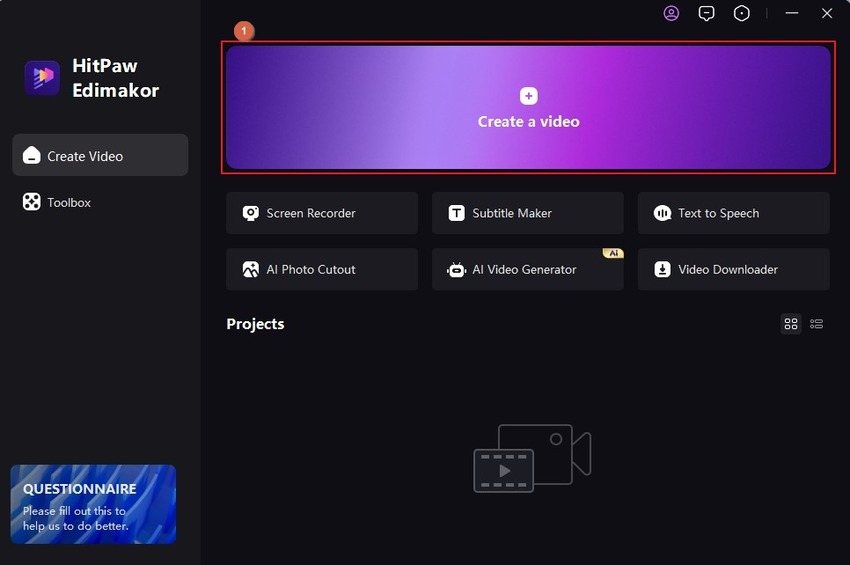
Next, drag the audio file to the Timeline at the bottom of HitPaw Video Editor.
Step 2: Edit the Audio
Click to select the audio track in the Timeline and use the editing options in the toolbar above it to split, trim, or shift the vocals according to your requirements.
Optionally, click the Sound tile from the standard toolbar at the top and drag your preferred audio effects to the Timeline. Customize the effect using the options in the right pane.
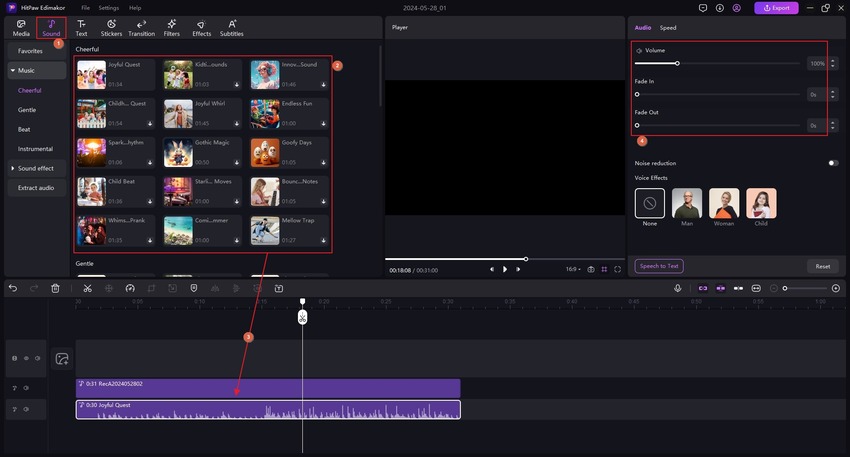
Step 3: Export the Audio
Click Export from the upper-right corner.
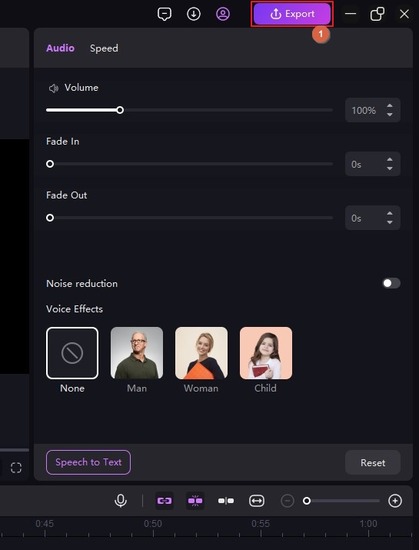
Choose your preferred format from the Export audio list at the lower-right area of the General tab and click Export to export the audio.
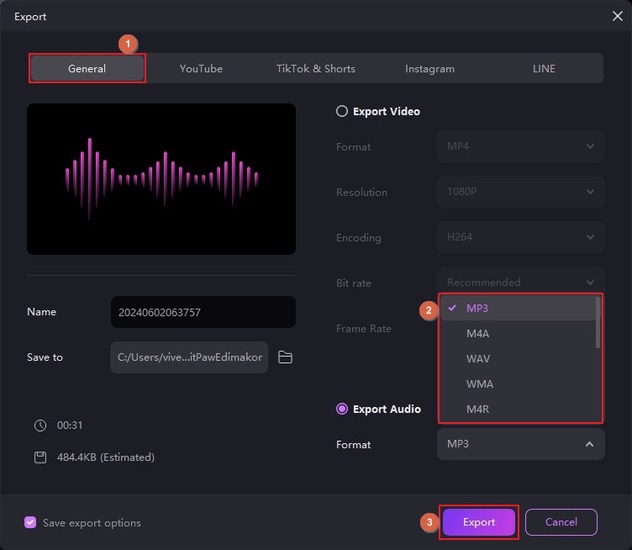
Part 5: FAQs on How to Record a Call on Android
Q1. How to record voice call on Android with a third-party app?
A1. This is a wide question, as all apps have different options and methods to record voice calls. Therefore, checking the developer's official website to learn the step-by-step process would be a good idea.
Q2. Is it legal to record a voice call?
A2. It depends on the region of your residence. While recording voice calls is prohibited in some countries, others may demand that you inform the parties that you are recording their calls.
Q3. Which Android phone has a built-in call recorder?
A3. Call recording is an Android feature nowadays. However, if the question is specifically about the smartphone (hardware), Samsung phones have an integrated call recording option that you can turn on or off as needed.
Q4. Do Android phones have a recording app?
A4. Not necessarily. Most smartphones have the Call recording option in the Phone app's Settings window. However, some device manufacturers still don't offer the facility. In such cases, you can go to the Play Store and install a third-party call recorder.
Conclusion
Learning how to record a telephone call on Android is crucial if you are in a profession where everything is documented. While most Android smartphones nowadays have the built-in 'Call recording' option in the 'Phone' app's 'Settings' window, several third-party programs are also available, in case your phone doesn't. Furthermore, HitPaw Edimakor assists you in managing audio files so you can have accurate and only the necessary information in recorded calls. Therefore, understanding the process of editing sound files with HitPaw Edimakor is as helpful as learning how to record a phone call on Android.

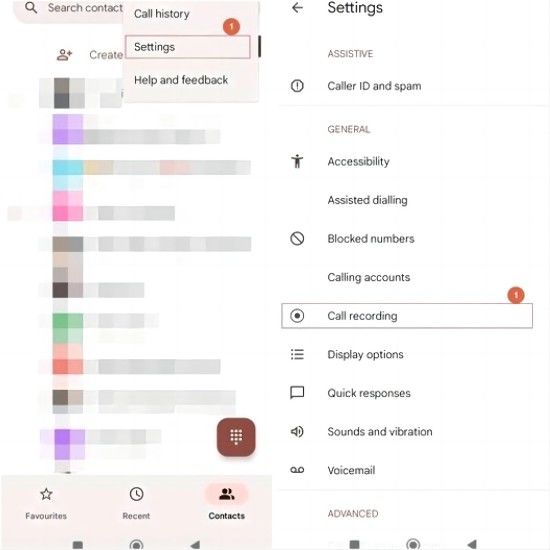
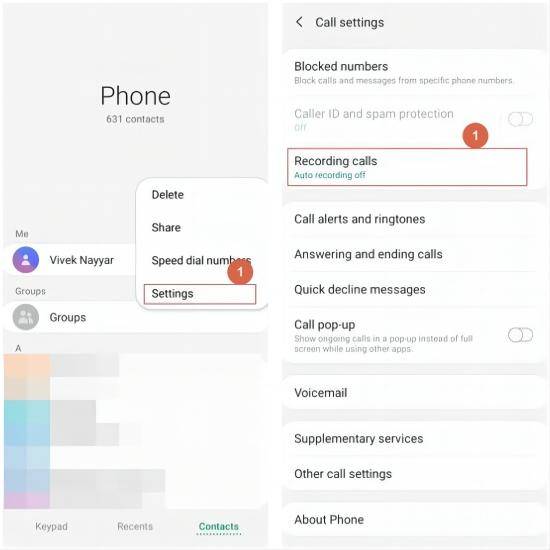
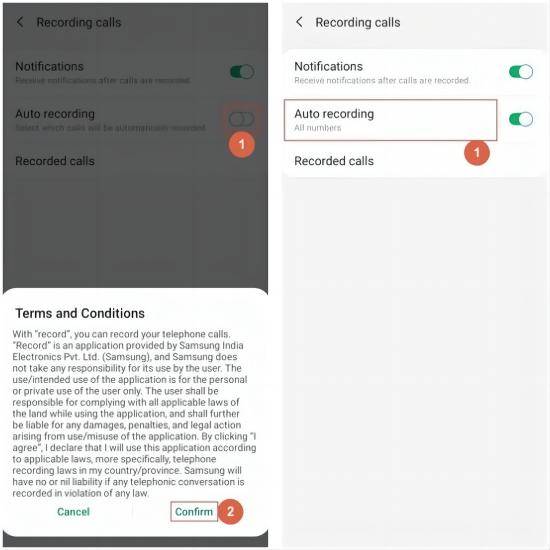




 HitPaw Univd (Video Converter)
HitPaw Univd (Video Converter)  HitPaw Screen Recorder
HitPaw Screen Recorder HitPaw VikPea (Video Enhancer)
HitPaw VikPea (Video Enhancer)
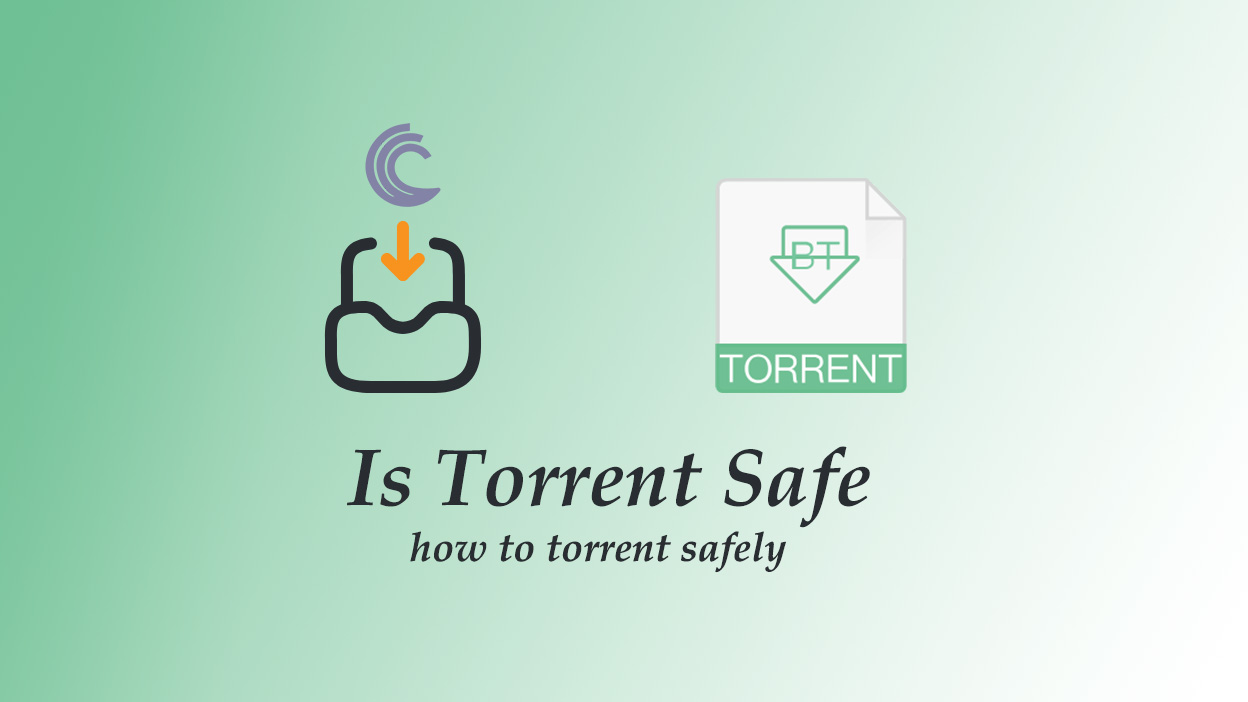


Share this article:
Select the product rating:
Daniel Walker
Editor-in-Chief
My passion lies in bridging the gap between cutting-edge technology and everyday creativity. With years of hands-on experience, I create content that not only informs but inspires our audience to embrace digital tools confidently.
View all ArticlesLeave a Comment
Create your review for HitPaw articles