How to Crop a Video on Android for Free
Cropping a video on your Android device lets you remove unwanted edges, adjust the aspect ratio, or focus on a specific part of the frame. Whether you're tailoring content for social media (like Instagram Reels or TikTok) or cleaning up a clip, cropping is a vital editing skill. In this guide, we'll explore third-party Android apps, online tools, and even desktop software to help you crop videos effortlessly.
Part 1: How to Crop Videos on Android Using Third-Party Apps
Cropping a video on your Android device doesn't need to be complicated. Below are several apps that can help you crop videos on your Android phone or tablet.
1. Crop, Cut, & Trim Video Editor
Crop, Cut, & Trim Video Editor is a user-friendly Android app designed for quick and easy video editing. It allows users to crop videos, trim unwanted parts, and apply simple effects without needing advanced editing skills.
Steps to Trim Video on Android:
- Download and install the app from the Google Play Store.
- Open the app and select the video you want to crop.
- Tap on the "Crop" option and choose the desired aspect ratio or manually adjust the cropping frame.
- Preview the changes and tap "Save" to export the cropped video.
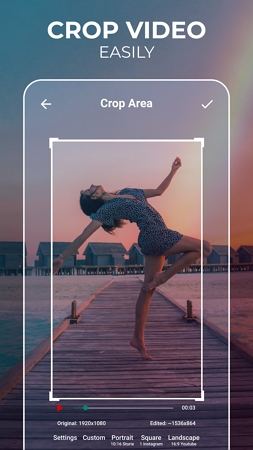
Pros:
- Simple and intuitive interface.
- Supports multiple aspect ratios.
- Allows trimming and basic edits.
Cons:
- Limited advanced editing features.
- Watermark on the free version.
2. InShot
InShot is a popular video editing app that provides comprehensive editing tools, including video cropping, trimming, effects, text overlays, and music integration.
How to Crop a Video Using InShot:
- Install and open InShot on your Android device.
- Tap "Video" and select the clip you want to crop.
- Choose the "Canvas" option and adjust the video frame manually or select a preset ratio.
- Apply additional edits if needed, then tap "Save" to export your video.
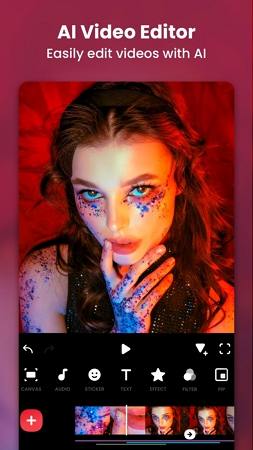
Pros:
- Wide range of editing features.
- High-quality video exports.
- No watermark with the paid version.
Cons:
- Free version contains ads and watermarks.
- Some features require a premium subscription.
3. Smart Video Crop
Smart Video Crop is a lightweight and dedicated video cropping app that focuses on precision cropping with customizable aspect ratios.
How to Crop a Video Using Smart Video Crop:
- 1.Download and launch the app.
- 2.Select the video you wish to crop.
- 3.Use the cropping frame to adjust the area you want to keep.
- 4.Tap "Save" to process and export the cropped video.
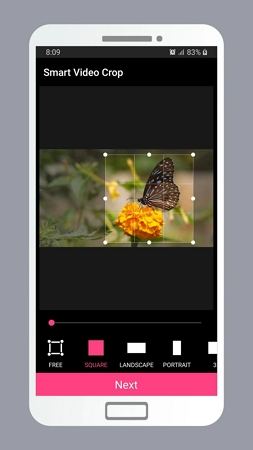
Pros:
- Specialized for video cropping.
- Supports various aspect ratios.
- Fast processing speed.
Cons:
- Limited additional editing tools.
- Free version may include ads.
Part 3: Crop a Video on Android Online
If you are looking to crop just a single clip, there are free online options you can use.
1. Online Video Cropper
This web-based tool allows you to crop videos directly from your browser without installing any software. It supports multiple video formats and provides an easy cropping function.
How to Crop a Video Using Online Video Cropper:
- Open the website in your mobile browser.
- Upload the video you want to crop.
- Adjust the crop area using the drag tool.
- Click "Save" and download the cropped video.
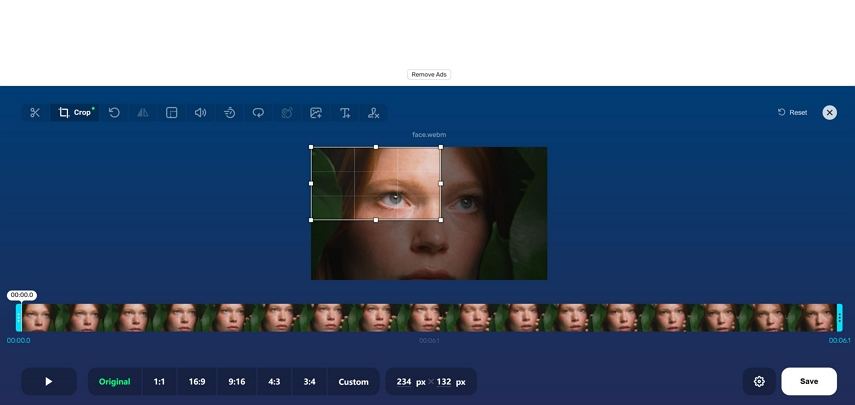
Pros:
- No installation required.
- Free and easy to use.
Cons:
- Requires a stable internet connection.
- Limited editing features.
2. Clideo
Clideo is another online video cropping tool that offers a simple and efficient way to crop videos directly from your browser.
How to Crop a Video Using Clideo:
- Visit Clideo's website on your Android browser.
- Upload your video file.
- Select the cropping area and adjust the frame.
- Process and download the cropped video.
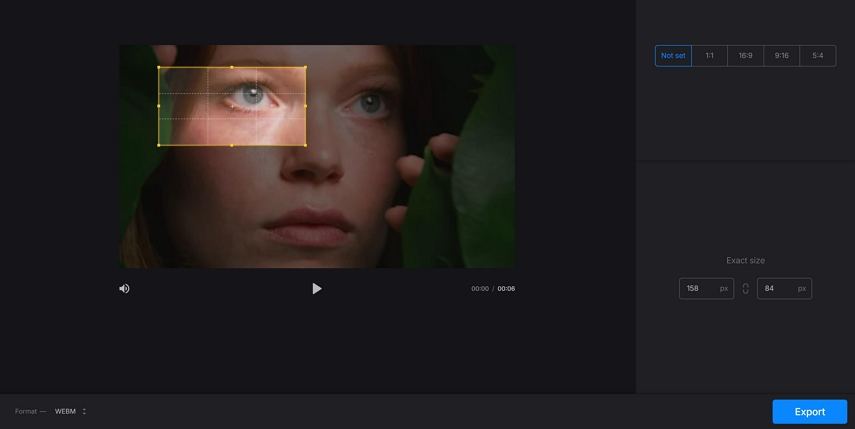
Pros:
- User-friendly interface.
- No software installation needed.
Cons:
- Free version has file size limitations.
- Internet-dependent.
Part 4: How to Crop a Video on Windows and Mac
If you need a more powerful and feature-rich video cropping tool, HitPaw Univd is an excellent choice for Windows and Mac users. It provides a complete video editing solution, allowing you to crop, trim, cut, and enhance videos effortlessly.

HitPaw Univd - All-in-one Video Solutions for Win & Mac
Secure Verified. 254,145 people have downloaded it.
- Supports over 1000 video formats
- Easy-to-use video cropping tool with precise controls.
- Supports multiple aspect ratios for social media platforms.
- Advanced editing features, including trimming, effects, watermarks and filters.
- Comes with multiple tools to convert, edit, and compress videos and photos.
Secure Verified. 254,145 people have downloaded it.
How to Crop a Video Using HitPaw UniVid:
Step 1.Download and install HitPaw Univd on your computer. Launch the software and navigate to the Editor. Find Crop & Rotate feature there.

Step 2.You can select the common aspect ratios from the right panel, or manually adjust the playback screen to customize the cropping size.

Step 3.You can tick the "Appy all to all" to apply the aspect ration settings to all imported videos. Click the Confirm button to save the cropped video.
Step 4.Back to the main interface, you can preview your videos, and select an output format. Finally, click Export All to save them to computer.

The Bottom Line
Cropping a video on Android is easy with the right tools. Whether you prefer third-party apps like InShot, Smart Video Crop, or Crop, Cut, & Trim Video Editor, or online tools like Online Video Cropper and Clideo, you have plenty of options to achieve the desired result. However, for more advanced video editing needs, HitPaw Univd provides a robust desktop solution with powerful cropping and editing capabilities.


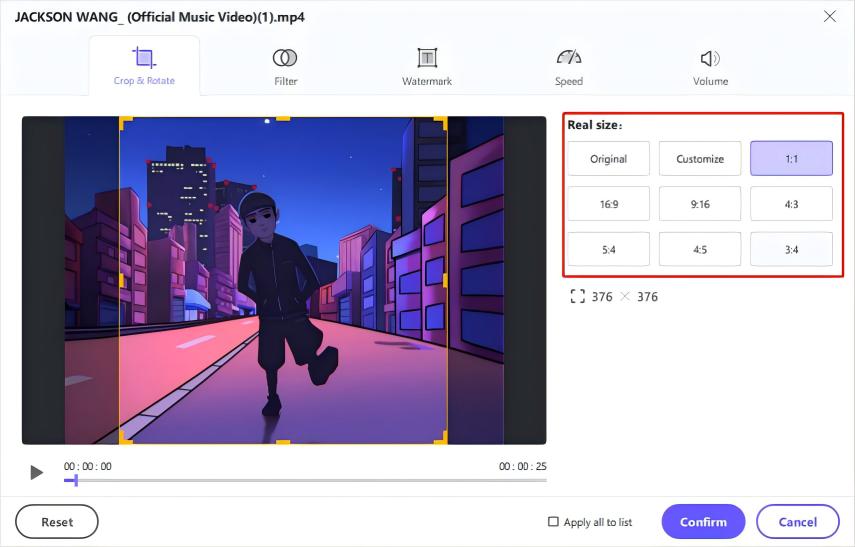






 HitPaw VoicePea
HitPaw VoicePea  HitPaw VikPea (Video Enhancer)
HitPaw VikPea (Video Enhancer) HitPaw FotorPea
HitPaw FotorPea
Share this article:
Select the product rating:
Daniel Walker
Editor-in-Chief
My passion lies in bridging the gap between cutting-edge technology and everyday creativity. With years of hands-on experience, I create content that not only informs but inspires our audience to embrace digital tools confidently.
View all ArticlesLeave a Comment
Create your review for HitPaw articles