How to Play Amazon Music on Samsung Galaxy Watch 3/4/5
Are you a music lover who wants to enjoy your favourite tunes from Amazon Music on your Samsung smartwatch? Streaming music on a smartwatch like the Galaxy Watch can be a game-changer, allowing you to experience your favourite tracks while on the go, exercising, or during outdoor adventures. In this blog post, we'll explore different methods to play Amazon Music on Samsung Galaxy Watch 5, Galaxy Watch 4, and other Samsung wearables, ensuring you never miss a beat, no matter where your day takes you.

Part 1. Play Amazon Music on Samsung Galaxy Watch 4 And 5 via App
Fortunately, Samsung has recognized the demand for streaming music services on its wearable devices. As a result, the company has introduced an official Amazon Music app for the Galaxy Watch 4, Galaxy Watch 5, Galaxy Watch 5 Pro, and Samsung Galaxy Watch Active 2. This built-in app allows you to seamlessly stream Amazon Music directly from your wrist, providing a convenient and hands-free listening experience.
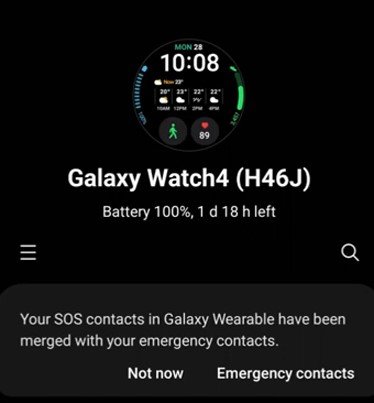
1. Steps to Get Amazon Music App for Samsung Galaxy Watch 4/5
Before diving into the world of Amazon Music on Samsung Galaxy Watch, ensure your device is running the latest software version. For instance, if you're using the Samsung Galaxy Watch 4, you'll need to update to the new version (H46J) through the Galaxy Wearable application. Once updated, follow these steps to install the Amazon Music app:
- Step 1:Swipe down on the watch's screen to access the app drawer.
- Step 2:Locate and open the Play Store app.
- Step 3:Search for "Amazon Music" using the search bar or voice command.
- Step 4:Select the Amazon Music app and tap "Install" to download it onto your watch.
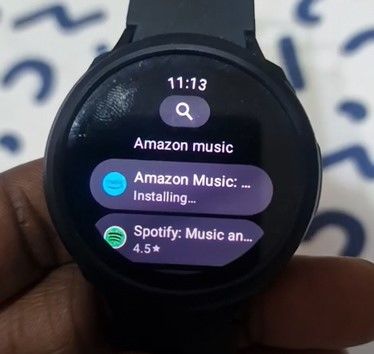
2. How to Control and Play Amazon Music from Samsung Galaxy Watch
Step 1:Tap "Open" to launch the Amazon Music app on your Galaxy Watch 4 or 5.
Step 2:Log in to your Amazon Music account by entering the code displayed on your watch into the login interface on your phone.

Step 3:Once logged in, you'll see an ongoing music icon at the bottom of the watch's home screen. Tap it to access the Amazon Music app directly.
Step 4:Within the app, you can skip tracks, like/dislike songs, adjust volume, set tracks on loop or shuffle, and access various playback settings, including the option to download songs (requires an Amazon Music subscription).

3. Download Extension to Play Amazon Music on Samsung Galaxy Watch via Web Player
If you have an older Samsung Watch model, such as the Galaxy Watch 3 or prefer an alternative method, you can access Amazon Music through the web player on your wearable device.
Step 1:Install the Samsung Internet browser from the Play Store on your watch.

Step 2:Open the browser and navigate to the Amazon Music web player.

Step 3:Log in to your Amazon Music account, and you can stream music directly from the web player on your watch.
Part 2. Best Way Recommended to Download Amazon Music for Samsung Watch
While the official Amazon Music app is available for newer Galaxy Watch models, older versions like the Galaxy Watch 3 and Active 2 lack official app support. In such cases, HitPaw Amazon Music Converter emerges as the ideal solution, enabling you to download and convert Amazon Music tracks to watch-compatible formats effortlessly.
Features of HitPaw Amazon Music Converter
- Batch Download Amazon Music: Effortlessly download entire playlists, albums, or individual tracks from Amazon Music in just a few clicks.
- Convert to Multiple Formats: Transform your Amazon Music downloads into popular audio formats like MP3, M4A, WAV, and FLAC, ensuring compatibility with your Samsung Galaxy Watch and other devices.
- Preserve ID3 Tags: HitPaw Univd (HitPaw Video Converter) intelligently retains crucial metadata, such as song titles, artists, albums, and artwork, ensuring your music library remains well-organized after conversion.
- High-Speed Conversion: With cutting-edge hardware acceleration and GPU support, the HitPaw Univd offers lightning-fast conversion speeds, up to 120 times faster than conventional methods.
- Built-in Amazon Music Web Player: Seamlessly stream and download Amazon Music tracks without the need for a dedicated app, thanks to the integrated web player.
Play Amazon Music on Samsung Galaxy Watch without Phone
With HitPaw Univd's integrated Amazon Music web player, you can seamlessly download and convert Amazon Music tracks directly to your computer, eliminating the need for a separate phone or device.
Here are the steps written in my own words, following the same format as the provided article portion:
Step 1.Open HitPaw Univd on your computer and navigate to the Amazon Music Converter feature within the Music section.

Step 2.Click the "Sign In" button in the top-right corner to log in to your Amazon Music account using your email and password credentials.

Step 3.Browse through Amazon Music's library, and when you find a song, playlist, or album you want to download, click the "Download" button next to its URL.

Step 4:After the analysis is complete, switch to the "Converting" tab to see a preview of the tracks you've selected. Here, you can uncheck or remove any unwanted songs. Under the "Convert all to" option, select your desired output format (MP3, M4A, WAV, or FLAC) and set the bitrate quality (up to 320kbps) for your Amazon Music downloads.

Step 5:Click the "Convert All" button to initiate the batch conversion and download process, ensuring your Amazon Music files are saved with their original ID3 metadata intact.

How Can I Add Amazon Music to Samsung Galaxy Watch
1. Via Galaxy Wearable [For Android]
- Step 1:Connect your Android phone to your computer using a USB cable or Bluetooth.
- Step 2:Transfer the converted Amazon Music files from your computer to your phone, or move them to cloud storage and download them to your phone.
- Step 3:On your phone, open the Galaxy Wearable app and select "Add content to your watch".
- Step 4:Choose "Add tracks" and select the Amazon Music songs you want to add to your Samsung Galaxy Watch.
- Step 5:Click "Done" to save the settings and sync the music to your watch.
- Step 6:Pair your Galaxy Buds or other Bluetooth headphones with your watch, and you can now enjoy Amazon Music on Samsung Galaxy Watch without needing your phone.
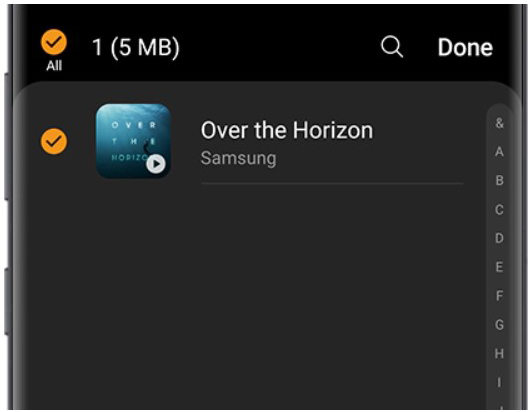
2. Via Gear Music Manager [For iPhone]
- Step 1:Ensure your computer and Samsung Galaxy Watch are connected to the same Wi-Fi network.
- Step 2:On your watch, open the Music app and tap the phone icon to set the music source to your watch.
- Step 3:Go to the "Play Now" screen, locate "Music Manager" at the bottom of the library, and select the "Start" button.
- Step 4:On your computer, open a web browser and enter the IP address displayed on your watch to establish a connection.
- Step 5:Click "Add New Track" in the web browser, select the converted Amazon Music files, and click "Open" to sync them to your Galaxy Watch.
- Step 6:Tap "Disconnect" on your watch, and you can now control and play the Amazon Music library directly from your wearable device.
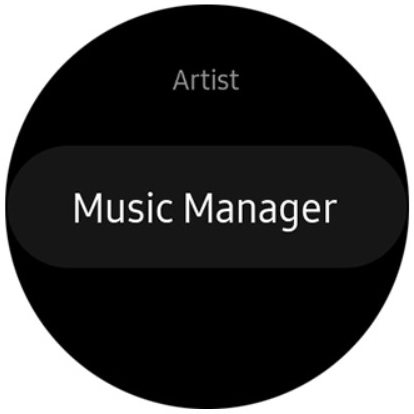
Conclusion
Streaming Amazon Music on Samsung Galaxy Watch has never been more convenient and accessible. Whether you opt for the official Amazon Music app, or the web player, or utilize HitPaw Amazon Music Converter to download and transfer your music, you can now enjoy your favorite tunes from Amazon's vast library wherever you go. Embrace the freedom of wireless listening and elevate your active lifestyle with the perfect soundtrack, courtesy of Amazon Music on Samsung Galaxy Watch.


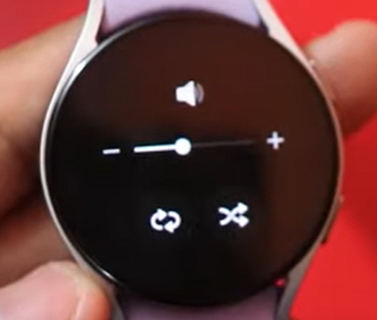
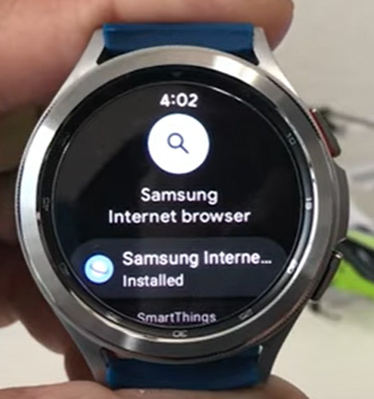
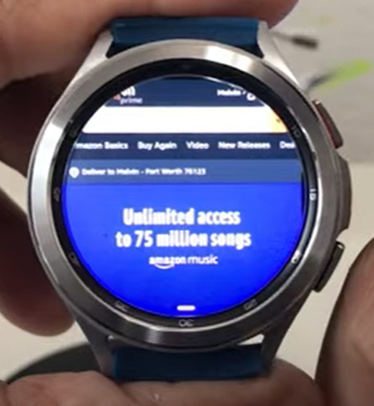










 HitPaw VikPea
HitPaw VikPea HitPaw Watermark Remover
HitPaw Watermark Remover 

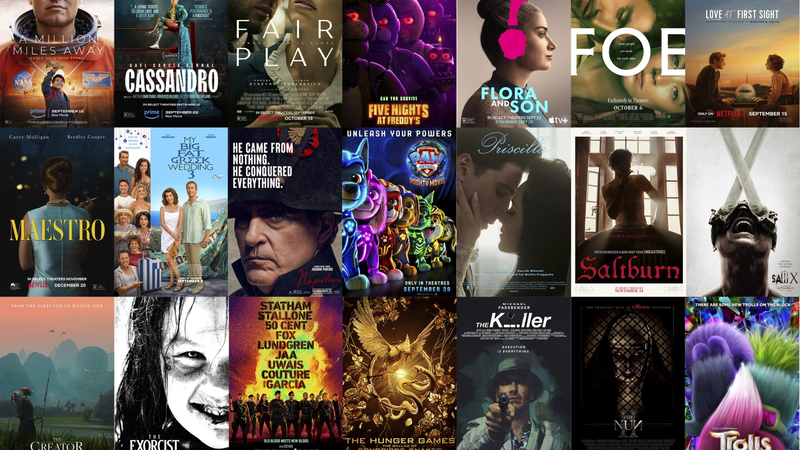

Share this article:
Select the product rating:
Daniel Walker
Editor-in-Chief
My passion lies in bridging the gap between cutting-edge technology and everyday creativity. With years of hands-on experience, I create content that not only informs but inspires our audience to embrace digital tools confidently.
View all ArticlesLeave a Comment
Create your review for HitPaw articles