How to Get Winnie Pooh Voice with AI Voice Changer in 2026
Since the artificial human voice creation is in trend for having fun and spicing up the audio creations, the fans of Winnie the Pooh voice aren't behind in their struggle to achieve a captivating yet realistic voice of the Pooh. But no worries, the blend of AI technology and voice changers has made the voice imitation of your favorite characters a piece of cake for beginners and professionals alike.
So, let's explore this post on how to achieve the Winnie Pooh voice using an advanced voice modulating software, HitPaw AI Voice Changer!
Part 1: Basic Info of Winnie Pooh
Winnie Pooh was brought to the life of author A.A. Milne and illustrator E.H. Shepherd for the children's story on Christmas Eve in 1925. Afterward, this character appeared in the "Winnie-the-Pooh" book (1926). This lovable fictional character is gentle yet quirky with his love for honey, called Edward Bear, Pooh Bear, or simply Pooh. It has become an iconic figure in kids' literature, capturing almost everyone's heart within no time.
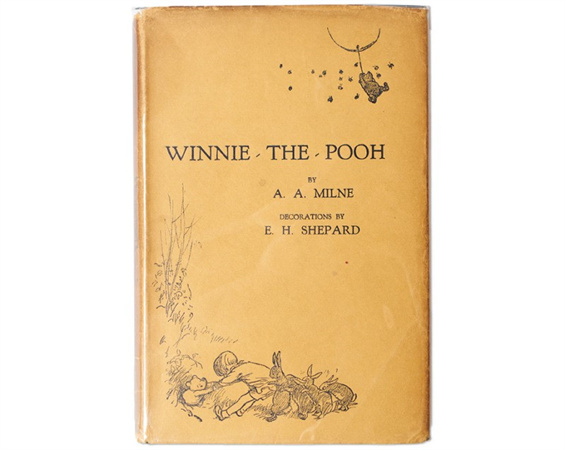
The Walt Disney Company later obtained the rights for Winnie the Pooh to make adaptations of the Pooh stories, thus adding prominence to this character worldwide. These animations brought life to the Pooh and his friends, showing them to viewers through engaging stories and memorable voice acting.

Part 2: Winnie the Pooh Voice Actor
Do you want to learn about the Pooh voice actors before altering your voice to Winnie the Pooh?
The first actor who voiced the Pooh was Sterling Holloway in 1966 for the "Winnie the Pooh and the Honey Tree" film. He could not portray Pooh much like Cummings because of his death in 1992. However, he left a clear voice impact on the fans.

In contrast, Jim Cummings is a veteran voice actor who gave life to the Pooh on various occasions. In the 2018 feature film "Christopher Robin," he voiced both Pooh and the Tiger, for which he has been widely praised.

Part 3: How to Get Voice of Pooh with HitPaw VoicePea?
Hitpaw Voice Changer is a comprehensive software that assists you in changing your voice to Winnie the Pooh(the Pooh voice effects will come soon). It offers various categories of voice effects, including Anime, Horror, Human, Vibe, and more. You can alter your voice in an existing audio or video clip. It lets you apply voice effects on supported apps and programs in real time.
You can even explore a wide range of soundboards to improve your prank calls, like Tricksy, Laughter, Nature, etc. Adjusting the output parameters, including Volume and Pitch, is also in your control. Thus, it can provide high-quality results in the desired manner. It is even possible to preview the output before downloading it to make the necessary changes in time.
Price: $15. 95 (Monthly), $35.95 (Yearly), $65.95 (Lifetime)
Compatibility: Windows and macOS
Key Features- Come up with almost 300+ voice effects
- Turn your voices into robots, celebrities, etc.
- Reduce background noises while processing
- Support drag & drop feature to import audio/video
- Help you effortlessly create AI music and AI cover
Pros
- Offer a clean and intuitive interface
- Compatible with various gaming platforms
- Provide realistic and high-quality voice effects
Cons
- New product to the market
- Limited features in the free version
Besides learning about Winnie the Pooh and Winnie Pooh voice actors, exploring the guide to changing your voice in real-time with the advanced HitPaw VoicePea is also crucial.
Step 1. Select Input and Output Sources
First of all, launch the HitPaw VoicePea and open the "Settings." Now, expand the "Input" and "Output" drop-down menus and choose the desired sources.
If any source is added manually, press the refresh icon once. But if you cannot hear any sound, tap "Detect."

To check the audio status, you need to see the microphone and speaker buttons. These need to be in green for normal use. If not, click the "Feedback" tab.

Step 2. Choose Voice and Sound Effects
Next, you must open the "Real-time Voice" section to explore various effects. Select the desired effect and click to apply it.
Step 3. Change Voice and Global Settings
Once you tap an effect to apply, a column will appear that lets you change the "Volume," "Pitch," and "Timbre" levels. You can "Save adjust" the settings for the next time.
From the bottom of the interface, adjust the global settings in the form of "Hear myself," "Voice changer," and "Noise reduction" options. Start changing your voice on Discord, Steam, GoogleMeet, etc.

Part 4: FAQs of Winnie Pooh Voice
Q1. Who is the voice of Winnie the Pooh and Kaa?
A1. Sterling Holloway has voiced both Winnie the Pooh and Kaa in Disney adaptations. However, Jim Cummings took over the role later.
Q2. Who is Piglet voiced by?
A2. Several actors have provided vocals for Piglet, including John Fiedler, Travis Oates, and Nick Mohammed. However, John Fiedler is well-known for his long-term character portrayal.
Part 5: Final word
After getting through this post, you must have learned about the voice of Winnie the Pooh and the best way to transform your voice. Thanks to the advanced HitPaw AI voice changer that lets you efficiently mimic the Winnie Pooh voice. Whether you're a professional voice actor, a content creator, or just a fan of Pooh Bear, this recommended tool is the ultimate solution. It offers the best quality, ease of use, and the joy it brings in bringing characters to life.














 HitPaw VikPea (Video Enhancer)
HitPaw VikPea (Video Enhancer) HitPaw Edimakor
HitPaw Edimakor



Share this article:
Select the product rating:
Daniel Walker
Editor-in-Chief
This post was written by Editor Daniel Walker whose passion lies in bridging the gap between cutting-edge technology and everyday creativity. The content he created inspires audience to embrace digital tools confidently.
View all ArticlesLeave a Comment
Create your review for HitPaw articles