2025 Step-by-Step Guide: TikTok Voice Effects Not Showing
With its high user base and creative potential, TikTok has become a staple in social media culture. However, technical hiccups like voice effects not showing can disrupt the creative flow. Whether you're a content creator or a frequent user, encountering this issue can be frustrating.
This comprehensive guide addresses the root causes of TikTok voice effects not showing and the step-by-step solutions. By the end of this article, you'll thoroughly understand how to troubleshoot this problem effectively, ensuring a seamless TikTok experience every time.
Reasons for TikTok Voice Effects Not Showing
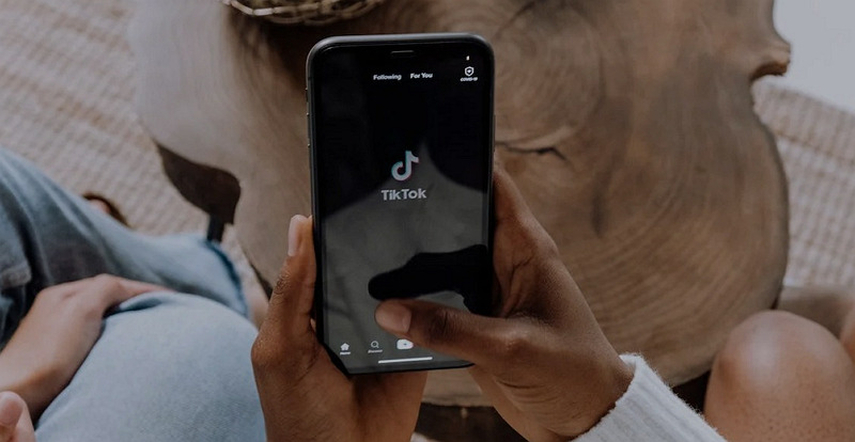
Before digging into the solutions to voice effects not showing on TikTok, it's necessary to learn the reasons behind this problem. Here are some common reasons to consider:
- Network Connectivity Issues: Relying on a stable internet connection for TikTok's features, including voice effects, can lead to disruptions if the connection is weak or intermittent.
- Using the Camera Roll: This can happen if you add voice effects to a video from your camera roll.
- App Glitches: Like any software, TikTok is prone to bugs & glitches that may interfere with the proper functioning of voice effects.
- Outdated App Version: Not using the latest version of TikTok may cause compatibility issues with newer features, including voice effects.
- Device Compatibility: Certain voice effects may not be compatible with specific devices or operating systems, preventing them from showing up.
- Server-Side Issues: Occasionally, TikTok may experience server-side issues that affect the availability of certain features, including voice effects. TikTok's technical team typically resolves these issues, but they may cause temporary disruptions.
How to Solve Tiktok Voice Effects Not Showing?
After getting through the reasons, here are the best solutions to encounter the issue of TikTok voice effects not showing. Let's explore them one by one!
Solution 1. Record Using the TikTok Camera
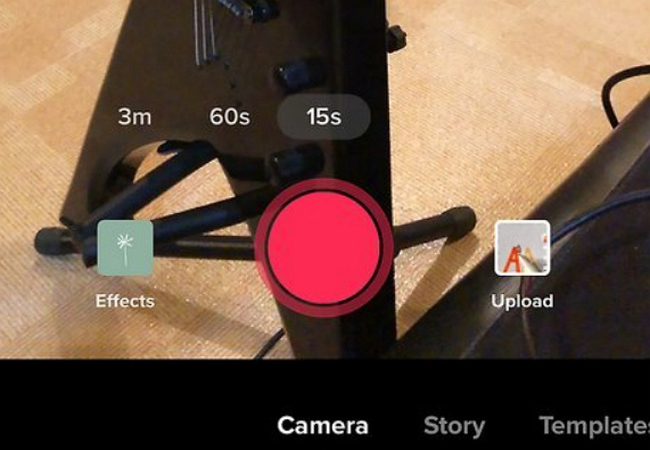
Record your videos directly within the TikTok app using its built-in camera feature to ensure all voice effects are available. This eliminates compatibility issues and allows for seamless integration of voice effects during recording.
Solution 2. Check Your Internet Connection
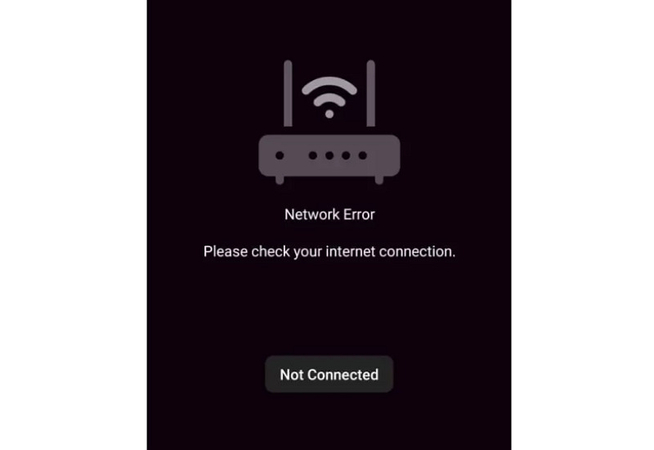
Ensure your device has a stable & reliable internet connection. Weak connectivity can hinder TikTok's ability to fetch and display voice effects. Use a speed test application or website to check your internet connection speed. If the speed is very low than expected, contact your internet service provider for assistance.
Solution 3. Update and Restart the TikTok
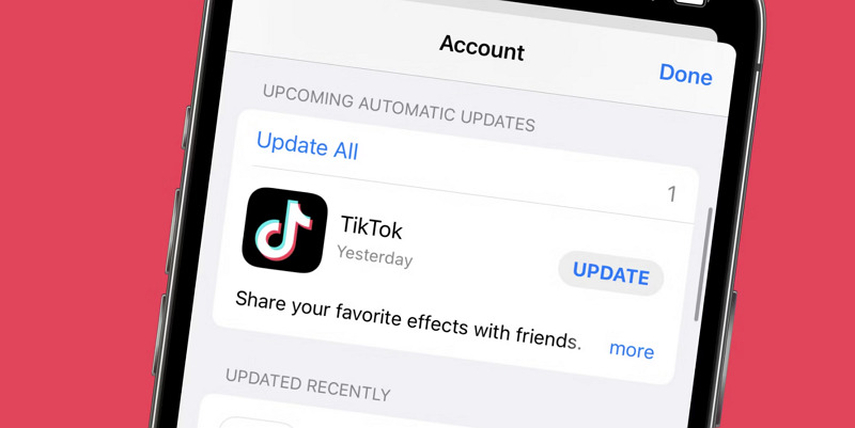
Visit your app store and check for TikTok updates. Updating to the latest version helps you resolve compatibility issues and ensure smooth operation of voice effects.
If you're experiencing minor glitches, restarting the TikTok app may rectify the issue. Close the app and relaunch it to see if the voice effects appear as intended.
Solution 4. Clear TikTok Cache
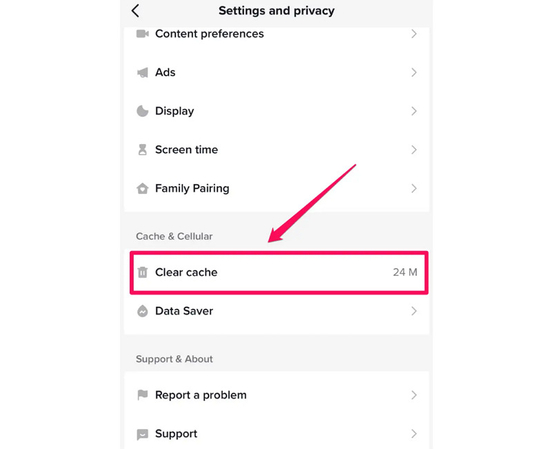
Clearing the TikTok app cache can help remove any temporary data or corrupted files that may cause the voice effects not to show.
Navigate to your device's app "Settings" and tap three horizontal lines to open "Settings and Privacy." Press the "Free up space" button under the "Cache & Cellular" section. Hit "Clear" to clean up the cache for TikTok.
5- Contact TikTok
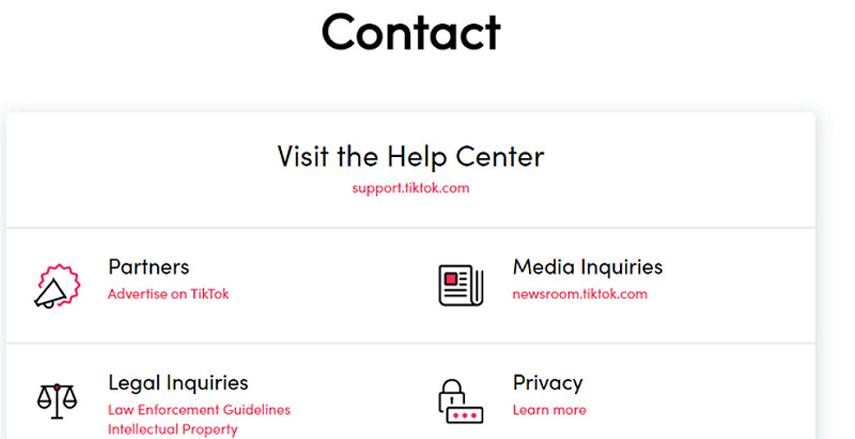
Users can utilize the in-app support feature for technical issues with TikTok, which is accessible through the app's settings menu. This allows users to report problems directly to TikTok's support team for assistance in resolving their technical concerns.
Extra Tip: Change Your Voice in Real-Time on TikTok
HitPaw AI Voice Changer is a revolutionary tool that allows you to alter your voice in real time on TikTok. It helps you effortlessly add hilarious or dramatic voice effects in your videos, from a chipmunk to a robot, alien, or changing gender. You can customize these voice effects to achieve the desired results during voice calls, meetings, gameplay, or live sessions. It also lets you access various soundboards to make different sounds while speaking. You can even preview the output using its built-in player to make changes on the go.
Features
- Provide various authentic effects for voice modulation
- Offer quick rendering with high-quality voice output
- Compatible with popular streaming and gaming platforms
- Remove the background echoes and noise while processing
- Change your voice from the pre-recorded audio/video files
Here is how to change your voice in real-time on TikTok using HitPaw VoicePea:
Click Now & Check How to Change Your Voice in Real-Time
Step 1. Input and Output Selection

After launching this software, open its "Settings" and expand the "Microphone" and "Speaker" drop-down menus to choose the input and output sources. But if you have connected any source manually, tap the refresh icon. If the source doesn't show, hit the "Detect" button.

Once the "Choose your Microphone" and "Choose your Speaker" Window appears, check the icons' color. The green color shows that they are ready for the normal use.
Step 2. Choose Voice Effects

It's time to open the "Real-time Voice" effects section and explore different voice filters. Click the desired one to apply.
Step 3. Change Global Settings

Once the voice effect is applied, look at the bottom to enable or disable the "Switch voice changer" and "Hear myself" options. You can also change the volume for the soundboard, voice changer, and the system.
Step 4. Adjust Voice Settings

Lastly, you need to hover the mouse over the avatar to adjust the "Pitch," "Timbre," and "Volume" levels. Integrate this software into TikTok and start speaking using the desired voice effect. That's all!
FAQs About Tiktok Voice Effects
Q1. Why can't I use TikTok voice effects?
A1. Several factors, including network issues, app glitches, outdated app versions, or device compatibility problems, could prevent TikTok voice effects from appearing.
Q2. How do you get TikTok voice effects?
A2. TikTok offers a variety of voice effects that can be accessed while recording a video. Tap on the voice effects icon and select the effect you desire to apply.
Q3. What is the popular voice effect on TikTok?
A3. The popular voice effect on TikTok is the Trickster voice effect, which adds a playful vibe to your audio recordings.
Q4. How do you use AI voice on TikTok?
A4. After recording the video, click the "Checkmark" icon to open the editing screen. You will see the "Voiceover" option at the bottom of the editing screen. Click it to access the "AI Voice" feature.
Conclusion
Addressing the issue of TikTok voice effects not showing requires a systematic approach encompassing network checks, app updates, and troubleshooting steps. Following the comprehensive solutions outlined in this guide, you can overcome this issue and enjoy smooth creativity on TikTok. Additionally, consider exploring HitPaw AI Voice Changer for an enhanced TikTok experience with real-time voice modulation capabilities. Embrace the power of voice effects and unlock a world of creative possibilities on TikTok!







 HitPaw Univd (Video Converter)
HitPaw Univd (Video Converter)  HitPaw VikPea (Video Enhancer)
HitPaw VikPea (Video Enhancer)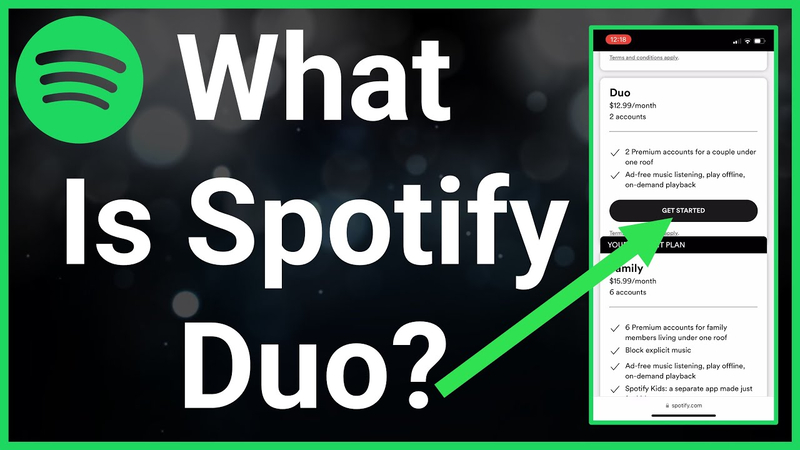
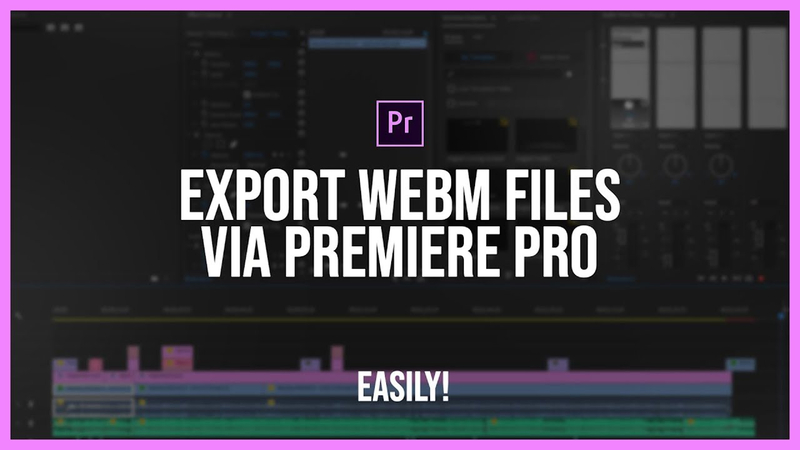

Share this article:
Select the product rating:
Daniel Walker
Editor-in-Chief
My passion lies in bridging the gap between cutting-edge technology and everyday creativity. With years of hands-on experience, I create content that not only informs but inspires our audience to embrace digital tools confidently.
View all ArticlesLeave a Comment
Create your review for HitPaw articles