[2025] How to Enable Voice Chat in Roblox
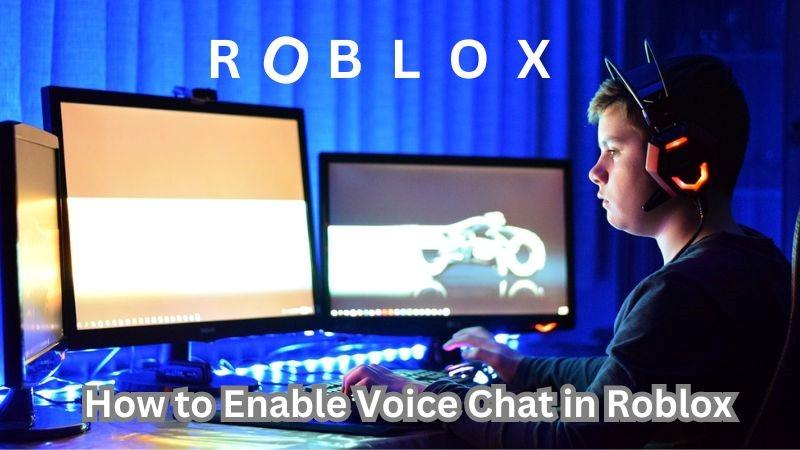
Roblox is a massively popular online gaming platform that has captivated the imagination of millions of players worldwide. One of the standout features of Roblox is its voice chat capability, which allows players to communicate with each other in real-time. In this article, we will guide you through how to enable voice chant in Roblox so that you can fully enhance your gaming experience and explore new possibilities.
However, like many other users you may also find the default voice chat feature a bit mundane or perhaps you are looking to add an extra layer of fun to your conversations with friends. But don’t worry, because here we will also recommend a reliable voice changer that allows you to transform your voice into anything you desire.
So without any further ado, get ready to unleash your creativity and surprise your friends with hilarious voice modifications!
How to Enable Voice Chat in Roblox with ID
While voice chat is a great way to enhance your gaming experience, it is not available to everyone. If you’re looking for how to enable voice chat on Roblox, you need to meet certain criteria. The first requirement is age eligibility, you must need to be at least 13 years old to access and activate the voice chat feature on Roblox.
Follow these Steps to Verify Your Age for Roblox Voice Chat
- 1.Access the Roblox website and log into your account.
- 2.Click on the cog icon located in the top-right corner of the screen to access the Settings menu.
- 3.Within the Settings menu, locate and access the “Account Info” tab.
- 4.Look for the option “Verify My Age” and click on it to initiate the age verification process.
- 5.If you’re using a computer, use your cell phone’s camera to scan the QR code displayed in the Identity Verification window.
- 6.Tap on “Begin verifying” and grant camera permissions to start the verification process.
- 7.Capture images of both the front and back sides of your identification document (ID). Additionally, position your face forward and take a selfie as part of the verification process.
- 8.Be patient during the verification process as Roblox undergoes a 5-step verification to confirm that the provided photos match the information.
- 9.After completion, check your verification status. If using a computer, verify by checking the pop-up window indicating “Your age is now verified!”
Steps to Enable Voice Chat in Roblox
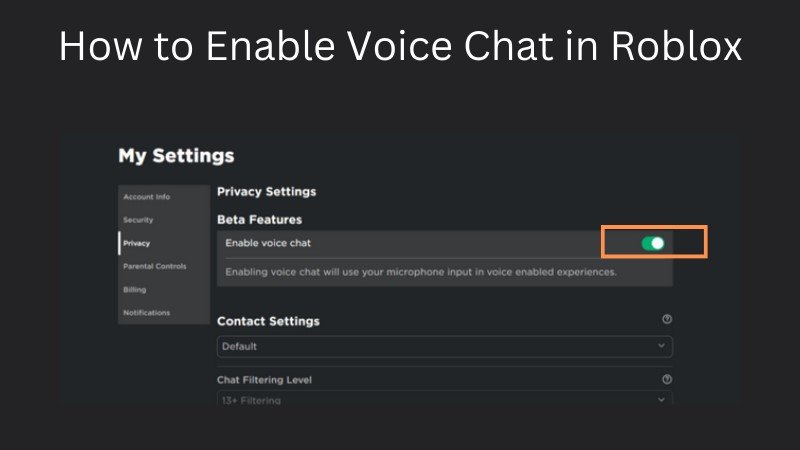
Once you have successfully verified your age, you can proceed to know how to enable voice chat in Roblox:
- 1.Login to your Roblox account using your credentials.
- 2.Click on the cog icon located in the top-right corner of the screen to access the Settings menu.
- 3.Within the Settings menu, navigate to the “Privacy” tab.
- 4.Look for the “Beta Features” section under Privacy settings.
- 5.Find the toggle switch next to “Enable Voice Chat” in the Beta Features section and turn it on. A pop-up box will appear to confirm your choice.
- 6.Upon enabling Voice Chat, you will be prompted to provide consent to Roblox for collecting your voice recording for analytics purposes. Carefully read through all the options presented and click the “Enable” button to confirm your consent.
FAQs about How to Enable Voice Chat in Roblox
Q1. What actually is the voice chat feature in Roblox?
A1. Roblox Voice Chat, also known as Spatial Voice, is a feature on Roblox that allows players to communicate using voice within the game environment. It enables proximity-based communication among players, mimicking real-life conversations. With Voice Chat, players can engage in more immersive and interactive gameplay experiences.
Q2. How to enable Roblox voice chat without verifying the age?
A2. If you’re wondering how to enable voice chat on Roblox without verification, then you should know that age verification is a mandatory requirement to access Voice Chat on Roblox. Users must complete the age verification process to be eligible for Voice Chat functionality. This is done to ensure a safe and secure environment for all users, especially considering that Voice Chat involves direct communication with others.
Q3. Does Roblox use the voice data for any spy purposes?
A3. Roblox is committed to maintaining the privacy and safety of its users. As stated on the Roblox Voice Terms page, Roblox only uses your voice recordings for safety and moderation purposes. This means that your voice will be monitored, but it will only be used to ensure that you don’t abuse any community guidelines or encounter abuse yourself. Rest assured that your voice data will not be used for any illicit purposes.

How to Enable Voice Chat in Roblox: With a Voice Changer
Now that we have discussed the steps to enable Roblox voice chat, let's take it a step further. No matter if you're looking to add a touch of mystery by altering your voice, or maybe you want to inject some fun and creativity into your gaming experience by sounding like different characters or creatures.
HitPaw VoicePea is a highly powerful yet simple to use program that makes it possible to effortlessly apply various fun voice effects to your microphone input, allowing you to morph your voice into something completely crazy and exciting. Whether you want to sound like a robot, a demon, a woman, a man, a celebrity, or any other character you can imagine, HitPaw has something to offer.
You can simply engage yourself in the world of Roblox voice chat and transform your voice into something truly extraordinary!
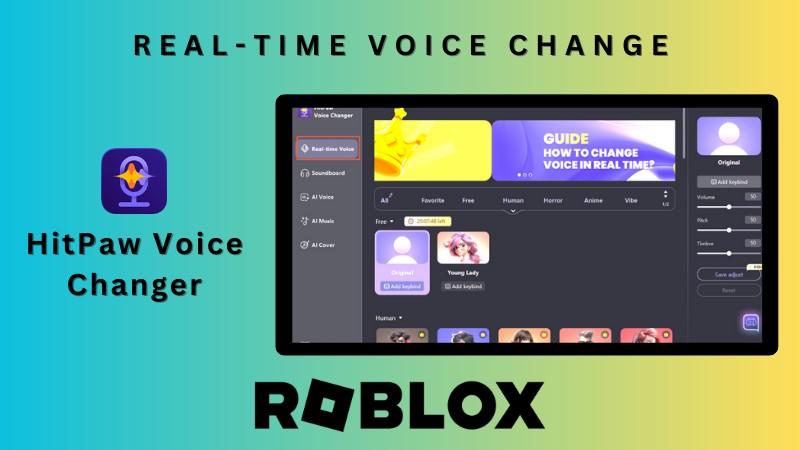
Steps for Real-Time Voice Change in Roblox via HitPaw
Coming up next are the steps for how to enable voice chat in Roblox with any sound of your choice using HitPaw VoicePea.
-
Step 1: Select the Input & Output
In the first step, open the HitPaw VoicePea and navigate to the "Settings" section. Here, you will find a drop-down menu that allows you to select the input and output devices you are using.

-
Step 2: Choose Voice and Sound Effects
Once you have configured the input and output devices, it's time to select the voice and sound effects you prefer. HitPaw VoicePea offers a wide range of effects to choose from. Simply browse through the available options and click on the desired effect to apply it to your voice.

-
Step 3: Explore Global Settings
In this step, you can fine-tune the global settings of the voice changer to suit your preferences. Turn on the "Voice Changer" option to activate the voice-changing feature. Additionally, you can enable the "Hear myself" option, which allows you to listen to how your voice sounds through the microphone. If you find that the surrounding environment is noisy, you can manually activate the noise reduction feature. However, it is important not to set the noise reduction level too high, as it may filter out some sounds that you want to keep.

-
Step 4: Set Voice Adjustments
After selecting the desired sound effects and previewing them, you can further adjust the volume according to your preferences. HitPaw VoicePea offers the flexibility to customize the volume to ensure that your voice is perfectly balanced with the chosen effects.
Finally, to access the Roblox voice changer, go back to Roblox's Settings and change the default input device to "Voice Changer Virtual Audio Device." This will allow you to seamlessly integrate the HitPaw VoicePea with Roblox, enabling you to change your voice to your desired effect during voice chat sessions.
Why Use HitPaw VoicePea for Roblox?
Real-Time Voice Changing with No Audible Lag: HitPaw VoicePea ensures that your voice changes in real-time, without any noticeable delay. It means that as you speak into your microphone, the voice changer instantly applies the selected vocal effect, which allows you to seamlessly communicate with your friends on Roblox.
Easy Integration with Various Apps and Platforms: This voice changer can be easily integrated with a wide range of online games, streaming platforms, Discord, PS4, Xbox, and other applications. This versatility ensures that you can enjoy the benefits of voice-changing across multiple platforms, enhancing your gaming experience wherever you go.
Endless Possibilities for Voice Transformation: With HitPaw VoicePea, the possibilities are truly limitless. Whether you want to sound like a menacing robot, a mischievous demon, a charming woman, a deep-voiced man, or even mimic the voice of your favorite celebrity, HitPaw has a vast collection of vocal effects to help you achieve your desired sound.
High-Quality Output with Noise Reduction:This Roblox Voice Changer guarantees high-quality output by incorporating a noise reduction feature. Your transformed voice remains clear and crisp so that you can fully immerse yourself in the world of Roblox voice chat without any distractions.
Highly Intuitive Interface: HitPaw VoicePea is designed with simplicity in mind. Its intuitive and user-friendly interface makes it incredibly easy to use, even for those who are new to voice-changing technology. With just a few clicks, you can select your desired vocal effect and start transforming your voice in no time.
The Final Verdict
To sum up this guide, we have discussed how to enable voice chat in Roblox in a simple process that can be done through the settings menu. And for those seeking to add an extra layer of excitement and creativity to their voice chat experience, HitPaw VoicePea is a highly recommended option.
So, why settle for the default voice chat feature when you can explore endless possibilities with the HitPaw VoicePea?











 HitPaw Edimakor
HitPaw Edimakor HitPaw Watermark Remover
HitPaw Watermark Remover  HitPaw VikPea (Video Enhancer)
HitPaw VikPea (Video Enhancer)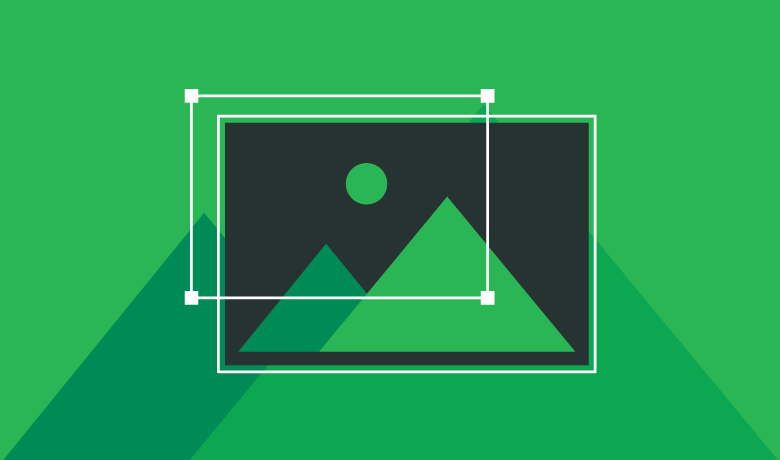

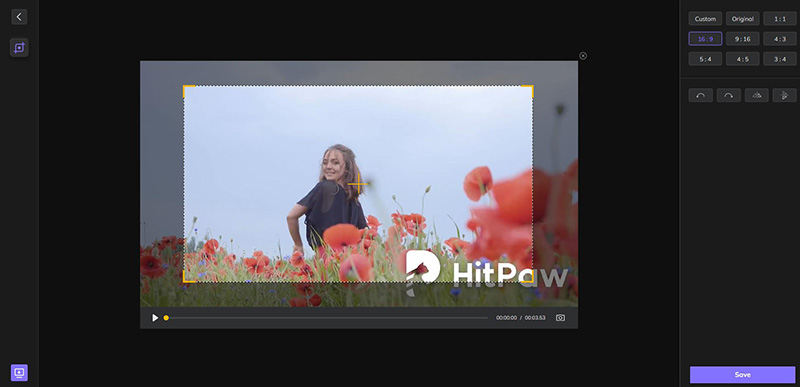

Share this article:
Select the product rating:
Daniel Walker
Editor-in-Chief
My passion lies in bridging the gap between cutting-edge technology and everyday creativity. With years of hands-on experience, I create content that not only informs but inspires our audience to embrace digital tools confidently.
View all ArticlesLeave a Comment
Create your review for HitPaw articles