How to Use a Voice Changer on YouTube & YouTube Mobile?
Do you want to make your YouTube videos more fun and creative? Do you want to disguise your voice or try different accents and effects? If yes, then you need a voice changer software that can help you modify your voice in real-time or offline. A voice changer can also protect your privacy and identity online, especially if you are a streamer or a content creator. In this article, we will show you how to use a voice changer on YouTube and YouTube mobile, and introduce you to the best YouTube voice changer available.

How to Use a Voice Changer on YouTube?
If you want to use a voice changer on YouTube, you need a software that can work with your microphone and audio input. One of the best voice changers for YouTube is HitPaw VoicePea. HitPaw VoicePea is a powerful and easy-to-use tool that can change your voice in various ways. You can choose from different voice types, such as male, female, child, robot, alien, etc. You can also adjust the pitch, speed, tone, and volume of your voice. Moreover, you can apply various effects, such as echo, reverb, distortion, chorus, etc. to make your voice more interesting and unique.
Steps to use HitPaw VoicePea on YouTube
Step 1: Open "Settings" and choose the input and output devices you want to use from the drop-down menu.

Step 2: Browse through the available effects and click on the ones you like to apply them.

Step 3: Turn on the "Voice Changer" and "Hear myself" options and speak into your microphone to hear how your voice sounds. If there is too much background noise, you can click on the "speaker icon" to enable noise reduction.

Step 4: Once you have chosen and previewed the sound affects you want, you can adjust the voice settings by hovering over the cartoon avatar.

Change Voice on Live Streaming
Step 1: Open Stream and click on "Settings".
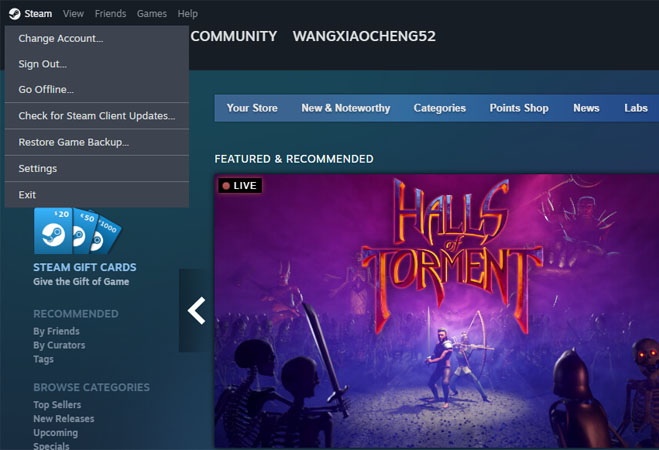
Step 2: In the settings menu, click on "Voice".
Step 3: Under the voice tab, click on "Input".
Step 4: Choose your input device from the drop-down list.
If you are using Windows, select "HitPaw Virtual Audio Input".
If you are using Mac, select "BlackHole 2ch".
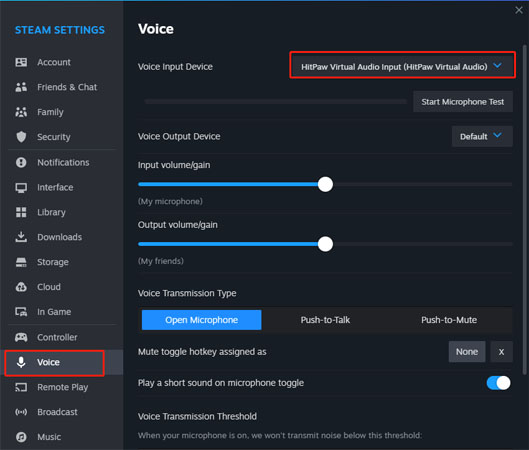
How to Use a Voice Changer on YouTube Mobile?
If you want to use a voice changer on YouTube mobile, you need an app that can work with your smartphone and audio input. One of the voice changer apps that you can use on YouTube mobile is Voice Changer with Effects. Voice Changer with Effects is a free and popular app that can change your voice in various ways. You can choose from more than 40 voice effects, such as helium, robot, monster, zombie, etc. You can also record your voice and apply the effects later. Moreover, you can share your voice with your friends or on social media.
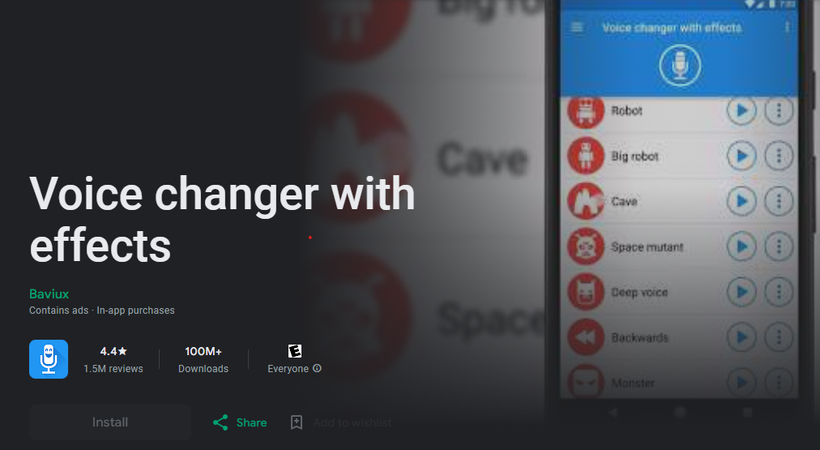
Voice Changer with Effects on YouTube mobile
To use Voice Changer with Effects on YouTube mobile, you need to follow these steps:
- Download and install Voice Changer with Effects from the Google Play Store or the App Store.
- Launch the app and tap the record button to start recording your voice.
- Tap the stop button when you finish recording. You can play back your voice by tapping the play button.
- Tap the effect button to choose the effect that you want to use. You can adjust the parameters of the effect by sliding the bars.
- Tap the save button to save your voice. You can also tap the share button to share your voice with others.
- Open YouTube and start recording or streaming your video. You can use your voice changer app to play your voice in the background.
The Best YouTube Voice Changer
There are many voices changer software and apps available online, but not all of them are suitable for YouTube. Some of them may have poor quality, limited features, or compatibility issues. Therefore, it is not easy to find the best voice changer for YouTube. However, there is one voice changer that stands out from the rest: HitPaw VoicePea. HitPaw VoicePea is the best YouTube voice changer for several reasons:
Features of HitPaw VoicePea
- Real-time voice changing: You can change your voice in real-time without any delay or distortion.
- High-quality voice effects: You can choose from a variety of voice effects, such as robot, alien, baby, monster, and more. The voice effects are realistic and natural sounding.
- Customizable voice parameters: You can adjust the pitch, speed, and volume of your voice to create your own unique voice effects.
- Easy-to-use interface: You can easily select and apply the voice effects with a few clicks. The interface is simple and user-friendly.
- Compatible with multiple platforms: You can use HitPaw VoicePea with Xbox and Xbox mobile, as well as other platforms, such as PC, PS4, Discord, Skype, Zoom, and more.
HitPaw VoicePea’s Features
Some of the features that make HitPaw VoicePea the best YouTube voice changer are:
- Voice Types: You can choose from 12 voice types, such as male, female, child, robot, alien, etc. You can also customize your own voice type by adjusting the pitch, speed, tone, and volume.
- Voice Effects: You can choose from 14 voice effects, such as echo, reverb, distortion, chorus, etc. You can also combine multiple effects to create your own unique voice effect.
- Real-Time Mode: You can change your voice in real-time while recording or streaming your video. You can also switch between different voice types and effects with one click.
- Offline Mode: You can change your voice offline by importing an audio file or recording your voice. You can also export your voice to an audio file or share it with others.
More Functions
Besides the voice changing features, HitPaw VoicePea also has some other functions that can enhance your YouTube experience, such as:
- Audio Editing: You can edit your audio file by cutting, trimming, merging, splitting, etc. You can also add background music, sound effects, or subtitles to your audio file.
- Audio Conversion: You can convert your audio file to different formats, such as MP3, WAV, OGG, etc. You can also adjust the bitrate, sample rate, and channel of your audio file.
- Audio Extraction: You can extract the audio from a video file and save it as an audio file. You can also change the voice of the audio file with HitPaw VoicePea.
FAQs: Voice Changer for YouTube
Here are some frequently asked questions about HitPaw VoicePea and voice changing on YouTube:
Q1. Is HitPaw VoicePea safe to use?
A1. Yes, HitPaw VoicePea is safe to use. It does not contain any virus, malware, or spyware. It also does not collect or leak any personal information from your computer.
Q2. How much does HitPaw VoicePea cost?
A2. HitPaw VoicePea has a free trial version that you can use for 3 days. After that, you need to purchase a license to use the full version. The license has three plans: monthly, quarterly, and yearly. You can choose the plan that suits your budget and needs.
Q3. Can I use HitPaw VoicePea with other software or apps?
A3. Yes, you can use HitPaw VoicePea with any software or app that supports audio input and output, such as Skype, Discord, Zoom, etc. You just need to select HitPaw VoicePea as the default audio device in the settings of the software or app.
Q4. Can I use HitPaw VoicePea on my mobile phone?
A4. No, HitPaw VoicePea is only compatible with Windows computers. If you want to use a voice changer on your mobile phone, you need to use a voice changer app, such as Voice Changer with Effects.
Conclusion
In conclusion, a voice changer is a useful and fun tool that can help you make your YouTube videos more creative and engaging. You can use a voice changer to change your voice in various ways, such as voice types, effects, and modes. You can also use a voice changer to protect your privacy and identity online. Therefore, you need to find the best voice changer for YouTube. And the best voice changer for YouTube is HitPaw VoicePea .HitPaw VoicePea is a powerful and easy-to-use software that can change your voice in high-quality and realistic ways. It also has a simple and user-friendly interface that anyone can use. Moreover, it has a low CPU and memory usage that does not affect your computer performance.







 HitPaw Univd (Video Converter)
HitPaw Univd (Video Converter)  HitPaw VikPea (Video Enhancer)
HitPaw VikPea (Video Enhancer)


Share this article:
Select the product rating:
Daniel Walker
Editor-in-Chief
My passion lies in bridging the gap between cutting-edge technology and everyday creativity. With years of hands-on experience, I create content that not only informs but inspires our audience to embrace digital tools confidently.
View all ArticlesLeave a Comment
Create your review for HitPaw articles