How to Use a Voice Changer on Xbox and Xbox Mobile?
Voice changers are software applications that can alter the pitch, tone, and speed of your voice in real-time. They can be used for fun, entertainment, prank calls, online gaming, and more. Voice changers can also help you protect your identity, disguise your voice, or create different characters.
There are many voice changers available for different platforms, such as PC, mobile, and console. In this article, we will show you how to use a voice changer on xbox and Xbox mobile, two popular gaming platforms that support voice chat. We will also introduce you to the best Xbox voice changer that can make your gaming experience more enjoyable and immersive.
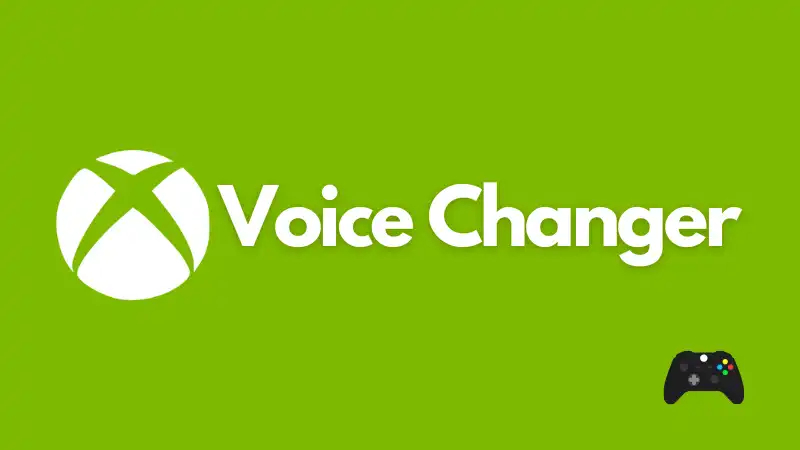
How to Use a Voice Changer on Xbox?
If you want to use a voice changer on Xbox, you will need a PC, an Xbox, a microphone, a headset, and a voice changer software. One of the best voice changer software for Xbox is HitPaw VoicePea. HitPaw VoicePea is a powerful and easy-to-use tool that can change your voice in real-time with high quality and low latency. It has a variety of voice effects, such as robot, alien, baby, monster, and more. You can also customize your voice by adjusting the pitch, speed, and volume.
Steps to use Voice Changer on Xbox
Step 1: First, you need to pick the devices you want to use for input and output. To do that, go to “Settings” and choose them from the drop-down menu.

Step 2: You can explore the different effects and click on the ones you like to apply to your voice.

Step 3: To hear how your voice sounds, turn on the “Voice Changer” and “Hear myself” options and speak into your microphone.

Step 4: After you have chosen and previewed the sound effects you like, you can customize the voice settings by hovering over the cartoon avatar.

Change Voice on Live Streaming
Step 1: Open Stream and click on "Settings".
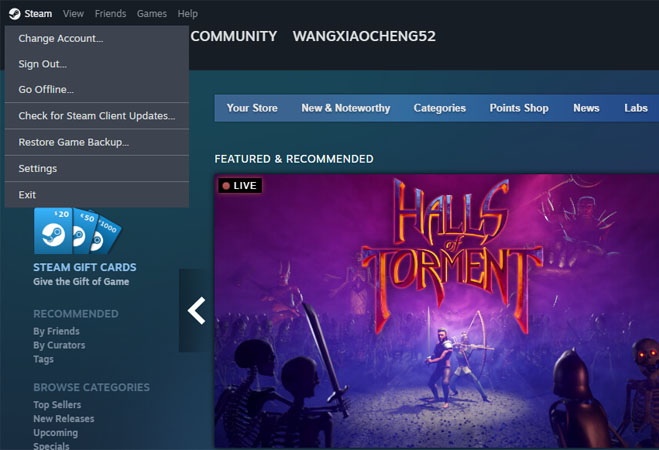
Step 2: In the settings menu, click on "Voice".
Step 3: Under the voice tab, click on "Input".
Step 4: Choose your input device from the drop-down list.
If you are using Windows, select "HitPaw Virtual Audio Input".
If you are using Mac, select "BlackHole 2ch".
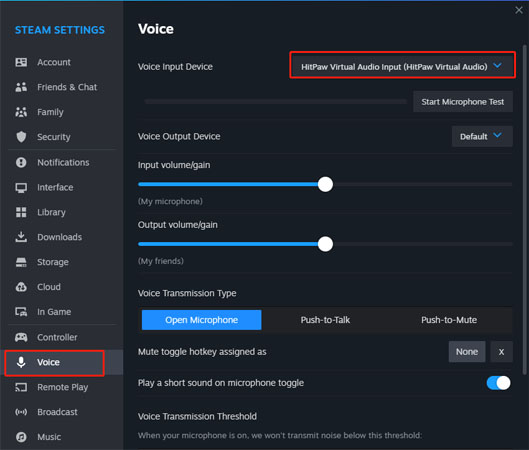
How to Use a Voice Changer on Xbox Mobile?
If you want to use a voice changer on Xbox mobile, you will need a smartphone, an Xbox, a headset, and a voice changer app. One of the voice changer apps that can work on Xbox mobile is Voicemod. Voicemod is a popular and versatile voice changer app that can change your voice in real-time with various effects, such as helium, chipmunk, Darth Vader, and more. You can also create your own voice effects by mixing different filters and modifiers.
Steps to use Voice Changer on Xbox Mobile:
Step 1: Download and install Voicemod on your smartphone from the App Store or Google Play Store.
Step 2: Connect your headset to your smartphone and set it as the default input and output device in the sound settings.
Step 3: Launch Voicemod on your smartphone and select the voice effect you want to use. You can also adjust the parameters to fine-tune your voice.
Step 4: Open the Xbox app on your smartphone and sign in with your Xbox account.
Step 5: Join a party or a game chat on your Xbox app and start talking. Your voice will be changed by Voicemod and transmitted to your headset.
The Best Xbox Voice Changer
There are many voice changers available for Xbox, but not all of them are reliable, compatible, and user-friendly. Some of them may have poor quality, high latency, or limited options. That’s why you need to choose the best Xbox voice changer that can meet your needs and expectations.
The best Xbox voice changer that we recommend is HitPaw VoicePea. HitPaw VoicePea is a professional and powerful voice changer that can change your voice in real-time with high quality and low latency. It has a simple and intuitive interface that makes it easy to use. It also has a wide range of voice effects, such as robot, alien, baby, monster, and more. You can also customize your voice by adjusting the pitch, speed, and volume.
HitPaw VoicePea’s Features
Some of the features that make HitPaw VoicePea the best Xbox voice changer are:
- Real-time voice changing: You can change your voice in real-time without any delay or distortion.
- High-quality voice effects: You can choose from a variety of voice effects, such as robot, alien, baby, monster, and more. The voice effects are realistic and natural sounding.
- Customizable voice parameters: You can adjust the pitch, speed, and volume of your voice to create your own unique voice effects.
- Easy-to-use interface: You can easily select and apply the voice effects with a few clicks. The interface is simple and user-friendly.
- Compatible with multiple platforms: You can use HitPaw VoicePea with Xbox and Xbox mobile, as well as other platforms, such as PC, PS4, Discord, Skype, Zoom, and more.
More Functions of HitPaw VoicePea
Besides changing your voice in real-time, HitPaw VoicePea also has more functions that can enhance your voice and audio. Some of the additional functions are:
- Voice recorder: You can record your voice with the voice effects and save it as an audio file. You can also edit the audio file with the built-in audio editor.
- Voice converter: You can convert your voice or any audio file to different formats, such as MP3, WAV, OGG, and more. You can also change the sample rate and bitrate of the audio file.
- Voice mixer: You can mix your voice or any audio file with background music or sound effects. You can also adjust the volume and balance of the audio tracks.
- Voice editor: You can edit your voice or any audio file with the built-in audio editor. You can cut, copy, paste, trim, split, merge, and delete the audio segments. You can also add effects, such as fade in, fade out, amplify, normalize, and more.
FAQs
Here are some frequently asked questions about using a voice changer on Xbox and Xbox mobile:
Q1. Can I use a voice changer on Xbox without a PC?
A1. No, you cannot use a voice changer on Xbox without a PC. You need a PC to run the voice changer software and connect it to your Xbox.
Q2. Can I use a voice changer on Xbox mobile without a headset?
A2. No, you cannot use a voice changer on Xbox mobile without a headset. You need a headset to transmit your voice and hear the voice effects.
Q3. Can I use a voice changer on Xbox with any game?
A3. Yes, you can use a voice changer on Xbox with any game that supports voice chat. You just need to join a party or a game chat on your Xbox app and start talking.
Q4. Can I use a voice changer on Xbox for streaming?
A4. Yes, you can use a voice changer on Xbox for streaming. You can stream your gameplay and voice to platforms like Twitch, YouTube, Facebook, and more. You just need to set up your streaming software and enable the voice changer.
Conclusion
Voice changers are fun and useful tools that can change your voice in real-time with various effects. They can be used for online gaming, voice chat, prank calls, voice over, and more. Voice changers can also help you protect your identity, disguise your voice, or create different characters.
In this article we have explained how to use a voice changer on Xbox? Use a voice changer on Xbox and Xbox mobile, you will need a PC, a smartphone, a microphone, a headset, and a voice changer software or app. One of the best voice changer software for Xbox is HitPaw VoicePea. HitPaw VoicePea is a professional and powerful voice changer that can change your voice in real-time with high quality and low latency.







 HitPaw Univd (Video Converter)
HitPaw Univd (Video Converter)  HitPaw VikPea (Video Enhancer)
HitPaw VikPea (Video Enhancer)


Share this article:
Select the product rating:
Daniel Walker
Editor-in-Chief
My passion lies in bridging the gap between cutting-edge technology and everyday creativity. With years of hands-on experience, I create content that not only informs but inspires our audience to embrace digital tools confidently.
View all ArticlesLeave a Comment
Create your review for HitPaw articles