How to Use a Voice Changer on Discord and Discord Mobile?
Discord is a popular platform for gamers, streamers, and content creators to communicate and collaborate with their friends and fans. However, sometimes you may want to change your voice on Discord for fun, privacy, or creativity. For example, you may want to sound like a different gender, age, or character, or add some effects to your voice. Fortunately, there are some voice changer applications that can help you achieve that. In this article, we will show you how to use a voice changer on Discord and Discord mobile the best voice changer tools available. Let’s dive into the article to learn more:
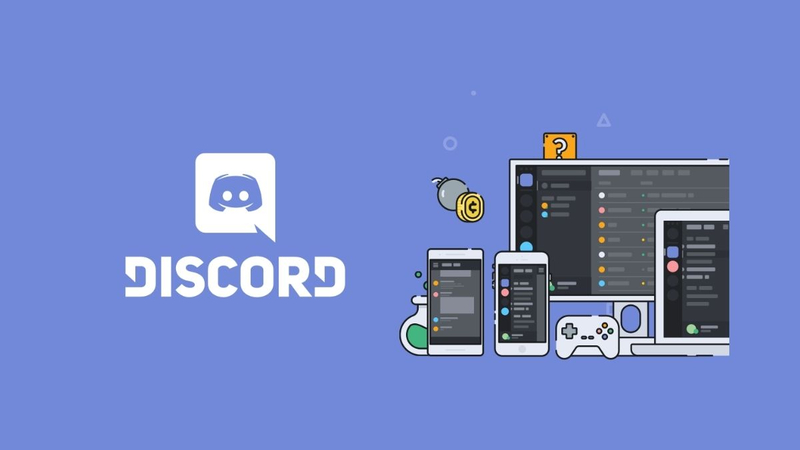
How to Use a Voice Changer on Discord?
One of the best voice changer tools for Discord is HitPaw VoicePea. It is a powerful and easy-to-use software that can change your voice in real time or offline. You can choose from a variety of voice effects, such as robot, alien, baby, old man, and more. You can also adjust the pitch, speed, and volume of your voice to create your own unique voice. HitPaw VoicePea is compatible with Discord and other applications that use a microphone. Here are the steps to use HitPaw VoicePea on Discord:
Steps to use HitPaw VoicePea
If you want to change your voice on Discord, you need to follow these steps:
Step 1: Launch Discord and open your User Settings by clicking on the gear icon next to your username.

Step 2: Go to the Voice & Video tab and find the Input section.
Step 3: Choose the appropriate input device for your system:
- For Windows users, select HitPaw Virtual Audio Input from the drop-down menu.
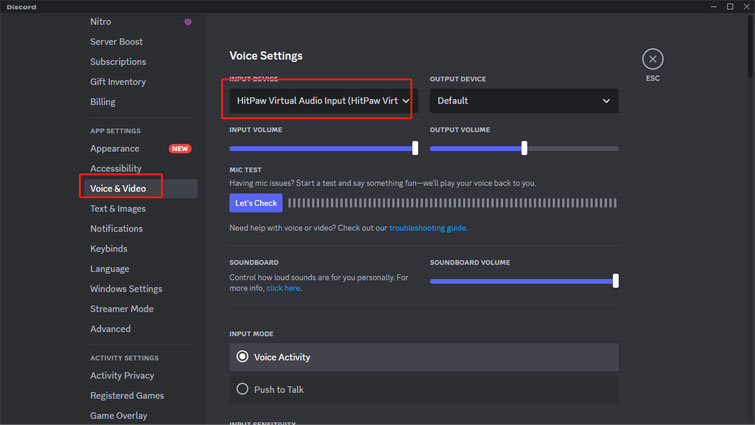
Step 4: To prevent any sound problems, make sure to turn off these options:
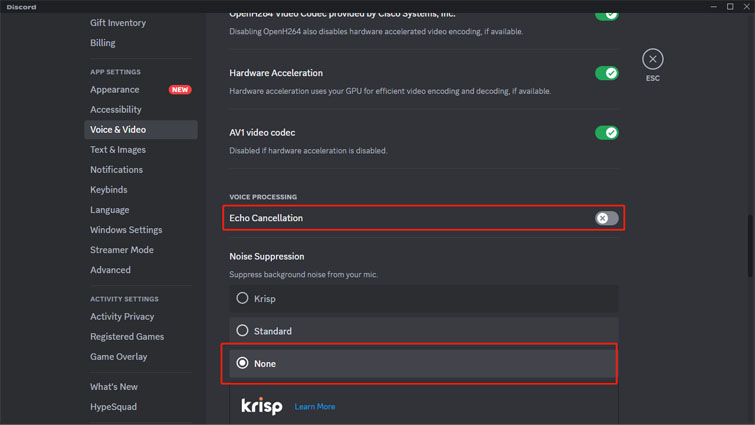
- Automatically determine input sensitivity
- Echo Cancellation
- Noise Suppression (set it to None)
- Automatic Gain Control
How to Use Voice Changer on Discord Mobile?
If you want to use a voice changer on Discord mobile, you will need a different tool, as HitPaw VoicePea is only available for Windows PC. One of the voice changer tools that can work on mobile devices is Voicemod. It is a free app that can change your voice on Android and iOS devices. You can choose from dozens of voice effects, such as helium, chipmunk, zombie, and more. You can also create your own voice effects by mixing different filters. Voicemod can work with Discord and other apps that use a microphone. Here are the steps to use Voicemod on Discord mobile:
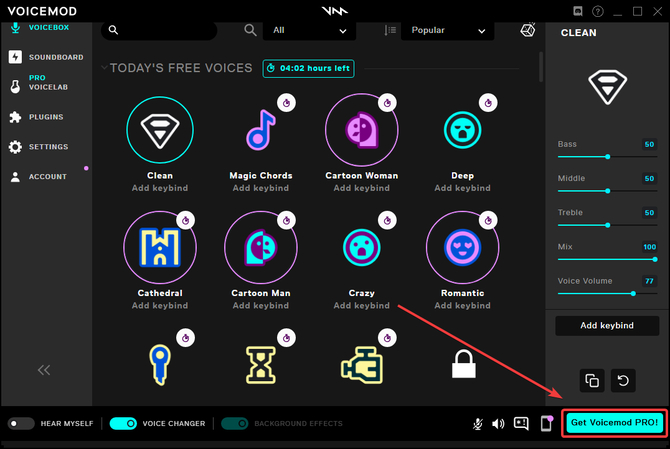
Steps to use Voice Changer Discord:
Step 1: Download and install Voicemod from the Google Play Store or the App Store.
Step 2: Launch Voicemod and grant it the permissions to access your microphone and storage.
Step 3: Choose a voice effect from the list or create your own voice effect by tapping on the “Mix” button.
Step 4: Tap on the “Share” button and select Discord as the app to share your voice.
Step 5: Open Discord and join a voice channel.
Step 6: Tap on the “Voice Connected” button and select Voicemod as the input device.
Step 7: Start talking with your new voice.
The Best Discord Voice Changer
As you can see, there are many voice changer tools that can help you change your voice on Discord and Discord mobile. However, not all of them are equally good. Some of them may have poor sound quality, limited voice effects, or compatibility issues. Therefore, it is important to choose the best voice changer tool for your needs. In our opinion, the best voice changer tool for Discord is HitPaw VoicePea. Here are some of the reasons why we think so:
HitPaw VoicePea’s Features
- Real-time voice changing feature that allows you to modify your voice during live calls, streams, games, or recordings.
- Offers a wide selection of voice effects and presets, including classic voices, celebrity voices, character voices, and AI voices.
- Customization option that lets you adjust the pitch and timbre parameters to fine-tune your voice output.
- Compatible with popular communication and streaming applications, such as Discord, Zoom, Skype, Google Meet, Twitch, YouTube, and more.
- Supports a variety of audio formats, such as MP3, WAV, M4A, OGG, and more.
- Ever-evolving soundboard with over 95 unique sound effects that you can use to spice up your chat or game stream.
- AI cover feature that can create dynamic AI covers of popular songs with your favorite voices.
- AI magic feature that can turn text into songs and mix genres to create your personalized royalty-free music.
More Functions of HitPaw VoicePea?
As you can see, HitPaw VoicePea is more than just a voice changer tool. It is also a voice recorder, editor, converter, and more. It is a versatile and powerful tool that can help you create amazing voice content. Here the other voice changer functions:
Step 1: The first thing you need to do is to pick the devices you want to use for input and output. To do that, go to “Settings” and choose them from the drop-down menu.

Step 2: You can explore the different effects and click on the ones you like to apply to your voice. You can make your voice sound like a robot, a baby, a monster, and more.

Step 3: Adjust Global Settings
To hear how your voice sounds, turn on the “Voice Changer” and “Hear myself” options and speak into your microphone. You will hear your voice with the effects you applied.

Step 4: After you have chosen and previewed the sound affects you like, you can customize the voice settings by hovering over the cartoon avatar.

FAQs: Discord Voice Changer
Q1. How can I prank my friends with Discord Voice Changer?
A1. You can prank your friends with Discord Voice Changer by using funny or scary voice effects, such as Clown, Zombie, or Baby. You can also pretend to be someone else by using celebrity or character voices, such as Morgan Freeman, Darth Vader, or Spongebob. Just make sure you don’t reveal your identity or break any rules.
Q2. How can I roleplay with Discord Voice Changer?
A2. You can roleplay with Discord Voice Changer by using voice effects that match your character’s personality, mood, or background. For example, you can use a robotic voice for a sci-fi character, a deep voice for a villain, or a high-pitched voice for a fairy. You can also create your own voice using the HitPaw VoicePea.
Q3. How can I improve my voice quality with Discord Voice Changer?
A3. You can improve your voice quality with Discord Voice Changer by using the Clean Voice filter of HitPaw VoicePea, which can enhance your HitPaw VoicePeaals and reduce background noise. You can also adjust your microphone and Discord settings to optimize your voice changer experience, such as disabling input sensitivity, noise suppression, echo cancellation, and automatic gain control
Conclusion
In conclusion, we have learned how to use a voice changer on Discord? Changing your voice on Discord and Discord mobile can be a fun and creative way to communicate and collaborate with your friends and fans. However, you need to use a good voice changer tool to achieve that. We recommend HitPaw VoicePea, as the best voice changer tool for Discord, as it has many features and functions that can help you create your own unique voice. You can download HitPaw VoicePea from its official website and try it for free. We hope you enjoy using HitPaw VoicePea and have a great time on Discord.







 HitPaw Univd (Video Converter)
HitPaw Univd (Video Converter)  HitPaw VikPea (Video Enhancer)
HitPaw VikPea (Video Enhancer)



Share this article:
Select the product rating:
Daniel Walker
Editor-in-Chief
My passion lies in bridging the gap between cutting-edge technology and everyday creativity. With years of hands-on experience, I create content that not only informs but inspires our audience to embrace digital tools confidently.
View all ArticlesLeave a Comment
Create your review for HitPaw articles