Discord Mod: Everything You Need to Know
As an active member of several Discord servers, you may have wondered what goes into moderating these online communities. The unpaid volunteers who keep our servers running smoothly have an important yet often misunderstood role.
Just like mods in Reddit or forum sites, Discord mods handle everything from setting and enforcing rules to banning troublemakers. They have access to special mod tools that let them manage channels, messages, and members. It's not an easy job, but someone has to establish order amidst the chat chaos.
Curious to learn more before you dive into mod duties yourself? This guide will cover everything you need to know about being a Discord moderator, from basic responsibilities to handy tricks of the trade.
What is Discord Mod?
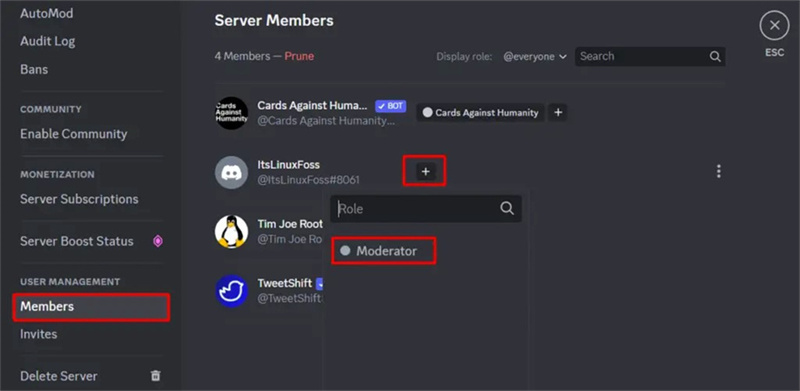
A Discord moderator (or mod for short) is an administrator who helps manage and maintain order in Discord servers. They are appointed by the server owner to enforce rules, oversee conversations, coordinate events, and respond to member concerns.
Discord mods come from the community and are usually active, trusted participants in the server. They carry out essential functions that keep the server running smoothly day-to-day. All their hard work is voluntary and goes towards upholding the friendly, collaborative environment that makes Discord communities so enjoyable.
Moderators are distinguished from regular members by the blue name tag next to their username. Their enhanced permissions also give them access to mod tools for pruning messages, editing channels, banning rule breakers, and more. However, being a mod isn’t just about technical controls — it requires emotional intelligence, diplomacy skills, and time commitment, too.
How to Mod Someone on Your Discord
Making someone a moderator on Discord requires creating a custom role and assigning permissions. Follow these simple steps:
Step 1: Access Server Settings
First, open your Discord server settings. You can do this by right-clicking on your server icon in the left sidebar and choosing "Server Settings". Or click the dropdown arrow at the top of the server window and select "Server Settings".
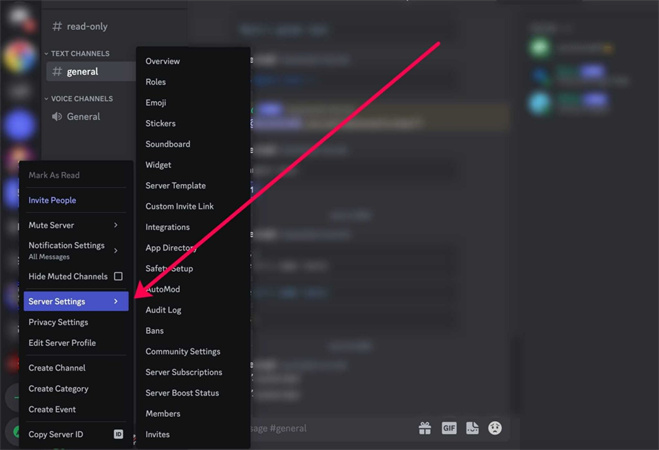
Step 2: Create a Moderator Role
In Server Settings, click on the "Roles" tab. Here, you will create a new role to designate moderators. Click the "Create Role" button and give it a name like "Moderators". Pick a color so it stands out from default roles.
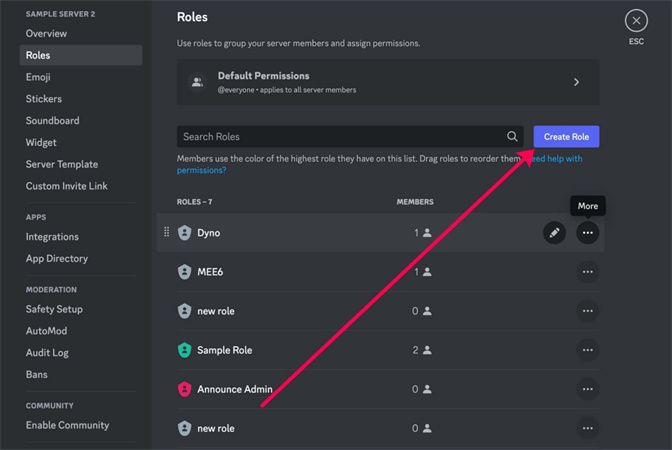
Step 3: Set Up Permissions
You now need to define permissions for the moderator role. You can take a shortcut and enable the "Administrator" permission, which gives full access. Or manually select permissions like kicking/banning users, managing channels, sending announcements, etc. Configure based on what you want moderators to control.
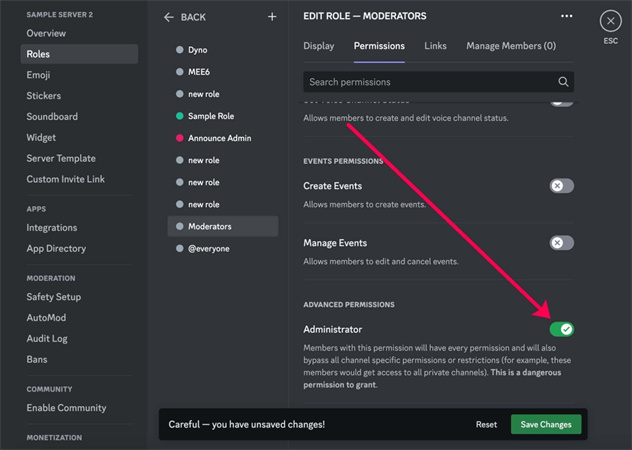
Step 4: Save Your New Role
With the permissions set up, make sure to click "Save Changes" at the bottom of the page. This will officially create the new moderator role.
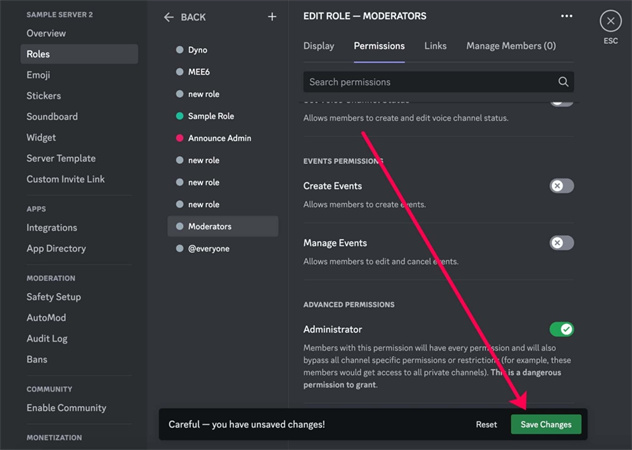
Step 5: Assign the Role to Users
The last step is granting the moderator role to any user for whom you want to become a moderator. Just head to each user's profile, click "Roles", and add the new role you created. And that's all it takes to set up Discord moderators.
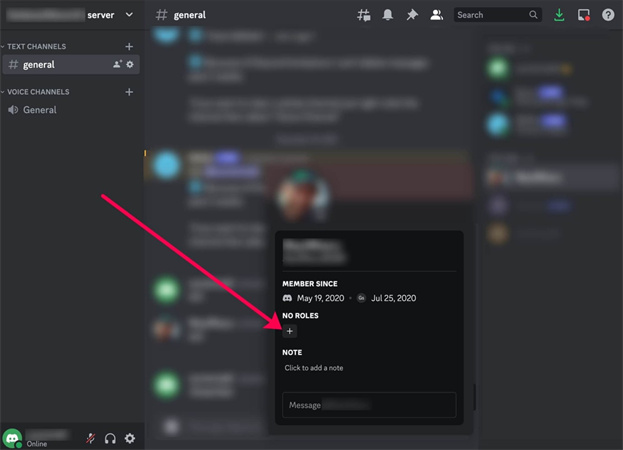
FAQs about Discord Mod
Q1. Is modded Discord allowed?
A1. No, modding the Discord client itself breaks Discord's Terms of Service. However, using mod bots and tools allowed by Discord in servers is perfectly fine. Server mods have abilities given to them by Discord to manage communities.
Q2. Can Discord mods ban your IP?
A2. No. Discord moderators can ban your account from their server, but they cannot IP ban or hardware ID ban users. Only Discord developers have access to those lower-level bans.
Q3. Can anyone be a Discord mod?
A3. Technically yes, but good fat discord mods are reliable members chosen by server owners. Responsible, mature, active users that the community trusts make the best moderators.
Q4. How hard is it to be a Discord moderator?
A4. Discord modding can be quite difficult. It requires regulating conversations, enforcing rules diplomatically, resolving conflicts, and often dealing with toxic users. Thick skin, patience, and commitment are key mod qualities. The more heated the server, the more stressful it may be.
Q5. What is a Discord mod bot?
A5. A mod bot is a specialized Discord bot, programmed with administrative commands to help automate mod tasks. They can purge inappropriate messages, ban members, set filters, slow chat pacing, and more. Bots act as mod assistants, especially for large and busy servers. One common example is bg3 modding discord.
Extra Tips: Spice Up Your Discord Streaming with HitPaw VoicePea
As a Discord user, you know the importance of an engaging chat experience. One way to spice up your server is by using voice changing effects during streaming sessions. This keeps things fresh and entertaining for your audience.
HitPaw VoicePea is a versatile voice modifier software perfect for Discord. It lets you alter your voice in real-time with over 200 discord mod memes effects, from celebrity impersonations to fun soundboard-style sounds.
The AI-powered voice changer can shift your tone to celebrities like Donald Trump and Taylor Swift with impressive accuracy. It works for Windows systems equipped with decent graphics cards. What's great for streamers is you can apply effects live as you talk.
Beyond real-time voice changing, HitPaw lets you upload audio files to transform recordings into different voices after the fact. So if you ever wanted your Discord chat logs to sound like Minions, now's your chance!
Features- 200+ voice-changing effects and filters to use in real-time
- AI-powered celebrity voice generator - sounds like famous voices
- Fun soundboard with sound effects (farts, laughs, animal noises, etc.)
- Ability to upload audio files and have voices changed via AI
- Support for changing/disguising voice in video files, too
- Ideal for live streaming on platforms like Discord and Twitch
Step 1:Download and Install the HitPaw VoicePea on your device.
Step 2:Open Settings and select your microphone for input and speakers/headphones for audio output.

Step 3:Browse voice effects and click on ones to apply in real-time.

Step 4:Enable "Voice Changer" and "Hear Myself" to preview effects.

Step 5:Adjust voice effect volumes to your liking.

Step 6:On Discord, set "HitPaw Virtual Input" as your input device and disable audio processing features like echo cancellation for best results.

Conclusion
As you can see, the average discord mod plays a vital role in cultivating positive communities for all users to enjoy. They volunteer countless hours establishing order, mediating disputes, supporting members, and shaping the server's culture.
To wrap up, we recommend spicing up your future Discord voice chats with HitPaw VoicePea. The AI-powered software gives you over 200 voice filters to liven up streaming sessions. Alter your tone in real-time or upload recordings - the options are vast for creativity. Check out the celebrity voice mimicry or fun soundboard of wacky effects. Just don't drive your mod too crazy with an endless barrage of fart noises.










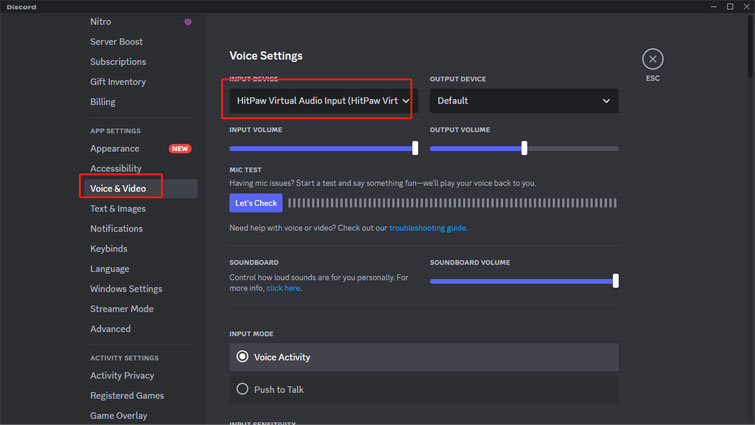

 HitPaw Edimakor
HitPaw Edimakor HitPaw Univd (Video Converter)
HitPaw Univd (Video Converter)  HitPaw VikPea (Video Enhancer)
HitPaw VikPea (Video Enhancer)


Share this article:
Select the product rating:
Daniel Walker
Editor-in-Chief
My passion lies in bridging the gap between cutting-edge technology and everyday creativity. With years of hands-on experience, I create content that not only informs but inspires our audience to embrace digital tools confidently.
View all ArticlesLeave a Comment
Create your review for HitPaw articles