Is Clownfish Voice Changer Safe for Your Computer?
Clownfish Voice Changer is a software that can change your voice in various applications, such as Skype, Discord, Steam, and more.
However, before you install Clownfish Voice Changer on your computer, you might want to know if it is safe or not. Does it contain any malware, spyware, or viruses? Does it compromise your privacy or security? Does it affect your system performance or stability? In this article, we will answer these questions and help you decide if Clownfish Voice Changer is worth using or not.
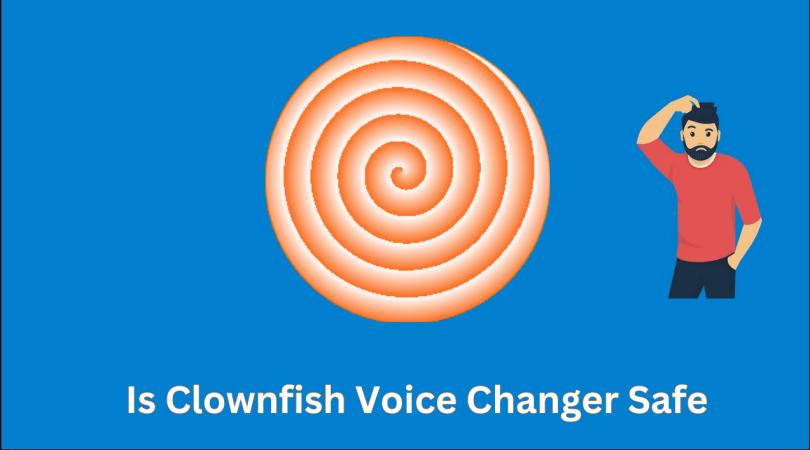
Clownfish Voice Changer Safety Concerns and Risks
Clownfish Voice Changer is not a malicious software by itself, but it does come with some potential risks and drawbacks that you should be aware of. Here are some of the most common safety concerns and risks associated with Clownfish Voice Changer:
Malware Risks
One of the biggest risks of using Clownfish Voice Changer is that it might contain malware or unwanted programs. This is because Clownfish Voice Changer is not available on official app stores or websites, but only on third-party sources that might not be trustworthy. Some of these sources might bundle Clownfish Voice Changer with other software that can harm your computer or steal your data.
Therefore, if you decide to download Clownfish Voice Changer, you should be very careful about the source and the installation process.

Privacy Breaches
Is clownfish voice changer safe? The most common concern. This is because Clownfish Voice Changer requires access to your microphone and audio output devices, which means that it can potentially record or monitor your voice and conversations. While Clownfish Voice Changer claims that it does not store or transmit any of your data, there is no guarantee that this is true or that it won’t change in the future.
You should also review the privacy policy and terms of service of Clownfish Voice Changer, and make sure that you agree with them and that they are up to date.

System Stability Issues
A third risk of using Clownfish Voice Changer is that it might cause system stability issues or errors. This is because Clownfish Voice Changer is not a very stable or reliable software, and it might not work well with some operating systems, drivers, or hardware. Some users have reported that Clownfish Voice Changer caused their computer to crash, freeze, or lag, or that it corrupted their audio settings or drivers.
Therefore, if you decide to use Clownfish Voice Changer, you should be prepared to face some technical difficulties or glitches, and have a backup plan in case something goes wrong.
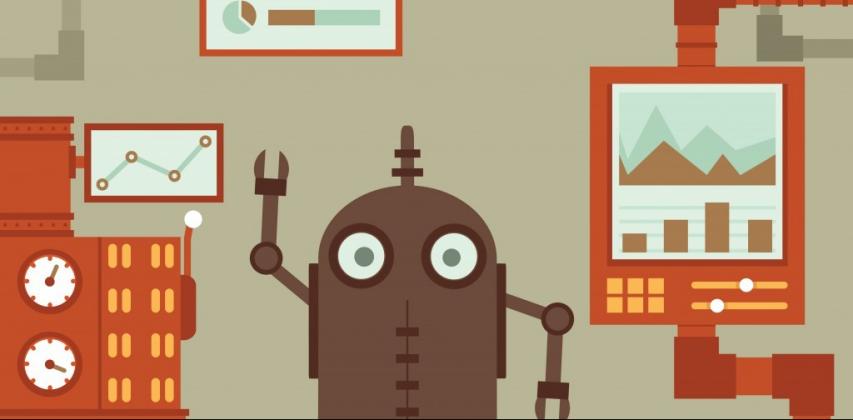
Voice Changer Safety Tips and Recommendations
Clownfish Voice Changer is not the only voice-changing software available on the market, and it might not be the best or the safest option for you. There are other alternatives that might offer better features, quality, or security, depending on your needs and preferences. Here are some tips and recommendations to help you choose and use a voice changer safely and effectively:

Voice-Changing Software safety concerns
Voice-changing software is a type of software that can modify your voice in real-time or offline, by applying various effects, filters, or presets. However, voice-changing software also comes with some safety concerns and risks, such as:
Legal Issues:
Voice-changing software might violate some laws or regulations, depending on your location, purpose, or context. For example, some countries or states might prohibit the use of voice-changing software for impersonating, harassing, or defrauding others, or for interfering with public services or emergency calls. You should always check the local laws and regulations before using voice-changing software, and respect the rights and consent of others.
Ethical Issues:
Voice-changing software might raise some ethical or moral issues, depending on your intention, behavior, or outcome. You should always use voice-changing software with good judgment and integrity, and avoid any actions or consequences that might harm yourself or others.
Social Issues:
Voice-changing software might create some social or interpersonal issues, depending on your relationship, communication, or feedback.
Tips and Recommendations
- Choose a reputable and reliable voice-changing software that meets your needs and expectations, and that does not contain any malware, spyware, or viruses.
- Download and install the voice-changing software from official or trusted sources, and scan the file with a reliable antivirus software before opening it.
- Review and agree with the privacy policy and terms of service of the voice-changing software, and make sure that they are up to date and that they protect your data and rights.
- Grant the voice-changing software the necessary permissions and access to your microphone and audio output devices, but also revoke them when you are not using it or when you want to switch to another software or device.
- Use the voice-changing software with compatible and secure applications or platforms, and avoid those that have strict privacy policies or encryption protocols that might prevent or detect the voice change.
- Use the voice-changing software for legitimate and harmless purposes, and avoid any illegal, unethical, or harmful actions or consequences.
Tip: Will it be Recognized as Cheating in the Game?
HitPaw VoicePea does not modify the input voice through the network. Its working basics on modifying the microphone audio (this is why HitPaw needs to be selected as the microphone input source). Similar to the way anchors use sound cards to change their voices, you can simply consider VOC as a sound card. While other voice changers might make you identified as cheating in the game and your account will be banned.
Bonus: The Best AI Voice Changer for PC
If you are looking for a safe, easy, and powerful voice changer for your PC, we recommend you to try HitPaw VoicePea. HitPaw VoicePea is an AI-based voice changer that can change your voice in real-time or offline, with high quality and accuracy. It can make you sound like a different gender, age, or even a celebrity, with just a few clicks. It is compatible with most applications and platforms, such as Skype, Discord, Zoom, Steam, and more. It is also free to download and use, with no ads or malware.
Features of HitPaw VoicePea
- AI Technology: HitPaw VoicePea uses advanced artificial intelligence technology to analyze and modify your voice, based on your selected voice effect, filter, or preset. It can also learn from your voice and improve its performance over time, making your voice change more natural and realistic.
- Voice Effects: HitPaw VoicePea offers a variety of voice effects that you can choose from, such as male, female, child, old, robot, alien, cartoon, and more. You can also customize the pitch, tone, speed, and volume of your voice, to create your own unique voice effect.
- Voice Filters: HitPaw VoicePea offers a variety of voice filters that you can apply to your voice, such as echo, reverb, chorus, distortion, and more. You can also adjust the intensity and duration of the voice filters, to enhance or modify your voice effect.
- Voice Presets: HitPaw VoicePea offers a selection of voice presets that you can use to instantly change your voice, without any hassle or configuration.
- Voice Modes: You can use the real-time voice mode, which changes your voice as you speak, or the offline voice mode, which changes your voice after you record or import an audio file.


How to Use HitPaw voice changer?
Step 1: Set Up Your Devices
Go to “Settings” and select the devices you want to use for input and output from the menu.

If you don’t hear any sound, try these steps:
- If you added new devices, click on “refresh” to see if they show up.
- If you still have no sound, click on “detect” to check the audio status.
- Make sure the microphone and speaker icons are green, which means they are working properly.

Step 2: Choose Voice and Sound Effects
Explore the different effects and click on the ones you want to use. If you have devices with Nvidia 4G or higher and AMD 6G or higher, you can also use AI Voice Effects to change your voice in real time.

Step 3: Adjust Global Settings
Enable the “Voice Changer” and “Hear myself” options and talk into your microphone to hear how your voice sounds. If there is too much background noise, you can click on the “speaker icon” to turn on noise reduction.

Step 4: Fine-tune Voice Settings
After you have picked and tested the sound effects you like, you can tweak the voice settings by moving your mouse over the cartoon avatar.

Conclusion
HitPaw VoicePea is a popular voice-changing software that can alter your voice in various applications, but it is clownfish voice changer safe? It might contain malware or unwanted programs, breach your privacy or security, or cause system stability issues or errors. Therefore, we recommend you to use HitPaw VoicePea instead, which is a safe, easy, and powerful voice changer for your PC.






 HitPaw Video Object Remover
HitPaw Video Object Remover HitPaw Photo Object Remover
HitPaw Photo Object Remover HitPaw VikPea (Video Enhancer)
HitPaw VikPea (Video Enhancer)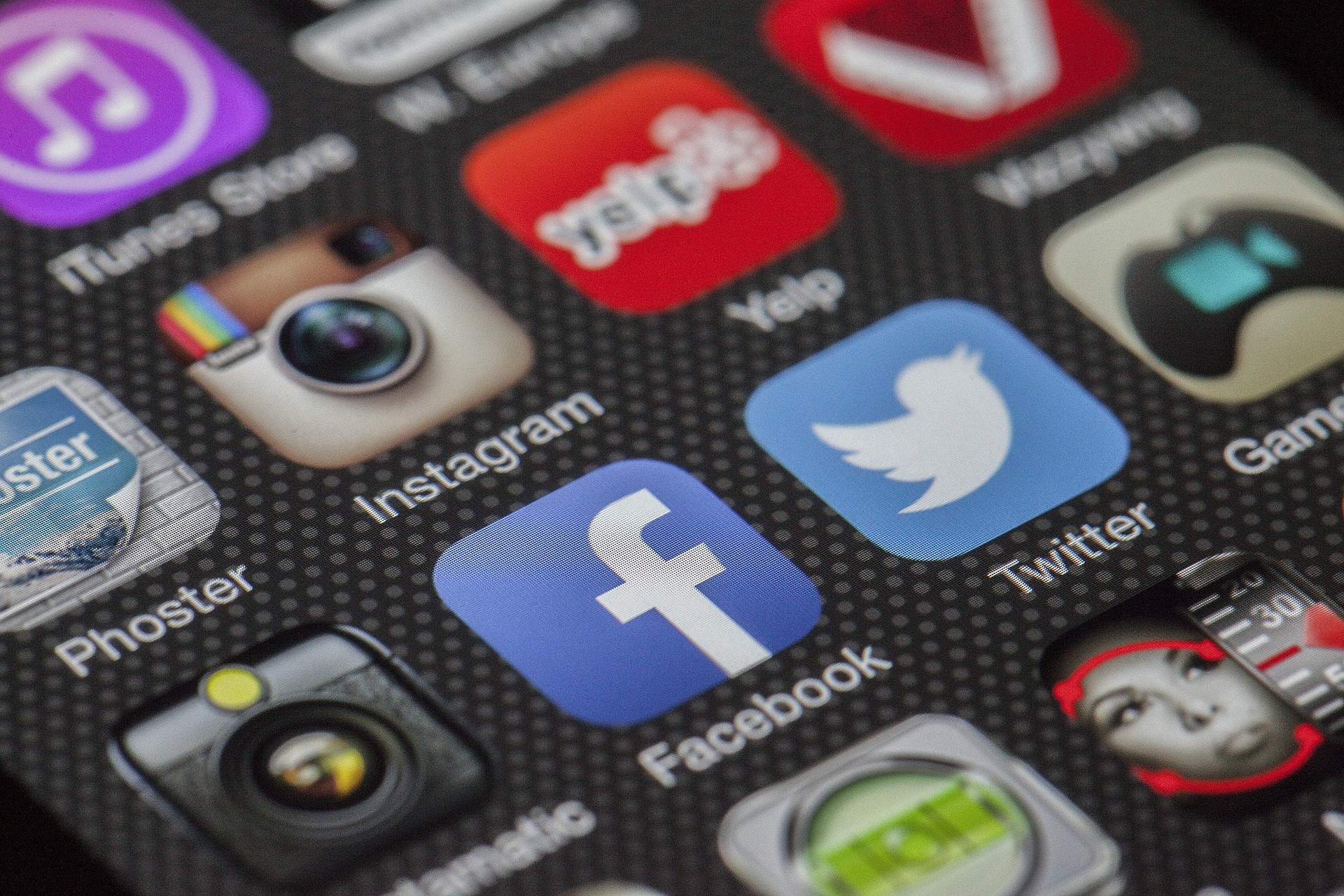

Share this article:
Select the product rating:
Daniel Walker
Editor-in-Chief
My passion lies in bridging the gap between cutting-edge technology and everyday creativity. With years of hands-on experience, I create content that not only informs but inspires our audience to embrace digital tools confidently.
View all ArticlesLeave a Comment
Create your review for HitPaw articles