ChatGPT Not Working: How to Deal With It in 2025
ChatGPT is not working on my laptop, and I can't find a reason. Can anybody please help me with this? Basically, every time I visit the site, it opens up like this. Like this user, people often complain about ChatGPT not working on Reddit to find a solution.
ChatGPT has become an indispensable tool for many, aiding in tasks ranging from simple queries to complex content creation. Yet, technology, as it is, comes with its fair share of hiccups, such as ChatGPT not working, leaving many puzzled and seeking solutions. If you're encountering issues with ChatGPT, you're not alone.
This comprehensive guide offers the reasons behind such disruptions and a step-by-step guide to navigating the ambiguity of technical glitches, ensuring your return to smooth, AI-assisted productivity.
Reasons for ChatGPT Not Working
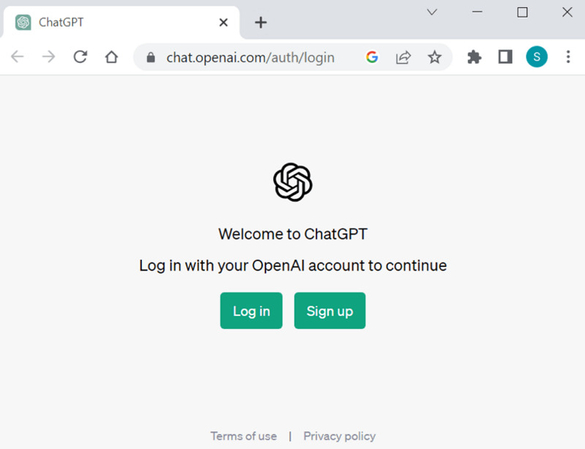
Before diving into solutions, understanding the root cause is crucial. Various factors can hamper the functionality of ChatGPT:
1. Server Overload
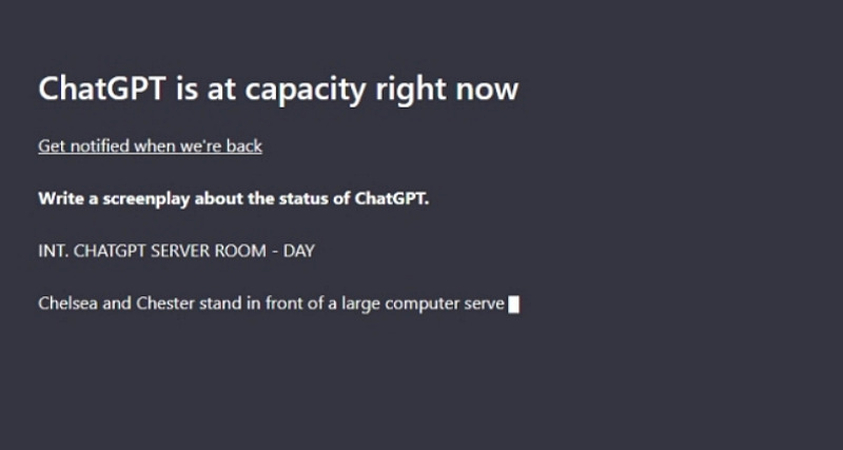
When too many users try to access ChatGPT simultaneously, the servers can become overwhelmed, leading to slower response times or even temporary unavailability. This resembles a 'full house' sign at your favorite dining spot.
2. Network Issues
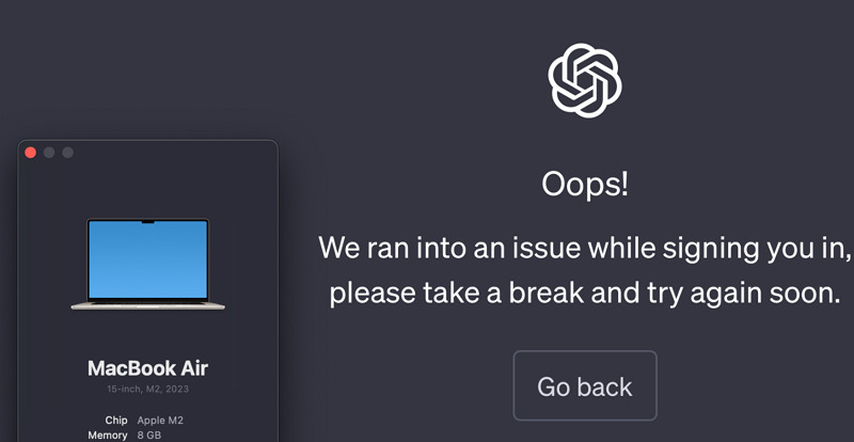
Your connection to the internet is the invisible lifeline that ties you to ChatGPT. Weak or unstable internet connections can disrupt this line, leading to failed attempts at reaching ChatGPT’s servers. It's like trying to make a phone call with poor reception; you know there's someone on the other line, but you just can't reach them.
3. Browser Compatibility
Not all browsers fluently speak the same digital 'language' regarding sophisticated AI platforms like ChatGPT. Older versions or certain browsers might not mesh well with the technology, leading to compatibility issues. Think of trying to read a book where every other page is written in a language you don’t understand.
4. Cookies and Cache
Cookies and cache are meant to make your online life easier by remembering your preferences and speeding up loading times. However, when overloaded or corrupted, they can cause more harm than good, preventing ChatGPT from loading correctly.
How to Solve ChatGPT Not Working?
Tackling these issues requires a systematic approach. Follow these steps to restore your ChatGPT experience:
1. Wait it Out
When servers are overloaded, sometimes the best action is inaction. Waiting for a while often solves the problem as the user load decreases and servers catch up.
2. Ensure Stable Internet Connection
Check your internet connection and router. Sometimes, a simple router restart can work wonders. Switching between Wi-Fi and cellular data can sometimes improve stability on a mobile device.
3. Try the ChatGPT Smartphone Application
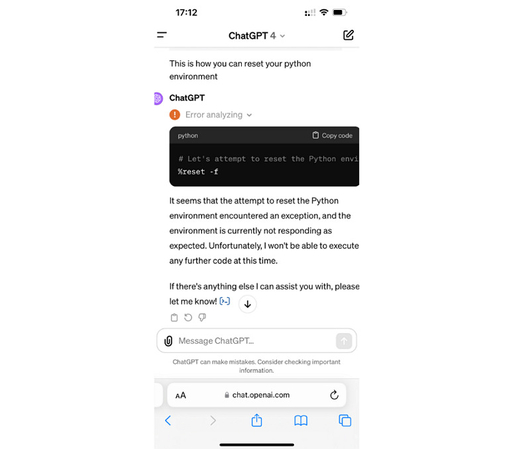
If you are facing issues with a web browser, switching to the ChatGPT smartphone app (if available) can be a good alternative. Mobile applications often use different protocols and can bypass certain issues experienced on desktop browsers.
4. Restart ChatGPT
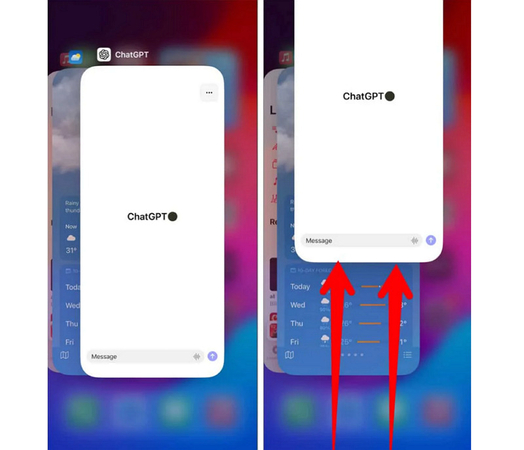
It might seem too simple, but sometimes, refreshing the page or restarting the ChatGPT app can re-establish a broken connection and get things moving again. You can also log out and log in again to solve the ChatGPT problem.
5. Try Different Browser or Incognito Mode
Switching browsers or using incognito/private mode can help if the problem concerns browser compatibility or corrupted cookies/cache. This mode often disables extensions that could be causing issues.
6. Clear Cookies and Cache
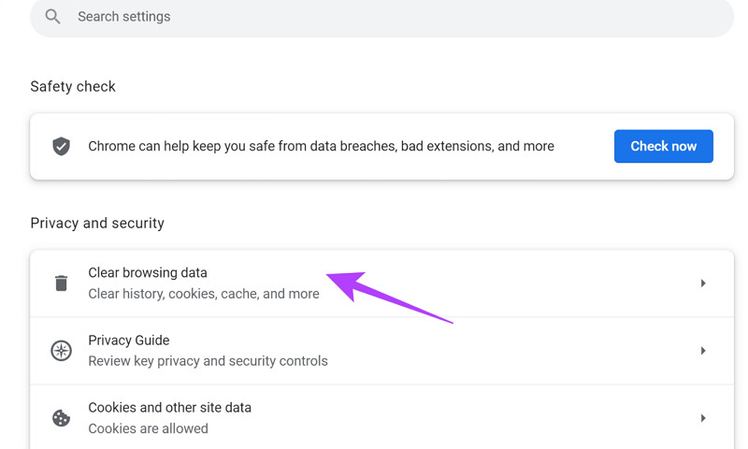
Periodically clearing your browser’s cookies and cache can prevent many issues. This step can refresh your browser’s memory of the site, potentially resolving loading or functionality problems. For this purpose:
- Open your web browser, find the menu icon, and expand “Settings.” Click the three-dots menu icon if ChatGPT is not working on Chrome.
- However, for Windows and Mac, press the “Ctrl/Cmd + Shift + Delete” buttons, respectively.
- Now, choose caches, cookies, and browsing data. Click “Clear Data,” and that’s all!
Extra Tip: How to Change the Voice of ChatGPT
For those looking to add a twist to their ChatGPT interactions, changing its voice can be a fun and creative way to engage. The HitPaw AI Voice Changer is a software tool designed to modify and transform voice recordings with various effects. You can alter your voice in various creative ways, making it a popular choice for those involved in gaming, podcasting, or video creation. It supports different voice profiles and effects, such as robotic, echo, and more. You can also experiment with different effects and settings to customize the effects for a personalized and unique audio experience. It even lets you preview the output to make changes on the go.
Features
- Offer a quick setup and a user-friendly interface
- Provide a variety of real-time voice and sound effects
- Compatible with popular platforms like Discord, Twitch, etc.
- Remove background echoes and noise during voice modulation
- Support voice transformation of the pre-recorded audio and videos
Here is how to change the voice of ChatGPT using HitPaw AI Voice Changer:
Click Now & Check How to Change Your Voice in Real-Time
Step 1. Choosing Input and Output

After launching this software, open its “Settings” and select the required sources from the “Input” and “Output” drop-down menus. If a source is connected manually, click the refresh icon before choosing the sources. But if the source doesn’t appear, tap “Detect.”

Once the “Choose your Microphone” and “Choose your Speaker” Window appears, check their icon color. Green means that they are ready for normal use.
Step 2. Selecting Voice Effect

Next, you have to open the “Real-time Voice” effects section to explore and click the desired color to apply.
Step 3. Adjusting Global Settings

It’s time to look at the bottom to enable or disable the “Switch voice changer” and “Hear myself” options. You can also change the volume for the soundboard, system, and the voice changer.
Step 4. Changing Voice Settings

Lastly, you can hover over the avatar to adjust the “Volume,” “Pitch,” and “Timbre” levels. Integrate this software into ChatGPT and start speaking in a different voice.
FAQs About ChatGPT Not Working
Q1. Why is ChatGPT not working on Chrome?
A1. This could be due to outdated Chrome versions, browser extension conflicts, or cookie/cache problems specific to Chrome.
Q2. Why is ChatGPT not working?
A2. Issues can range from server overloads, network instability, and browser compatibility issues to corrupted cookies and cache.
Q3. Is ChatGPT not working today?
A3. Server status can change rapidly. Check community forums or the official ChatGPT status page for live updates.
Q4. What does it mean if ChatGPT is at capacity?
A4. It signifies that the current user volume has reached the server's maximum handling capacity, leading to potential service disruptions or slower response times.
Conclusion
Facing issues with ChatGPT can disrupt your workflow and productivity. However, by systematically addressing common problems, you can quickly return to a seamless AI-assisted experience. For those looking to add a personal touch to their interactions, the HitPaw AI Voice Changer is a versatile tool that enhances your ChatGPT conversations with customizable voices. Whether troubleshooting or personalization, the solution is at your fingertips, ensuring your digital dialogue continues uninterrupted.







 HitPaw Univd (Video Converter)
HitPaw Univd (Video Converter)  HitPaw VikPea (Video Enhancer)
HitPaw VikPea (Video Enhancer)
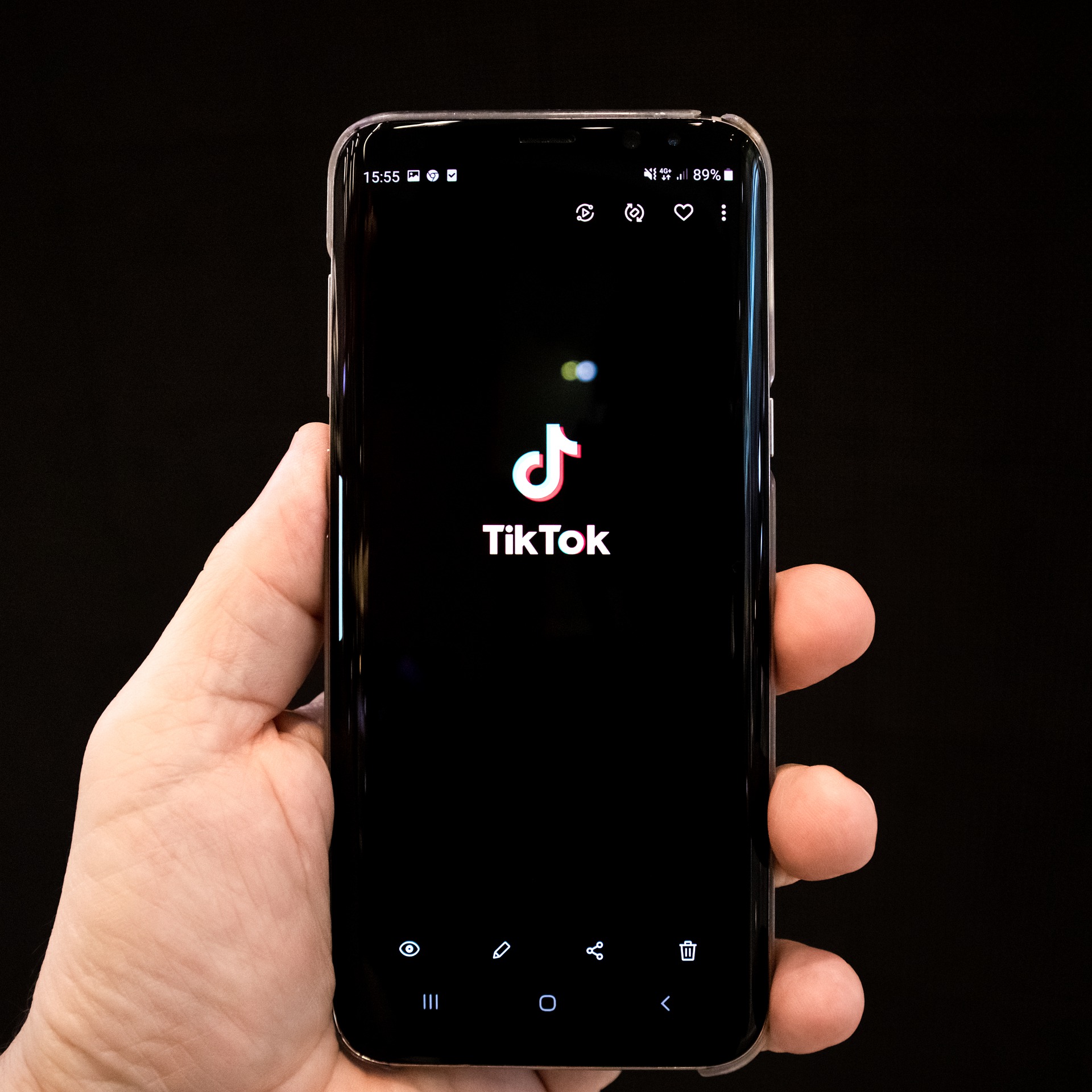


Share this article:
Select the product rating:
Daniel Walker
Editor-in-Chief
My passion lies in bridging the gap between cutting-edge technology and everyday creativity. With years of hands-on experience, I create content that not only informs but inspires our audience to embrace digital tools confidently.
View all ArticlesLeave a Comment
Create your review for HitPaw articles