How to Get YouTube's Auto Subtitles with Ease
Auto-caption is a game changer thing that can make your video look more professional and attractive. If you want to add an auto-caption option to your YouTube video then some steps can help you to add a caption to your video and you can also know the answer to whether can youtube automatically add subtitles.
Part 1: How to Add Subtitles to YouTube Video Automatically?
Adding subtitles can enhance the beauty and attractiveness of your video. If you want to add or make youtube subtitles turn on automatically then there are some steps provided below for more detail.
1. Log in
First, go into the YouTube account to which you want to add subtitles and make sure it is logged in using your Gmail account. Now open your account from the top right corner and after selecting the YouTube studio a wide range of options are provided in front of you.
2. Selecting Video
Select the content option where all the videos you have uploaded are in front of you. Then click on the pencil icon of the required video and choose the video detail page. Then scrolling down will appear a show more options click on it.
3. Finding Subtitles
Find a Language and Captions Certifications option then adjust the language to English and click on the save button. Find the subtitles option mostly present on the left side and click on the add option for adding subtitles to your video. Then click on the Auto-Sync option.
4. Adding Subtitles
Now input the required subtitles and they will add automatic subtitles to video youtube automatically according to the timing. If you want to edit the timing then there is an option also provided there. You can also edit the caption or text entered in real-time.
5. Publishing
Now preview the video and find if there is any adjustment or editing needed. After all the editing and ensuring that the video is perfect click on the publish button.
Part 2: Automatic Captions on Live-stream Videos
It is very important to add captions while streaming live. It also gives an elegant and attractive look. So that is why there are some steps provided below to help you how you can turn on live automatic captions.
1. Going Live
Open the YouTube app and click on the Create option present in the top right portion. Then select the go live option for going live on YouTube.
2. Activating Different Stream Options
In the left-hand portion, select the stream option for activating different stream functions. There are almost all the options needed for a perfect stream.
3. Choosing the Closed Caption Option
In the variety of stream options find an option named closed caption and turn it on. This option helps the viewers to access the captions during the live streaming.
4. Enabling Automatic Captions
Now after some searching click on the automatic captions that will add automatic subtitles to youtube video in real time or whenever you go live.
5. Selecting Language
Now you have the select the language of the video and the captions. Keep in mind that the automatic captions are only present in the English language.
Part 3: Troubleshoot Automatic Captions Issues
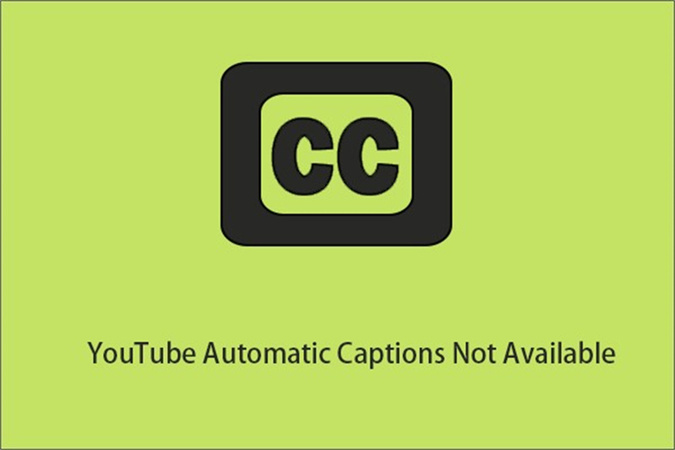
There are several issues or reasons why we can not access the automatic caption immediately or in real-time. Some of the Troubleshoot Automatic Captions Issues are provided below.
Audio ProcessingThe YouTube system takes time to process and enable things. The audio of the video is very complex which results in the delay of the automatic captions.
Supports LanguagesThere is a limited number of languages that the automatic captions support. It is also one of the issues that result in the unavailability of the automatic captions.
Videos LengthIf the videos provided are lengthy then it may result in a long time duration to add subtitles to youtube video automatically.
Poor Sound QualityIf the video provided may have poor sound quality or any other issue regarding sound then the YouTube system may face challenges while recognizing and generating accurate and synchronised captions.
Have Long Period Of SilenceSometimes the videos with long periods of silence in the starting can cause in deficiency and poor quality of the captions.
Overlaps speech and multiple speechThe video with multiple speakers with speech overlaps or content in multiple languages took a long time for the generation of the caption.
Extra Tips: How to Add Subtitles for Videos Beyond Youtube
Automatic subtitle generation for YouTube might face challenges with complex audio processing, unsupported languages, lengthy videos, poor sound quality or extended periods of silence. This is where HitPaw Edimakor shows its power as a perfect automatic subtitle generator youtube:
HitPaw Edimakor(Video Editor)We are introducing HitPaw Edimakor, a highly versatile video editing tool equipped with an innovative automatic subtitle generator feature, extending its capabilities beyond the constraints encountered on YouTube. Thanks to its intuitively designed interface, HitPaw Edimakor empowers users to seamlessly incorporate subtitles into their videos.
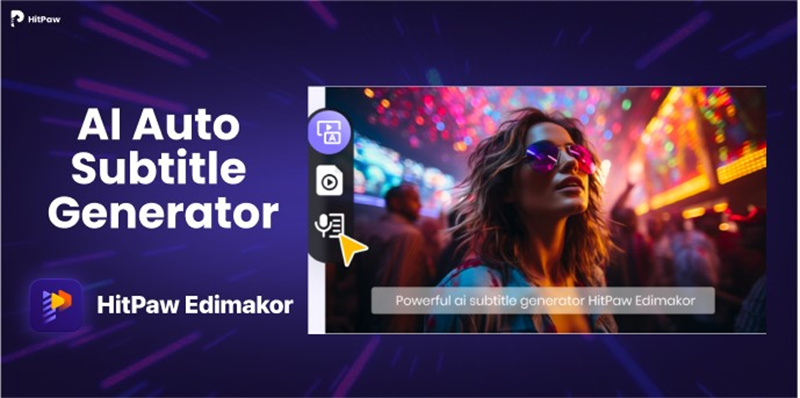
- Whether you are a professional or a beginner, this tool allows you to access its services easily
- You can access the free version as well as a paid version for the latest features
- The generated captions will perfectly align with the spoken content
- You have the facility to export the content in a variety of formats
Step 1. Get the Software
Start by downloading and installing HitPaw Edimakor on your device. The software is easily accessible from its official website.Step 2. Upload your Project
After installing, launch the software and upload the video project you want to add subtitles to. HitPaw Edimakor supports various video formats, ensuring compatibility with different devices.
Step 3. Get the "Auto Subtitle" Panel
Navigate to the "Auto Subtitle" panel within HitPaw Edimakor. This intuitive feature allows you to generate subtitles automatically based on the video's content.
Step 4. Preview & Export
Preview the generated subtitles to ensure accuracy and proper synchronization. Once satisfied, proceed to export your video with the automatically generated subtitles.
Conclusion
The need for auto-captions is very important in YouTube videos or live streams. It also gives an attractive and professional to your video. There is a step-by-step guide provided above that helps you to youtube automatic subtitles to your video. Although there are several issues which result in the delay of automatic captions. HitPaw Edimakor(Video Editor) is also a professional platform used for adding captions to your video in an efficient way.

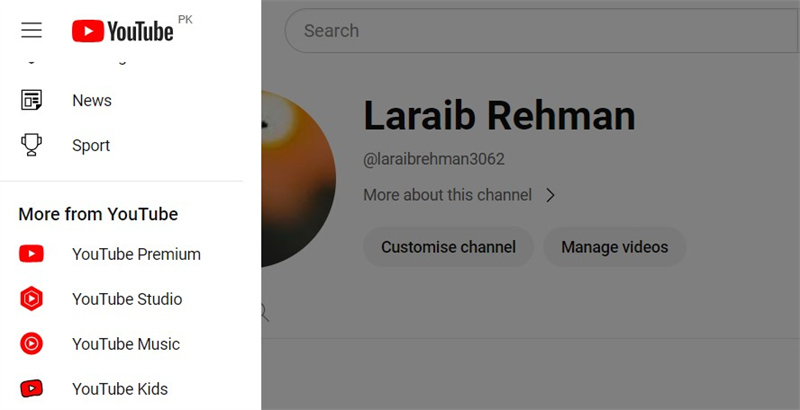
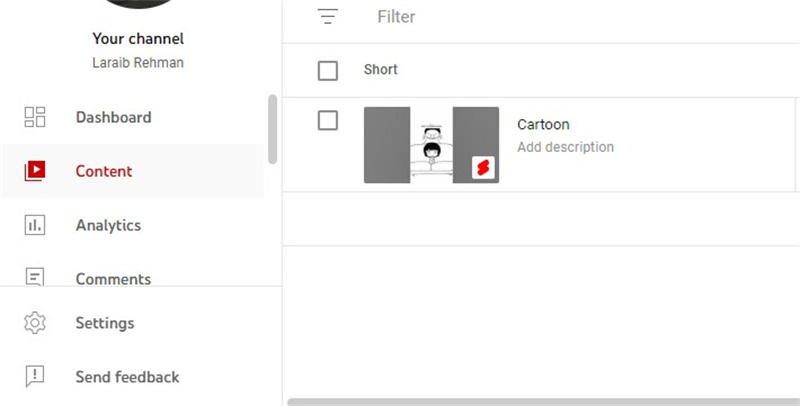
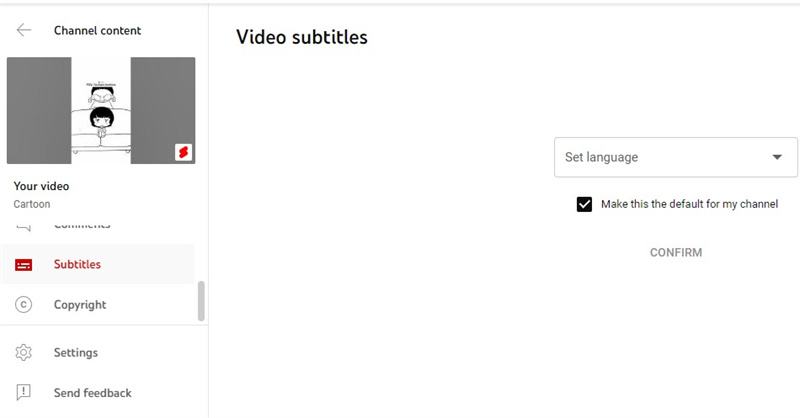
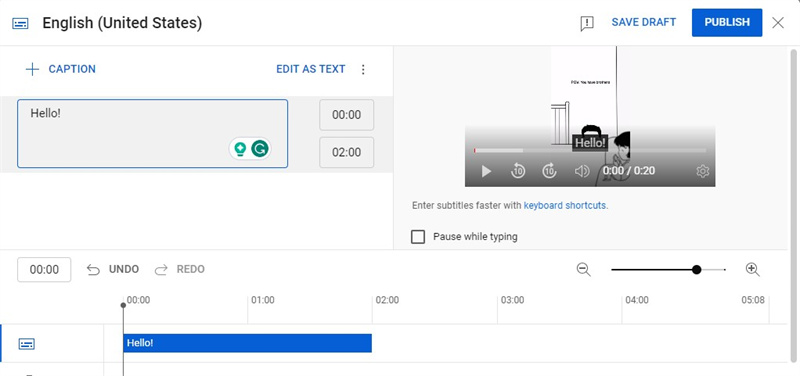
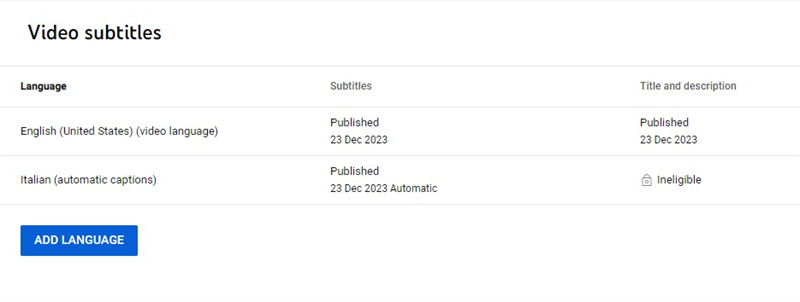
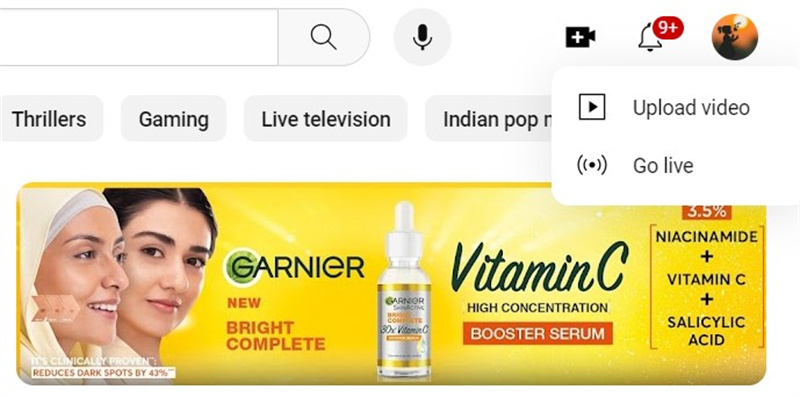
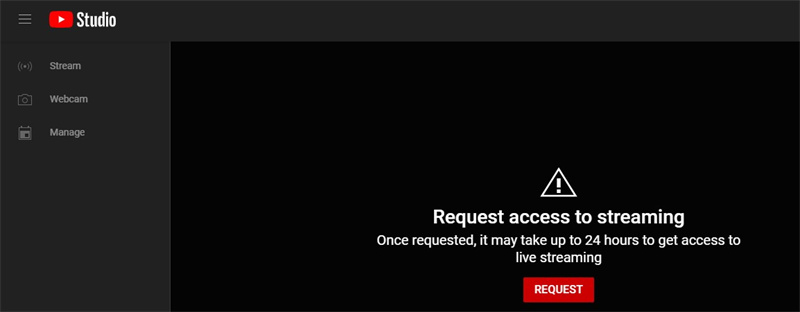
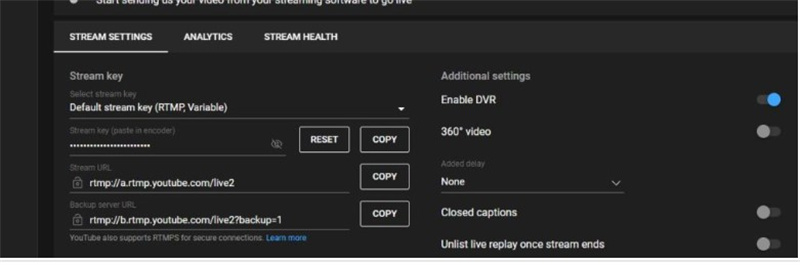
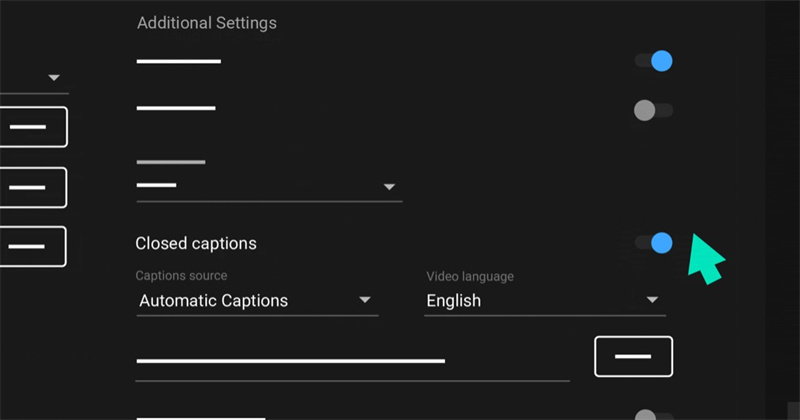
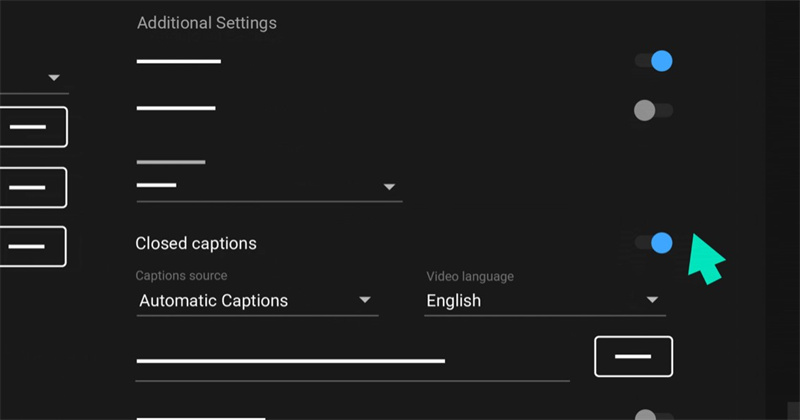




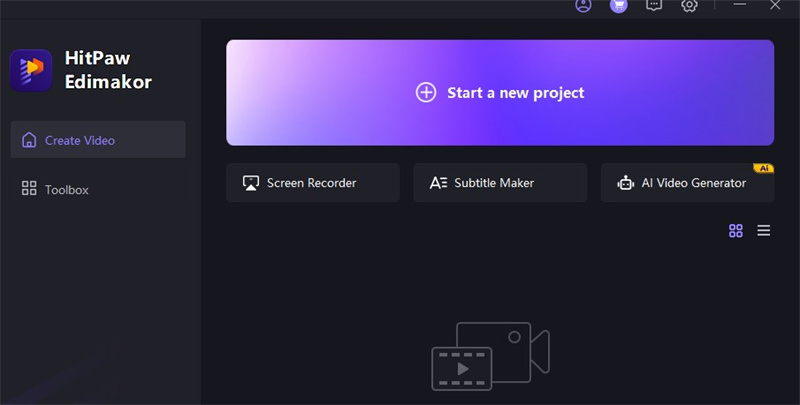
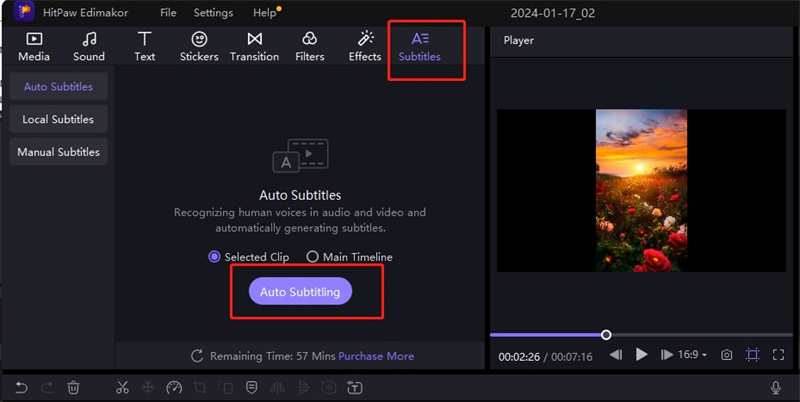
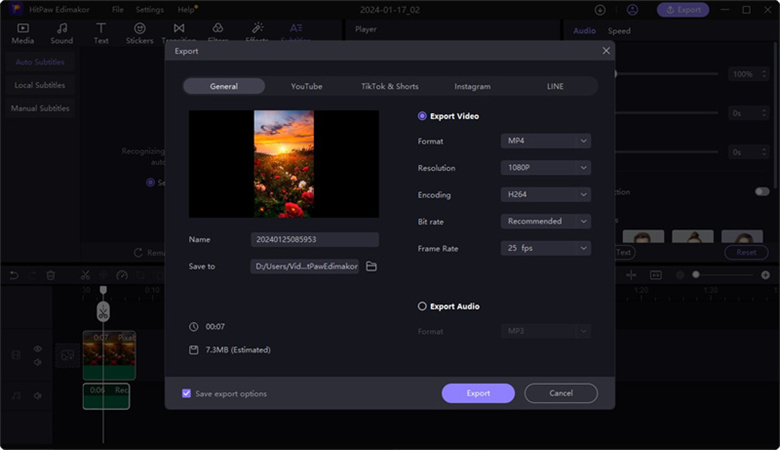
 HitPaw VikPea
HitPaw VikPea HitPaw Watermark Remover
HitPaw Watermark Remover 

Share this article:
Select the product rating:
Daniel Walker
Editor-in-Chief
My passion lies in bridging the gap between cutting-edge technology and everyday creativity. With years of hands-on experience, I create content that not only informs but inspires our audience to embrace digital tools confidently.
View all ArticlesLeave a Comment
Create your review for HitPaw articles