How to Use VLLO Video Editor 2024 (All Devices)
In the fast-paced world of content development, video editing tools are essential for translating ideas into appealing images. Among the variety of video editing software, vllo editing stands out as a flexible and user-friendly alternative for makers on all platforms. Let us go over the ins and outs of using VLLO Video Editor in 2024, including its features and functions.
Part 1: How to Use VLLO Video Editor for PC
Discover the step-by-step guide to successfully install and download VLLO, Easy Video & Vlog Editing App on your Windows laptops and PCs with the assistance of Bluestacks.
Download Bluestacks 5 Program

Wait for Bluestacks to Load
Allow some time for the Bluestacks software to load, especially during the initial launch. Once open, you should be greeted with the Bluestacks home screen. Bluestacks comes with Google Play Store pre-installed. Locate the Play Store icon on the home screen and double-click to access it.
Search and Download the VLLO App
Search for the VLLO, Easy Video & Vlog Editing App on the Play Store. Once found, initiate the download process. Click the Install button, and VLLO will be promptly installed on Bluestacks. You can easily locate the app among the installed applications on the Bluestacks interface.
Part 2: How to Use VLLO Video Editor Online
If you want to access vllo video editor without watermark online then you can follow the given steps:
Visit the Official Website
Go to the official VLLO website or the platform hosted by the online editor. Sign up or log in to your account if required. Some online editors may require account creation to save your projects. Look for an option to upload your video clips and images to the online editor.
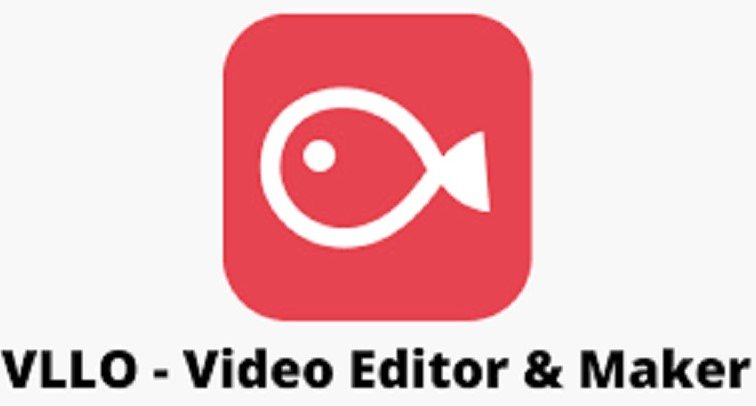
Editing Tools
Discover editing tools for trimming, cutting, splitting, and improving your video footage. To improve the visual attractiveness of your video, add transitions between segments and use visual effects or filters. You may either upload audio files or utilize the editor's library to add background music or sound effects. You may use text and graphic overlays to add titles.
Export Your Video
Find the option to export or save your edited video. Some online editors may provide various formats and resolution options. If there is a social sharing feature, use it to directly share your edited video on different platforms.
Part 3: How to Use VLLO Video Editor for Android
Becoming proficient in the utilization of VLLO Video Editor on your Android device not only empowers you with an array of creative possibilities but also provides a seamless platform for elevating your video editing skills.
Download and Install VLLO
Navigate to the Google Play Store on your Android device. Search for VLLO Video Editor and opt for the official vllo app. Proceed to download and install the application on your device effortlessly. Once the installation is complete, initiate VLLO by tapping on its designated icon.

Import Your Media
Enhance your project by clicking on the + or Import button, seamlessly adding video clips, images, and audio files to your creative canvas.
Explore Editing Tools
Go in VLLO's extensive editing tools, which allow you to trim, clip, and split your clips to get the appropriate timing and pace. Increase the visual attractiveness of your movie by using perfectly integrated transitions between segments. Enhance your video's visual narrative by overlaying titles, captions, and other creative components.
Export Your Edited Creation
With satisfaction in your edits, proceed to click on the Export or Save button to preserve your meticulously crafted video on your device. Extend the reach of your creativity by effortlessly sharing your edited video directly from VLLO to various social media platforms.
Part 4: How to Use VLLO Video Editor for iPhone
Unlocking the full potential of VLLO Video Editor on your iPhone offers a gateway to creative video editing. Here's a comprehensive guide to help you navigate through the features and functionalities of vllo editing app on your iOS device:
Download and Install VLLO
Open the App Store on your iPhone. Search for "VLLO Video Editor" and select the official app. Download and install the app on your iPhone. Once the installation is complete, tap on the VLLO icon to launch the app.
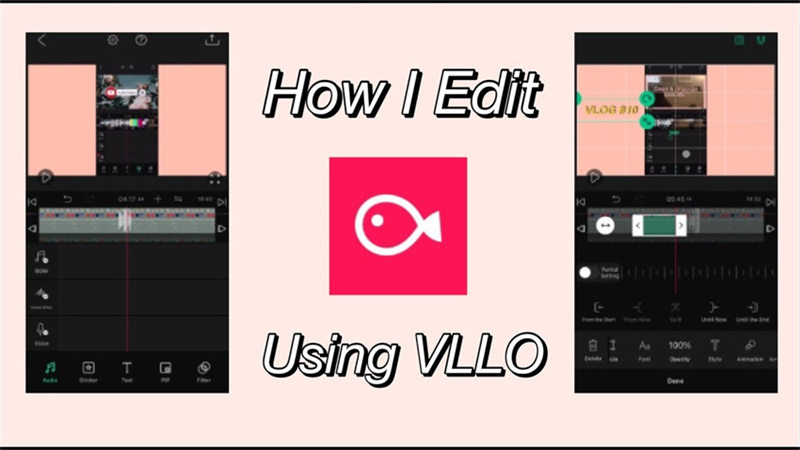
Import Your Media
Click on the + or Import button to add video clips, images, and audio files to your project. Drag and drop media files onto the timeline to arrange their sequence.
Editing Tools
Explore the various editing tools provided by VLLO. Trim, cut, and split your clips to achieve the desired timing. Enhance your video by incorporating transitions between clips and applying visual effects or filters. Add background music by importing audio files or choosing from VLLO's built-in music library.
Export Your Video
Click on the Export or Save button to save your edited video to your iPhone. Share your edited video directly from VLLO to social media platforms or other sharing channels.
Part 5: Capcut VS VLLO VS HitPaw Edimakor
As the world of video editing software continues to change, content creators looking for flexible tools to realize their ideas are increasingly choosing CapCut, VLLO, and HitPaw Edimakor.
Brief Comparison Among Capcut/VLLO/HitPaw Edimakor
When it comes to mobile video editing, CapCut, VLLO, and HitPaw Edimakor stand out as popular choices. While each offers its own set of features and functionalities, users often find themselves comparing these three platforms to determine the best fit for their editing needs.
CapCut
CapCut has been popular due to its easy-to-use interface and a large selection of free editing tools for both iOS and Android. Basic editing features of the program include text, stickers, music, filters, effects, and transitions, as well as the ability to split, merge, and trim films.
CapCut does have certain restrictions, though. The software offers limited export options, most notably not supporting 4K exports, and lacks sophisticated features like a green screen/chroma key.
VLLO
Only compatible with iOS devices, VLLO offers a full editing suite designed specifically for mobile users. With an easy-to-use interface and an abundance of editing tools such as text, stickers, effects, filters, and music, VLLO enables users to create professional-quality films right from their smartphones. One notable issue with VLLO that users frequently encounter is its vllo export problem.
HitPaw Edimakor
With its focus on AI-powered features meant to improve video creation quality and expedite the editing process, HitPaw Edimakor sets itself apart from CapCut and VLLO. HitPaw Edimakor, which is compatible with both Mac and Windows operating systems, provides several sophisticated editing features, such as intelligent scene detection, automated subtitle creation, and AI-powered automatic video editing.
Best Alternative to VLLO Video Editor
Among the alternatives to VLLO, HitPaw Edimakor emerges as a standout choice, particularly due to its robust feature set and user-friendly interface. HitPaw Edimakor addresses the shortcomings of VLLO by offering a comprehensive editing experience without compromising on export options or advanced functionalities. As a result, many users have turned to HitPaw Edimakor as the best alternative to VLLO.
Why Choose HitPaw Edimakor
There are several reasons why users opt for HitPaw Edimakor over other video editing software. Firstly, HitPaw Edimakor is renowned for its user-friendly interface, making it accessible to both beginners and experienced editors alike. Additionally, HitPaw Edimakor offers a range of AI-powered features, including automatic video editing, smart scene detection, and automatic subtitle generation.
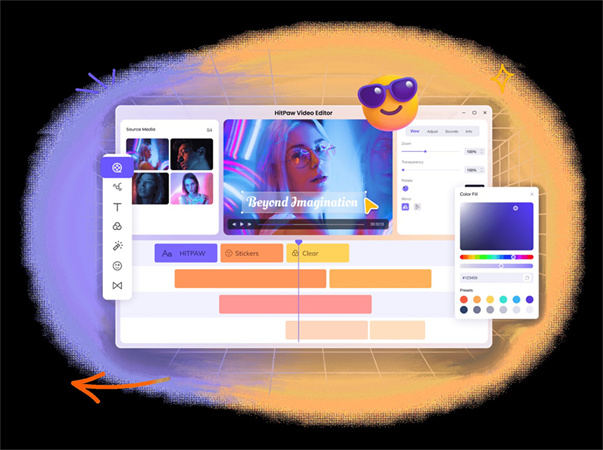
How Can HitPaw Edimakor Benefit Us?
HitPaw Edimakor offers numerous benefits that cater to the diverse needs of content creators:
- HitPaw Edimakor's intuitive interface makes it easy for users to navigate and access its extensive range of editing tools and features.
- Users can download HitPaw Edimakor for free, providing access to a powerful editing platform without the need for a significant financial investment.
- The incorporation of AI technology in HitPaw Edimakor revolutionizes the editing experience by automating repetitive tasks and enhancing the overall quality of videos.
- Unlike VLLO, HitPaw Edimakor offers flexible export options, allowing users to export their videos in various formats and resolutions without restrictions.
How to Use HitPaw Edimakor
-
Step 1: Download and Install
To begin, navigate to the official HitPaw website and locate the download section. From there, follow the provided instructions to download and install the HitPaw Edimakor software onto your Windows or Mac computer.
-
Step 2: Create a Video
Next, you have to choose the Create a Video option. Then, it's time to import your media files into the software's media library.

-
Step 3: Edit Your Video
Now that your media is imported, it's time to dive into the editing process. Utilize HitPaw Edimakor's extensive range of editing tools to enhance your video project. Trim and cut your footage to remove unwanted sections, merge multiple clips seamlessly, and apply effects, text overlays, stickers, and music.

-
Step 4: Preview and Export Your Video
Once you've completed the editing process, preview the video. When you are satisfied with the final result, it's time to export your video. Navigate to the export option within HitPaw Edimakor, where you can choose your desired output format, resolution, and quality settings.

Final Words
For content makers, learning how to edit videos using vllo video editor in 2024 will open up a world of creative possibilities. With its straightforward features, extensive editing tools, and user-friendly design, VLLO enables users to unleash their creativity and create high-quality videos straight from their mobile devices. HitPaw Edimakor is a perfect alternative to VLLO.





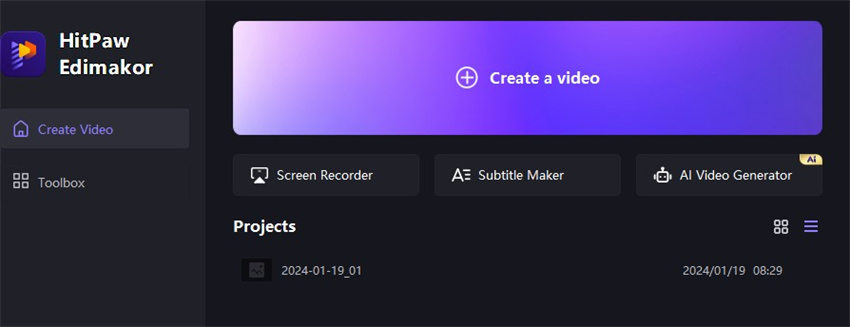
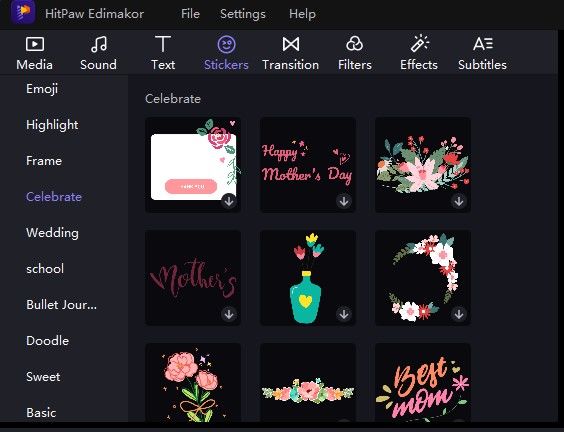
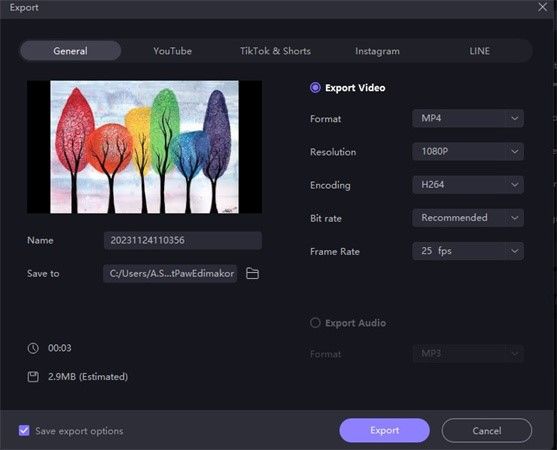
 HitPaw Univd (Video Converter)
HitPaw Univd (Video Converter)  HitPaw Video Object Remover
HitPaw Video Object Remover HitPaw VikPea (Video Enhancer)
HitPaw VikPea (Video Enhancer)

Share this article:
Select the product rating:
Daniel Walker
Editor-in-Chief
My passion lies in bridging the gap between cutting-edge technology and everyday creativity. With years of hands-on experience, I create content that not only informs but inspires our audience to embrace digital tools confidently.
View all ArticlesLeave a Comment
Create your review for HitPaw articles