Full Review on Vizard AI in 2024
The infusion of AI has transformed the creative process of crafting video content. This advanced technology introduces inventive solutions and simplifies workflows. Several AI-driven tools, such as Vizard AI, provide features to refine the videos. Read this article to explore its unique attributes and methodologies designed to elevate video content. Additionally, we’ll also examine its alternative choice for those in search of a comprehensive solution.
Part 1. What is Vizard AI?
Vizard.ai stands as a game-changer in the world of video content creation. It offers users a seamless and innovative approach to repurposing and enhancing their videos. With the power of AI magic, the tool allows users to turn lengthy videos into social-ready clips with just one click.
This online AI tool caters to a diverse range of needs for marketers, creators, podcasters, consultants, and agencies. Users can grow and engage audiences across various channels through this platform.
Key Features
- 1. AI Clipping: HitPaw Univd
- 2. AI Smart Cut and Auto-Reframe:The tool cuts out speakers and employs auto-reframing techniques. This approach optimizes videos for different platforms for adaptability and maximizing impact.
- 3. AI Transcription:Vizard.ai provides accurate transcription of video content. It makes it easy to review, edit, and navigate through the material to enhance accessibility.
- 4. AI Subtitling and Translation:Its AI capabilities go beyond transcribing by automatically adding subtitles. Also, you can get translation services to broaden the reach of video content across language barriers.
Pros
- AI social caption features craft captivating descriptions and hashtags to boost your videos effortlessly.
- It allows you to put logos and pictures into your videos to make them look better and show your brand identity.
Cons
- Its Pro version is highly disappointing, leading to slow downloads and editing processes.
- One significant drawback is the reliance on internet connectivity. It hinders functionality during network disruptions or outages.
Pricing
Vizard AI Creator: $30 per month
Vizard AI Pro: $60 per month
Part 2. How to Use Vizard AI Efficiently?
Like any tool, realizing its full potential demands a detailed understanding of its capabilities. Now, let's explore the detailed steps to create videos for maximizing efficiency with Vizard AI:
-
Step 1. First, search for the official website online through your preferred web browser. Within this window, click the "Upload" button or paste a link to a YouTube video to cut it into segments. You'll be directed to a new window to upload local videos on the tool. Click in the middle of the screen, which shows a popup to choose the file for the uploading process.

-
Step 2. After uploading the video, a small window will appear, allowing you to set the language and duration of AI-generated clips. Customize the settings accordingly and move forward by hitting the “Next” button. Now, the tool will take a while to process the video, so you have to wait for it.

-
Step 3.Next, you’ll see your uploaded video along with other options, if applicable. Here, you can get automatic AI clips or an option to customize them according to your preferences. Tap on the "Edit" button to change it by yourself.

-
Step 4.
Here, you have the full flexibility to add text and subtitles and alter the background. Also, you can split your video into short clips to use on social platforms. After making your desired changes, head to the top right corner of the screen and press the "Export" button to save the video.

Part 3. Best Alternative to Vizard AI to Create Videos Recommended
The best alternative to Vizard AI is the HitPaw Edimakor to create videos. It has advanced features to create and edit professional-looking videos. With the help of the speed-changing feature, you can effectively speed up or slow down your footage. This feature helps you to emphasize the action sequence in the video. Along with that, HitPaw makes itself a better option for being an offline tool.
You can improvise the color and tone of the video with the help of the video coloring feature of the tool. HitPaw Edimakor allows the user to add text and make it visually attractive. Following is an overview of some other features that make HitPaw a perfect video editor:
- 1.HitPaw Edimakor has the capability of producing storyboard scripts in more than 20+ languages using AI. These scripts can then be converted to a video with the help of its AI services.
- 2.With more than 1000+ fonts, colors, and animations, you can utilize the option of adding dynamic text into your video.
- 3.Offering support of 120+ languages, you can easily generate the subtitles for your videos with HitPaw Edimakor. You can then download subtitle files in SRT, LRC, ASS, and VTT format.
- 4.You can find 400+ AI voices under the coverage of 50+ languages when you are converting text to speech in this video editor.
Steps to Edit the Video with HitPaw Edimakor
By now, you’ve gotten familiar with the features of the HitPaw Edimakor to create and edit videos. Let's go through the easy-step guide to editing the video with this Vizard AI alternative:
-
Step 1. Launch the HitPaw Edimakor to Get Access
Firstly, install and launch the HitPaw Edimakor to get access to it. After this, click the Create a video button from its main interface to open the editing interface.

-
Step 2. Import the Required Video on HitPaw Edimakor
From the main editing interface, click the Import Files button or drag-and-drop to import the required video that you want to edit.

-
Step 3. Drop the Imported Clip to Timeline and Enhance the Video
Drop the imported video into the timeline to start editing the video. Next, move the slider on the video portion you want to edit or add elements.

-
Step 4. Add Elements and Export the Video
Once you place the slider on the required video portion, add Text, Stickers, Transition, Filters, and Effects. Finally, navigate towards the top right corner and hit the Export option. This will help you save the video in its required setting.

Part 4. Comparison Table Between Vizard AI and HitPaw Edimakor
Vizard AI and HitPaw Edimakor emerge as notable contenders for video editing. Each tool offers distinct features to meet the changing demands of content creators and editors. Let's examine the essential features of both platforms to highlight their strengths and areas for enhancement:
| Metrics | Vizard AI | HitPaw Edimakor |
|---|---|---|
| Pricing |
|
|
| Platform Support | Online | macOS, Windows |
| Video Splitting |

|

|
| Auto Subtitle |

|

|
| Screen recording |

|

|
| AI Transcription |

|

|
| Total video upload time | 300-6000 mins/month | Unlimited |
| Upload video length | 360 mins | Unlimited |
| Video exports | 50-200 | Unlimited |
| Export quality | 720p, 1080p | 720p, 1080p, 2K, 4K |
| Video Downloader |  |
 |
| AI Cutout |  |
 |
| AI Motion Tracking |  |
 |
| AI Script Generator |  |
 |
| Text to Speech |  |
 |
| Video Stabilizer |  |
 |
| Photo Enhancer |  |
 |
Conclusion
In conclusion, Vizard AI is an AI-powered tool that works best to edit videos. The tool has features to add elements to the video and make it visually appealing. In addition to that, a step-by-step guide is given to help users use this tool easily. However, HitPaw Edimakor is the best alternative to creating and editing videos with its advanced features.
For those who wish to buy the services of HitPaw Edimakor have a chance to take benefits from the exclusive 30% discount. Just use the coupon code VE30OFFCT and get hold of this perfect discount for creating the finest videos with perfection.

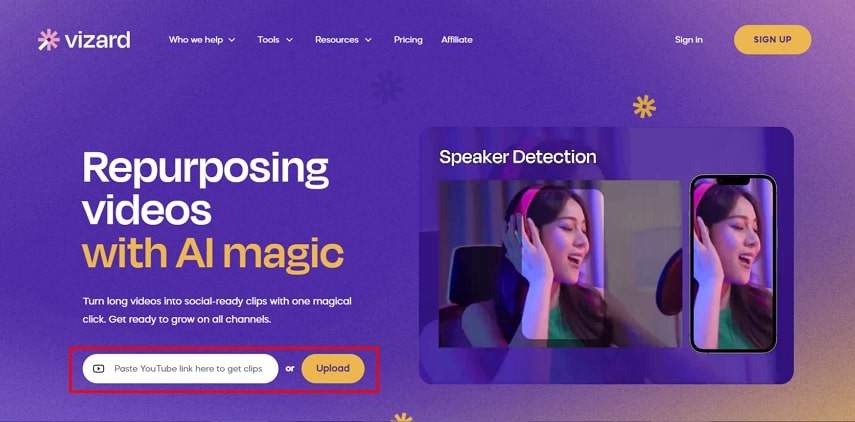
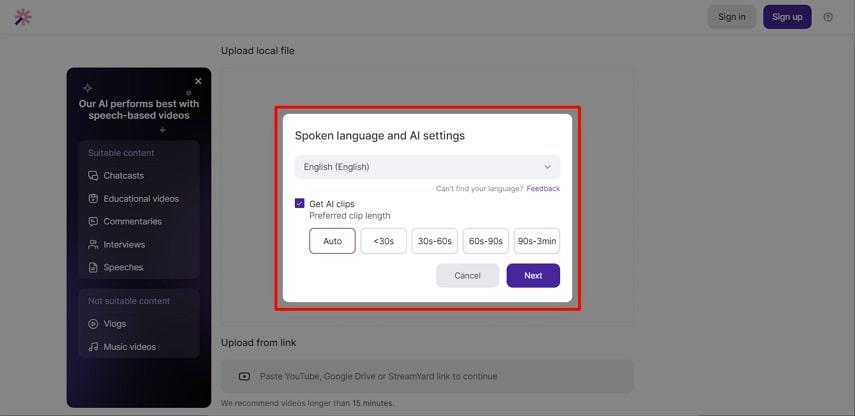
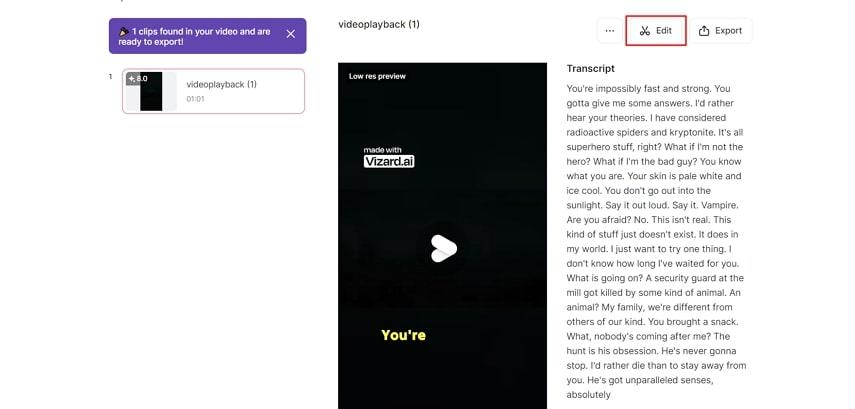
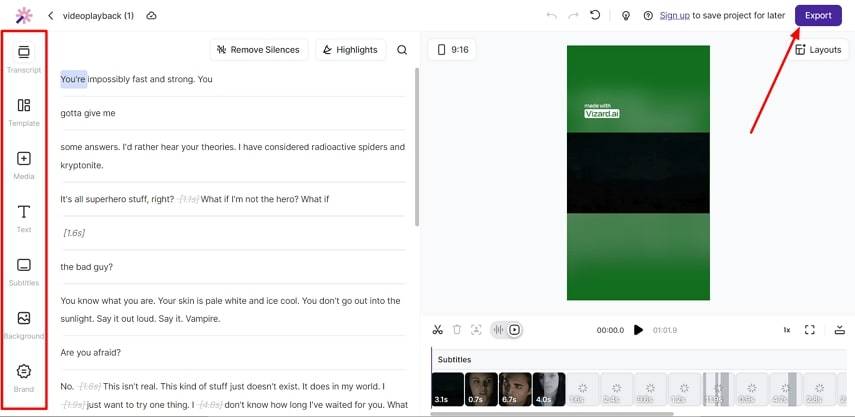




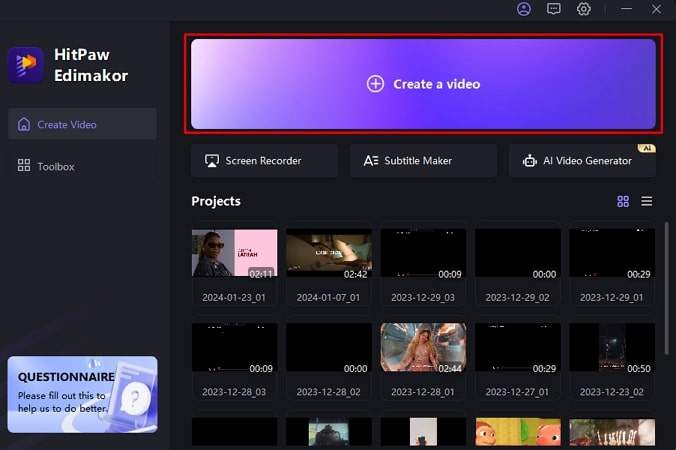
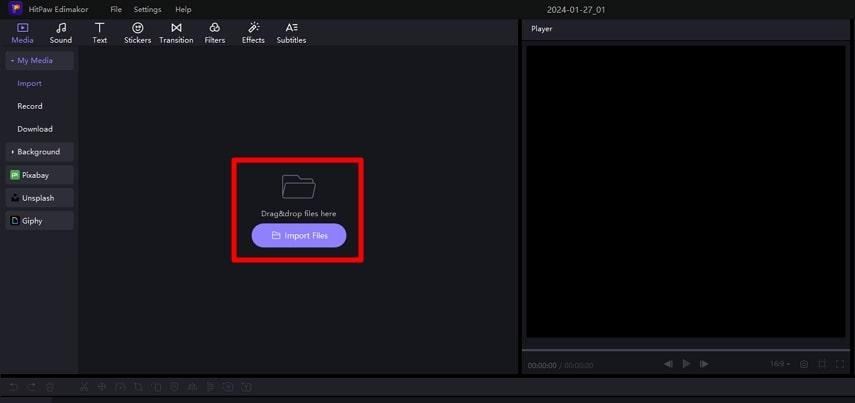
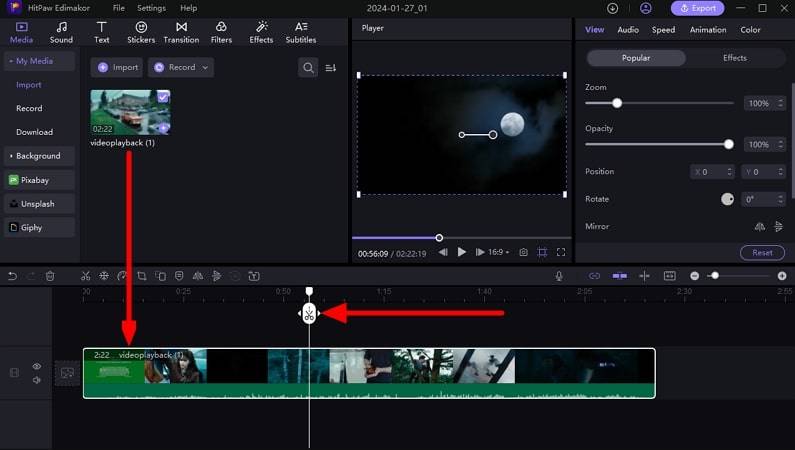
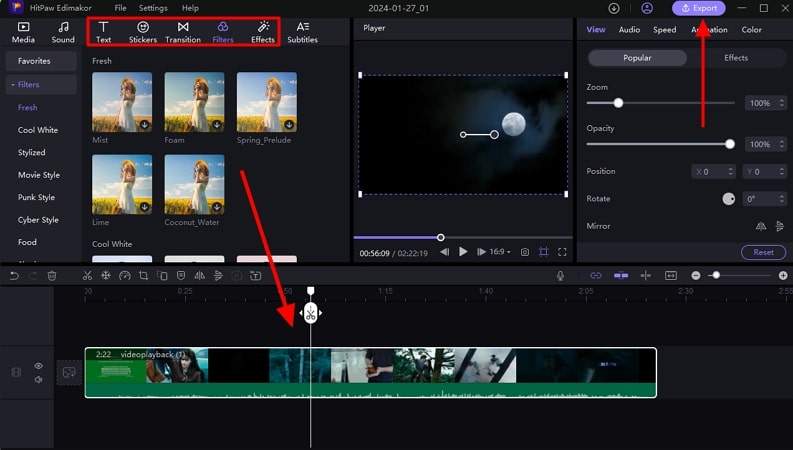
 HitPaw Univd (Video Converter)
HitPaw Univd (Video Converter)  HitPaw Screen Recorder
HitPaw Screen Recorder HitPaw VikPea (Video Enhancer)
HitPaw VikPea (Video Enhancer)
Share this article:
Select the product rating:
Daniel Walker
Editor-in-Chief
My passion lies in bridging the gap between cutting-edge technology and everyday creativity. With years of hands-on experience, I create content that not only informs but inspires our audience to embrace digital tools confidently.
View all ArticlesLeave a Comment
Create your review for HitPaw articles