Vidyo.AI Full Review: Features, Pricing, and Worthiness in 2024
Every business and individual needs publicity, and Vidyo.ai is what you may need the most when it comes to creating viral content for the purpose. Therefore, here you will learn what vidyo ai is, how it works, what you can expect from it, and what is the best alternative to the solution that offers more security to your files and also gives you complete control over the output you produce.
Part 1: What is Vidyo.AI
In a nutshell, vidyo.ai is a web app that accepts your full-length videos, uses its advanced AI algorithms to scan them for the key moments, and produces multiple short clips for the social media platform with the help of the preset you choose.
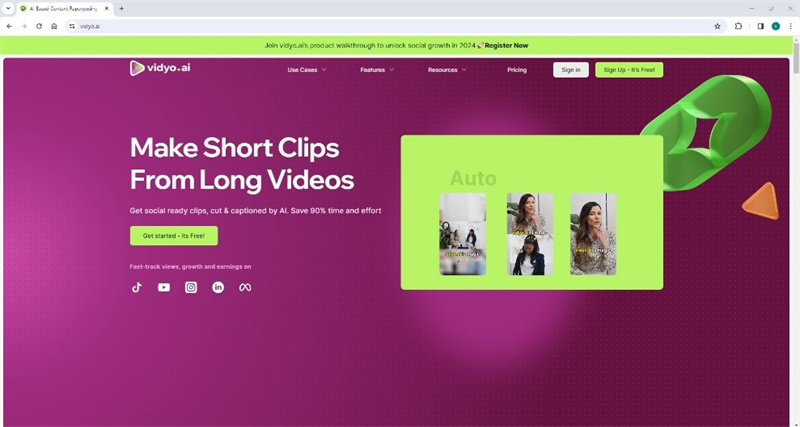
In addition, the tool has a built-in AI-powered video editor that detects scene changes and automatically focuses the view on the main subject, a speaker in most cases.
Automatic subtitling is another robust feature Vidyo.ai has. This allows adding subtitles to your videos with dialogues within a few minutes to make those clips understandable by people across most regions of the globe.
Part 2: How to Use Vidyo.AI to Create Clips?
Creating short clips from long-form videos is simple with vidyo ai, as all you need to do is choose your preferred template and its parameters from the available lists, and sit back and relax while vidyo. ai does the rest of the task for you. The step-by-step instructions on how you can use Vidyo.ai to simplify your video editing tasks are given below:
Step 1: Feed vidyo.ai with the Source Video
After signing up for a free vidyo ai account, click Upload File from the right area of the Home page and upload a video. Alternatively, you can click Paste URL (used here for illustrations) and paste the URL of the source video in the link input field on the Import your video box that appears next. Click Start Import and wait while Vidyo.ai uploads the video to its server for further processing.
Step 2: Choose a Template and Define Parameters
On the What format videos do you want screen, click to select a template representing the aspect ratio according to the target platform you want to publish your clips. Click Continue. On the Select templates box, choose at least three templates from the available options and click Continue. Optionally populate the available fields on the Personalize your videos window and click Done. Click Go to dashboard on the next screen.
Step 3: Review, Edit, and Download the Clips
On the Dashboard page, hover the mouse over the video thumbnail, click Review Clips, and click Let’s go. When the next page appears, ensure that you are on the Shorts tab of the navigation bar on the left. Next, click the first short clip if not already selected, click Edit & Download Video from the middle window to make further adjustments and download the clip to your PC. Repeat this process for all short clips vidyo ai created from the long video.

Part 3: FAQs about Vidyo.ai You May Want to Know
Q1. Is Vidyo.ai free?
A1. Although Vidyo.ai offers two paid subscriptions, namely ‘PRO’ and ‘PRO+’, it also has a ‘Free forever’ plan with up to 75 minutes of upload facility. However, with the free account, the auto-publish feature is restricted to TikTok only, and the resolution cannot exceed 720p. Nevertheless, the videos vidyo ai creates under the ‘Free’ category do not have a watermark.
Q2. Are there any alternatives to Vidyo.AI?
A2. Yes, a couple of alternatives to Vidyo.ai are present, including Opus Clip, Kapwing, etc. Among these substitutes, Opus Clip has a decent reputation among users because of the versatility and flexibility it offers.
Q3. What are the differences between Vidyo.AI and Opus Clip?
A3. Both Vidyo.ai and Opus Clip offer almost the same features and options, sparing the following key differences:
| Vidyo.ai | Opus Clip | |
|---|---|---|
| Free Plan | Yes | Yes |
| Free Minutes | 75/month | 60/month |
| Watermarks for Free Subscribers | No | Yes |
| Highest Resolution for Free Subscribers | 720p | 1080p |
| Direct Publishing | TikTok only | NA |
| Editing | Yes | No |
Part 4: Best Alternative to Vidyo.AI to Create Short Clips
While many vidyo ai alternate solutions are present and easily accessible online, the only one that gives you complete control over the content you create while keeping your files secured is HitPaw Edimakor , a fully AI-powered PC program for Windows and Mac platforms.
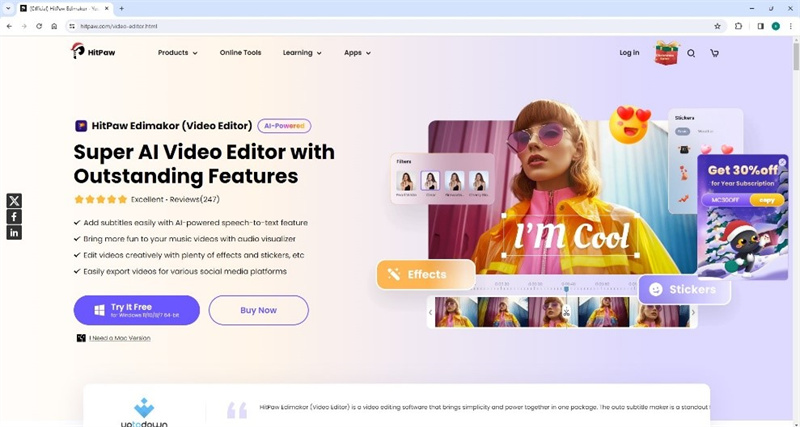
Some key features that attract many users and encourage them to prefer HitPaw Edimakor over any other online portal are listed below:
- Screen Recorder
HitPaw Edimakor has a built-in screen recorder that allows the creation of gameplays, walk-throughs, interactive study material, etc. With this option, you no longer require any other application if you are a live streamer, trainer, or an online coach with millions of subscribers.
- AI Subtitle Maker
This feature accepts your videos or audio files, scans them for the dialogues, uses its AI algorithms to convert them into subtitles, and synchronizes them with the clip.
- Scriptwriter
A fully AI-powered script writing tool in HitPaw Edimakor accepts your simple words or one or two sentences about the type of writeups you want to create and generates full-length scripts for your screenplays, movies, or documentary films. In addition, the application automatically categorizes the generated text into multiple sections for convenient editing.
- AI Video Merger
HitPaw Edimakor allows you to upload custom videos from an external device or your PC and automatically joins them in perfect synchronization with the scripts it generates. This significantly reduces your manual work, saving a considerable you would have to spend otherwise.
- Advanced Video Editor
The Advanced Video Editor comes into play when you want to modify the clips granularly. The integrated text-to-speech tool even turns written scripts into voiceover audio for movies and documentaries.
Conclusion
After going through this Vidyo.ai review, you now know what it does, how you can exploit it to expand brand awareness, and what online alternatives the solution has. Nevertheless, the inevitable truth is that no web portal can compete with the level of security a desktop app can offer. Therefore, unless you are ready for the risk of data exposure, you must prefer HitPaw Edimakor over Vidyo.ai.

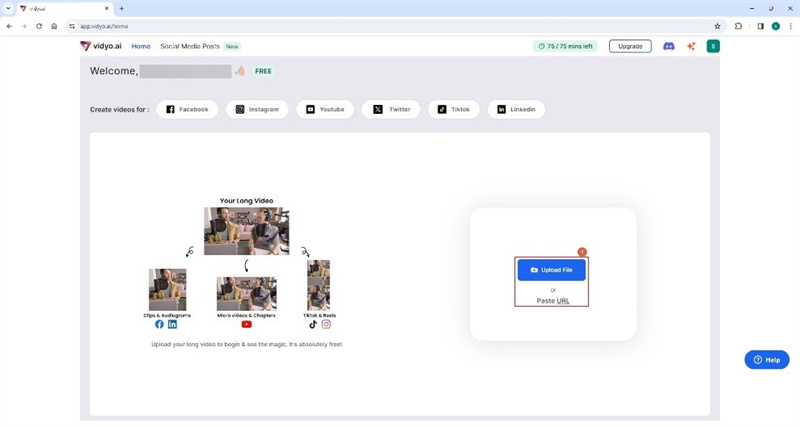
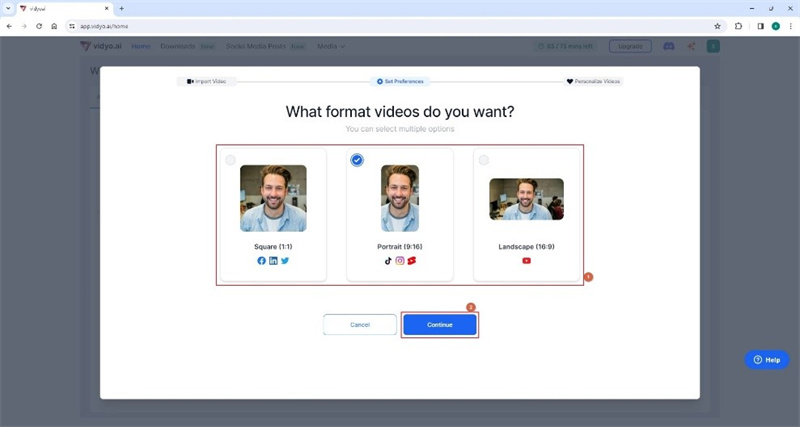
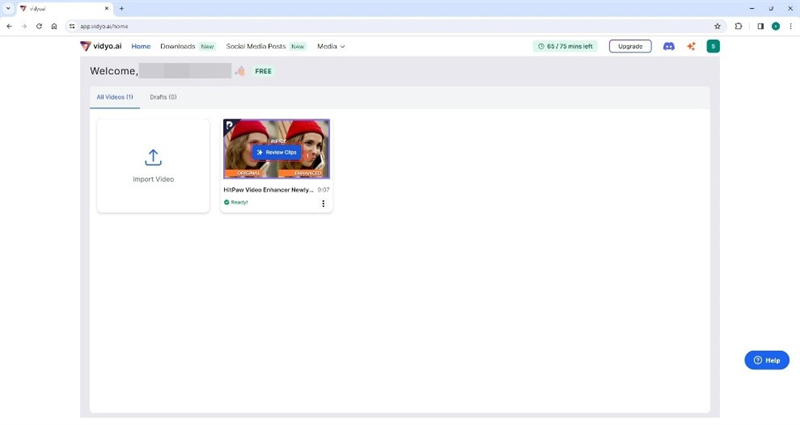
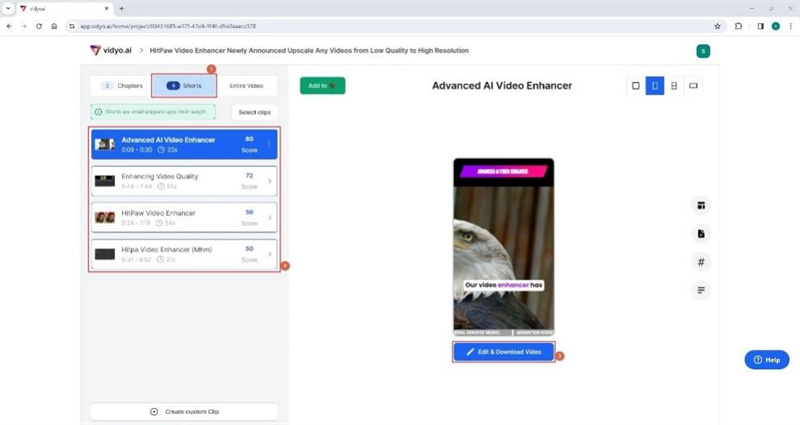




 HitPaw Univd (Video Converter)
HitPaw Univd (Video Converter)  HitPaw VikPea (Video Enhancer)
HitPaw VikPea (Video Enhancer)


Share this article:
Select the product rating:
Daniel Walker
Editor-in-Chief
My passion lies in bridging the gap between cutting-edge technology and everyday creativity. With years of hands-on experience, I create content that not only informs but inspires our audience to embrace digital tools confidently.
View all ArticlesLeave a Comment
Create your review for HitPaw articles