A Comparison of VideoProc vs CapCut
Finding the best video editing software dramatically determines the quality of your creative process. In this article, we'll compare two favored tools for video editing, videoproc vs capcut, regarding the required skills and needs. We will discuss the features of these editors, how usable they are, and how good or bad their performance is so that you will know which is best suited for your video editing projects.
Part 1. What Is VideoProc?
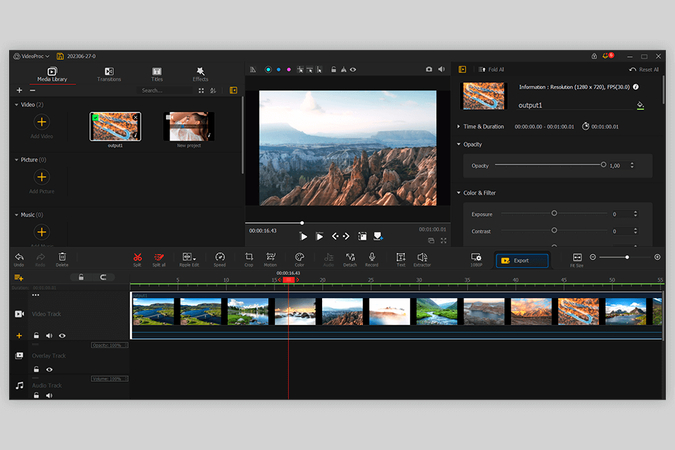
If you like video editing and want to simplify the process for beginners and professionals, VideoProc is a powerful video editing software. It has video cutting, merging, filtering, 4K video processing, and GPU acceleration.
With its intuitive interface, VideoProc makes it simple to enhance films, smooth out shaky footage, and convert files between a variety of formats. Because it is all-in-one, it is preferred for people who wish to add polish without a significant learning curve.
Part 2. What Is CapCut?
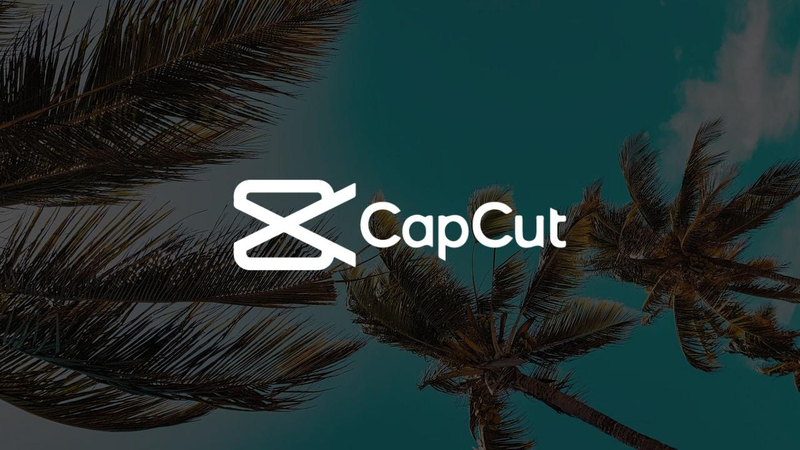
The user-friendly video editing app CapCut is aimed at mobile users. It is a product developed by ByteDance that contains powerful editing tools such as trimming, splitting, merging, adding music, filtering, and effect.
What sets CapCut apart is its easy, intuitive interface, suitable for beginners and routine users. It also supports high-resolution video editing, which can help users create professional content simply. CapCut is particularly popular with TikTok and Instagram creators because of its social media integration, which enables you to create engaging short videos.
Part 3. Full Comparison of VideoProc vs CapCut
You have to choose between videoproc vs capcut based on their differences in terms of different factors. Below, we have compared the two features, supported formats, AI capabilities, device compatibility, and pricing.
VideoPro
VideoProc is an excellent program for both novice and expert video editors. It is easy to use, has complete features, and works well.
1. Features
- It supports high-resolution editing for crisp, clear outputs.
- Makes shaky footage easier to watch.
- Additionally, it makes it easy for users to operate with various audio and video tracks.
- Saves your time and effort by enabling you to edit numerous files simultaneously.
2. Supported Formats
VideoProc supports a wide array of formats, including:
- Video Formats: MP4, AVI, MOV, MKV, FLV and more.
- Audio Formats: MP3, AAC, WAV, M4A, etc.
- Image Formats: JPG, PNG, BMP, and others. The extensive support guarantees the device can work with all media sources and devices.
3. AI Features
VideoProc incorporates advanced AI technology, which enhances its functionality:
- It optimizes how rendering and transcoding run faster.
- This feature automatically adjusts the frame rates of video files.
- These AI features benefit high-resolution videos, significantly improving their editing efficiency.
4. Device Compatibility
It is available for Windows and macOS. Users have access to powerful editing capabilities on their favourite desktop environment.
5. Pricing
VideoProc offers flexible pricing options:
- One-time Purchase: The software is sold once in a lifetime.
- Subscription Plans: They offer monthly and yearly options for a lower initial cost. The expense is justified for extreme video editors, as it requires an investment, but for what it offers, the price is fair.
CapCut
A popular mobile video editing app by ByteDance, CapCut provides an easy-to-use interface and a variety of features for daily users and content creators.
1. Features
- The simple design allows navigation for all skill levels.
- This library includes filters, transitions, and stickers to help you improve your video creativity.
- It allows users to add custom text overlays and a wide range of royalty-free music.
- For users, video playback speed can be adjusted in slow motion or fast motion.
2. Supported Formats
CapCut supports several popular formats, including:
- Video Formats: MP4, MOV, and AVI.
- Audio Formats: MP3, WAV, and M4A.
3. AI Features
CapCut utilizes AI technology to enhance the editing experience:
- It automatically generates captions for videos, saving time and effort.
- Finds essential parts of footage for quick editing. These AI capabilities cut down on editing time for creators who produce content quickly.
4. Device Compatibility
CapCut is primarily designed for mobile devices and is available on iOS and Android. This approach is mobile-centric, so users can edit videos while on the go, which is suitable for creators who work on their smartphones.
5. Pricing
CapCut is free to use, with optional in-app purchases available:
- No Subscription Fees: No financial commitment for access to a wide range of features.
- In-App Purchases: Users can buy additional effects or assets as and when needed. CapCut charges about $25.99 per month and $249.99 annually, which makes this model appealing to routine users or beginners in video editing.
Part 4. Pro-Tips. Best 4K Video Enhancer Free Try
Having the right tools will go a long way toward increasing your video quality. If you are searching for the best to elevate your 4K videos, HitPaw VikPea (formerly HitPaw Video Enhancer) will be your number one choice. This software enhances video significantly and is also geared toward repairing damaged or low-quality video.
HitPaw VikPea has a user-friendly interface and many cool features that make it perfect for any beginner or experienced editor who wants to improve their videos simply. This tool works well whether you're dealing with pixelation or clarity and helps you with all the video editing you need.
Why Choose HitPaw VikPea
- It fixes pixelation and blurriness to give you more explicit videos.
- Employs AI technology to improve video quality.
- Navigation is simple for everyone with a simple design.
- Save time while enhancing multiple videos at the same time.
- It supports a number of flexible editing and sharing formats.
Steps to Enhance Video
Step 1.The first thing to do is install the HitPaw VikPea program on its official website.
Step 2.Choose the Choose File option to import the file directly or to drop the video after the application has been installed. MP4, AVI, MOV, MKV, and M4V are among the more than thirty input formats that HitPaw VikPea supports.

Step 3.This robust video quality enhancer provides a number of AI models, including the General Denoise Model, Animation Model, Face Model, Colorize Model, Color Enhancement Model, Frame Interpolation Model, and Stabilize Model.

Step 4.After Uploading the desired video, click Preview the video before starting the process. It could take a few moments. If you are happy with the improved video, click the Export option to save it.

NOTE: To export the enhanced video, you'll need the premium version.
Learn More about HitPaw VikPea
Conclusion
Choosing the best Video Editing Software is very important to get high-quality results. Although CapCut and VideoProc are great, HitPaw VikPea is the most effective way to enhance and repair your films up to 4K or even 8K. For any film artist, its sophisticated capabilities and user-friendly interface make it indispensable. Try Hitpaw Video Enhancer today for exceptional results in your videos.







 HitPaw Univd (Video Converter)
HitPaw Univd (Video Converter) HitPaw VoicePea
HitPaw VoicePea  HitPaw FotorPea
HitPaw FotorPea
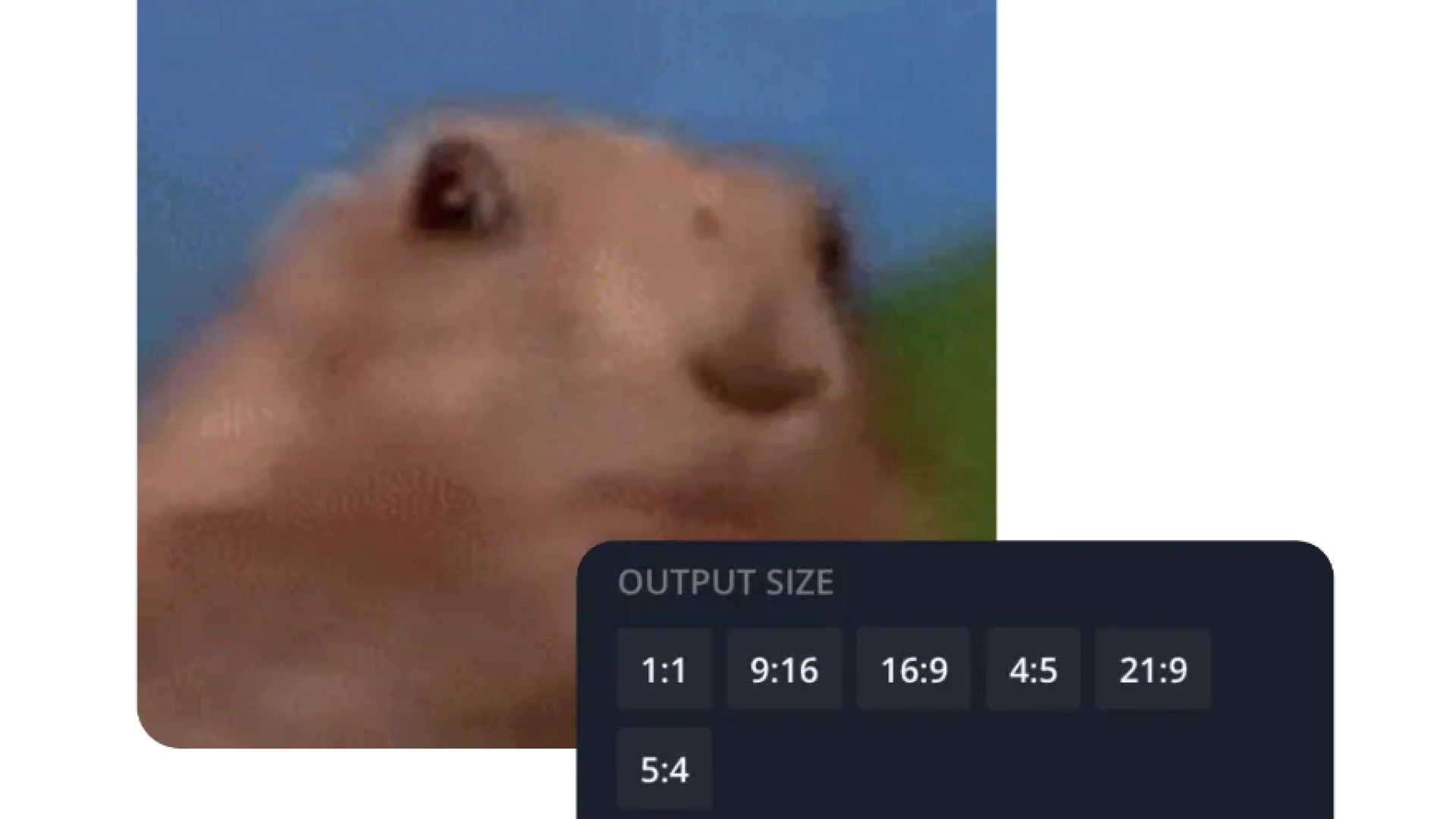
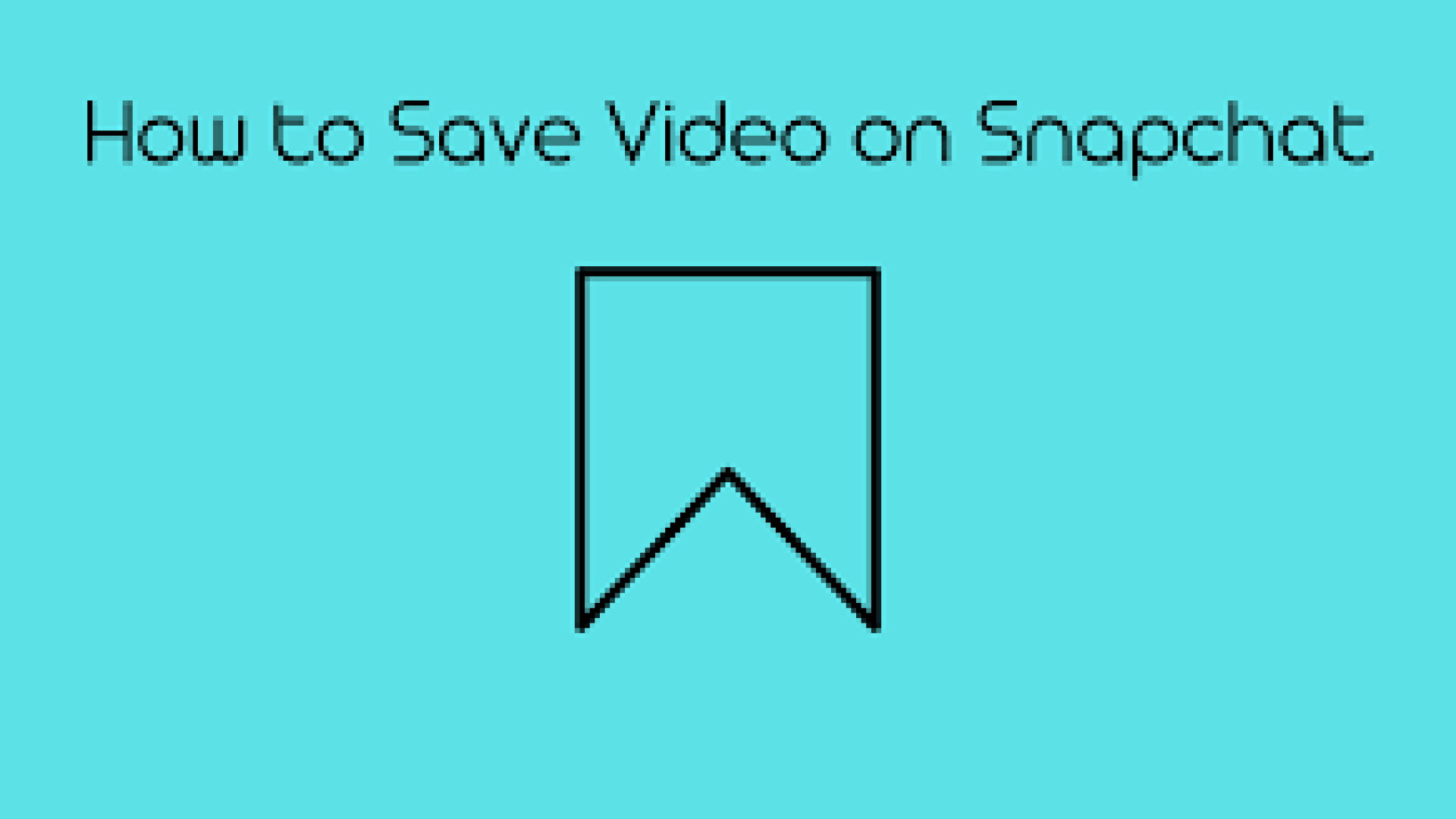

Share this article:
Select the product rating:
Daniel Walker
Editor-in-Chief
My passion lies in bridging the gap between cutting-edge technology and everyday creativity. With years of hands-on experience, I create content that not only informs but inspires our audience to embrace digital tools confidently.
View all ArticlesLeave a Comment
Create your review for HitPaw articles