Vegas Pro Video Editor Free Download 2024 🔥 🔥 🔥
In this article, you are going to learn about the steps for using sony vegas pro videoeditor that will turn your simple content into a professional-looking video. This tool is considered among the popular video editing tools that have only one aim of satisfying its users.
Part 1: How to Free Download Options for Sony Vegas Pro Video Editor?
Here are some of the download options that you can consider for sony vegas pro video editor free download:
Official Website Trial Versions
You can get trial copies of Sony Vegas Pro on the official website, which allows you to try out the software's capabilities before you buy. These trials usually provide restricted access to tools but give you a taste of what the full version has to offer. You can upgrade to the full version to get FULL functionality.
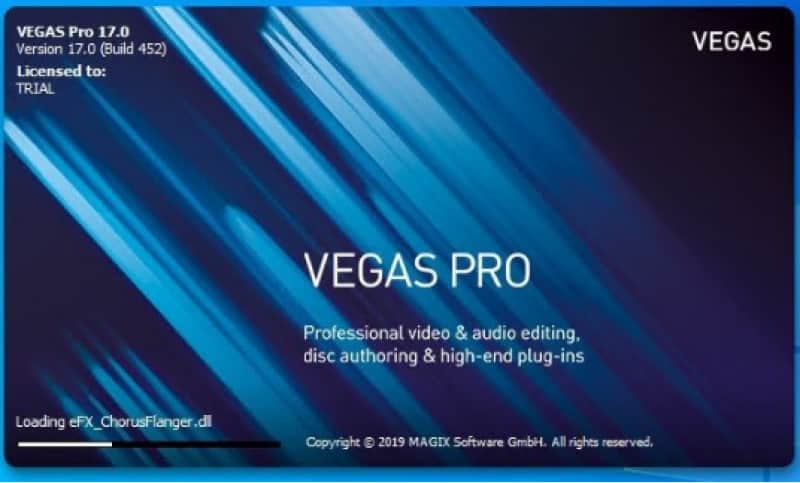
Promotional Offers and Deals
You can keep a lookout for special discounts and savings on Sony Vegas Pro software. Look for discounts, bundle packages, and special promotions that may allow you to get the program for free or at a reduced cost. Take advantage of limited-time discounts to save money on your order.
Third-Party Website Downloads
You might explore investigating trusted third-party websites that may provide free downloads of Sony Vegas Pro. Be careful of potential threats like viruses or illicit downloads. To secure your computer and personal information, make sure you only download from trustworthy sites.
Special Deals and Discounts
Official announcements, emails, and online forums may keep you up to date on special deals and discounts forvegas pro video editor free download. Look for seasonal specials, holiday promotions, or unique deals that may allow you to get the program for free or at a discount.
Part 2: Benefits of Using Sony Vegas Pro
The benefits of using Sony Vegas Pro are given below:

- Sony Vegas Pro provides a diverse set of editing tools and features, such as powerful video effects, transitions, compositing choices, and audio editing capabilities.
- Sony Vegas Pro supports a wide range of video formats and resolutions, including 4K and beyond.
- The sony vegas pro 11 video editoris compatible with a large library of third-party plugins and extensions, which expands its capability and capabilities.
- Sony Vegas Pro is known for its quick workflow, which includes capabilities like multi-camera editing, nested timelines, real-time editing, and customized keyboard shortcuts.
Part 3: Sony Vegas Pro Video Editor Features
Features of Sony Vegas Video Editor are given below:
- Sony Vegas Pro lets users work on an infinite number of video and audio tracks simultaneously, making difficult editing tasks like layering, compositing, and mixing easier.
- Sony Vegas Pro has a variety of built-in video effects and transitions, allowing users to improve their footage with creative effects, colour-grading tools, keyframe animation, and more.
- In addition to video editing, editor de video vegas prohas excellent audio editing and mixing facilities. Users may control audio tracks using capabilities such as volume automation, real-time audio effects, noise reduction, and accurate audio synchronization.
- Sony Vegas Pro uses GPU acceleration to provide seamless and efficient performance, especially when dealing with high-resolution film and sophisticated effects.
Part 4: How to Use Sony Vegas Pro Video Editor
If you want to edit a video on Sony Vegas Pro Video Editor then you can follow the given guidelines:
Step 1: Importing Media
To edit the video, first import it into sony vegas pro video editor free. Browse for media using either Windows Explorer or Vegas' built-in explorer. When you see a video you wish to import, simply drag it into the timeline.
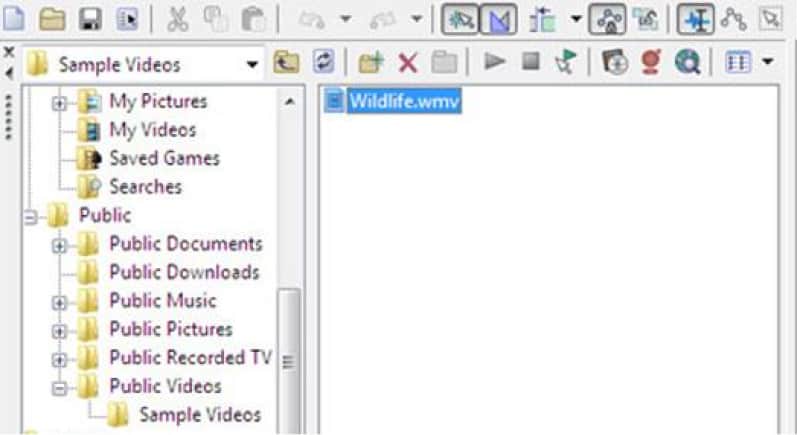
Step 2: Access the Timeline
You can access the timeline by following the given steps:
1) Basic Controls lets you play, stop, and pause video.
2) You may choose which portions of the video to add effects to, render, or trim. You may adjust your choices by dragging the yellow triangles.
3) Your cursor defines where playback begins and ends. As you watch your video, the pointer will travel around the timeline, indicating where you are presently.
4) You'll probably want to play your video quicker or slower than usual. This allows you to skip portions that don't need to be edited and slow down those that must.
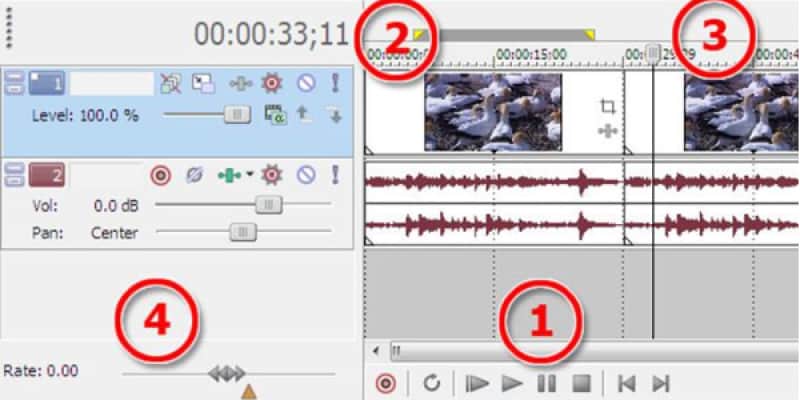
Step 3: Basic Editing
To relocate a video clip, simply click and drag it. If you have a long video with sub-clips that you wish to edit independently, add transitions between, apply different effects to, and so on. To do so, you must first divide that single clip into many clips. First, place your cursor where you wish to make the divide.
Then presss on your keyboard. The clip will then be divided where your cursor was located. For adding text, background or other media, scroll to the Media Box in the upper left corner. In the bottom tabs, select the tab that corresponds to the media you wish to create.
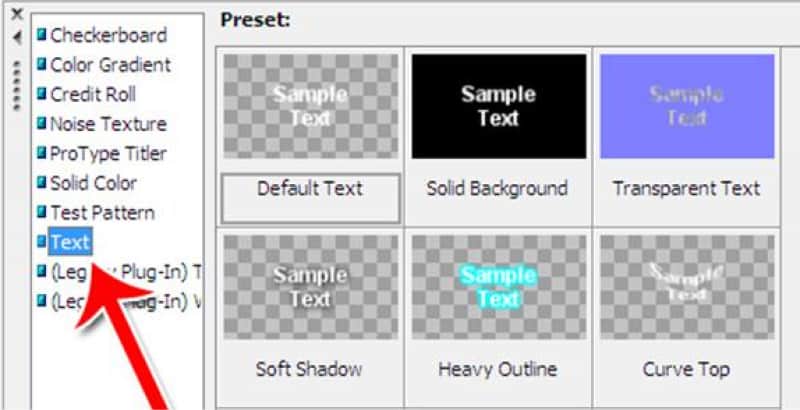
Step 4: Using the Video Preview Tool
Use the video preview feature in the top right corner to see how your video will seem once it has been generated. You may adjust the video's resolution by clicking the drop-down menu. To watch the video preview in a wider screen size, simply drag it to the middle, extend the corners, and change the display mode to Full or Half.
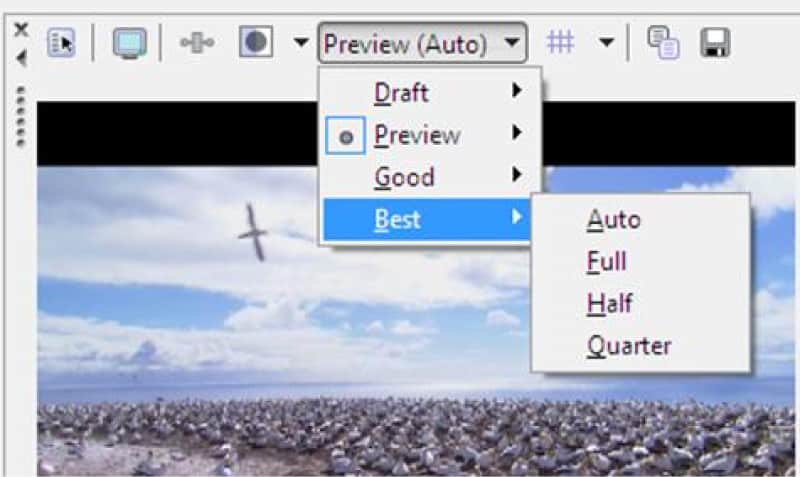
Step 5: Rendering Video
Once you've completed editing your video, it's time to convert it into a proper video file. To begin rendering, navigate to File and then Render As. A new window will appear, with many possibilities:
- First, name the file.
- Tell Vegas whether to display the complete file or only your choices.
- You may alter the render template by picking one of the various options.
- Save the video to your device.
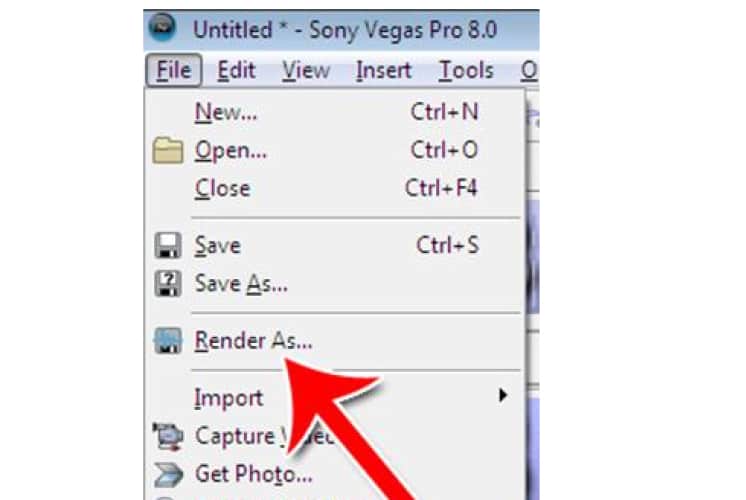
Part 5: Beat Alternative to Vegas Pro Video Editor
Now, it's time to discuss the best alternative to Vegas Pro Video Editor which is Edimakor:
What is Edimakor(Video Editor)?
Edimakor(Video Editor) is a video editing program that provides a variety of capabilities to help you edit films successfully. It lets users easily clip, trim, combine, and apply numerous effects to their films. Edimakor also supports a variety of file types, transitions, and audio editing features, giving producers a full editing experience.

Edimakor(AI Video Editor) VS Vegas Pro Video Editor
|
Features |
Edimakor |
Vegas Pro |
|
User Interface |
Intuitive |
User-friendly |
|
Accessibility |
Online access |
Device installation |
|
Collaboration |
Real-time collaboration |
Limited collaboration |
|
Artificial Intelligence |
Utilizes AI for automation |
Limited AI features |
|
Performance |
Cloud-based AI processing |
GPU acceleration |
How to Rotate Video in Edimakor(Video Editor)?
Step 1: Open Edimakor and Import Video
To rotate a video in Edimakor, firstly you have to open the Edimakor video editing program on your desktop. Open the Edimakor interface and insert the media file that you want to rotate.
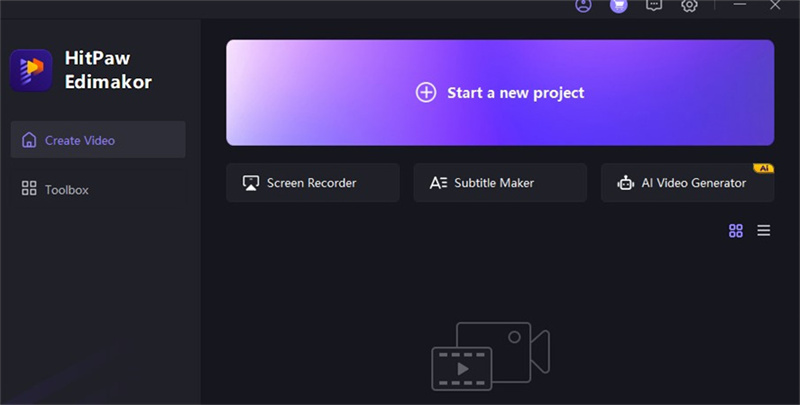
Step 2: Select the Rotation Angle
You can use the Estimator interface to find the rotation tools. You will see the rotate option from the side editing toolbar where you can determine the angle at which you want your video to be rotated.
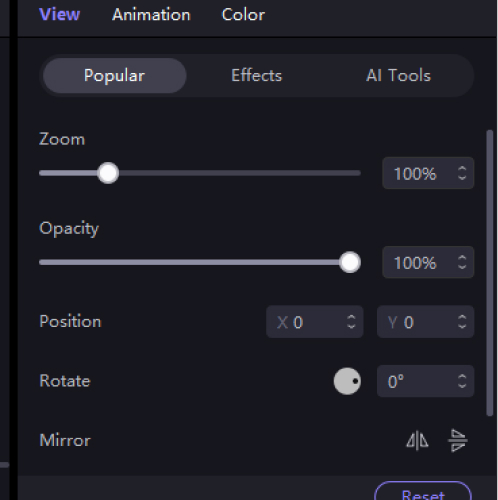
Step 3: Apply Video Rotation and Preview
After deciding on the rotation angle, it is time to use Edimakor's preview function to make sure the video has rotated correctly.
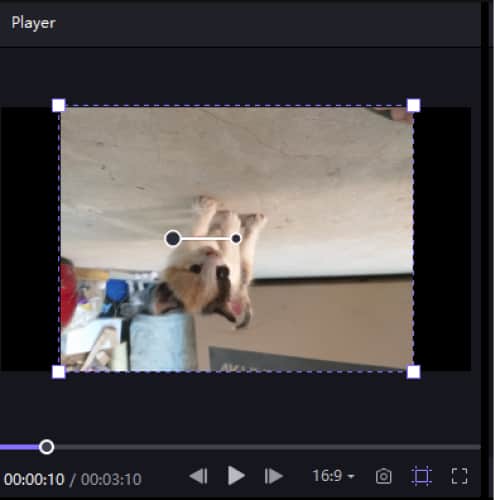
Step 4: Export the Video
Once satisfied with the rotation, export the edited video file to your desired destination on your computer.
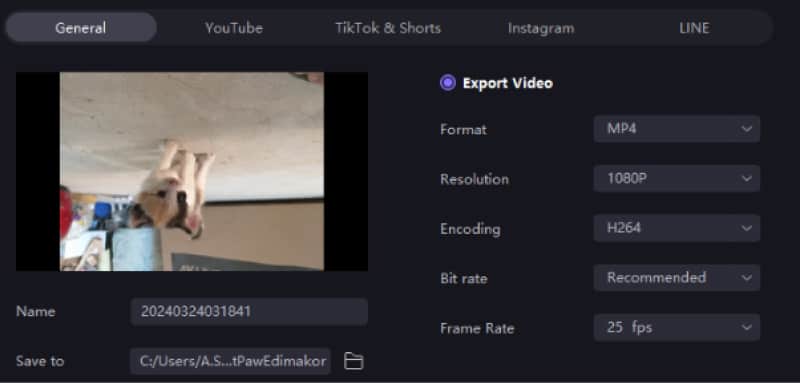
Conclusion:
Vegas Pro Video Editor has never failed in providing ease to users who are in the field of video editing and want to make their presence more prominent in their field. You will get advanced editing features at vegas pro video editor.For more assistance, you can access its alternative, Edimakor(Video Editor)).





 HitPaw Univd (Video Converter)
HitPaw Univd (Video Converter)  HitPaw Screen Recorder
HitPaw Screen Recorder HitPaw VikPea (Video Enhancer)
HitPaw VikPea (Video Enhancer)

Share this article:
Select the product rating:
Daniel Walker
Editor-in-Chief
My passion lies in bridging the gap between cutting-edge technology and everyday creativity. With years of hands-on experience, I create content that not only informs but inspires our audience to embrace digital tools confidently.
View all ArticlesLeave a Comment
Create your review for HitPaw articles