Guide of How to Use Two Cameras Live Sports to Video
Making a live sports video may be thrilling and enjoyable. However, it would be much better if two cameras were available. In this guide, we will explain how to set up or how to use two cameras live to video so that you can see every exciting moment from different angles. Whether you are a pro or an enthusiast, this approach will transform your sports videography.
Part 1. What You Need to Make Live Sports A Video
You'll have to stock up on a few essentials and some software to make live sports with two cameras well. Different elements are necessary to make your final product professional and engaging. Here's a brief overview of what you'll need:
1. Two Cameras
Ideally, you should have two cameras that can record high-definition footage. Only one camera can capture wide shots of the sum action; the other will zoom into key moments or players.
2. Tripods
Stable footage is crucial in sports videography. Pick up good, sturdy tripods that will help you carry the weight of the cameras and ensure smooth panning and tilting during that action.
3. Microphones
Video is just as important as high-quality audio. Use external microphones to capture commentary, crowd reactions, and on-field sounds to give your audience the feeling they are in the middle of the event.
4. Cables
Quality cables are crucial. Ensure your HDMI and audio cables are reliable so you don't have interruptions when livestream.
5. Video Editing Software
This is where you polish your footage in post-production. Use some extraordinary video editing software, combine your two camera angles in that software, add graphics, and include commentary.
6. Video Enhancer
Video enhancers may improve live broadcast quality in real-time, giving your audience a clean, sharp picture of your video.
Part 2. How to Use Two Cameras Live to Video?
Live sports can be captured with two cameras, giving a much better view of what's happening than a single camera. This section provides a detailed step-by-step approach to effectively how to use two cameras live to video videography.
1. Setting Up the Cameras
It's crucial to set up your cameras correctly. Here are some steps to follow:
- 1.Choose Your Locations: Decide where to put the cameras. One camera can be used on the sidelines, or it could be in the stands. This way, you can capture different angles.
- 2.Set Up The Tripods: Place your tripods on stable ground. Make sure they are not in the way of the players or the audience. Change the height to get the best view.
- 3.Check The Focus: Make sure the action and cameras are in focus. You can zoom in or out according to your needs. Try to focus before the game starts.
2. Recording the Action
When everything is set up, it's time to record. Here are some tips for:
- 1.Start Both Cameras: However, make sure that both cameras are recording at the same time. This will give you synced footage you can work with later.
- 2.Capture Key Moments: Be in the moment of the game and be aware of only the best moments. These could be goals, fouls, or celebrations. If something exciting happens, try to switch angles.
- 3.Keep an Eye On The Sound: Sports videos need good sound. Before the game starts, check that your microphones are operating and the audio levels are correct.
3. Editing Your Video
The next step after finishing the game is to edit your video. Here's the method:
- 1.Import Your Footage: Both cameras will import videos into your editing software.
Sync the Videos: Align the two video tracks on the timeline. This will allow you to edit them together. - 2.Choose The Best Angles: The footage will be shown, and you will select the best angles for each moment. Use the two cameras interchangeably.
- 3.Add Sound and Effects: If you have commentary or music, add it to your video. Make sure the sound levels are balanced.
- 4.Export Your Video: After editing, export your finished video. Then, share it in a format suitable for sharing online.
Part 3. Best 4K Live Video Enhancer Free Try
A powerful video enhancer can help elevate your live sports videos. HitPaw VikPea (formerly HitPaw Video Enhancer) is one of these tools. It is software that enhances video quality by making your video look good.
HitPaw's advanced repair functions can help recover lost details and improve clarity, making it a good choice for sports videography. Whether working with pre-existing material or live streaming, HitPaw VikPea can help you turn your videos into high-quality entertainment.
Why Choose HitPaw VikPea
- It's easy to navigate and suitable for all skill levels.
- It intelligently uses AI to improve video quality.
- Hitpaw Video Enhancer fixes problems like blurriness, pixelation, and noise in your footage.
- It ensures high-quality output for your live streams.
- It enhances multiple videos at a time, saving you time.
- Hitpaw Video Enhancer allows you to try before you buy and see if it works.
Steps to Enhance Videos
1.First, start by downloading the HitPaw VikPea package from its official website.
2.Once the program has been installed, use the Choose File or drag-and-drop approach to select and drop the AI-upscaled video import. HitPaw VikPea is compatible with more than 30 input formats, including MP4, AVI, MOV, MKV, and M4V.

3.This extraordinary video quality enhancer has several AI models, including the General Denoise Model, Animation Model, Face Model, Colorize Model, Color Enhancement Model, Frame Interpolation Model, and Stabilize Model.
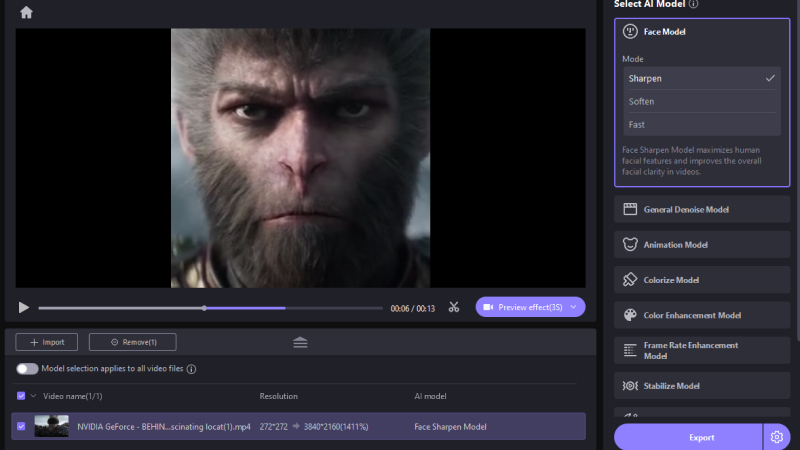
4.After uploading the video, click Preview to process it. This may take a few seconds. Once you like the video, click the Export button to save the enhanced video.
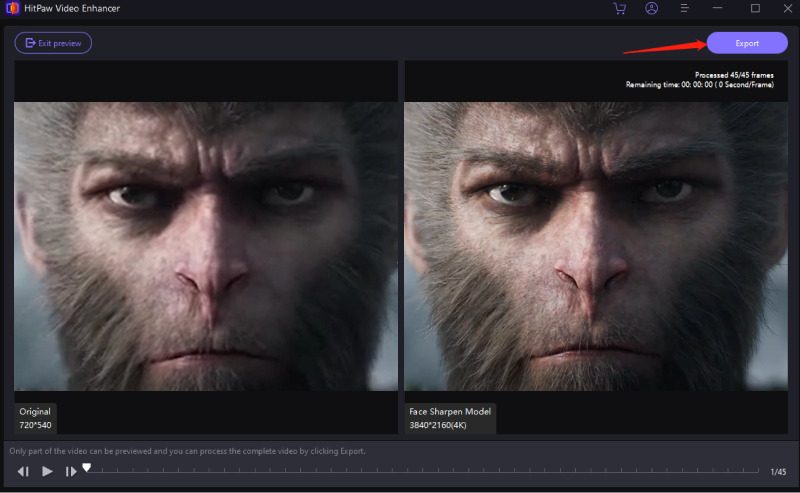
NOTE: You can't export the improved video unless you have the paid version.
Learn More about HitPaw VikPea
Conclusion
Using two cameras for live sports videography can significantly boost the experience, as you can see every exciting moment from multiple angles. HitPaw VikPea will help your footage look its best. It is user-friendly, perfect for enhancing video quality, and its advanced repair functions make it a good choice. Try HitPaw today and elevate your sports videos, making them more captivating.






 HitPaw Univd (Video Converter)
HitPaw Univd (Video Converter) HitPaw VoicePea
HitPaw VoicePea  HitPaw FotorPea
HitPaw FotorPea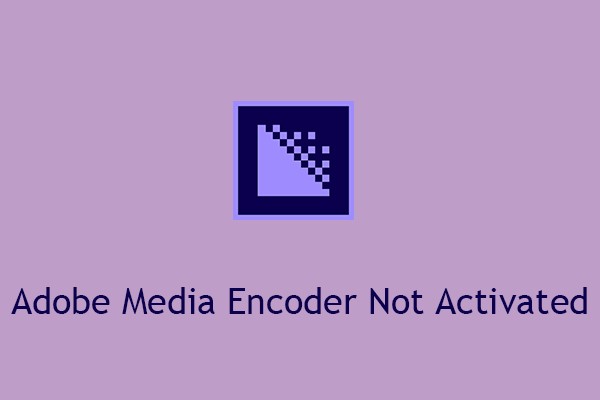
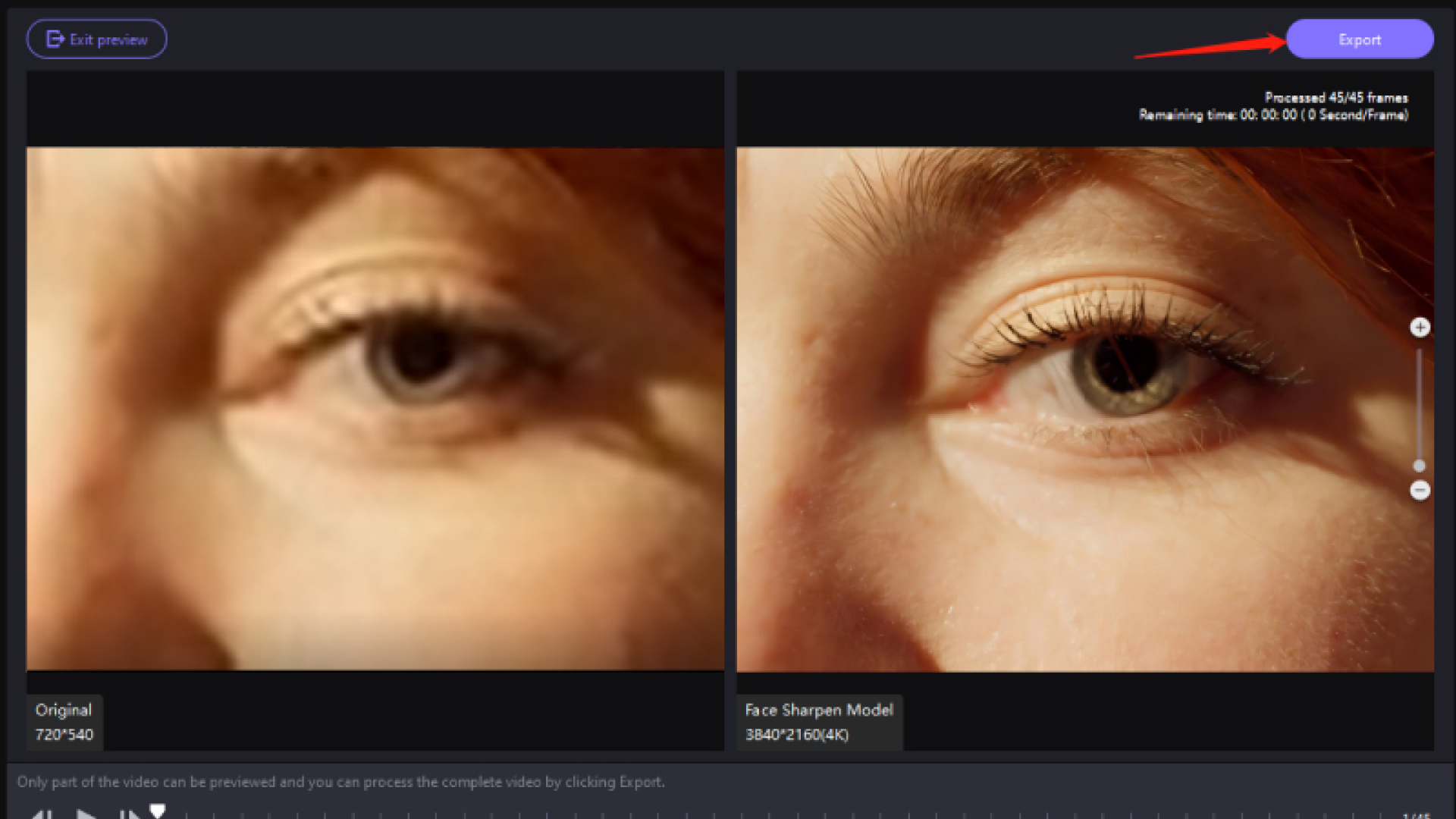

Share this article:
Select the product rating:
Daniel Walker
Editor-in-Chief
My passion lies in bridging the gap between cutting-edge technology and everyday creativity. With years of hands-on experience, I create content that not only informs but inspires our audience to embrace digital tools confidently.
View all ArticlesLeave a Comment
Create your review for HitPaw articles