How to Translate Korean Audio Recordings to English Online
Do you like Korean Music? Listening to remarkable music in various languages is always on the card, especially if you love exploring all the languages while enjoying the songs. Of all the languages you can select while listening to the preferred music, Korean language emerges as one of the most popular and commendable languages. It might happen that you've recorded the music in the Korean language. Still, there is no English translation of that song, preventing your potential audience from understanding the language of the songs. Thus, turning the Korean to English Mic could assist you in making the song you've recorded in Korean understandable.
If you're aiming for the best Korean to English voice generator, you can dive into this guide to explore the best video translator to translate spoken Korean to English.
Part 1. Best Way to Translate Korean Audio to English for Windows/Mac
As mentioned before, Korean is among the most popular languages, and its content is extensively consumed by people worldwide. This marks the essentiality of a Korean-to-English voice translator that enhances the viewership of the video. HitPaw Edimakor is a video editing software with extensive features ranging from basic video editing to advanced AI functionalities.HitPaw Edimakor generates automatic subtitles in more than 120+ different languages. This tool stands out as a subtitle generator because of its multiple modes of caption generation. The system recognizes the human speech in the videos and generates automatic translated subtitles.
In addition, you can also upload a subtitle file or add manual captions to your video. Follow the steps below to learn how to translate spoken Korean to English using HitPaw Edimakor:
Step 1. Import a New Video Across Edimakor
To begin the process, use the Create a Video button to set up a new project in HitPaw Edimakor. As a new window opens, click the Import Files button to upload a video, then drag and drop it to the timeline.
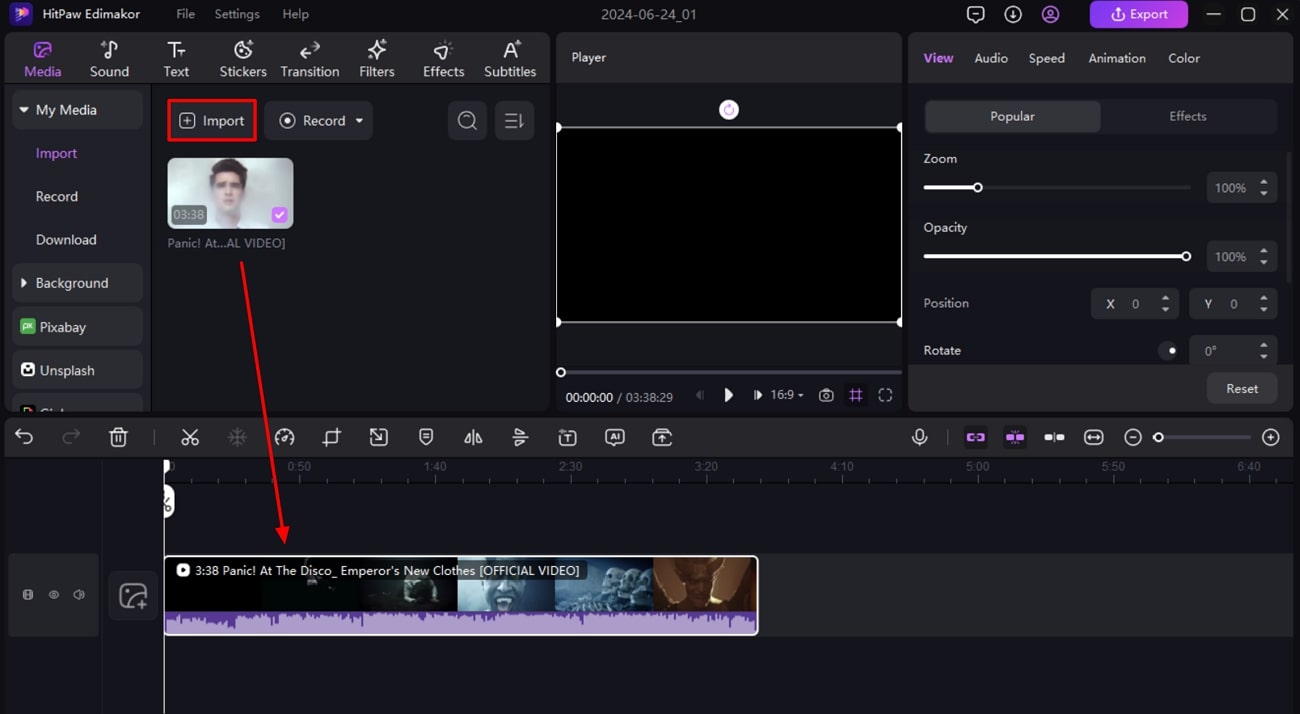
Step 2. Access Auto Subtitling Feature
Lead into the Subtitles tab and select your desired language in the Auto Subtitles section. Afterward, click the Auto Subtitling button, and your translated subtitles will be generated automatically.
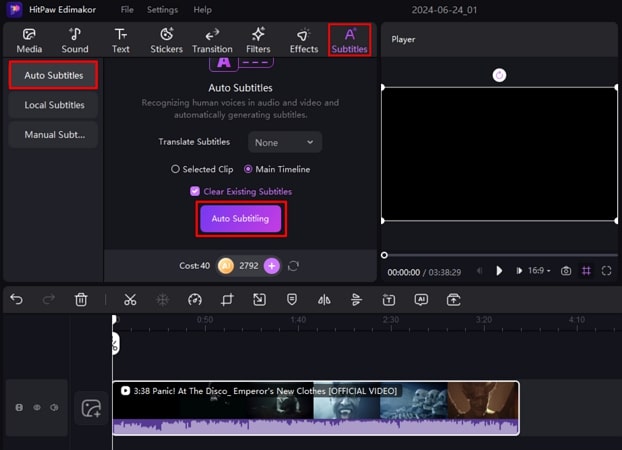
Step 3. Edit Subtitles and Translate to Korean
If you did not select a language for translation, click the subtitles track on the timeline after they are successfully generated. Navigate to the Subtitles section on the right panel and choose the Translate button. As it opens a new window, select the Korean language from the drop-down menu and select Start Translate. Consequently, as the subtitles are generated, use the Add button to include them in the timeline.
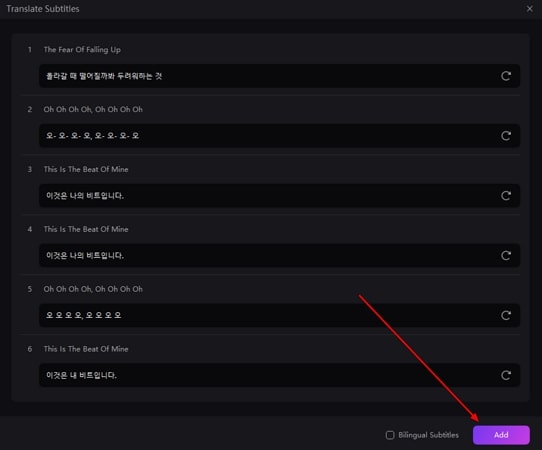
Step 4. Export the Project to Download the Video
Lastly, click the Export button in the top right corner and enter the file configurations in the next window to save the subtitled video on your device.
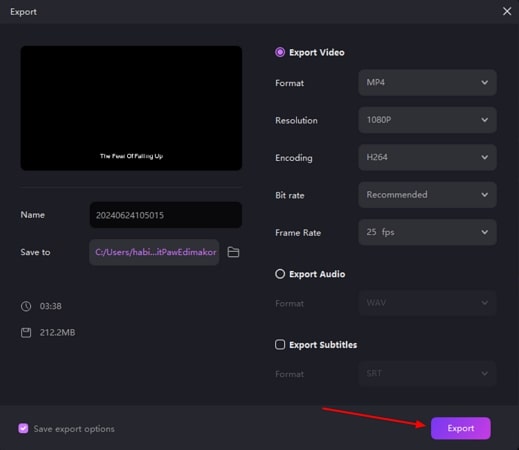
Part 2: Best Online Korean to English Translator
Luckily, you don't need to roam about for a long time to find the best Korean accurate translator as HitPaw Online Video Translator has turned the table big time. Apart from allowing you to come up with subtitles for the video in multiple languages, this brilliant tool also enables you to transform the Korean video into English subtitles without putting in any extra effort.
HitPaw Online Video Translator supports multiple audio and video formats, and it doesn't mess up with the quality of the audio and video while changing the language of the uploaded audio or video.
Features- Helps you to translate the Korean language into English or multiple other languages
- Compatible with plenty of audio and video formats
- Comes up with unbelievably good customer support
- 100% safe for your computer
- Doesn't bother messing up with the quality of audio or video
- Empowers you to transcribe the audio into multiple languages
- Offers a simple user interface
- Powered by AI technology
- Works on Windows and Mac
- Allows you to paste the copied URL address in no time
Here's the step by step guide to translate Korean to English voice.
Step 1:
To start with, you'll need to select the web browser you're going to use. Next, you'll need to jump into the official timeline of the HitPaw Online AI Video Translator.
Translator Now!
If you intend to turn the video from YouTube into the Korean language, you can visit the YouTube' official website and copy the URL address of the video. Next, you'll need to visit the HitPaw Online Video Translator again and paste the copied URL there.
Step 2:
HitPaw Online Video Translator starts analyzing the URL address you've pasted, and then you can select the language you're looking to transform the video into. If you're interested in customizing the other settings, you can also adjust the settings with minimal effort.
Step 3:
Now, you'll need to click on the Preview button to review all the changes you've made. While reviewing the video, if you're not satisfied with the outcome of the content, you can edit the subtitles or script if needed.
If you're satisfied with the overall result of the video, you'll need to press the Download button to begin downloading the edited video on your computer. If you've maintained a fast internet connection, the process will only take a few moments before translating the Korean audio, permitting the duration of the video you're going to translate.
Part 3: FAQs About Korean Translation
Q1. How to convert Korean audio to English?
A1.
If you've recorded a video containing Korean audio and would want to turn the Korean language into English, you can look at the various options to put things in order. Unfortunately, many tools end up messing up with the video while translating the audio of the video.
Luckily, you can go for the HitPaw Edimakor, as it is a brilliant way to translate spoken Korean to English. It is one of the best ways to download the subtitles of the video, and it doesn't affect the video quality even a bit. Another thing to ponder about the HitPaw Edimakor is that it enables you to translate the Korean language into multiple languages.
Q2. How do I translate a document into Korean?
A2.
If you've got the documents in the Korean language and would love to turn the document into English, you can go for Google Translate to begin translating the documents into Korean. Here's how to translate the documents into Korean language through Google Translate.
1. Navigate to the Google Translate and press the Documents. Next, you'll need to select the language you'd like to translate the documents into.
2. Choose the file you'd like to translate and hit the Translate button to finish translating the documents.
Q3. Is Google Translate accurate for Korean?
A3. Before translating the Korean documents or text into the Korean language, everyone wants to ensure that Google translate comes up with the appropriate accuracy or not. The Korean language is one of the best and most popular, but at the same time, it is fairly difficult to understand. Hence, if you intend to translate the Korean text into the English language, Google Translate comes up with 82.5% accuracy when it comes to translating the Korean language into the English text.
Q4. Which is the best Korean accurate translator?
A4.
Finding the best Korean accurate translator remains one of the difficult tasks as you'll have to look into multiple factors while translating Korean audio or video into the English language.
HitPaw Edimakor is one of the best Korean accurate translators that enables you to turn Korean text into English without affecting the quality of the video. The best thing about the HitPaw Edimakor is that it is powered by AI, so turning Korean audio into English automatically is simpler than you think.
Well, if you need another online Korean translator, BlipCut can also be your choice, which provides an accurate AI video translator, with ChatGPT translation feature, allowing you to translate Korean into any language you want.
Final Words
We are wrapping this guide up by revealing the brilliant method to translate Korean to English voice. The reason why HitPaw Edimakor is most recommended is that it enables you to translate the Korean language into the English language without messing up with the quality of the audio or video. Apart from offering a simple user interface, the thing to like about the HitPaw Edimakor is that it offers a remarkable free trial version, and converting the Korean language into multiple languages is quite manageable.





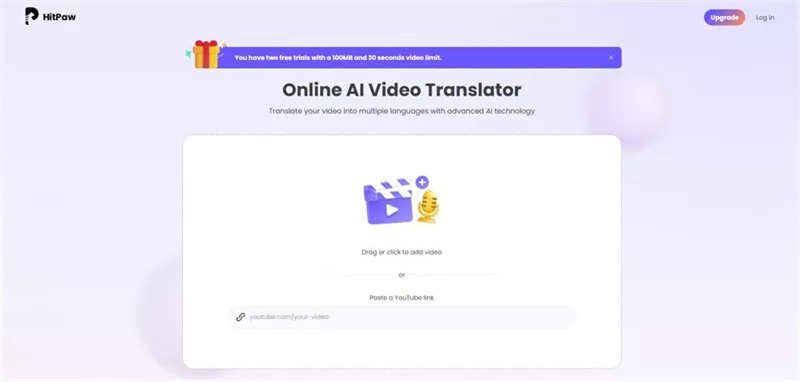
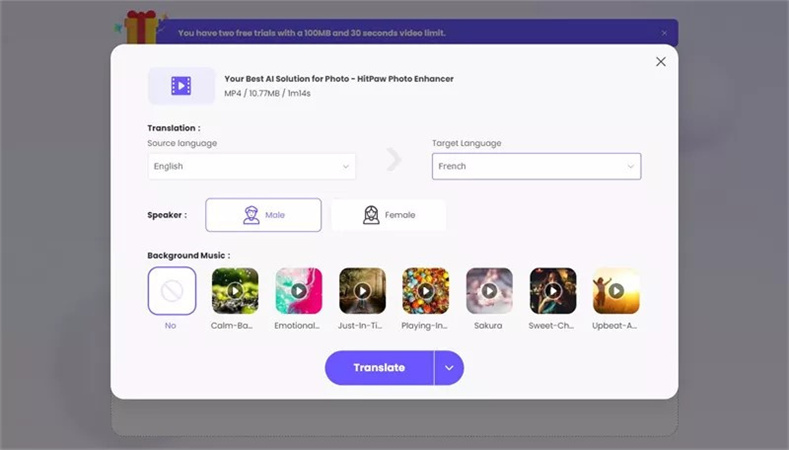
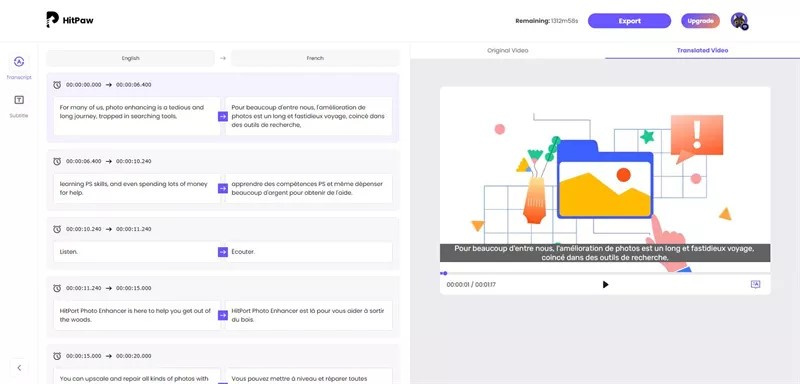
 HitPaw Univd (Video Converter)
HitPaw Univd (Video Converter)  HitPaw Screen Recorder
HitPaw Screen Recorder HitPaw VikPea (Video Enhancer)
HitPaw VikPea (Video Enhancer)

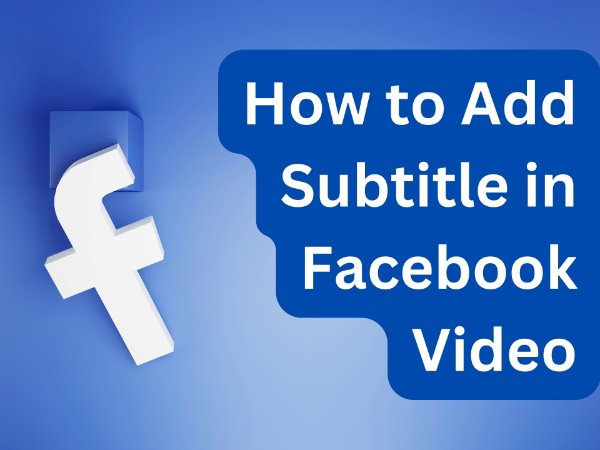

Share this article:
Select the product rating:
Daniel Walker
Editor-in-Chief
My passion lies in bridging the gap between cutting-edge technology and everyday creativity. With years of hands-on experience, I create content that not only informs but inspires our audience to embrace digital tools confidently.
View all ArticlesLeave a Comment
Create your review for HitPaw articles