5 Best Ways to Use AI to Transcribe YouTube Videos
Transcribing the YouTube video into the text could take much extra time. However, with the most appropriate YouTube video transcriber, you can translate the video without doing much.
Many tools will affect the video quality, so you'll need to select the most appropriate options while choosing the YouTube video transcriber tool.
Tune into this guide to explore 5 amazing ways to transcribe a YouTube video.
Solution 1: Use an AI YouTube Video Transcriber
If you're aiming for the best AI transcribe YouTube video tool, there is no better option than HitPaw Online Video Translator. It is a flawless YouTube video transcriber with all the basics covered while translating the footage and sound into text.
With support from multiple languages, HitPaw Online Video Translator ensures that you can translate a YouTube video into text containing the majority of the spoken languages in the world. Another brilliant thing about the HitPaw Online Video Translator that often goes under the radar is that it doesn't mess up with the video's quality and retains the original quality, making things look amazing.
Features- Translate YouTube videos with just a YouTube video link
- Support downloading the original and the translated subtitles
- Help you to translate the video into multiple languages
- Change voices or clone voice of the YouTube videos with AI
- Ensures the user friendly interface
- 100% safe
- No watermark or ads
Here's the detailed guide below to help you learn how to transcribe a YouTube video through HitPaw Online Video Translator.
Translate Now!Step 1:Jump into the official webpage of the HitPaw Online Video Translator and choose the video you'd like to translate into text.
Since you're aiming to translate the YouTube videos, you'll need to visit the official website of YouTube and copy the URL address there. After copying the URL address, you'll need to paste that URL address into the search box of the HitPaw Online Video Translator.
Step 2:Once HitPaw Online Video Translator analyzes the URL address, tap the Translate button to begin the video translation.
Before clicking the Translate button, select the language you'd like to transcribe the YouTube video into.
Step 3:HitPaw Online Video Translator only takes a few moments before transcribing the YouTube video. Click on the Preview button to review the changes, and click on the Export icon to download the video. If you've maintained a fast internet connection, the video translation only takes a few moments before getting the video translated.

Solution 2: Transcribe Videos on YouTube
You don't need to go for the third-party AI transcribe video tool when you've got YouTube's built-in feature to put things in order. YouTube relies upon a wonderful algorithm to help you translate video content into text form.
Here's how to transcribe YouTube videos to text via YouTube's built-in feature.
1.First, you'll need to visit YouTube, select the video you'd like to translate, and tap on the video afterwards.

2.Tap the ''...'' button on the video's bottom side and select the ''Show Transcript'' icon afterwards.

3.Now, you'll be able to see the video's transcript there. Unfortunately, all the videos don't have the ''Show Transcript'' button, so if you intend to transcribe a YouTube video, you can look at more methods below.

Solution 3: Use a Chrome Extension
Another way to AI transcribe YouTube video will be to use the Google Chrome extension. For instance, you can rely upon the Notta Chrome Extension to translate YouTube videos into text. Here's how to transcribe YouTube video into Notta Chrome Extension.
1.Navigate to the Notta Chrome Extension and press the ''Add to Chrome'' button afterwards. Tap on the ''Add Extension'' button, which will let you explore Notta's landing page.

2.Visit the YouTube platform and choose the video you'd like to transcribe. Tap on the ''Extensions'' present at the page's top side. Hit the ''Notta'' before pinning it on the Chrome toolbar. Tap the ''Login'' icon before hitting the ''Continue with Google''. This way, you'll need to be able to log in with the Google account. Navigate to the YouTube videos again you'd like to transcribe and press the ''Notta'' icon.

3.Choose the preferred language and tap on the ''Start Recording'' icon. Click on the Play icon.

4.Tap on the Notta Extension again to see all the work Notta Extension is doing there. Once you're done transcribing the video, you'll need to hit the ''Stop'' icon afterwards.

Solution 4: Transcribe YouTube Video with Google Docs
After looking at the above-mentioned methods, if you're still struggling to find the appropriate transcribed YouTube video tool, you can rely on Google Docs. Although this way is fairly underrated, and most people wouldn't have known about it, it is surely a worth trying way to transcribe the YouTube video.
Here's how to transcribe YouTube videos via HitPaw Online Video Translator.
1.Navigate to Google Docs and select the ''Blank'' button afterwards.

2.Tap the ''Tools'' button, and the ''Voice typing'' feature will emerge.

3.Launch the YouTube video you're looking to transcribe in a browser window. Next, you'll need to tap the ''Play'' icon and select the ''Speak'' icon. Doing so will initiate the process of turning the speech into text.

4.Wait for a few moments before Google Docs gets done with transcribing the audio. The duration of the video will tell you about the time it takes to transcribe YouTube videos. You'll require a sophisticated mic to acquire decent transcription with the methods.

Solution 5: Transcribe a YouTube Video With an App
After trying all the listed methods, if you intend to transcribe YouTube video, you can try out multiple apps to put the things in order. You can look at the Notta Web app to translate YouTube videos into the preferred languages.
Since the Notta Web app supports multiple video formats, importing the videos in as many formats as possible is simpler than you think. On top of that, the Notta Web app doesn't affect the video quality and retains the original quality, making everything look stunning and mesmerizing.
Here's the detailed guide below to learn how to transcribe YouTube videos via HitPaw Online Video Translator.
1.Choose the video you'd like to transcribe and launch the new browser window there. Next, you'll need to start the Notta Dashboard window there.

2.Tap on the ''Record an Audio'' icon on the Notta Dashboard. Press the ''Play'' icon on the YouTube videos you want to transcribe. Now, this tool starts transcribing the video, and the process will take only a few seconds before getting the job completed.
3.Click on the ''Stop'' icon to stop the video transcription.

Conclusion
Knowing how to transcribe a YouTube video is only a few moments away. We have listed the 5 reliable that will let you translate the YouTube videos into the text. The substantial thing about these tools is that they will assist you to transcribe the audio without doing much.
HitPaw Online Video Translator is the best way to transcribe YouTube video to text. It doesn't affect the video quality and doesn't bother to put a watermark on the video.
Translate Now!
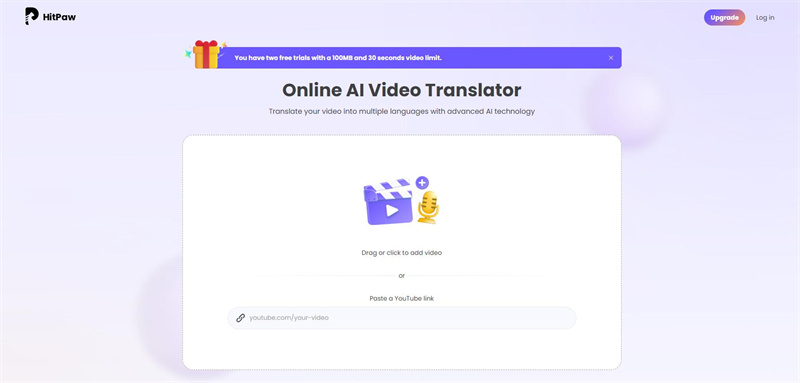
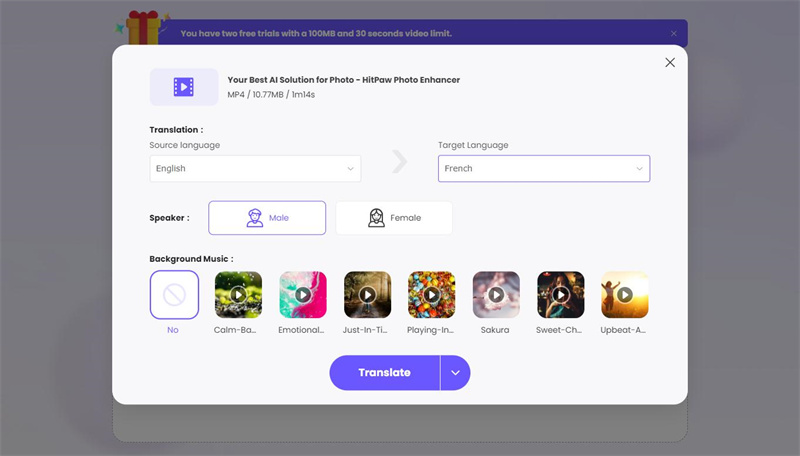
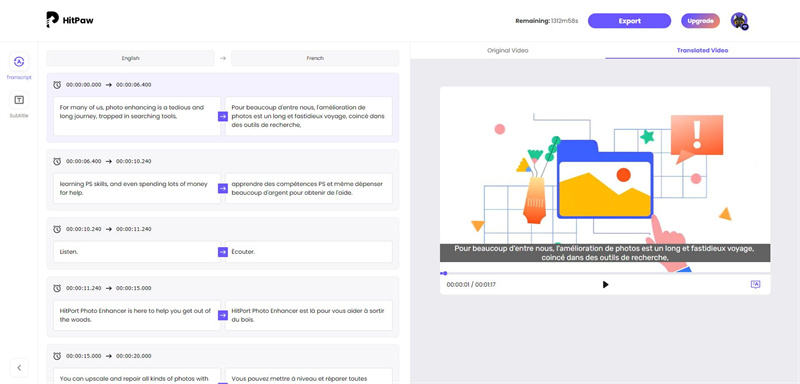
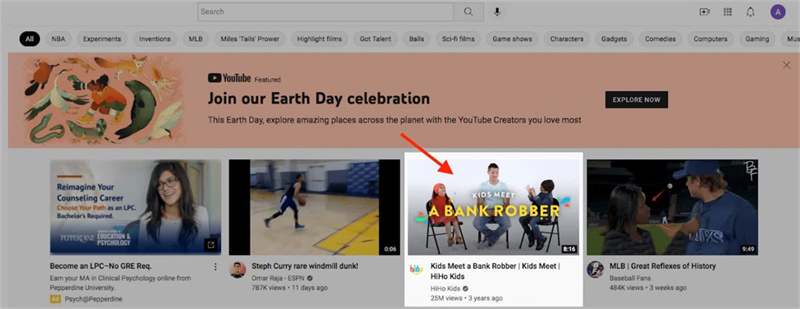
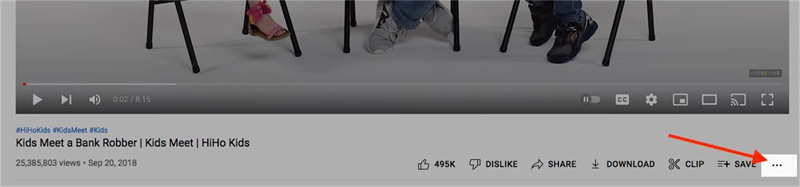
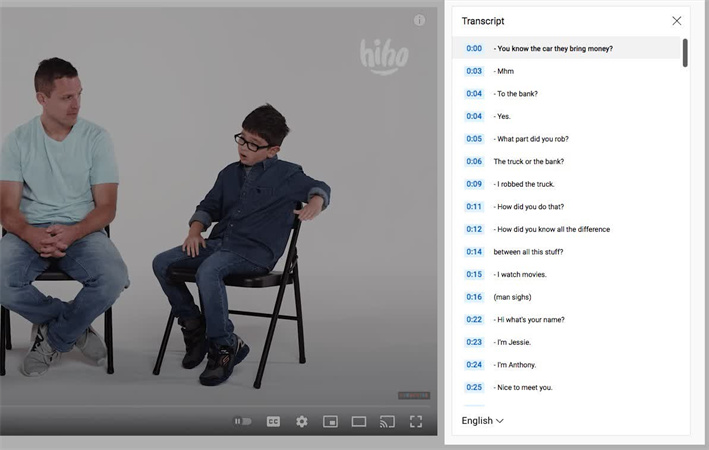
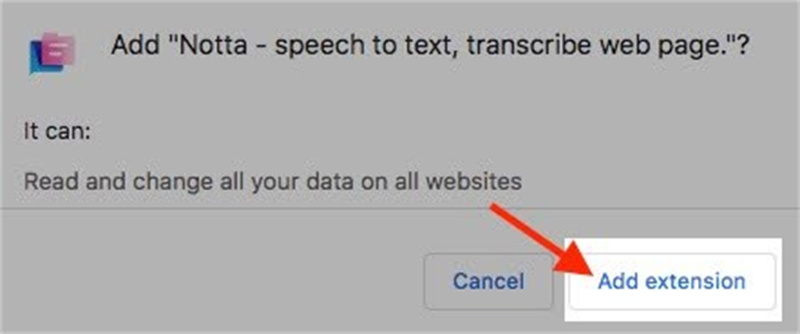
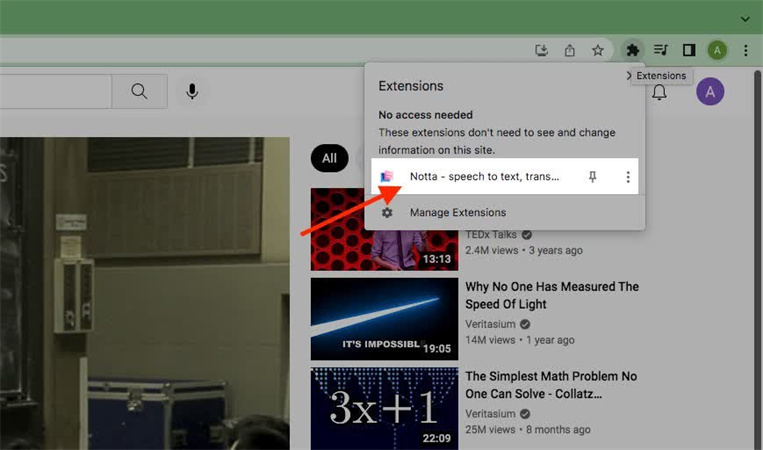
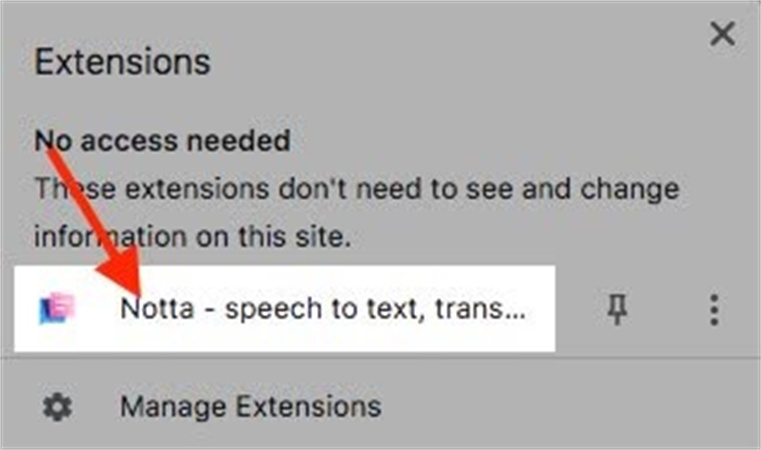

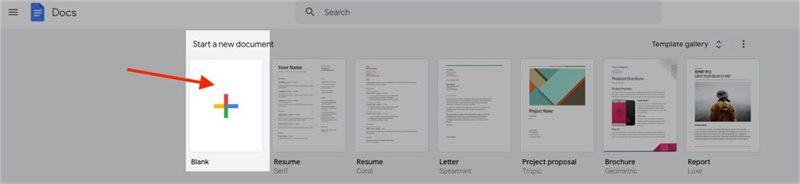
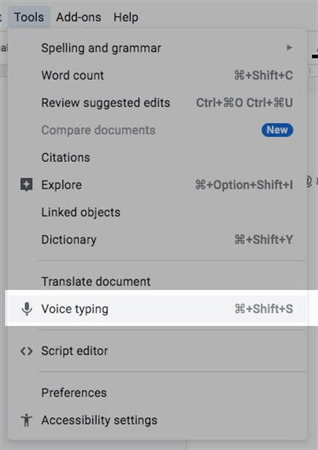

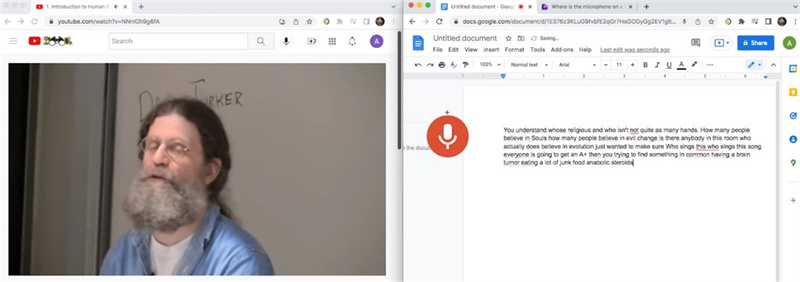
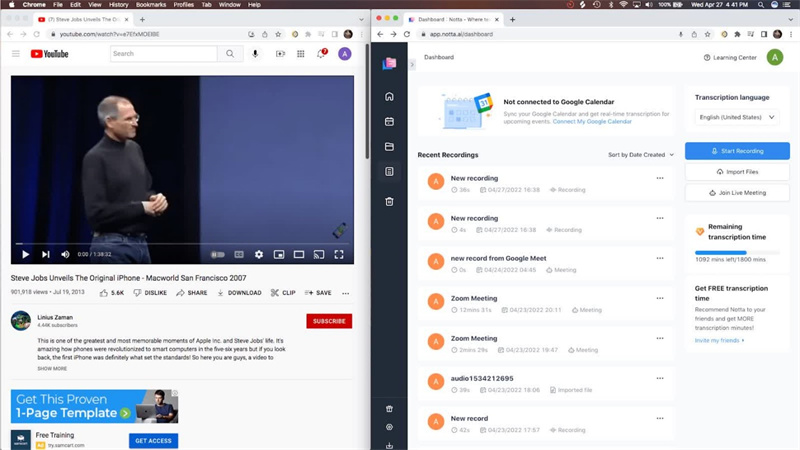


 HitPaw Watermark Remover
HitPaw Watermark Remover  HitPaw Video Object Remover
HitPaw Video Object Remover HitPaw VikPea (Video Enhancer)
HitPaw VikPea (Video Enhancer)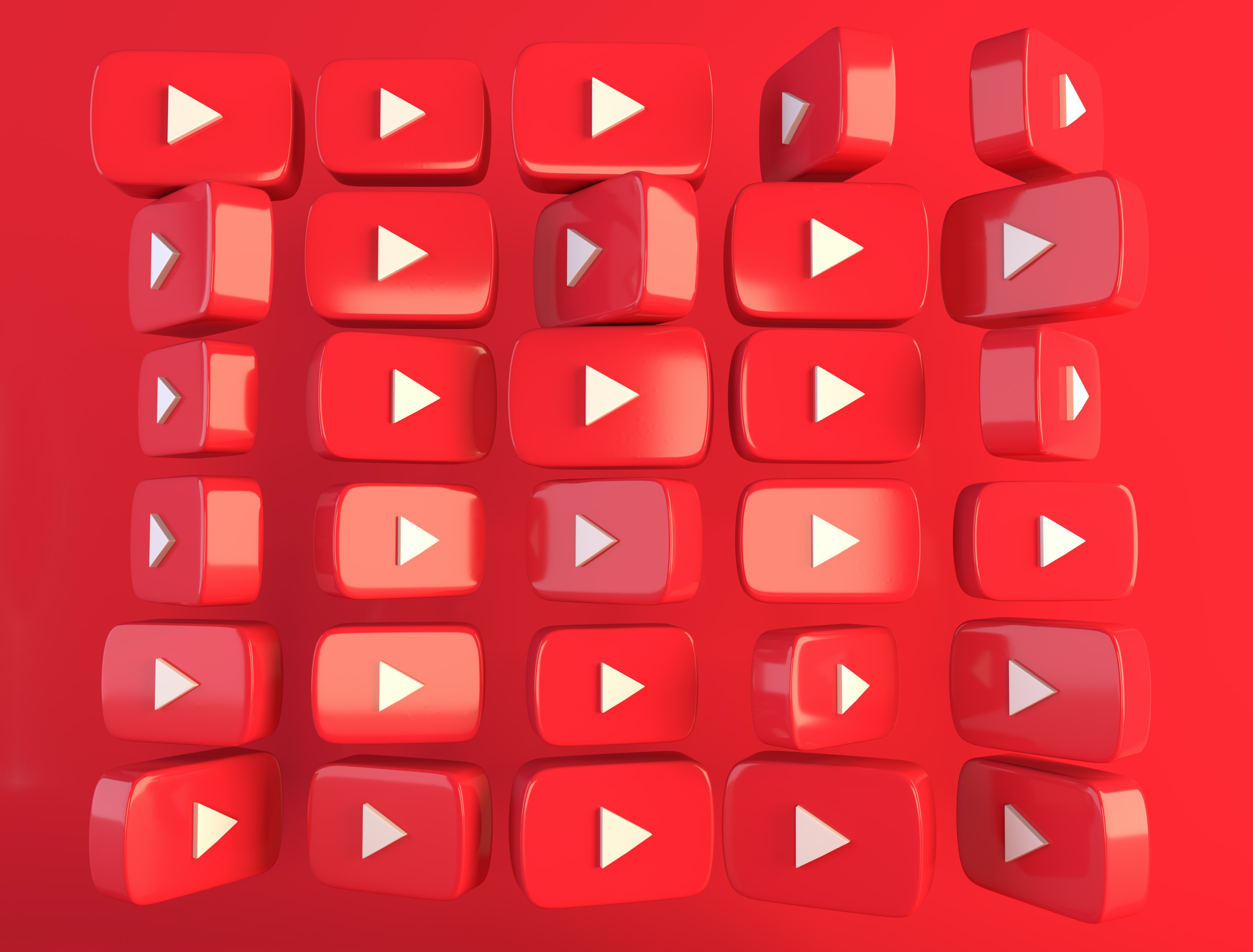



Share this article:
Select the product rating:
Daniel Walker
Editor-in-Chief
My passion lies in bridging the gap between cutting-edge technology and everyday creativity. With years of hands-on experience, I create content that not only informs but inspires our audience to embrace digital tools confidently.
View all ArticlesLeave a Comment
Create your review for HitPaw articles