How to Transcribe Video to Text Free and Easy in 2024
Adding transcripts to your videos makes them more popular and reaches a wider audience, but adding and inserting them manually is a tedious and time-consuming task. Thankfully there are automatic tools available that can

Part 1. Transcribe Video to Text with the Best Video Transcriber
The best tool that we recommend here for transcribing videos to text is HitPaw Edimakor which is an AI-based editing software that supports a variety of features. The program can be quickly downloaded on all your latest Windows and Mac systems and allows you to edit your media files like a pro. The Auto Subtitle feature of the software automatically detects the spoken words and other audio in the video and then converts them into text. The detected text can also be customized and changed as per your requirements. Using HitPaw you can transcribe not only the local videos but also the online ones.
Other striking features of the software include AI video generation, text-to-speech, AI video stabilization, photo enhancer, and others.
Steps to video to text converter of HitPaw Edimakor
-
Step 1. Upload local video or download it online and move it to the timeline.
On the main software interface, choose to either add a locally saved video or you can also download an online video using the link. After the video is uploaded or downloaded, drag and move it to the timeline at the bottom.

-
Step 2. Choose Subtitles.
Next, click on the video at the timeline and then tap on the Subtitles option on the top bar and a pop-up menu will open. Here click on the Auto Subtitling option and the software will start detecting the text from the video.

-
Step 3. Customize text and save it as subtitles
The detected text will appear in the timeline above the video. Next on the right-hand side panel click on the Subtitles menu and the list of detected texts will appear. Here you can choose to edit, delete merge, or add the text if needed.

Tap on the Save button and a pop-up window will open where choose the file name, location, and text as the format to save the subtitles as text format. Finally click on the Save button to save the file.

Video Tutorial on Tanscribing Video to Text
Part 2. Other 4 Video Transcript Generators Recommended
We have shortlisted a few other popularly used video transcript generators as below.
1. Flixier
This is a cloud-powered tool supporting multiple video editing features including video-to-text transcription. The text is converted automatically and can be used as subtitles or can be sent as text to others.
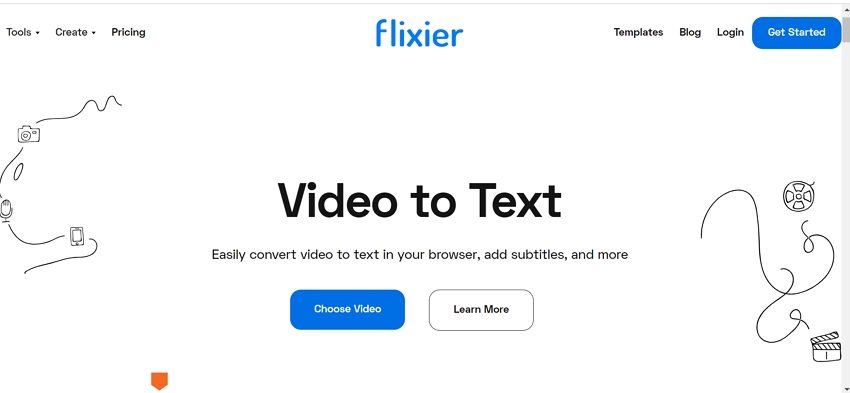
Key Features
- Browser-based video transcript generator supporting all key formats including MP4, MOV, AVI, and others
- Allows to transcribe YouTube videos to text
- User-friendly interface with fast processing
- The transcribed text can be used as a subtitle, sent as an email, used as a YouTube video description, and can be imported into Google Docs or Word.
Pros
- Being an online tool, no software download or installation is required
- User-friendly interface with quick file processing
- Support to all types of video formats
- The free version of the tool is available
Pros
- The free version adds watermarks to the files
- Limited features in the free version
- Internet dependent
2. Kapwing
Kapwing is a popularly used video editing tool that also supports video-to-text conversion. In addition to the local files, the program can also process online videos.
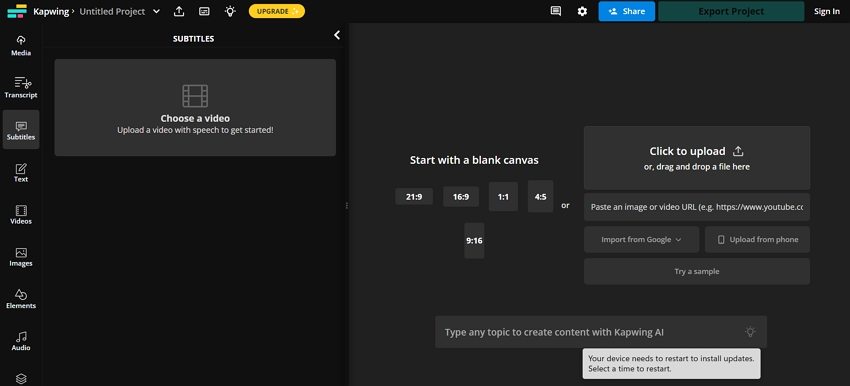
Key Features
- Videos to text can be instantly transcribed automatically
- Allows converting videos into an array of formats like .txt, .srt, .vtt, and more
- Videos from Linked-in, YouTube, and other online sources can also be processed
- Being a complete video editor, the tool can be used for other video editing tasks
Pros
- Browser-based tool making it apt for the users not willing to install software
- User-friendly interface to transcribe a video
- The free version of the tool available for trial
- Multiple text format support
- Online and local videos can be processed
Pros
- The free version offers limited features
- The tool can be a bit heavy for the internet to load
3. Veed.io
Using Veed, your video can be quickly converted to text and can be added as subtitles. An array of other video editing features are also supported by the tool.
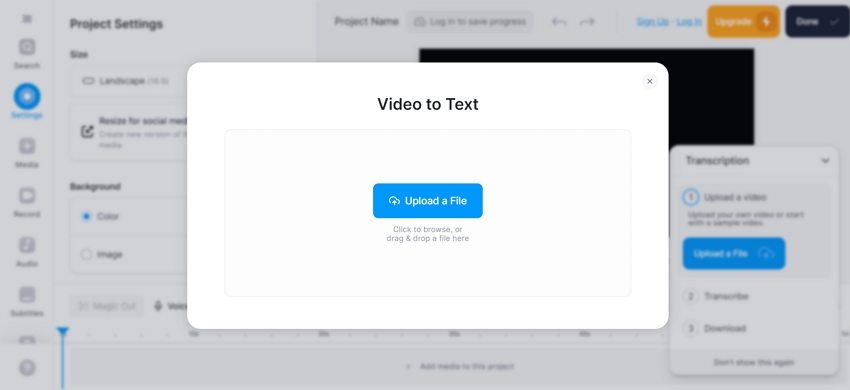
Key Features
- An AI-powered online tool supporting video-to-text conversations.
- The tool claims 98.5% accuracy when you transcript video to text
- Subtitles can be added automatically
- The transcripts can be converted into more than 120 languages.
Pros
- Supports manual transcribing as well as an auto subtitle feature
- Over 120 languages are supported for converting the transcribes
- Option to review and edit the transcriptions
- Transcripts can be downloaded in VTT, SRT, and TXT format
- Free trial version with limited features supported
Pros
- The free plan offers limited features
- Advanced video editing features are limited
- Video uploading issues have been reported by the users.
4. Happyscribe
Using this video transcriber you can choose to either generate an automated transcript or get one transcribed and proofread by an expert.
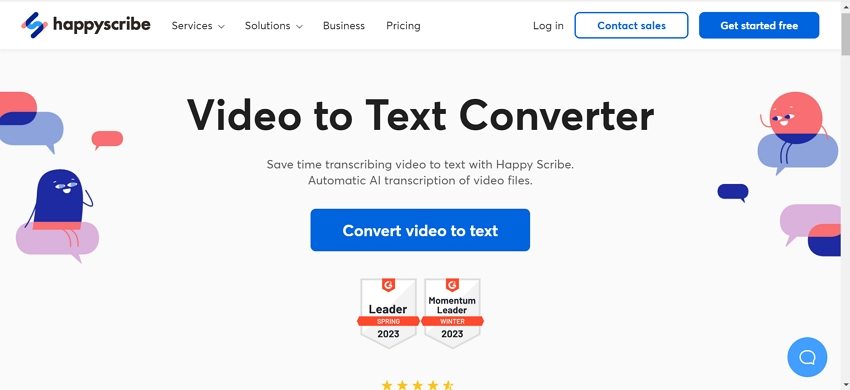
Key Features
- Allows transcribing videos from your local system, YouTube, Google Drive, and Dropbox.
- The transcripts can be generated automatically or using human services as desired.
- Multiple languages are supported to reach a wider audience than any
- Converted text can be exported to multiple files and formats like TXT, HTML, PDF, and more.
Pros
- Option to get automatic transcription or manual by a human
- Support to more than 120 languages
- Videos can be processed from multiple sources
- Free version supported without any file limit
Pros
- The free version is available only for the first 10 minutes
- Free sign-up is needed to use the tool.
Part 3. FAQs about Transcribe Video to Text
Check out a few FAQs related to video-to-text transcriptions below.
Q1. Can ChatGPT transcribe video to text?
A1. No, it can’t. ChatGPT is a text-based AI solution that doesn’t allow you to upload videos.
Q2. Can Google create a transcript from a video?
A2. Not Google, but YouTube. However, for that, you must upload the video to your YouTube channel and wait for several hours while YouTube’s integrated algorithms can assess the content and generate a transcript on YouTube.
Q3. Is there a free AI to transcribe video to text?
A3. Video transcription is expensive, and it’s highly unlikely that you’ll get it for free. However, if you’re looking for an efficient tool that offers high-level accuracy and data secrecy, HitPaw Edimakor would be your best bet.
Conclusion
You can always manually transcribe video to text, but the task is tedious and time-consuming. Using AI-powered tools here works best as they offer high accuracy, save time, and also offer an array of additional features. HitPaw Edimakor is one such tool that can be used to transcribe videos to text quickly, easily, and in an efficient manner.





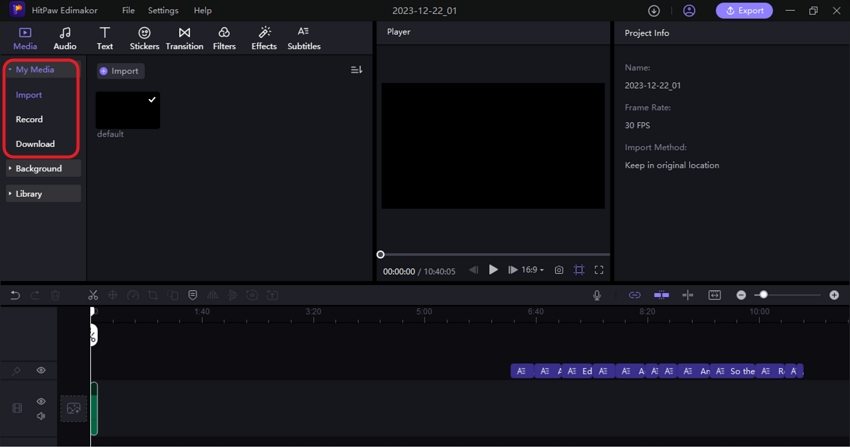
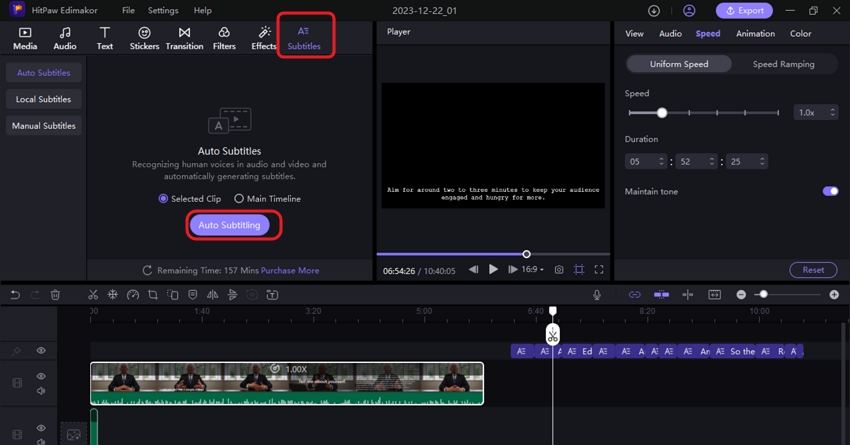
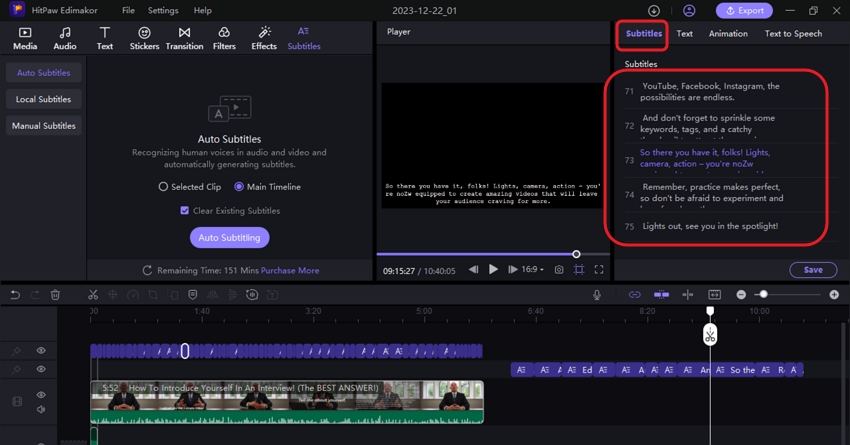
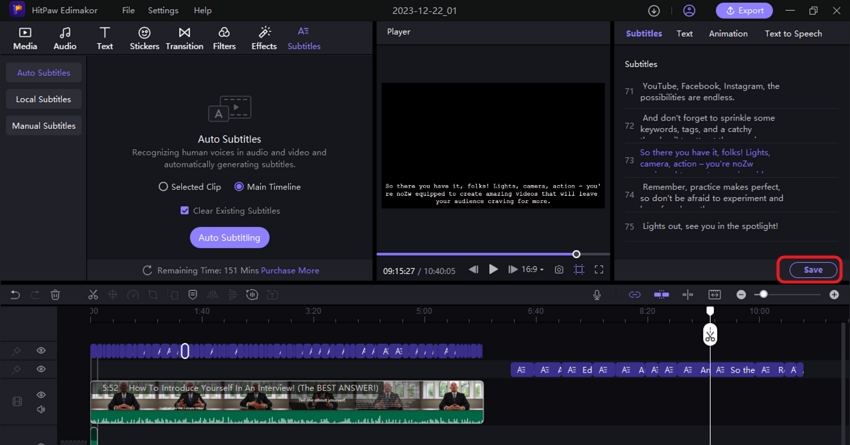
 HitPaw Univd (Video Converter)
HitPaw Univd (Video Converter)  HitPaw Video Object Remover
HitPaw Video Object Remover HitPaw VikPea (Video Enhancer)
HitPaw VikPea (Video Enhancer)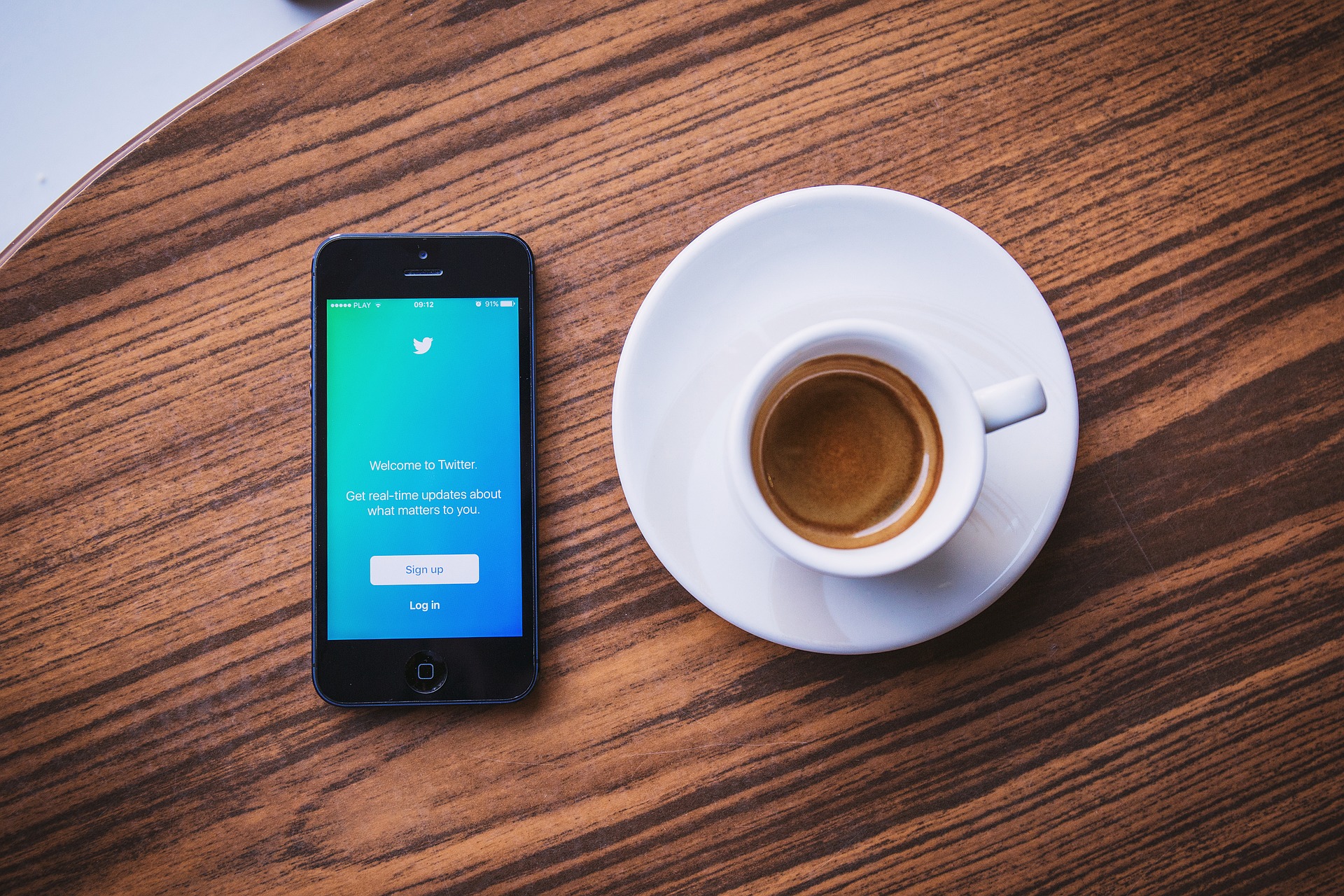


Share this article:
Select the product rating:
Daniel Walker
Editor-in-Chief
My passion lies in bridging the gap between cutting-edge technology and everyday creativity. With years of hands-on experience, I create content that not only informs but inspires our audience to embrace digital tools confidently.
View all ArticlesLeave a Comment
Create your review for HitPaw articles