10 Free Text-to-speech Tools to Create Videos
Text-to-speech software is a lot in use these days to enhance overall video engagement and accessibility. These specialized tools allow converting the written text of the video into spoken words with multiple customization options. The tools can be used for creating engaging videos for educators, promotion purposes, tutorials, and more. Though there are a variety of these tools available, selection of the right one is important to ensure quality output and user convenience. In this article, we have selected the top 10 Text-to-Speech video software for video creation.
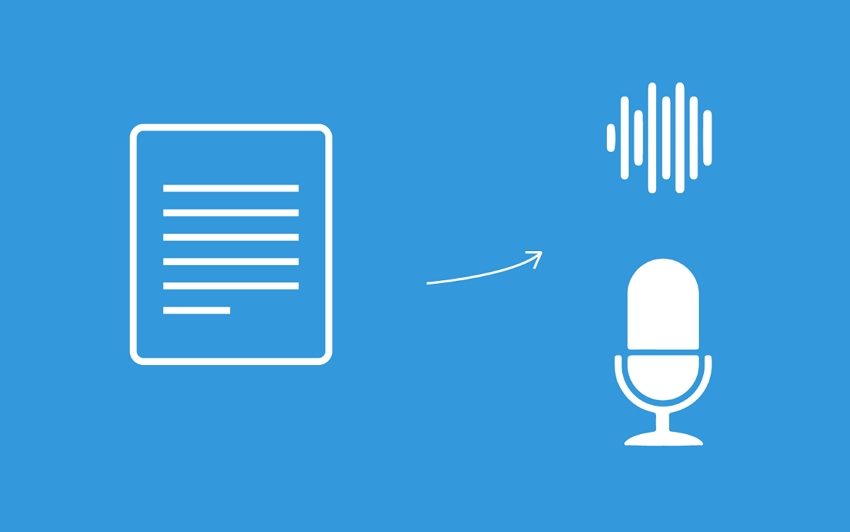
Part 1. Reviews of 10 Free Text-to-Speech Software for Video Creation
In this part of the topic, we will review 10 free-to-use text-to-speech software for video creation.
1. HitPaw Edimakor
This is a full-fledged AI video editor that comes with a free trial version. The Text-to-Speech feature of the tool allows for adding AI-driver realistic voices.
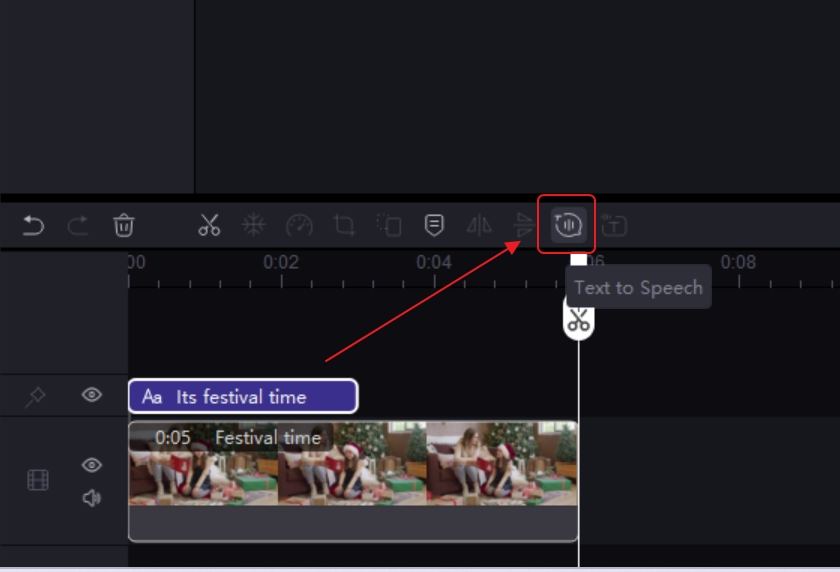
Pros:
- Ai based Text to Speech tool that supports more than 400 AI voices in 50+ languages
- Capable of generating 100% natural-sounding speeches
- Comes with 12 unique voice styles for conveying the emotions
- Intuitive Interface
Pros:
- The free version comes with limitations
Rating: This is the best text to speech video maker with 5-star rating.
2. Invideo
This is a free online narrator voice text to speech video maker supporting all the needed features required for creating high-quality video. Its AI voiceover generator allows adding male and female voices to the videos using a script.
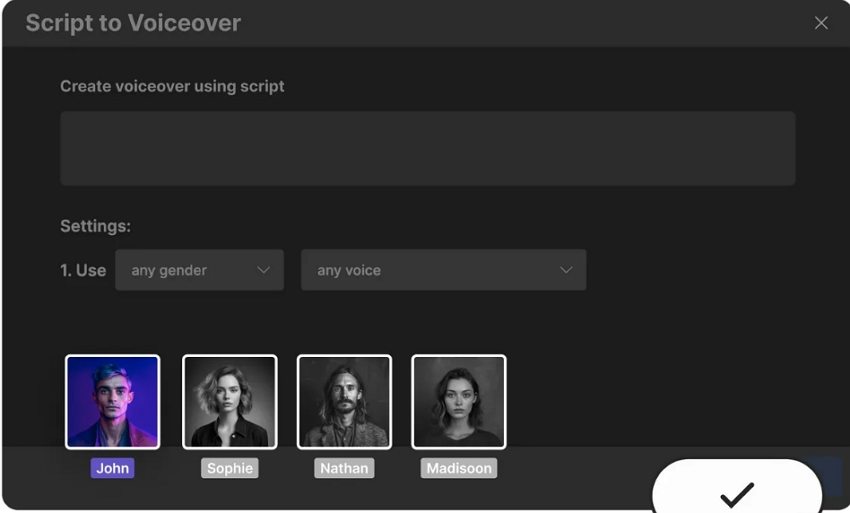
Pros:
- A free online tool with an AI voiceover generator
- Capable of adding male and female voiceovers that sound like real people
- Support to different accents
Cons:
- Internet dependent
- Free account creation required
Rating: 4 out of 5
3. Clipchamp
To make videos for YouTube, presentations, advertisements, and other purposes, this is a decent online tool supporting a wide array of features including text-to-speech.
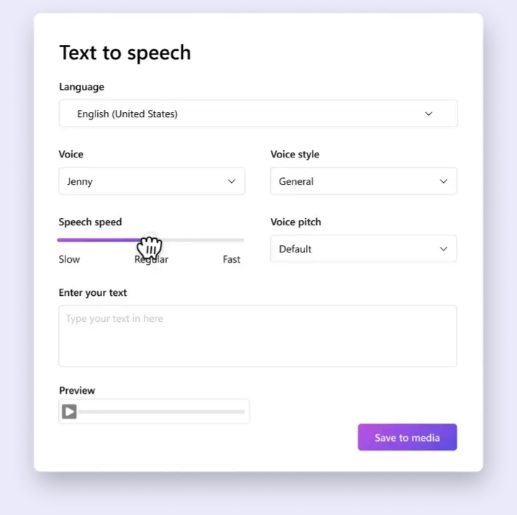
Pros:
- An online text to speech narrator tool supporting 400 lifelike voices
- Support to multiple accents and ages including feminine, masculine, and neutral tones
- Tool support 170 languages
- Option for voiceover speed adjustment
Cons:
- Free account sign-up needed
- Being an online tool, it is internet-dependent
- The free tool comes with a watermark on the files
Rating: 3.5 out of 5
4. Doratoon
The dubbing feature of this online tool allows creating voiceover and converting text to speech for your videos.
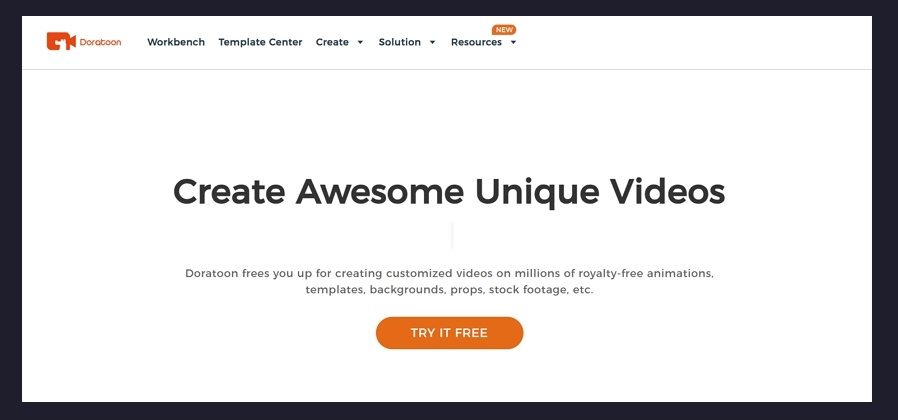
Pros:
- Allows selecting the role to choose a voiceover
- Multi-person dialogues and speech supported
- Preview the voiceover and speech before adding
Cons:
- The free version of text to speech video maker also needs to sign-up
- Watermark on the files
- Limitations with the free version
Rating: 3 out of 5
5. Canva
This is one of the most popular online tools for creating and editing videos supporting AI voice generators as well.
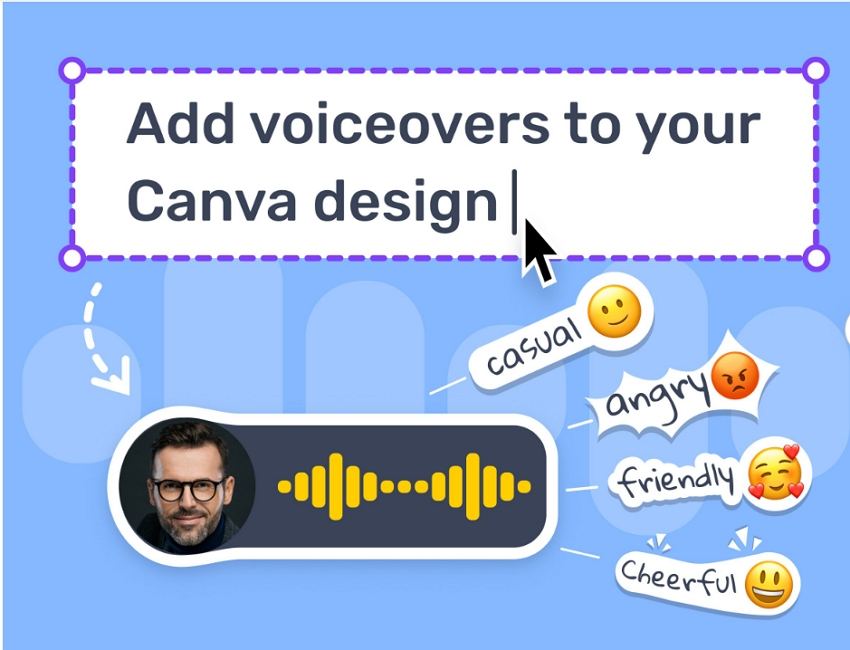
Pros:
- Browser-based tool with AI voice generator supporting text to speech voices
- Allows converting hand scripts and home recordings into natural-sounding AI voices
- Support over 120 AI voices in more than 20 languages
- Customization options for speed, emotion, tone, and emotions
Cons:
- Internet dependency
- Limited export settings
- The free version is limited
Rating: 4 out of 5
6. Animoto
This is an online drag-and-drop tool supporting a variety of video editing features including AI voice generation.
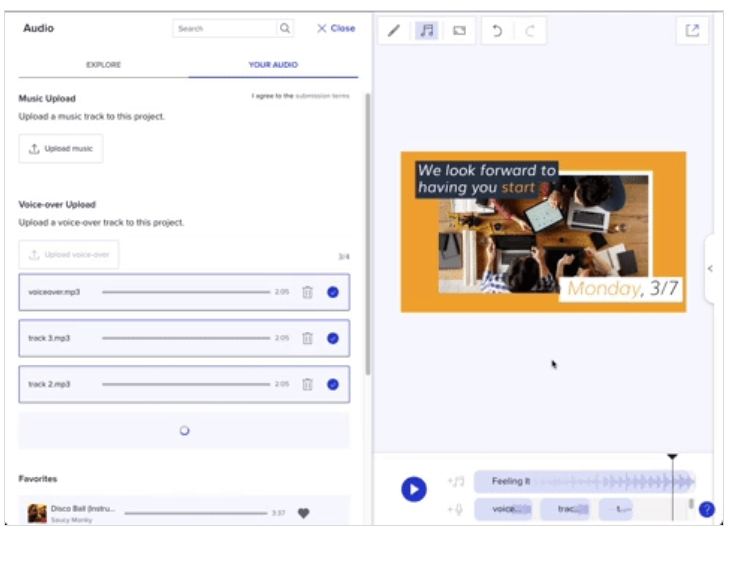
Pros:
- Multiple voice-over tracks can be added to a video
- Comes with templates to choose from
- Voiceover customization supported
Cons:
- Free account registration needed for this text to audio tool
- The free version has limitations
- The free version has a watermark
Rating: 4 out of 5
7. HeyGen
The AI Voices feature of this online tool allows adding voices to your videos quickly. Text-to-speech conversion allows for adding natural-sounding speech.
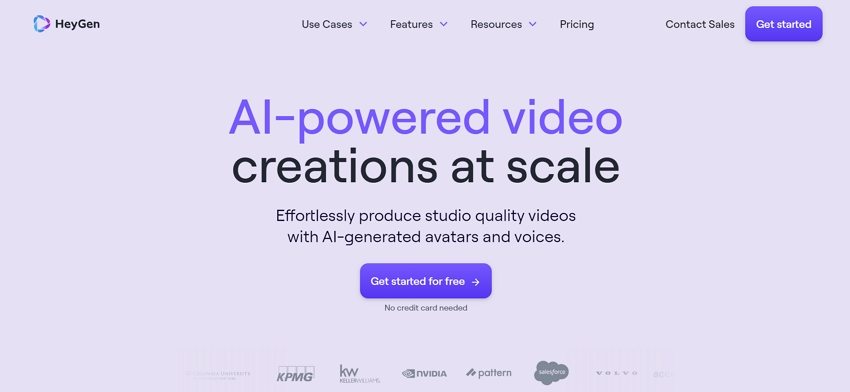
Pros:
- Support to more than 40 languages
- Natural-sounding speech in more than 300 voices can be added
- Facilitates mirroring the accents, nuances as well as rhythms
Cons:
- Free sign-up needed
- Limitations with the free version
- Customization options are limited
Rating: 3.5 out of 5
8. Veed
This is an AI-powered online text-to-speech converter that is free and simple to use.
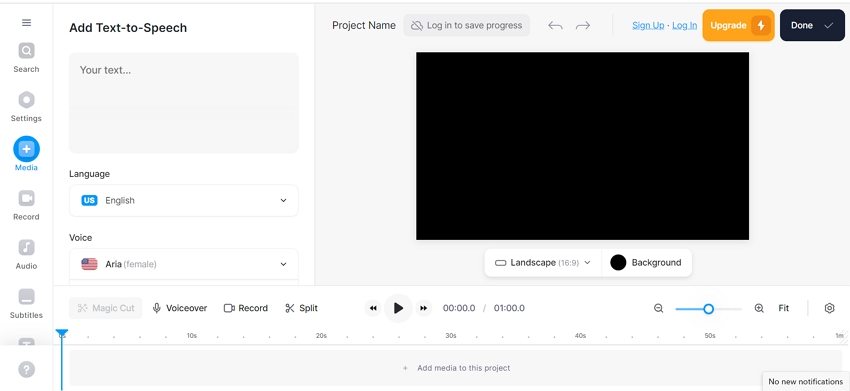
Pros:
- AI-powered online text to speech video tool for converting typed text into speech
- Option to save the project as an MP3 file if only audio is needed
- Comes with realistic voice profiles with a preview option
- Offers stock media library for sound effects and music
Cons:
- Advance features are limited
- Dependency on Internet connection
- The free version has a 2GB storage limit, 1GB upload limit, and allows subtitles 30 min/per month
Rating: 4 out of 5
9. HitPaw VoicePea
This is a Windows and Mac-supported AI-based desktop software for adding and changing voices to your videos.
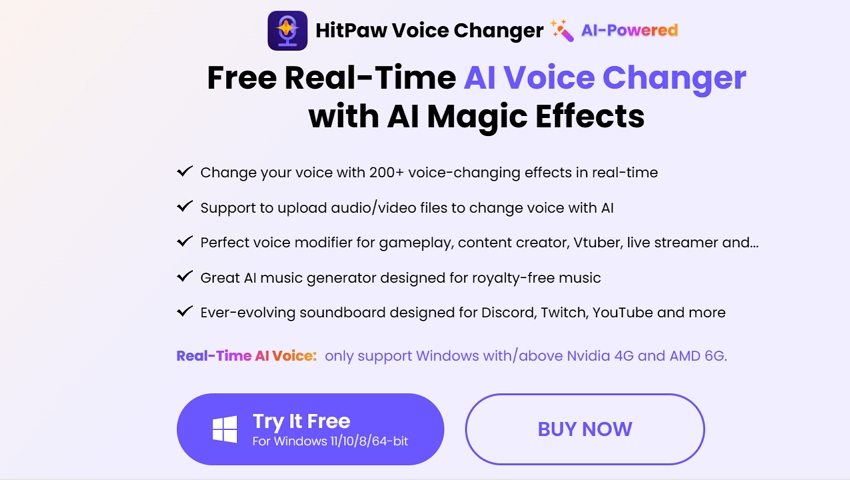
Pros:
- Allows changing voices in more than 200 effects
- Works as an apt voice modifier for content creation, game-playing, and more
- Option to create celebrity voices in real-time
Cons:
- Being a desktop software, this text to speech audio generator needs to be downloaded and installed
- The free trial version comes with limited support and features
Rating: 4 out of 5
10. Animaker
Known for its excellent videos and animation creation, this online app also supports the function of converting text to speech.
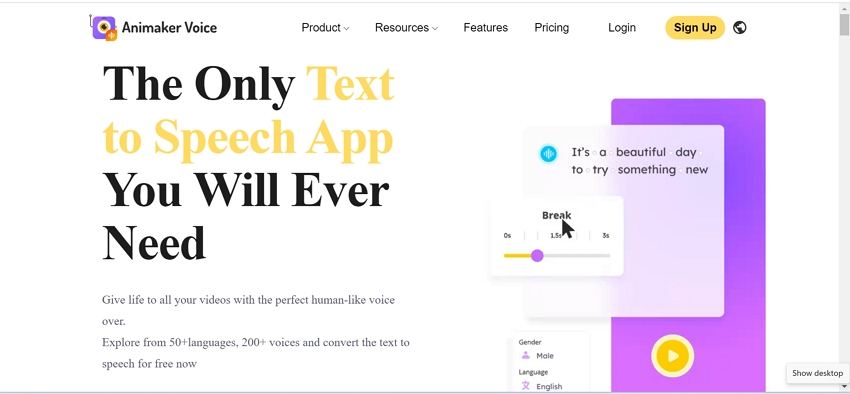
Pros:
- Browser-based video creation tool supporting text-to-speech conversion
- Allows adding human-like voice over in 50+ languages and 200+ voices
- The speed of the voice can be controlled
Cons:
- Free sign-up is required to use this text to audio app
- Working on Flash, the app is slow to use
- The free version has limitations and watermarked videos
Rating: 4 out of 5
Part 2. How to make text-to-speech for a video?
HitPaw Edimakor is an excellent video editing app and its Text-to-Speech feature allows adding voice and speech easily and quickly. The steps for using this text to speech video maker are enlisted below.
-
Step 1. Add text to your videos
Add the video to the software and drag it to the timeline. Tap on the Text button at the top menu, choose Default Text, select the option, and drag it to the timeline above the video. On the right-hand side of the interface, enter the desired text in the box provided. The added text will now appear in the timeline.

-
Step 2. Convert Text -to to-Speech and select settings
Next, tap on the Text to Speech icon, and on the right-hand interface, a Text to Speech menu will open.


Here choose the language of the speech, emotion, and voice from the given options. Click on the Start Converting button for the tool to convert your text into speech.
-
Step 3. Select audio settings and export
Next, under the Audio tab, select volume, noise reduction, and voice effects from the given options. Also, the speed and tone settings can be done from the Speed tab.


Finally, click on the Export button to save the file.
Conclusion
Selecting the right Text to Speech video tool is important to ensure that the process is simple and that your added voiceovers and speech sounds real. Investing in HitPaw Edimakor(Video Editor) will be a wise decision considering the features and ease of use.









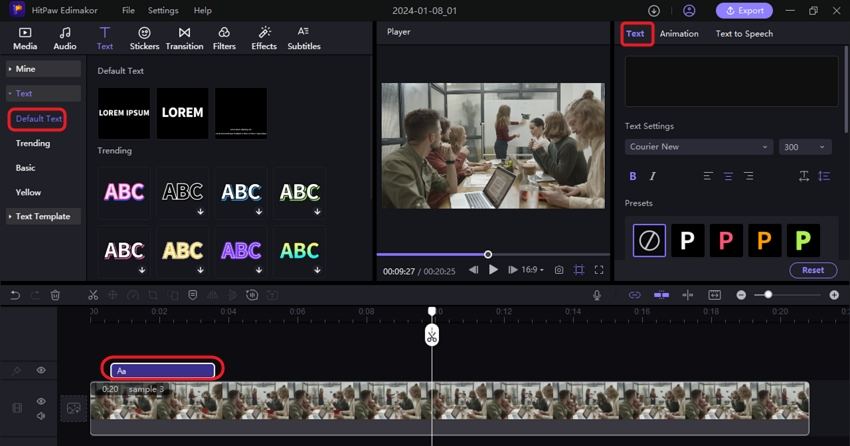
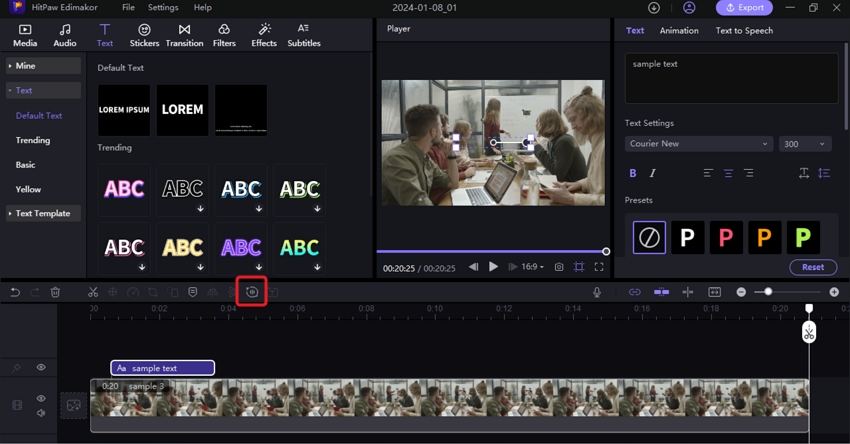
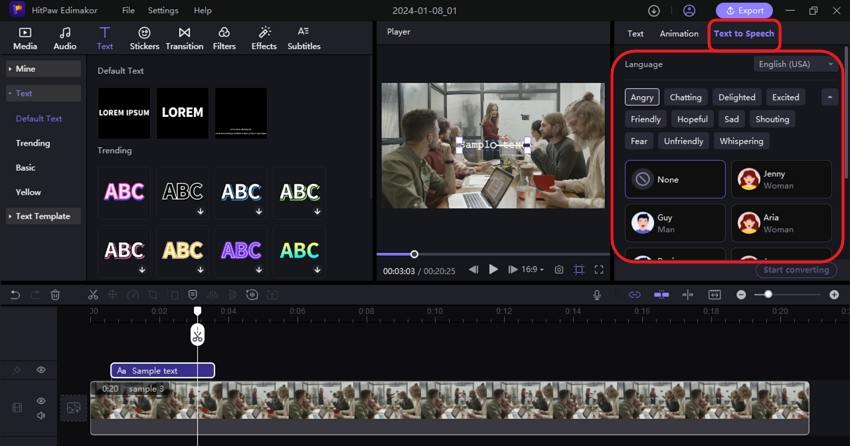
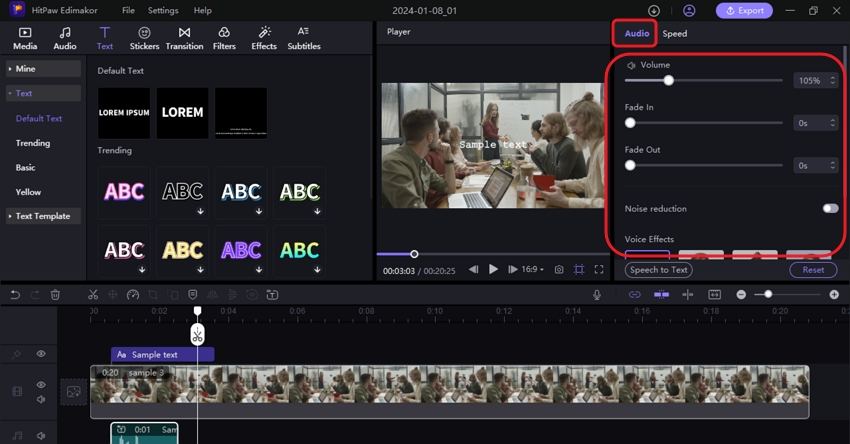
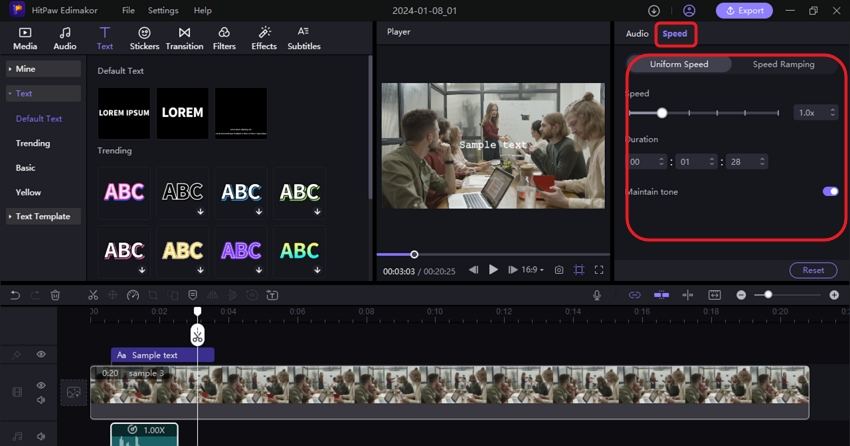
 HitPaw Univd (Video Converter)
HitPaw Univd (Video Converter)  HitPaw Video Object Remover
HitPaw Video Object Remover HitPaw VikPea (Video Enhancer)
HitPaw VikPea (Video Enhancer)


Share this article:
Select the product rating:
Daniel Walker
Editor-in-Chief
This post was written by Editor Daniel Walker whose passion lies in bridging the gap between cutting-edge technology and everyday creativity. The content he created inspires audience to embrace digital tools confidently.
View all ArticlesLeave a Comment
Create your review for HitPaw articles