Picsart Video Editor 2024 Detailed Review: Features, Pricing, and the Best Alternative
Picsart video editor is an online portal many professionals and amateurs use to produce professional clips from raw footage. With that said, this detailed review of the web app focuses on its key features, pros, cons, and other attributes that may come in handy while picking a solution for the long run.
One of the following sections explains why Picsart online video editing tool might not be secure when working with classified data. Further, you will also get to know about one of the best alternatives to Picsart, a much safer and convenient PC application.
Part 1: Full Review on Picsart Video Editor
Because Picsart works on the web interface, you don't need to install any application on your computer or smart device. Instead, you can complete all your post-production assignments on any PC running your favorite operating system, be it Windows, Mac, Linux, etc.
In other words, as long as you have a stable Internet connection and the latest web browser installed on your computer, you are all set to use Picsart to edit your videos professionally and add decorative elements and texts to them to engage a large audience across the globe.
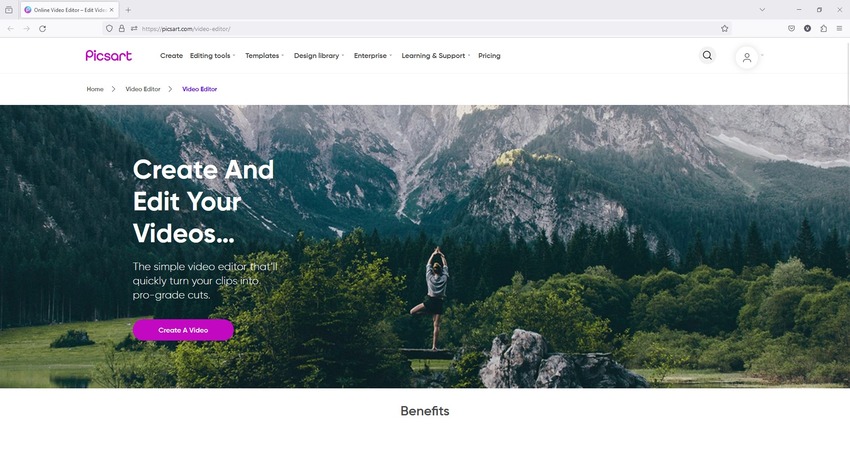
Some noteworthy attributes that the Picsart video editor comes with include:
Key Features
- A huge library of video templates
- Several stickers
- A range of stock images
- Decorative backgrounds
- Text presets (for intros and outros)
Pros
- Free to use
- Allows you to use custom images as Picard content background
- Enables custom video uploads for editing
- Comprises the most popular resolution presets to export final productions
Cons
- Not all video templates are available to free users
- A paid subscription is required to export videos in 1080p and above resolutions
Price
- $23.95 per year
- $5.99 per month
Part 2: How to Use Picsart Video Editor Efficiently
Picsart is a useful application for novice users, as it has an intuitive interface without professional training. Therefore, even if you don't come from a technical background or haven't done any video editing course, you can still use the portal and produce industry-standard outputs in no time.
You can learn video editing in Picsart by following the step-by-step instructions explained below:
Step 1: Upload a Video
Use your favorite web browser to go to the Picsart video editor landing page, click Create A Video, click to select Uploads from the left pane of the next page, click Upload from the bottom of the center pane, and choose and upload the video from your local computer.
Next, click the media thumbnail in the center pane to add it to the main window. Drag the side handles to resize the footage.
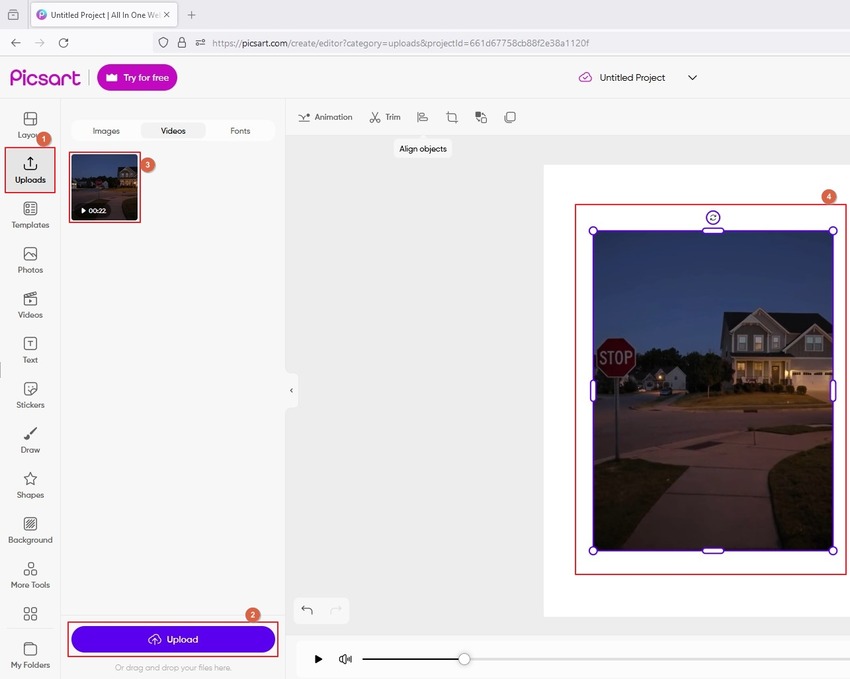
Step 2: Decorate the Video
Use the Templates, Photos, Videos, Text, Stickers, etc. options from the left pane to insert additional elements and overlays to your video. From the right pane, move the layers for the corresponding elements up and down to adjust the order of their visibility.
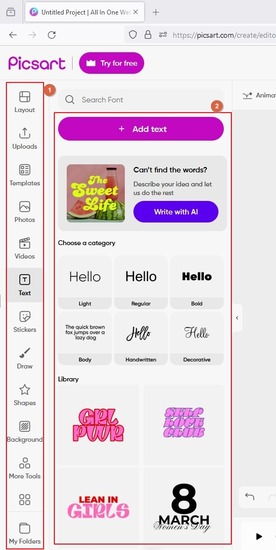
Step 3: Export the Video
Click Export from the top-right, choose your preferred output resolution, and click Download to export the final video with your defined output preferences from Picsart video editor to your computer.
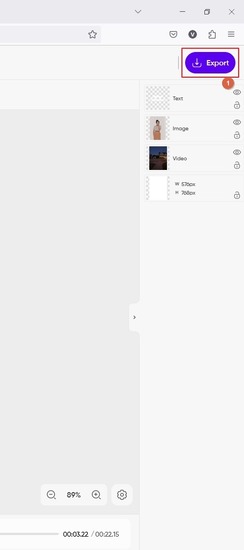
Part 3: Best Alternative to Picsart Video Editor Recommended
Picsart is an excellent web solution, all good. However, being an online portal, Picsart video maker isn't secure. This is because, as you upload your content to its server, the files become prone to unwanted exposure to the company's team and other people directly or indirectly associated with it. Furthermore, the upload and download speed depend on your Internet connection, and the processing speed on the server and the traffic it is handling at that moment.
Although these hurdles are considered professional hazards, you may not want to allow them to hinder your tasks, especially when you're running out of time and/or your videos are highly classified.
To bridge these gaps, you need a better alternative that is not only safe but also doesn't impose any limitations on the file size you wish to process. For this, you no longer need to practice the hit and trial method, as the only substitute that checks all the above boxes is HitPaw Edimakor.
HitPaw Edimakor is a Windows and Mac program that you can install on your computer and use endlessly, without worrying about the file size or the duration of the video you want to edit. The best thing is that HitPaw Edimakor is primarily an AI tool that automates most of your tasks, saving a lot of time that you can invest in other productive tasks.
Key Features:
- AI-powered video editor
- AI-powered scriptwriter
- AI-powered image enhancer
- Integrated screen recorder
- AI-powered text-to-speech converter
- AI-powered speech-to-text converter, and much more
As with Picsart video editor, using HitPaw Edimakor to edit your videos professionally is simple as well, and the step-by-step instructions to do so are given below:
Step 1: Add the Video to the Edimakor Editor's Timeline
Open HitPaw Edimakor on your Mac or Windows PC, click Create a video, click Import Files from the video editor window, and import one or more videos/images to the program. After this, drag the files from the Media Box to the Timeline at the lower part of the HitPaw Edimakor interface.
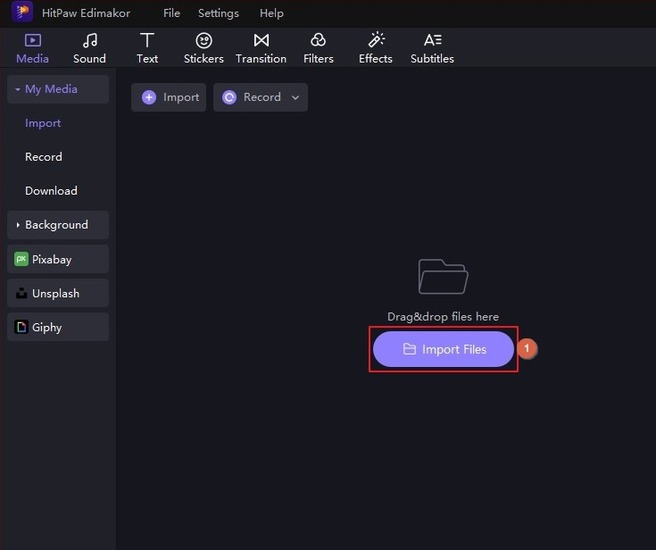
Step 2: Edit and Decorate the Video
Use the options in the standard toolbar at the top and above the Timeline to add and customize elements, effects, filters, transitions, etc. to the media. You can be more precise by moving the Skimmer to any frame in the Timeline and splitting the video. This helps in removing unwanted portions from the clip, keeping only the key parts to engage the audience.
For granular customizations, use the objects'/elements' properties panel on the right and modify the available options as needed.
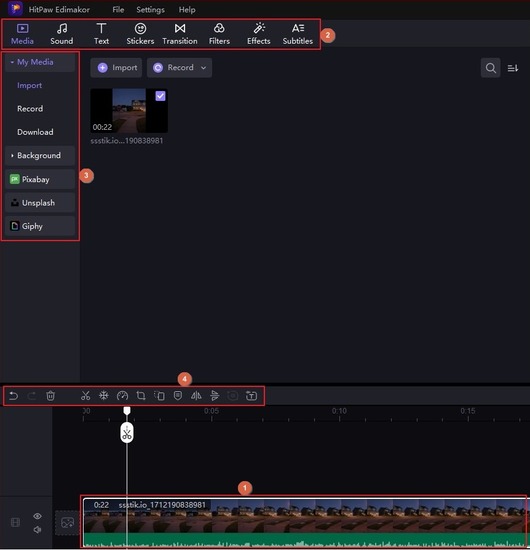
Step 3: Export the Video
Click Export from the upper-right area once you are done editing, and use the tabs and options on Edimakor's Export box to define output preferences. Next, click Export from the lower-right to export the modified video and save it to your local storage.
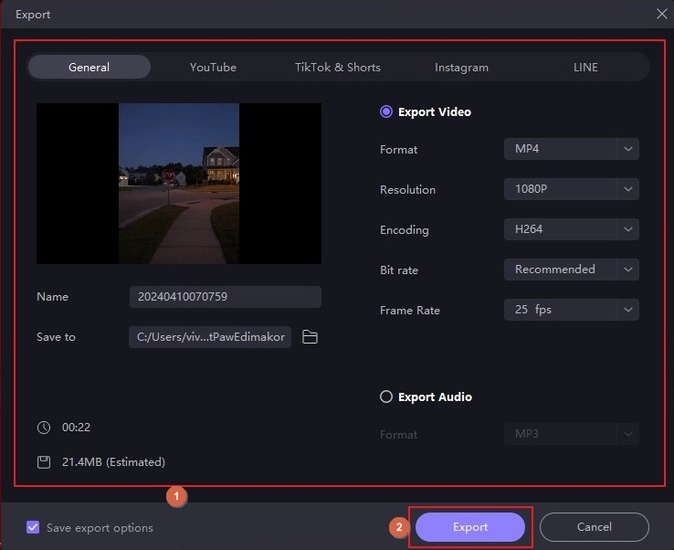
Part 4: Comparison Table between Picsart Video Editor and Edimakor
| Picsart | HitPaw Edimakor | |
|---|---|---|
| Free | Yes | Yes |
| Paid Plan | Yes, on a monthly or annual subscription | Yes. Perpetual license |
| Accessibility Type | Online | PC |
| Supported Platforms | All (with Web Browser) | Windows, Mac |
| AI-Powered Tools | Limited | Most of them |
| Text-to-Speech Converter | No | Yes |
| Speech-to-Text Converter | No | Yes |
| Screen Recorder | No | Yes |
| Image Enhancer | No | Yes |
| Content Safety | Low | High |
Part 5: FAQs about Picsart Video Editor You Want to Know
Q1. Can you edit videos in Picsart?
A1. Technically, no. Although the name is Picsart video editor, it doesn't have a Timeline-based interface to trim or make other granular modifications to your films. The solution can only help you decorate the clips by adding images, texts, other short videos, etc. as overlays.
Q2. Does Picsart have video templates?
A2. Yes, it does. However, the most lucrative templates are accessible only if you have a paid subscription.
Q3. Is Picsart video free?
A3. Yes, Picsart video editor is free to use. However, some stock videos, images, and templates in its library are available only to paid subscribers. You also need a paid subscription to export videos in 1080p or above resolution.
Q4. Can Picsart remove the background from videos?
A4. While Picsart allows you to add a custom background, it doesn't have any option to remove the existing one from your videos.
Conclusion
Picsart video editor is free. However, since it is an online solution, your files remain prone to unwanted and unexpected exposures. In addition, you must purchase a subscription to unlock all the advanced tools and stock videos/templates/images, and you must pay Picsart regularly to keep things that way. Therefore, as an alternative, you can use HitPaw Edimakor, a computer application that you can use endlessly and without thinking twice about the file size limit, unlike Picsart video editor.





 HitPaw Univd (Video Converter)
HitPaw Univd (Video Converter)  HitPaw Screen Recorder
HitPaw Screen Recorder HitPaw VikPea (Video Enhancer)
HitPaw VikPea (Video Enhancer)
Share this article:
Select the product rating:
Daniel Walker
Editor-in-Chief
My passion lies in bridging the gap between cutting-edge technology and everyday creativity. With years of hands-on experience, I create content that not only informs but inspires our audience to embrace digital tools confidently.
View all ArticlesLeave a Comment
Create your review for HitPaw articles