Video Montage Maker: How to Make a Video Montage
Video montage is a powerful storytelling tool that allows you to weave a series of videos and images into a cohesive narrative. Whether you're commemorating a special occasion, showcasing your creative work, or simply preserving cherished memories, it is important to learn which video montage maker to use and how to make a video montage.
Part 1: What is a Video Montage
A video montage is a lot more than a random collection or collage of videos. Crafted from a carefully selected sequence of videos or images, it can evoke specific emotions, convey a message, or tell a story. Whether it's a highlight reel of unforgettable moments, a promotional showcase for a product or service, or a compilation of recordings of everyday life, a well-crafted video montage can leave a lasting impression.
Part 2: 3 Online Video Montage Makers
Many people don’t like to download software if they want to create a video only once. Instead, online video montage makers are preferred. We have created a list of 3 online tools and presented them here for you.
1. HitPaw Online
HitPaw Online Video Merger is a part of the HitPaw Online Tools. You can make a video montage online without watermark and for free. It’s also filled with features like cutting video, removing watermark, changing video speed, resizing your video, adding subtitles, etc.
- Open the HitPaw Online Video Merger website and click on Merge Video Now.
- It will take you to the editing page. Here go to Merge and upload your videos from your computer.
Once the videos are uploaded, arrange everything in your desired order, click on Save to export your work.

2. Canva
Canva is one of the most common online editing platforms for posters, flyers, invitations, graphics, videos, and presentations. Creating a video montage is also very easy with the help of Canva. Although it is a free-to-use platform, many advanced features are only available in the paid version. Here's how Canva can create video montage:
- Search Canva Online Free Montage Maker to open its website page. Click on Create a montage.
- Upload all of the videos and pictures you want to include in the montage.
- Now arrange them on the timeline, edit them and set a background audio for your montage as well.
Once done, click on the Share button in the top right corner, then click on Download from the drop-down menu.

3. Clipchamp
Clipchamp, now owned by Microsoft, is an amazing online video editor, using which you can have access to a range of editing tools like video trimming, effects, and transitions. You can also use it to create video montages without extensive editing experience.
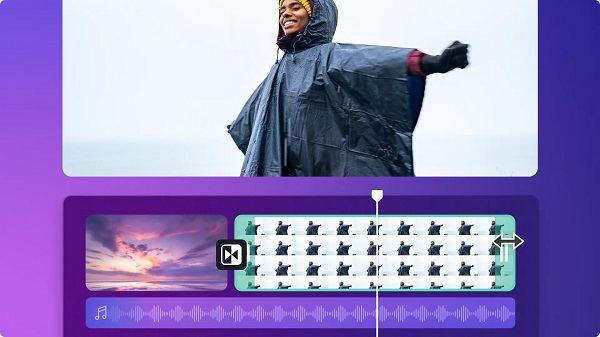
- Search Clipchamp online video montage maker to open its website page. Click on Try for free.
- Import the videos that you want to include in your montage.
- Edit the video montage as you want, for example, arrange your videos in order, add music and transitions.
- Preview your work once done and then export the final video.
Part 3: AI Video Montage Maker & Editor
Today, every little thing is being automated with the help of AI, which makes us think, is there an AI montage maker? Well, there is and it’s called HitPaw Edimakor, AI video editor that is more than capable of creating video montages. Let’s have a look at some of its AI features that set it apart from the lot and also see if it can perform all of the basic editing.
Features
- AI video editing features: AI Script Generator, AI Subtitle Generator, AI Cutout, AI Text to Speech, AI Speech to Text, AI Noise Reduction, AI Audio Editor, AI Video Stabilization.
- Basic video editing features: Video trimming, cutting, splitting; Changing the speed of video; Colour correction; Adding Transitions, Effects, Stickers, Text, GIFs and much more, An inbuilt library of royalty free music, effects and everything else.
How to make a Video Montage with Edimakor
Let’s now look at how you can create a video montage with the help of this AI montage maker. Video montages can contain not only video clips, but also pictures and music at the same time.
-
Step 1. Import the videos
Install Edimakor on your PC or Mac and run the program. Once it starts, click on Create a video. Import all of the media files you want to include in your montage.

-
Step 2. Make a video montage
Drag and drop all the files to the same timeline. Get to arranging. Arrange everything from start to end, editing along the way.

-
Step 3. Add pictures and music to video montage
You can also add some photos and music that you want to include in your montage. Simply dragging and dropping to arrange them in the same or different timelines.

-
Step 4. Export the video
After you have finished editing your montage, you can preview the final video. If you are satisfied, click on the Export button in the top right corner and save your montage.

Conclusion
To make a video montage, if you already have what you want to make, all you need is the right video montage maker. Fortunately, many online and downloadable tools can do this for you. From online tools like Canva, Clipchamp and HitPaw Online to downloadable software like HitPaw Edimakor, you may choose whichever fits your requirements. If you are looking for an AI montage maker, look no further than Edimakor.

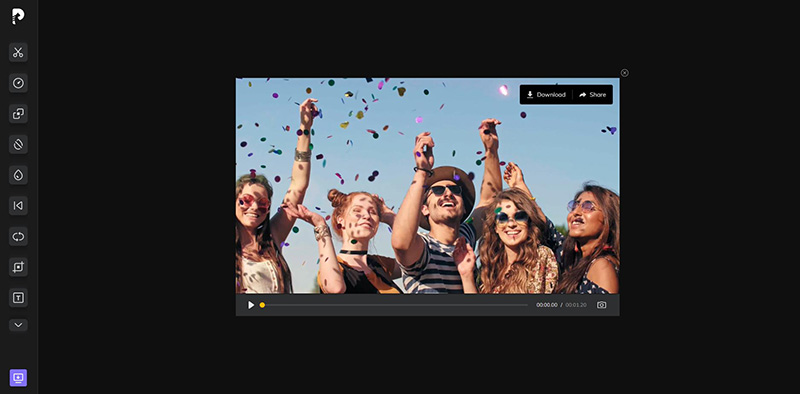
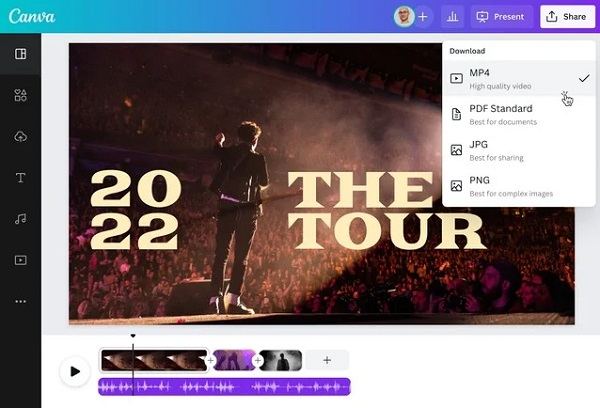





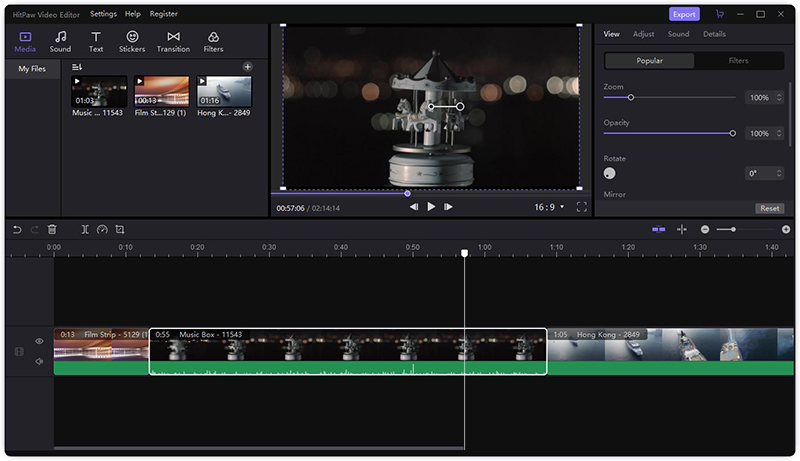
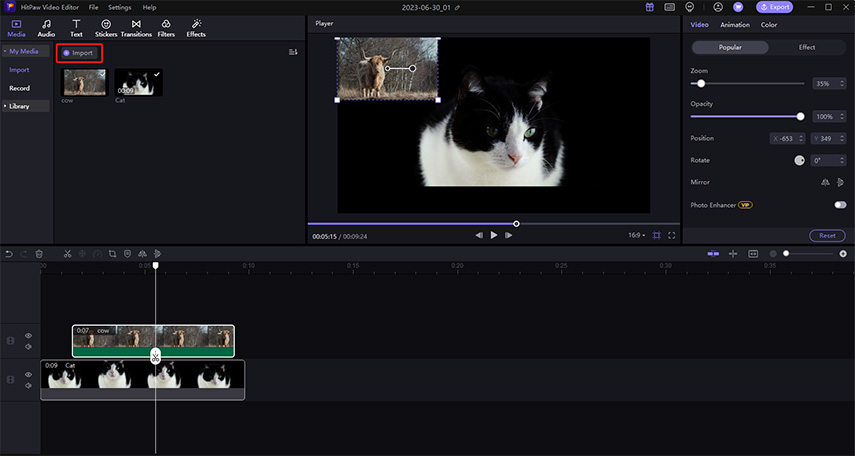

 HitPaw Edimakor
HitPaw Edimakor HitPaw VikPea (Video Enhancer)
HitPaw VikPea (Video Enhancer)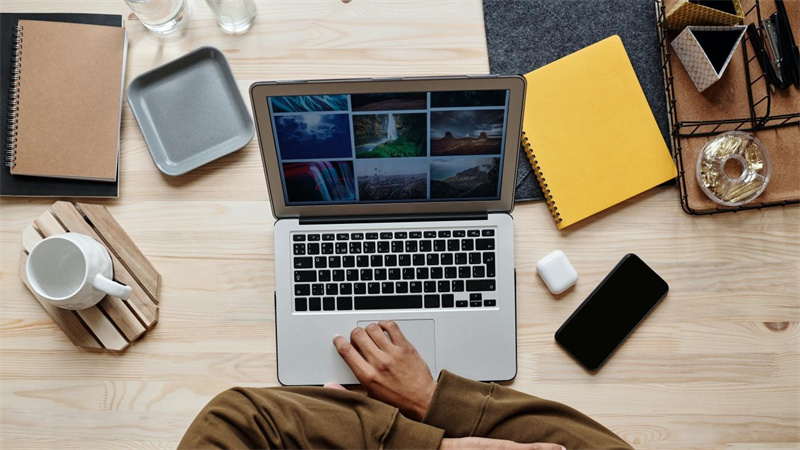
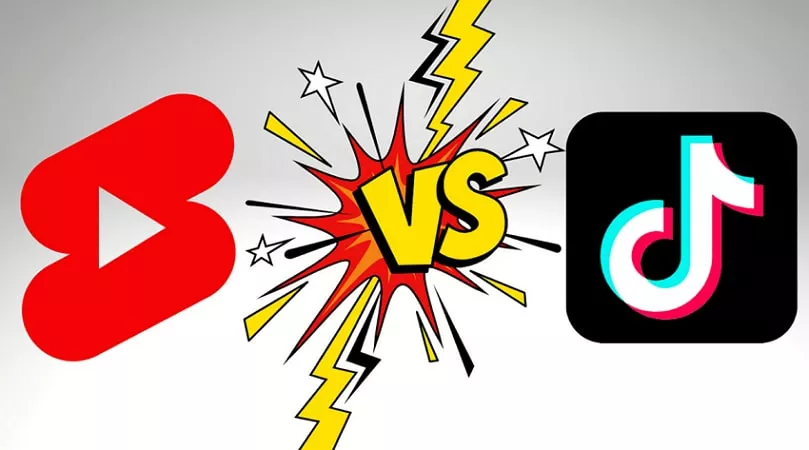

Share this article:
Select the product rating:
Daniel Walker
Editor-in-Chief
My passion lies in bridging the gap between cutting-edge technology and everyday creativity. With years of hands-on experience, I create content that not only informs but inspires our audience to embrace digital tools confidently.
View all ArticlesLeave a Comment
Create your review for HitPaw articles