Full Review on Kapwing Video Editor: All You Want to Know(2024)
The best way to market your brand is by creating compelling videos to engage the audience. While conventional video editing tools provide basic features for your videos, there are different AI-powered tools that provide amazing video editing processes. These tools help you save time and effort by automating different editing tasks.
To create captivating videos, you do not have to be an excellent video editor, as with Kapwing Video Editor, you can make videos like a professional. In this article, we have brought a detailed review of Kapwing's Video Editor, its pros and cons, alternatives, and how this editor is the tool you need to create visual content.
Part 1. Full Review on Kapwing Video Editor
Kapwing Editor is one of the best AI-powered video editing tools. This tool provides you with many intuitive features along with basic editing options. It provides a range of tools for the generation of attractive and captivating videos. You do not need to have prior video editing knowledge to operate Kapwing, as its easy-to-use interface provides detailed guidance for beginners.
You can seamlessly create, share, and edit clips with the versatile and uncomplicated interface of Kapwing Video Maker. Kapwing provides a variety of tools, such as automated subtitles, AI-generated text prompts, motion effects, text-to-speech, and many other spectacular features. With Kapwing, you can collaborate with your peers on a single editing project from their devices.
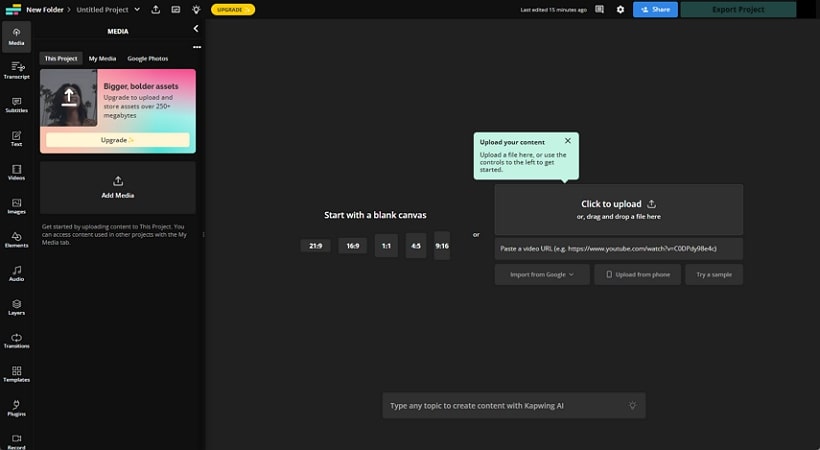
Key Features of Kapwing Video Editor
1. AI-Generated Subtitles
One of the most outstanding key features of Kapwing Video Editor is that it provides options for generating subtitles in various languages. The extensive editing tools of Kapwing Video Maker generate accurate subtitles in 70+ languages, making the video more comprehensive for the audience. You can customize the subtitle's appearance with various fonts and styles.
2. Automated Transcript
You can save time by utilizing the Automated Transcript feature of Kapwing Editor. This tool can generate a precise transcript, which can help you create subtitles easily. You can also download the generated transcript in a file format.
3. Noise Reduction
To create an engaging video, you need to have clean and clear audio, which is quite difficult to achieve manually. With Kapwing Video Maker, you can clear the audio with the noise cancellation tool with a single click.
4. AI-Generated Voiceover
You do not need to spend your money and time recording professional voiceovers. With the Kapwing Video Editor, utilize accurate and precise AI-generated voiceovers for your video clips. The realistic emphasis and inflections of this feature give the feel of a natural human voice to the audience.
Pros
- 1.Kapwing Video Editor provides a Smart Cut feature that cuts the silence in the video automatically.
- 2.You can even remove the background of a video without a green screen.
- 3.It comes with a variety of AI features, including the option of creating videos from simple scripts.
Cons
- 1.Kapwing Video Maker uses a watermark on the videos for the trial version users.
- 2.You can export videos that are only 4 minutes long in its free version.
Pricing Plans
| Plans | Pricing |
|---|---|
| Pro | $16 |
| Business | $50 |
Part 2. Best Alternative to Kapwing Video Editor You Should Try
Although Kapwing provides a complete online experience of video making and editing, it has its drawbacks. With the limitation of connecting your device to the internet, you are bound by many basic issues. Thus, you need to have a tool offering quick video editing operations across an offline structure. With advanced AI-powered features, HitPaw Edimakor is one of the best alternatives to Kapwing Editor.
Along with all basic editing features, it provides an assortment of video editing tools for content creators. You can apply various effects, transitions, and filters to your clips in this multi-layered editing platform. Whether you are editing YouTube Shorts, TikTok videos, or any other clip for social media platforms, HitPaw provides you with a seamless workflow.
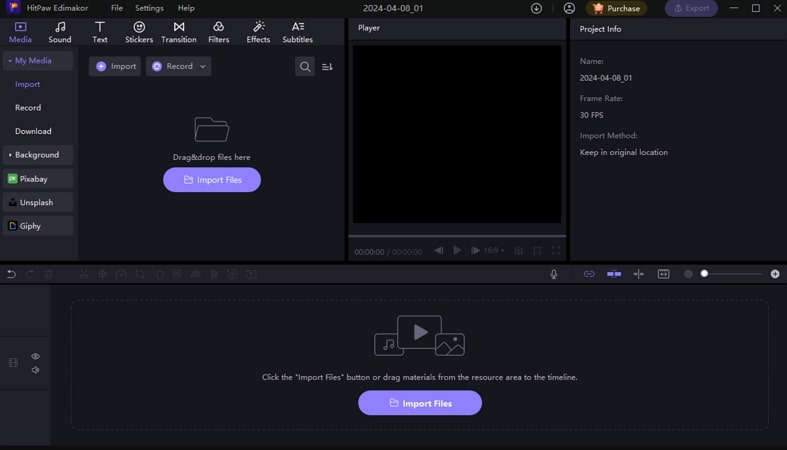
Highlighted Features of HitPaw Edimakor
1. AI-Powered Audio-Video Editor
The accurate audio editor of HitPaw Edimakor can give life to your videos with its AI-powered audio visualizer tool. You can easily sync the visuals with rhythms and audio selected from the sound libraries for your video.
2. Automated Script Generation
This AI-powered feature lets you generate automated scripts for your video to streamline your video editing process. If you are confused when writing a script, provide a basic idea to generate a complete video script within HitPaw Edimakor.
3. Smart Cutout
With the AI Smart Cutout feature, you can cut specific objects or people from the frame seamlessly. This can be used to conveniently change the background and perform other tasks. It helps in exempting all requirements of manually cutting through frames and casting out subjects from the video for specific editing.
4. Speech to Text
This tool provides powerful Speech-to-Text conversions in various languages. With its AI embedment, the tools generate texts like subtitles and transcripts by detecting the audio. With support for more than 120+ languages, you can create subtitles for a wide audience.
5. Audio-Video Downloader
One of the features that make HitPaw Edimakor outstanding amongst various video editing applications is its media downloader. Be it a video, audio, or subtitles, you can seamlessly download it from 1000+ websites by pasting the URL in the platform.
Detailed Instructions for Editing Videos on HitPaw Edimakor
Step 1: Create a Video and Add File
You can start with creating a new video project on Edimakor by simply clicking Create a Video. Add the video by clicking Import Files that need to be edited. Once your video is imported, start editing it by dragging it to the timeline.
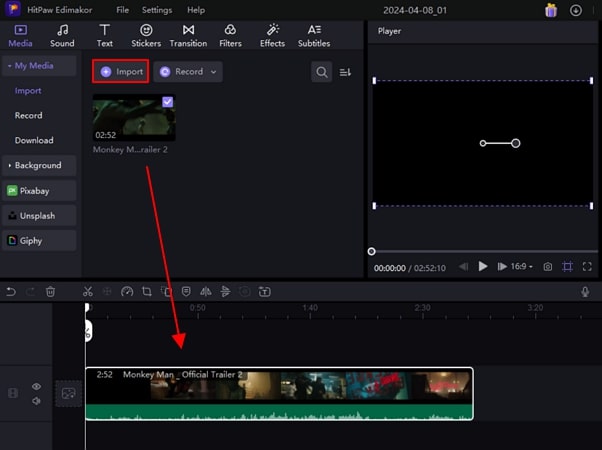
Step 2: Add Subtitles to Your Videos
A compelling video has amazing subtitles, so you can add subtitles to your clip by clicking on the Subtitles icon on the top toolbar. You can select Auto Subtitling, and AI-powered subtitles will be generated for your video. If not, opt for Manual Subtitles from the left panel and add subtitles manually.
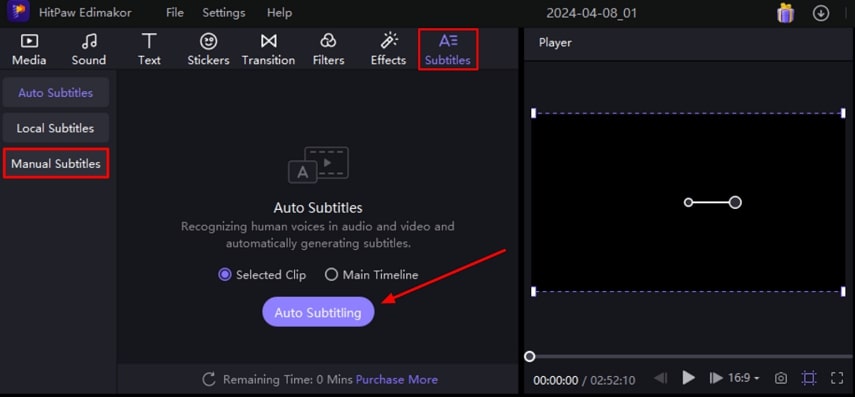
Step 3: Add Captivating Effects and Other Elements to Your Videos
You can enhance your video by simply clicking the Effects and Filters icons. Choose the effect of your choice and drag it through the timeline to add it to your clip. You can also add different transitions to your video from the Transition section.
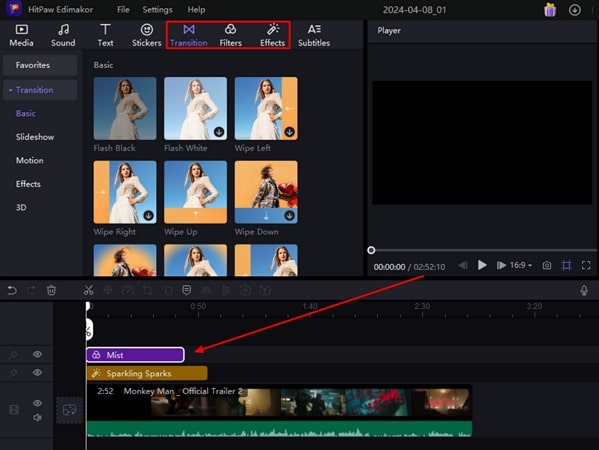
Step 4: Export Your Edited Clip From HitPaw Edimakor
Once you are done editing, you can export your project by hitting the Export button in the top right corner of the interface.
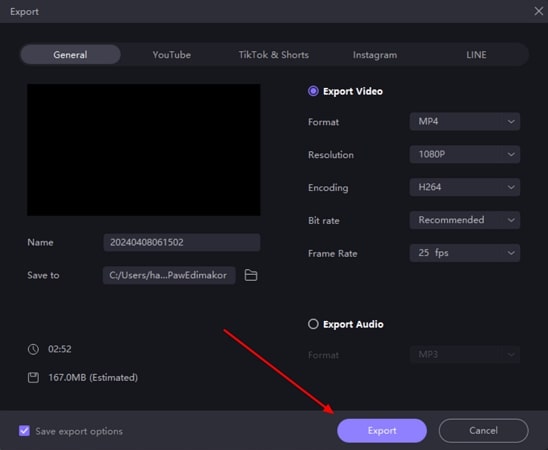
Part 3. Other 4 Alternatives to Kapwing Video Maker
Although we have already discussed the best video editing tool, HitPaw Edimakor, you can still consider other alternatives for Kapwing Video Editor. Following are some of the online video editing tools that can help you create attractive videos:
1. CapCut
Known for its extensive utility in video and image editing, CapCut offers a cross-platform experience in video editing. When it comes to editing videos on online platforms, you can easily edit your videos using the extensive template list and diverse editing features. Furthermore, it also provides multiple AI functionalities that allow you to convert scripts to video or long videos to attractive shorts.
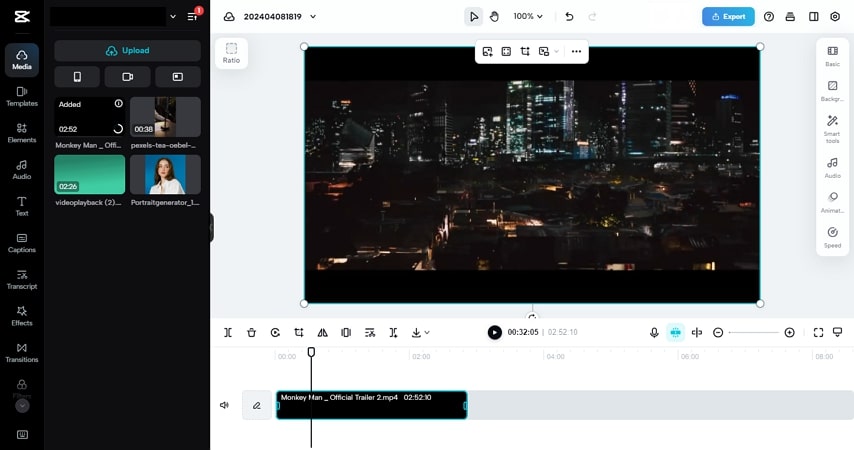
Key Features
- 1. This Kapwing online editor alternative is a free video editing application available on the App Store and Google Play, as well as on desktop and online web browsers.
- 2. You can conveniently add transitions, filters, effects, and texts to enhance and modify your videos and reels.
- 3. This diverse video editing tool provides the option of creating ads using simple product URLs.
2. Clipchamp
When it comes to professional video edits, Clipchamp is a convenient Kapwing video editing alternative offering basic editing features in an immersive interface. With the ability to perform dedicated editing with AI-powered tools, Clipchamp can be used to set up a video using the auto-composition feature. Clipchamp is also available for desktop users to use for offline video editing.
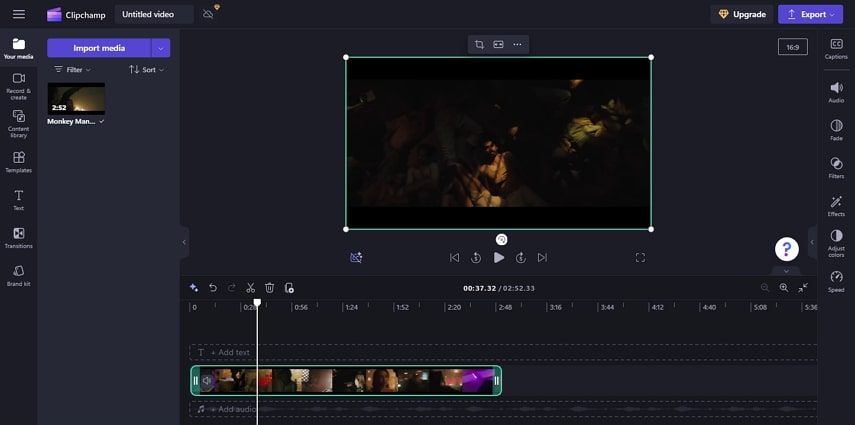
Key Features
- 1. With the Clipchamp webcam recorder tool, you can record audio and track your pitch, filler words, and pace.
- 2. You can also add and remove backgrounds in your videos with the help of the green screen tool.
- 3. From the Brand Kit option, you can set your logo, font, style, and colors for your videos for easy application.
3. Vizard.ai
AI video editing tools have streamlined the entire process of video management, making it convenient and available for beginners. Vizard.ai is another pragmatic video editor that provides options to repurpose videos with AI-enhanced features. While providing dedicated options for importing video in the form of URL, Vizard.ai comes with a simple interface as compared to Kapwing Video Maker.
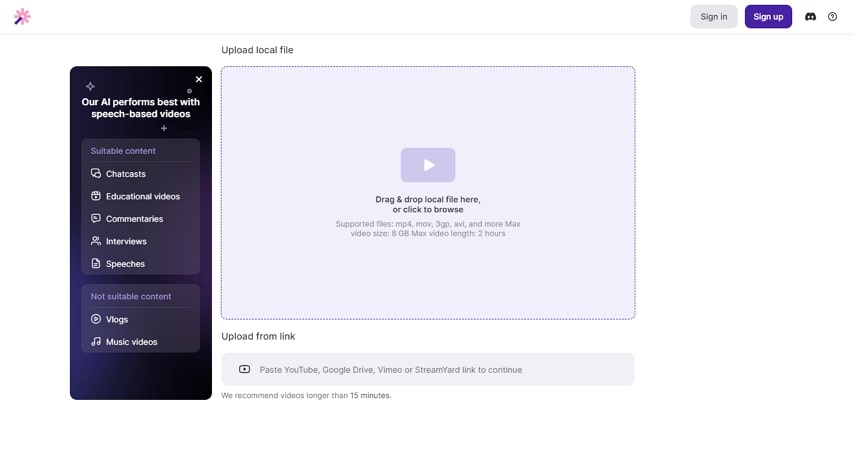
Key Features
- 1. With the automatic video editor, you can create compelling videos by choosing a template.
- 2. You can increase your podcast viewership by utilizing the podcast clip editor, which you can use to post on different social media platforms.
- 3. This tool provides auto-focus across the speaker within the video, which helps in figuring out the focal point.
4. vidyo.ai
vidyo.ai is one of the robust online video editing tools that utilizes AI to create interesting videos. One of the features that stands out is its ability to convert short videos from lengthy ones. It has different AI-based video editing features, which makes it one of the easiest tools to use. With framing and scene change detection, it becomes effortless to handle complex video editing.
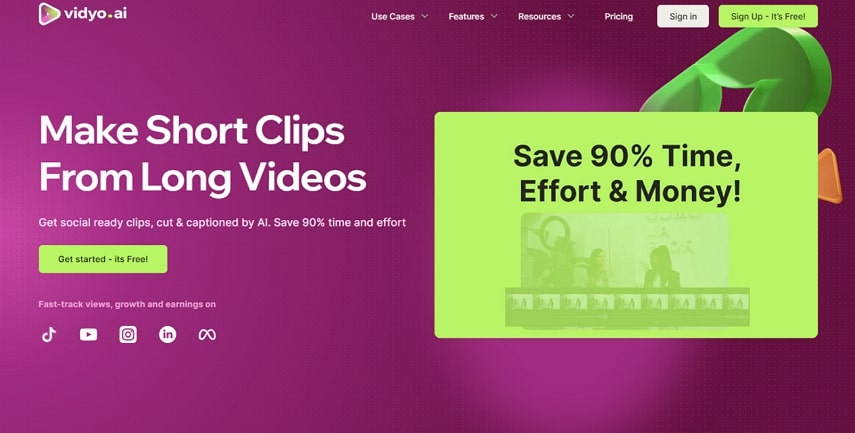
Key Features
- 1. The virality predictor in vidyo.ai guesses the virality score of your video and how much potential the video has.
- 2. With Intelliclips, the tool can make short and interesting clips from lengthy videos.
- 3. You can give your video automated chapters for YouTube timestamps or other purposes.
Part 4. Comparison Table Between Kapwing's Video Editor and 5 Alternatives
After a complete overview of Kapwing Video Maker and other online and offline solutions, provided below is a tabular comparison to help you select the best option in video editing:
| Kapwing Video Editor | HitPaw Edimakor | CapCut | Clipchamp | Vizard.ai | vidyo.ai | |
|---|---|---|---|---|---|---|
| Video Resolution Quality | 4K | 4K | 1080p | 4K | 1080p | 1080p |
| Custom Brand Kit | Yes | Yes | Yes | Yes | No | Yes |
| Upload Video Limit | 6GB | No Limit | No Limit | No Limit | 8GB | Works according to upload minutes (600 minutes at maximum) |
| AI Script Generator | Yes | Yes | No | No | No | No |
| AI Noise Remover | Yes | Yes | No | No | No | No |
| AI Smart Cutout | No | Yes | No | No | No | No |
| Pricing |
|
|
Free | Premium: $11.99/month |
|
|
Part 5. FAQs about Kapwing Video Editor You Want to Know
Q1. How to download Kapwing Video Editor?
A1. Being an online video editor, you cannot download Kapwing Video Editor. You can find this tool by simply visiting their official website and exploring the video editing tools.
Q2. How long can you make videos on Kapwing?
A2. With the free version of Kapwing online editor, you can make videos for up to 4 minutes. To utilize features for lengthy videos, you can subscribe to their paid version.
Q3. Is Kapwing video editor free?
A3. The basic version of Kapwing video editing is free, though there are certain features that need paid subscriptions.
Conclusion
To sum up, we discussed a detailed review of Kapwing Video Editor, its vast array of features, the pros and cons, and the best alternatives available for this tool. As observed, with HitPaw Edimakor, you can utilize all the editing features to perfect your videos and make them more engaging and interesting.





 HitPaw Univd (Video Converter)
HitPaw Univd (Video Converter)  HitPaw Screen Recorder
HitPaw Screen Recorder HitPaw VikPea (Video Enhancer)
HitPaw VikPea (Video Enhancer)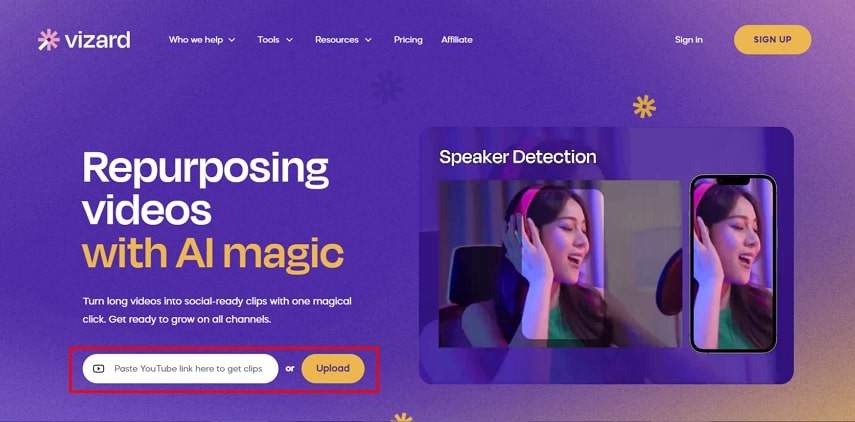

Share this article:
Select the product rating:
Daniel Walker
Editor-in-Chief
My passion lies in bridging the gap between cutting-edge technology and everyday creativity. With years of hands-on experience, I create content that not only informs but inspires our audience to embrace digital tools confidently.
View all ArticlesLeave a Comment
Create your review for HitPaw articles