[100% Useful] Everything You Need to Know About Kapwing Photo Editor
While searching for photo editors, you'll need to be a bit careful. For instance, you must not select the tools that end up compromising the quality of the images. In this regard, the Kapwing photo editor is one of the most appropriate options. It is a versatile photo editing tool that, apart from editing the images, also enables you to edit the video.
Dive into this exciting guide to learn how to use the Kapwing picture editor and video editor, along with its best alternative.
Part 1. How to Use Kapwing Image Editor
Kapwing Image Editor brings in some of the most spectacular features to edit the images appropriately. Apart from offering various sensational AI powered features, Kapwing photo editor ensures that the quality of the image doesn't get compromised. Another thing to ponder about the Kapwing image editor is that it enables you to import images in various formats and doesn't take any time to edit the pictures.
Here's the detailed guide below to use the Kapwing picture editor.
1.Visit the official webpage of the Kapwing photo editor and then import the photo you'd like to edit. You can also copy the URL of the photo editor before pasting it there.

2.In this phase, you'll need to explore the various photo editing operations you'd like to apply to the images, including the AI image generator, remove background, and Magic.

3.After applying all these features, you must review the change and export the edited files.
Part 2. How to Use Kapwing Video Editor
Apart from exploring the various breathtaking Kapwing image editing features, you can also edit the videos in the Kapwing video editor. Editing the videos is simpler than you think, with you only having to upload the video to begin editing it.
There are various things to discuss in Kapwing Video Editing, but this tool allows you to edit the videos appropriately to stand out. Although the tool might work slowly at times, and you could find it challenging to edit the video, it is undoubtedly worth trying.
Here's how to edit the Kapwing video editor.
Step 1:Launch the Kapwing Video Editor in the first place and click on the Add Media button to upload the video you'd like to edit.

Step 2:Kapwing allows you to explore several features; if you intend to mute your video, you'll need to select the video. After selecting the video, you must visit the Edit toolbar and select the Volume bar to mute the video.

Step 3:Kapwing Video Editor is also capable of adding text to the video. To do it, you'll need to press the Text button, and then you can apply the flawless text styles to your video without extra effort.

Step 4:Once you're done editing the video through the Kapwing video editor, you'll need to click on the Download button and select the desired location where you'd love to save the video.

Part 3. The Best Alternative to Edit Videos with HitPaw Edimakor
Outing for the Kapwing photo editor or video is an appropriate idea to edit the parameters of the videos and images. However, this tool doesn't provide perfection; if you want a perfect video editing tool, you can't look past the HitPaw Edimakor.
It is easily the best video editing tool that, apart from allowing you to add text to the videos, empowers you to perform multiple other gigantic video editing operations. From allowing you to apply the effects to the videos to helping you remove the audio from the video, HitPaw Edimakor has all the basics covered as a video editor.
There are multiple other things to like about the HitPaw Edimakor as it doesn't bother tinkering with the quality of the video, and uploading and editing multiple videos simultaneously is a matter of few moments.
Features- It allows you to add the subtitles with minimal effort.
- Allows you to add more to the video through an audio visualizer
- It enables you to edit videos brilliantly with stickers and effects.
- Comes up with a simple user interface
- It helps you to export the videos to multiple social media platforms.
Step 1:After installing the HitPaw Edimakor on your computer, you must start the program and click on the ''Drag & drop files here'' to upload the video you'd like to edit.

Step 2:If you intend to add the text to the videos, you'll need to tap on the Text button and then hit the Default Text icon. Now, you can also tinker with the duration of the text appearing in the video clip. HitPaw Edimakor also lets you input your words, including the change sizes and fonts, opacity and text color, and more. You can also explore various preset text styles without extra effort.

Step 3:HitPaw Edimakor also enables you to detach the audio from video. To do it, you'll only need to right click on the video and select the ''Detach Audio'' button. This way, you'll be able to detach the audio effortlessly.

Step 4:HitPaw Edimakor is also pretty good at cropping the videos. To do it, you'll need to press the Crop button and then select the part of the video you'd like to crop. Click on the ''OK'' button, and that will be enough to crop the unnecessary parts from the videos.

Step 5:Creating the pictures in pictures effect in HitPaw Edimakor is also quite simple. To do it, you'll need to add a video and then drag another video to it.
Next, you'll need to select the size and duration of the video, and that's all you need to do to create the picture in picture effect.
Step 6:Once you're satisfied with your video editing operations, you'll need to tap on the Export button to download the video. Now, you can access the videos from the preferred folders on your computer.
Part 4. FAQs of Kapwing Photo Editor
Q1. Is Kapwing free and safe?
A1. Kapwing offers a reliable free trial version, and you can use the free editing features to make the videos look lovely. Kapwing is also reasonably safe to use, and it doesn't make you feel uncomfortable with the unwanted ads or annoying watermark provided if you've acquired the premium package.
Q2. Does Kapwing leave a watermark?
A2. If you're using the free plan, a watermark is all set to get added to your photo. However, if you've purchased the premium package, there won't be any watermark on the images.
Conclusion
Kapwing Photo Editor does some of the most unbelievable things for you. For instance, it automatically lets you perform multiple photo and video editing operations.
HitPaw Edimakor is the best alternative to the Kapwing image or video editing tool as it offers more professional and advanced features. Apart from editing the video content quicker than Kapwing, HitPaw Edimakor also retains the original quality of the videos.

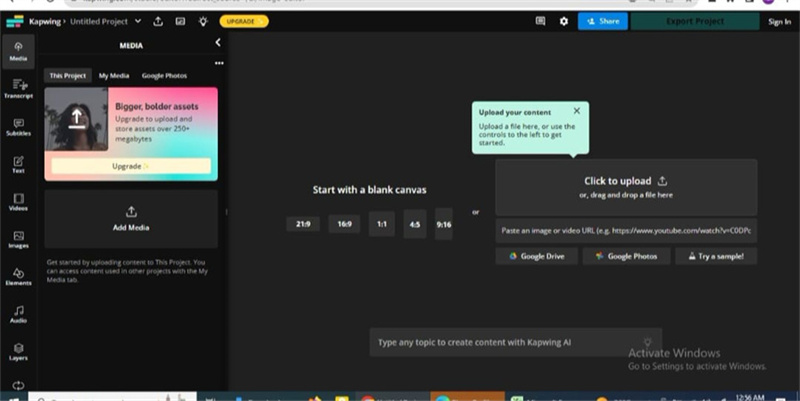
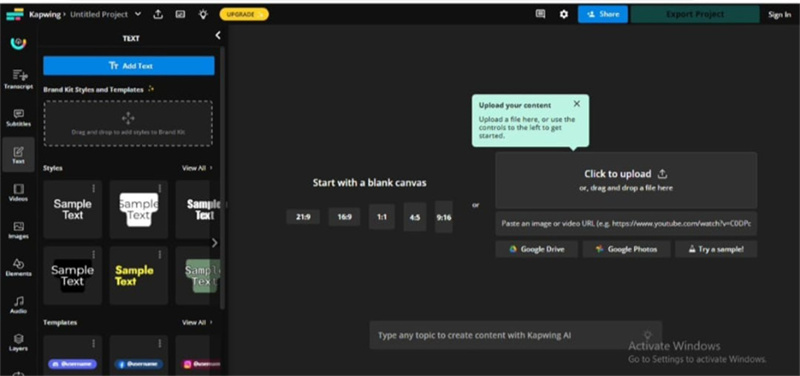
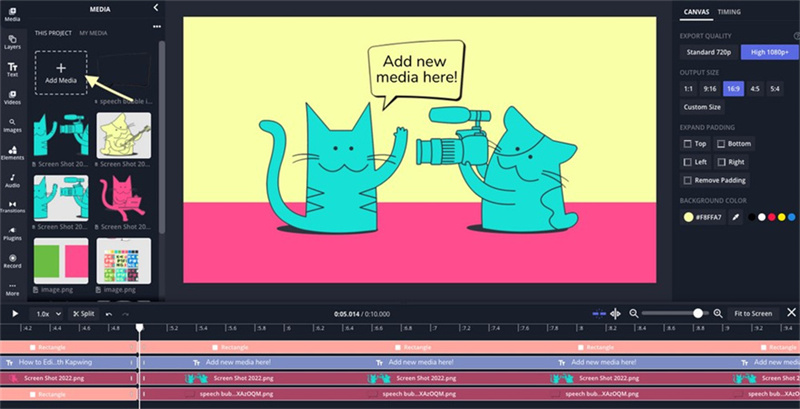
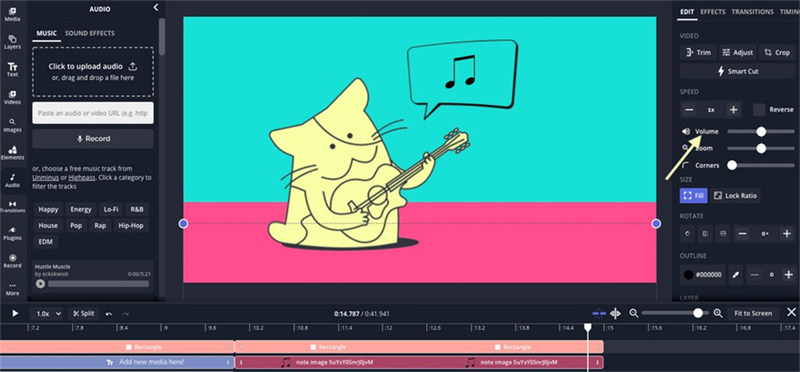
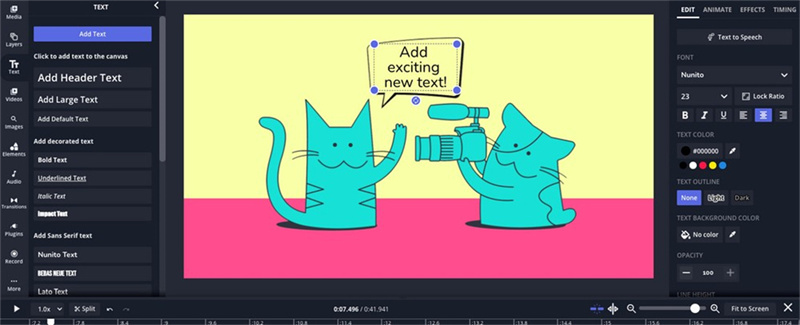
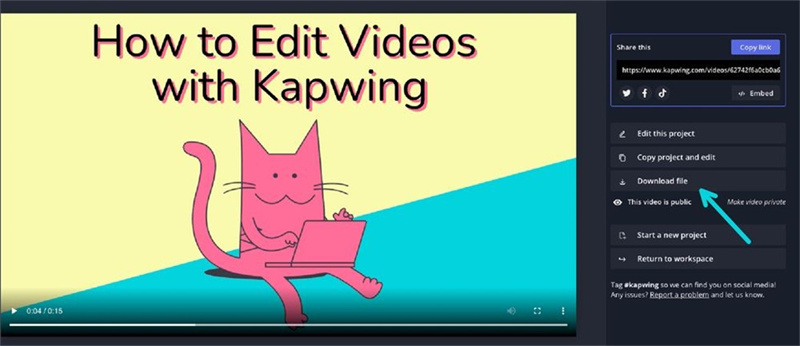




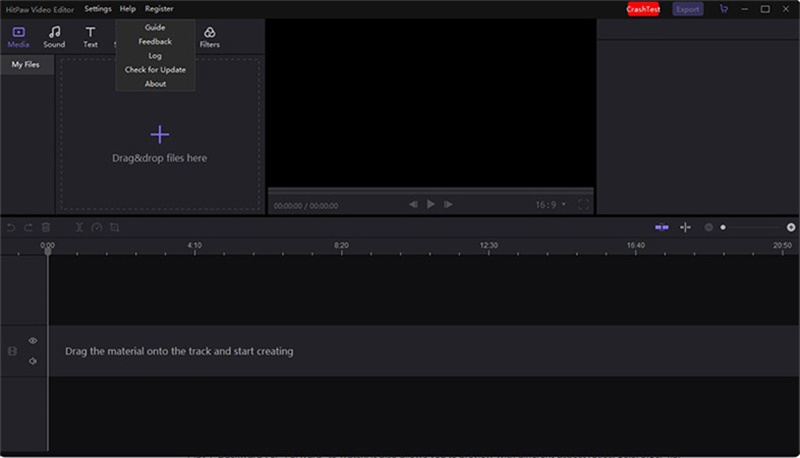
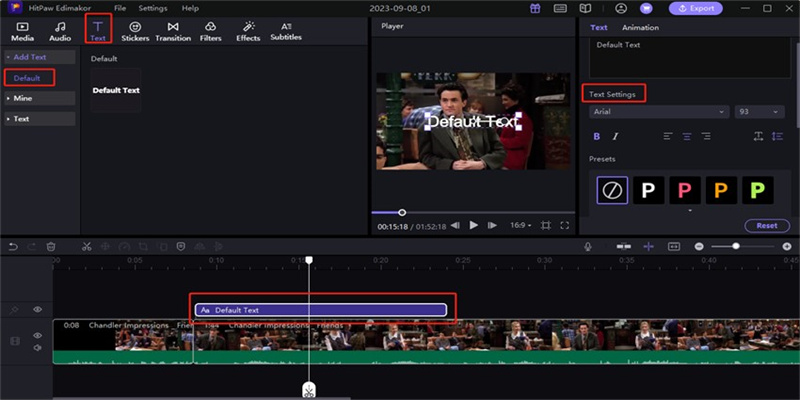
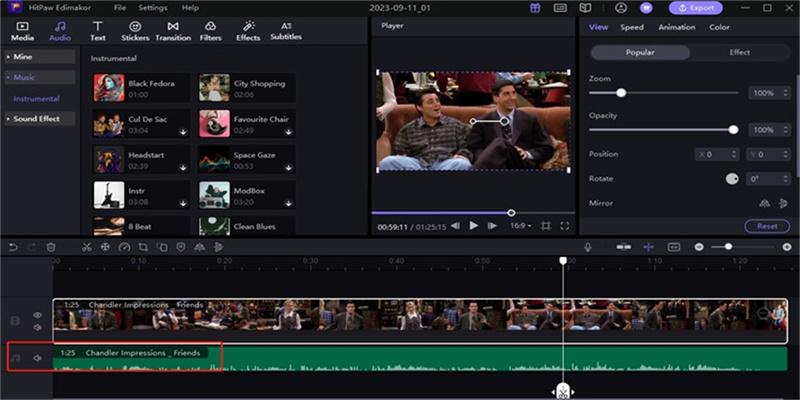
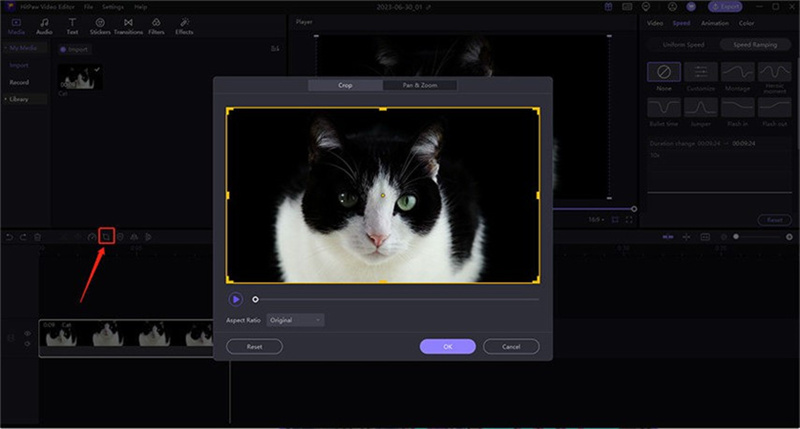
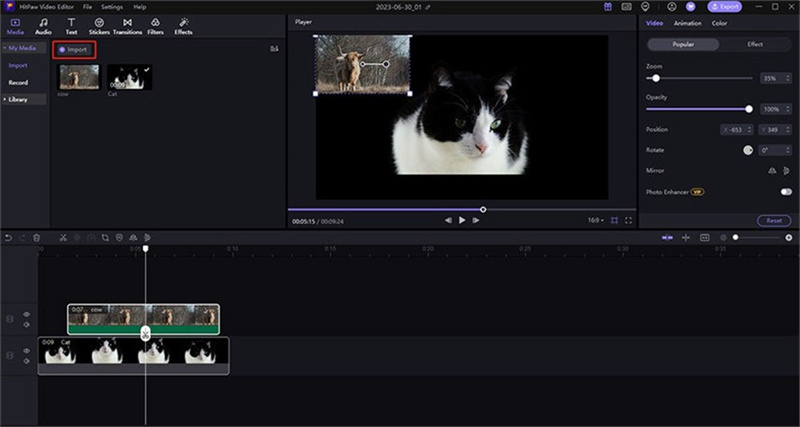
 HitPaw Univd (Video Converter)
HitPaw Univd (Video Converter)  HitPaw VikPea (Video Enhancer)
HitPaw VikPea (Video Enhancer)


Share this article:
Select the product rating:
Daniel Walker
Editor-in-Chief
My passion lies in bridging the gap between cutting-edge technology and everyday creativity. With years of hands-on experience, I create content that not only informs but inspires our audience to embrace digital tools confidently.
View all ArticlesLeave a Comment
Create your review for HitPaw articles