How to Add Captions to Videos with Kapwing
In today's world of creating digital content, adding captions to videos is crucial. Whether you want to increase viewer engagement, make your content more accessible, or add a creative flair, Kapwing is a simple and user-friendly tool for you for Kapwing caption. This article will guide you through the easy steps of using Kapwing to add captions to your videos.
Part 1: How to Add Auto Captions with Kapwing?
Adding auto-captions to your videos can significantly enhance accessibility and engagement. Kapwing, a versatile online platform, simplifies the process of Kapwing closed captioning, making it accessible to content creators of all levels. Here's a step-by-step guide on how to add auto-captions using Kapwing:
1. Access Kapwing
Start by visiting the Kapwing website. If you haven't created an account, sign up to access the full range of features. If you're a returning user, log in to your account. On the main dashboard, select the "Start with Studio" option. Upload the video to which you want to add auto-captions. Kapwing supports a variety of video formats.
2. Caption Tool
Once your video is loaded, navigate to the "Subtitles" tab in the Kapwing Studio. Here, you'll find the "Auto-generate" option. Click on it to initiate the automatic captioning process. Kapwing's auto-captioning tool transcribes the spoken content in your video. Review the generated captions and make any necessary edits. Ensure accuracy and adjust timings if needed.
3. Customization:
Kapwing allows you to customize the appearance of your captions. Adjust the font, size, colour, and background to match your video's style and branding.
4. Preview and Export:
Preview your video with the added auto captions to ensure everything looks perfect. Once satisfied, click on the "Export" button. Kapwing will process your video, and you can download the final version. Save your edited video with auto captions to your device. You can then share it directly on various social media platforms or incorporate it into your content strategy.
Part 2: How to Add Captions Manually with Kapwing
If you prefer not to use the auto-generator and lack a subtitle file, the manual option is available. Kapwing simplifies the process of manually adding Kapwing snapchat caption through its user-friendly interface.
1. Access Kapwing
Begin by visiting the Kapwing website and logging into your account. If you're new to Kapwing, sign up to unlock the platform's full features. Once logged in, navigate to the main dashboard.
2. Upload Your Video
Select the "Start with Studio" option to access the Kapwing Studio. Upload the video to which you want to manually add captions. Kapwing supports various video formats, ensuring compatibility with your content.
3. Caption Tool
In the Kapwing Studio, click on the "Subtitles" tab to access the captioning tools. Choose the "Add subtitle" option to start manually inputting your captions. Kapwing provides a user-friendly interface for typing and editing captions. Enter your text in the designated text boxes, creating captions that align with the spoken content in your video.
4. Customization
Manually adjust the timing of each caption to synchronize with the corresponding spoken words in your video. Kapwing's timeline feature allows precise placement, ensuring accurate alignment. Customize the appearance of your captions to match your video's style. Adjust font styles, sizes, colours, and background options for a cohesive and professional look.
5. Export Your Video
Preview your video to ensure the captions appear as intended. Once satisfied with your manually added captions, click on the "Export" button. Kapwing will process your video, and you can download the final version with captions included. Save the edited video to your device and share it across your preferred platforms.
Part 3: How to Add Captions to Videos with the Best Alternative of Kapwing?
If you find the Kapwing subtitle maker not meeting your expectations, consider trying HitPaw Edimakor. While auto generated captions Kapwing, being an online tool, comes with certain limitations, HitPaw Edimakor offers the advantage of adding subtitles to your video files without encountering any restrictions.
HitPaw EdimakorHitPaw Edimakor is a stellar alternative to Kapwing for seamless caption creation. If you've found limitations in Kapwing's performance, HitPaw Edimakor steps in as a versatile solution. This powerful video editor boasts a user-friendly interface, allowing you to effortlessly add captivating captions to your content.
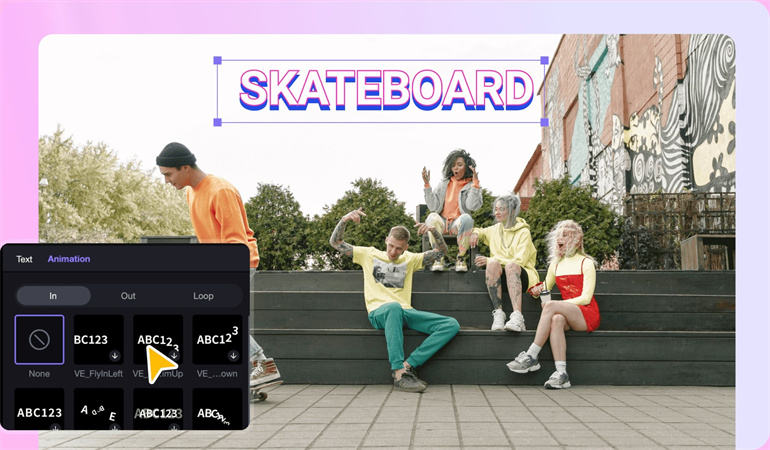
Step 1. Get the Software
Begin by obtaining the HitPaw Edimakor software that is available for both Mac and PC.Step 2. Upload your Project
Upload your video project to the software that ensures a seamless start to the captioning process.
Step 3. Create the "Subtitle" Manually
For manual input, create subtitles by selecting the "Subtitle" feature. This step allows for a personalized touch in aligning captions with your video content.
Step 4. Generate "Auto Subtitle"
Opt for the "Auto Subtitle" option for an automated caption generation based on the video's audio. This feature enhances efficiency and accuracy.
Step 5. Preview & Export
Preview your video with the added captions and ensure satisfaction with the results. Once content, proceed to export, saving your project with captions seamlessly integrated.
Conclusion
Kapwing proves to be a versatile and user-friendly tool for adding auto-generated Kapwing captions to videos. Whether you choose the auto-generator or opt for manual captioning, Kapwing's intuitive interface streamlines the process. With the ability to customize font, style, and positioning, creators can add a personalized touch to their captions. HitPaw Edimakor is a perfect Kapwing alternative with advanced and improved features.



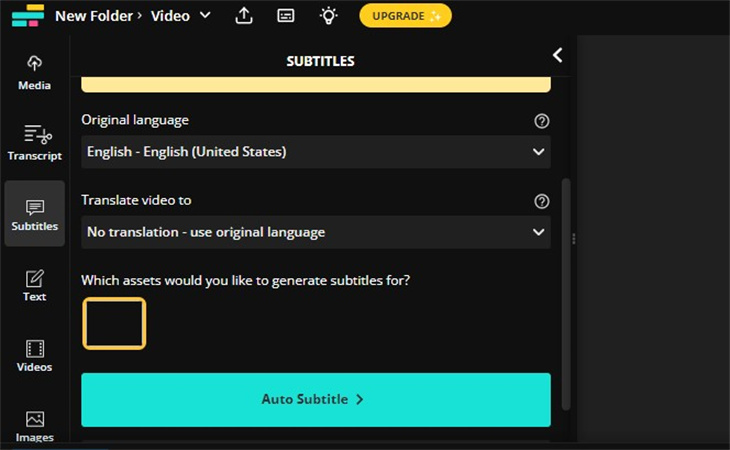


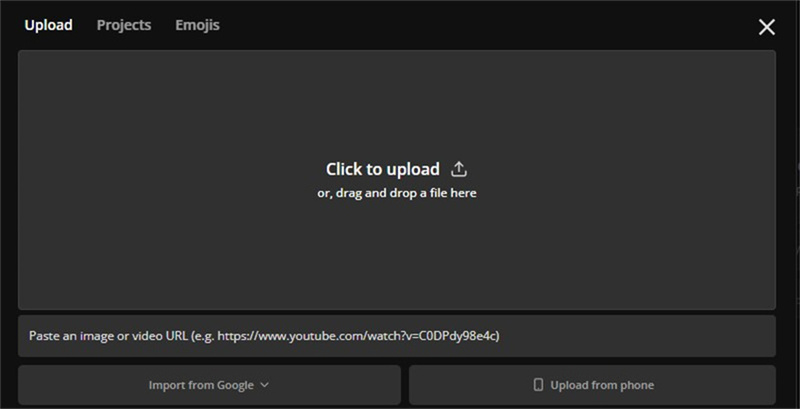

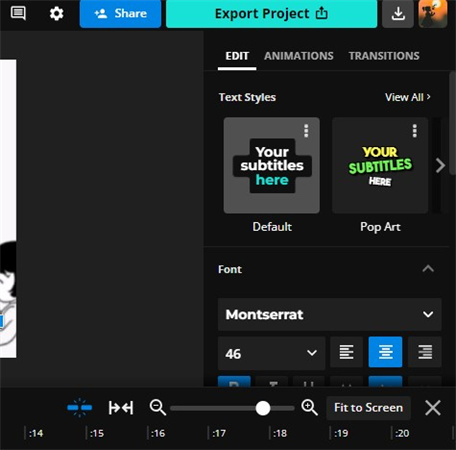





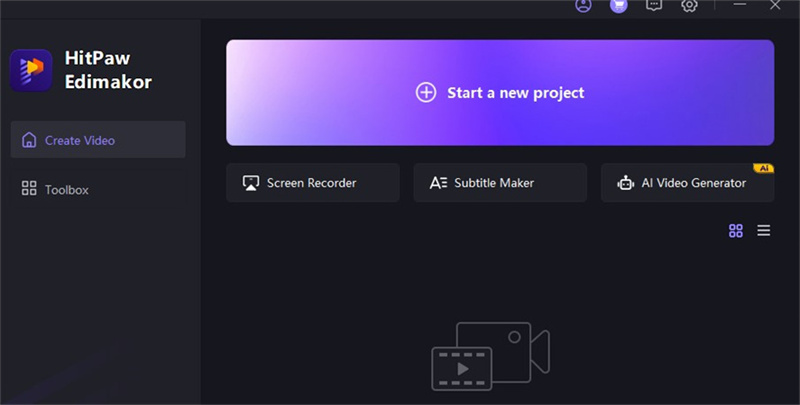

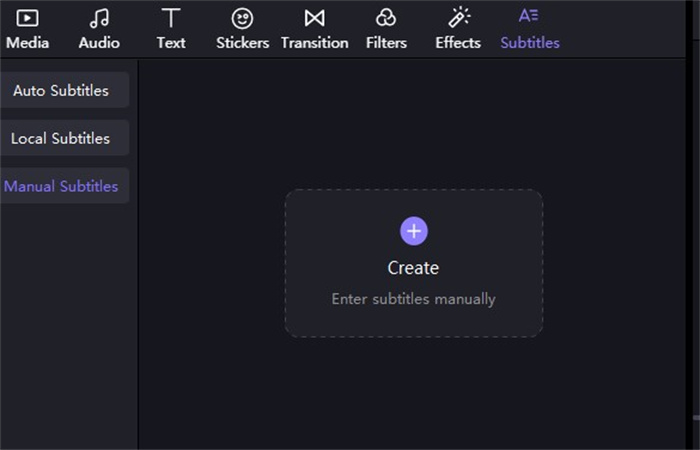
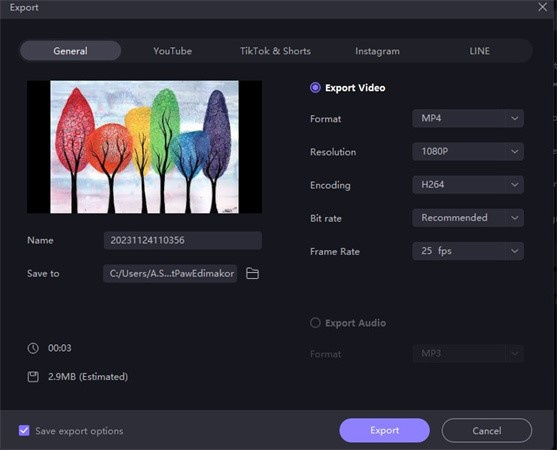
 HitPaw Univd (Video Converter)
HitPaw Univd (Video Converter)  HitPaw VikPea (Video Enhancer)
HitPaw VikPea (Video Enhancer)


Share this article:
Select the product rating:
Daniel Walker
Editor-in-Chief
My passion lies in bridging the gap between cutting-edge technology and everyday creativity. With years of hands-on experience, I create content that not only informs but inspires our audience to embrace digital tools confidently.
View all ArticlesLeave a Comment
Create your review for HitPaw articles