How to Use Microsoft Cortana Text to Speech?
You will get a world of possibilities for hands-free auditory interactions with technology because of converting text to speech by using Cortana. Whether you are in search of a document read-allowed or want voice control of your device, Cortana text-to-speech proves to be perfect for you. Let us discuss this deeply can cortana do speech to text?
Part 1: How to Use Text-to-Speech Cortana Voice?
Cortana allows its users to access its service as a text-to-speech feature to convert any kind of text into speech form. This data in the form of speech can be used for different purposes like in a video, presentation, or for marketing purposes. Let us discuss the steps that you can follow to access cortana speech to text windows 10:
1.Activating Cortana
Make sure that Cortana is turned on on your device. If you're using Windows 10 or an older version, you'd usually activate Cortana by clicking on the Cortana icon on the taskbar and then following the setup instructions. If you're on a different platform or a more recent version of Windows, how you activate Cortana might be different.
2.Invoke Cortana
To initiate text to speech cortana, you'd trigger Cortana by either saying "Hey Cortana" or by selecting the microphone icon within the Cortana interface. This action would activate Cortana's listening mode.
3.Input Your Request
Once Cortana is in listening mode, you have the opportunity to vocalize your request. For cortana voice text to speech purposes, a common phrase to use would be something along the lines of, "Please read this text," followed by the specific content you wish to have transformed into speech.
4.Wait for Processing
Cortana will proceed to handle your request and transform the given text into audible speech. The resulting speech will be projected through either your device's built-in speakers or your connected headphones.
To wrap up the Cortana speech-to-text API session, you have the option to use commands such as "End" or "Cease" to disengage Cortana's listening mode, thereby concluding the text-to-speech session.
Part 2: How to Install the Languages of Cortana Voice
You can follow the given guidelines to install the languages of Cortana Voice:
1.Firstly open the start menu by clicking on the window icon. Then search for the language setting for entering the language system. In the language setting, you are provided with different languages. You have to click on the add option for installing more languages on your device.

2.After finding your required languages click on it. Then click on the option icon presented to you. Here you will see an option of downloading a language pack which is used to download the required language. It can take some time and also demands a high internet connection.
3.Once the language is downloaded, you will see it on the previous screen as a newly added language. Then click on the languages and select the option named set as default to make it your primary language.

4.Sometimes you also have to sign in again or restart the device to change the language system. Now you can also use the language in the cortana text to speech windows 10 by selecting the speech or voice setting.

Extra Tips: Best Text-to-Speech Software for Mac & Win
Although the above-mentioned guideline to use cortana for speech to text is perfect in its work, if you want to get access to an additional tool that is not only reliable but also provides you with additional editing features then you are at the right place.
Hitpaw Edimakor
HitPaw Edimakor is like a helpful friend if you want to enhance your content creation skills. This ai video editor is not just for videos; it can also read text out loud for you. This means you can change written words into spoken words with ease. It's a useful tool that can be used in many different ways.
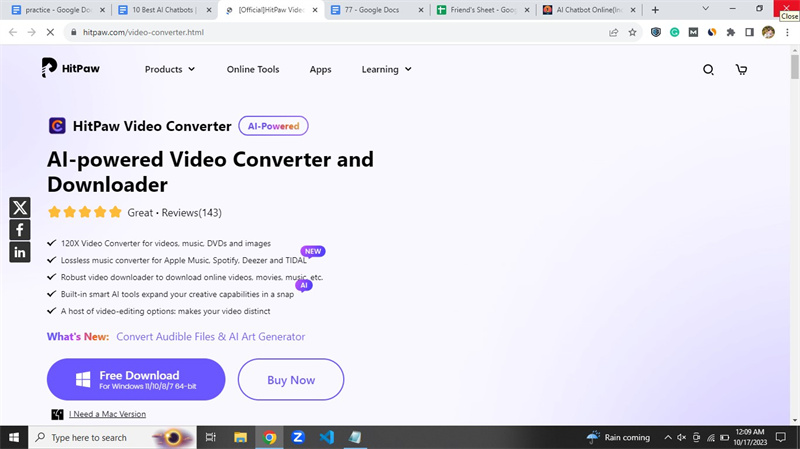
Features
- The interface is designed for both beginners and professionals
- The entire working procedure is kept fast
- Users can download the resultant video in any format
How to Use it
Step 1. Download & Install
To begin, open your web browser and navigate to the official HitPaw Univd website.Step 2. Open the Project and Create your Captions
From there, click on the "New Project" option to initiate your project. Then you have to input the captions.
Step 3. Select the Character's Voice you Want
Once on the main interface, you'll encounter various features. Here, you can proceed with either the text-to-speech or speech-to-text feature, depending on your specific requirements. You have to choose the voice of the character too.
Step 4. Click the Character you Choose and Listen to it
Select the video to which you wish to apply the chosen feature and provide the necessary input data, which can be in the form of audio or text, as per your conversion needs. Listen to the content to make sure it is quality.
Step 5. Export it
Finally, to obtain the results, click on the Download option to save the converted content to your device.
FAQs of Cortana Text-to-Speech
Q1. Can Cortana Do Text To Speech?
A1. You can easily access the Speech To Text Cortana feature to convert any kind of text content into speech form. This feature is especially preferred by people having visual impairments so that they can also access any data easily.
Q2. Is Cortana Always Listening?
A2. Cortana's, Hey Cortana function was created to react to vocal prompts and was generally operational when a device was in a receptive state. Nevertheless, due to concerns regarding user privacy, Microsoft adjusted this functionality. Users now have the option to set up Cortana to react solely when they trigger it manually.
Q3. Is It Safe To Use Cortana?
A3. Your safety when using Cortana depends on a few things, like how much you worry about your privacy and the protection measures in place. You should be careful when sharing private info or giving virtual assistants lots of permissions.
Q4. What Is The Disadvantage Of Cortana?
A4. Issues about user data privacy and alterations in Cortana's operation have had an impact on its appeal and acceptance among users. Nevertheless, Cortana maintains a notable presence in business and corporate utilities, delivering features that enhance productivity and streamline automation processes.
Conclusion:
You will be wondering can cortana do text to speech then you will be amazed to know that this platform also lets you access text-to-speech features. You can transform any kind of data into a desired form of speech to be used in a video or for any purpose. HitPaw Edimakor(Video Editor) also allow users to access its text-to-speech service effortlessly.

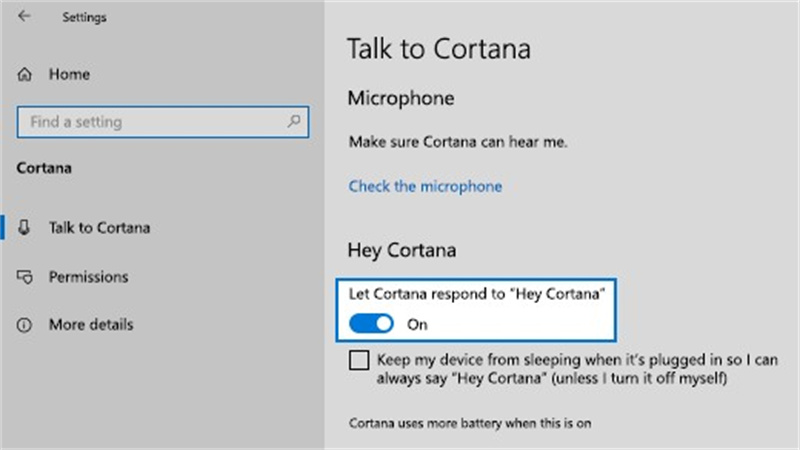
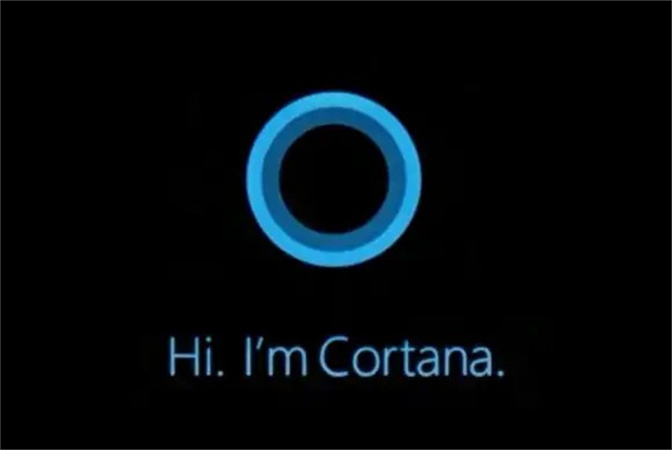
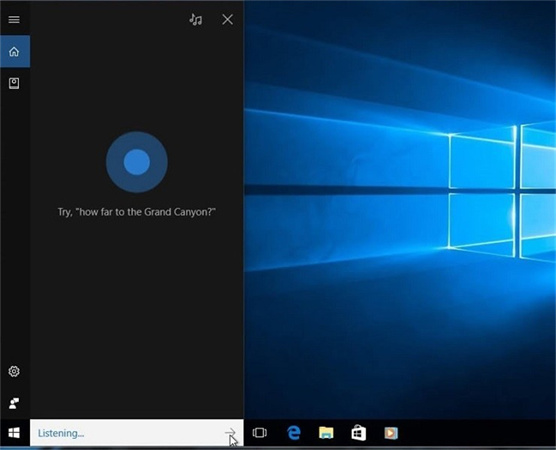
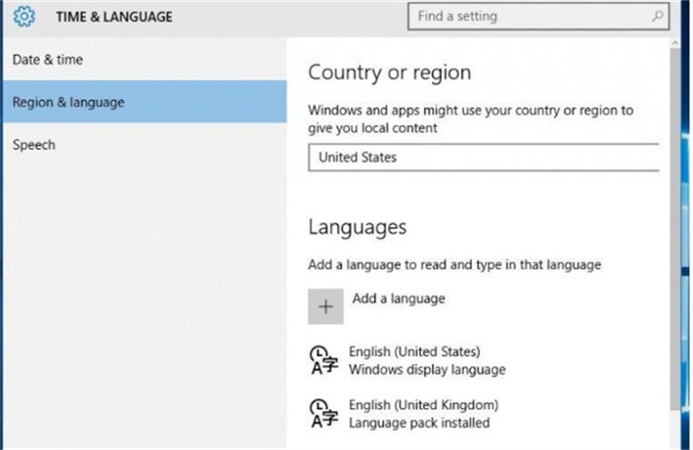
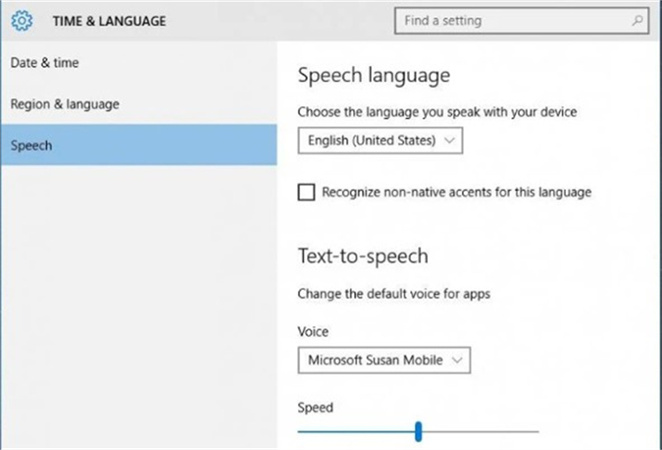
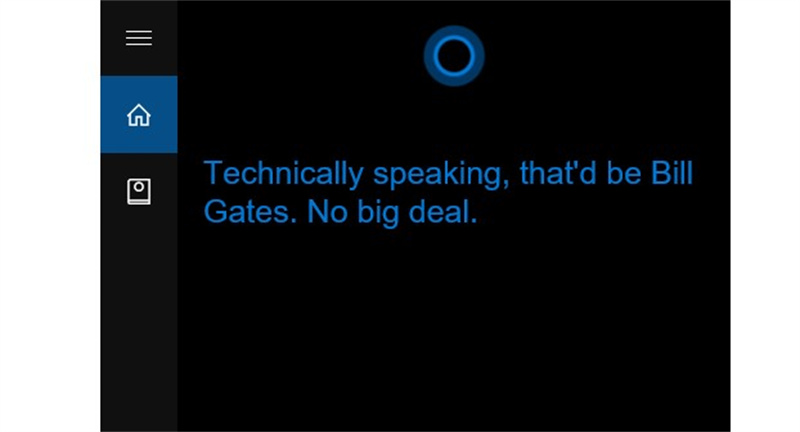





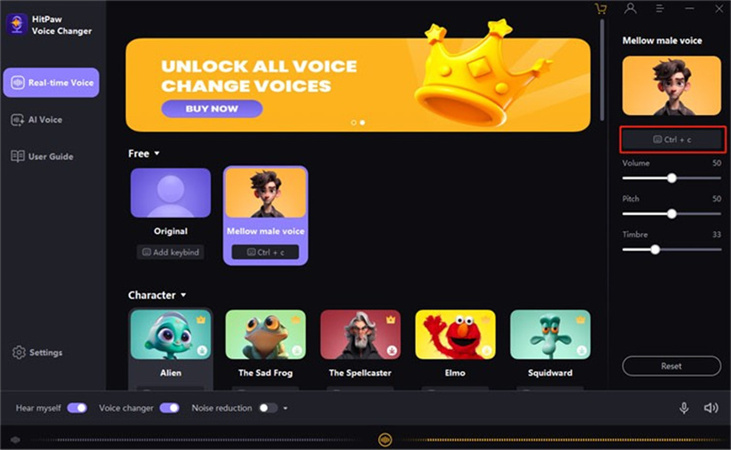
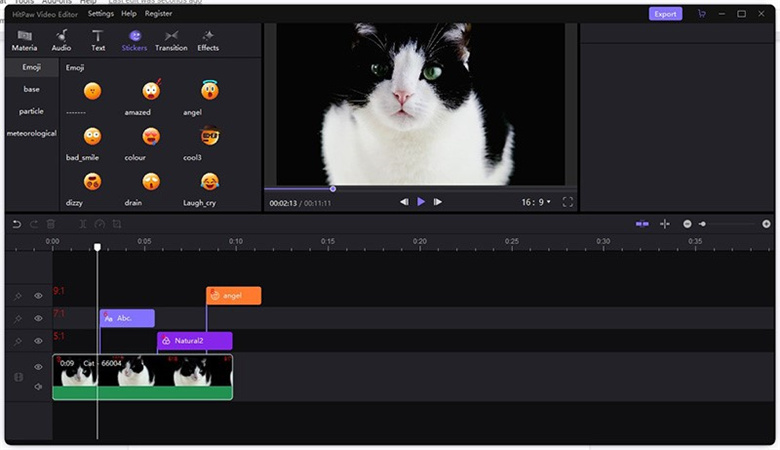
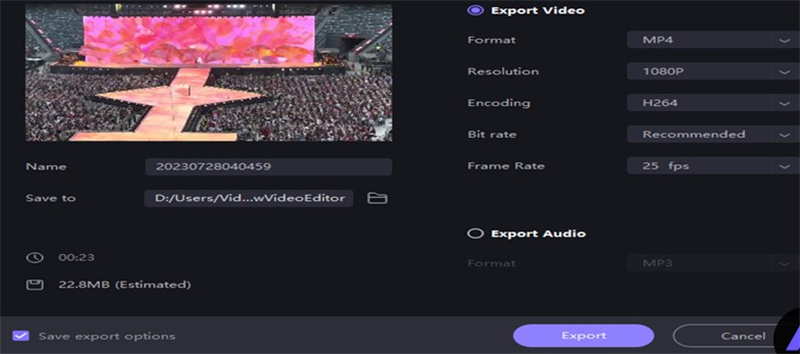
 HitPaw Watermark Remover
HitPaw Watermark Remover  HitPaw VikPea (Video Enhancer)
HitPaw VikPea (Video Enhancer)
Share this article:
Select the product rating:
Daniel Walker
Editor-in-Chief
My passion lies in bridging the gap between cutting-edge technology and everyday creativity. With years of hands-on experience, I create content that not only informs but inspires our audience to embrace digital tools confidently.
View all ArticlesLeave a Comment
Create your review for HitPaw articles