How to Set Up Voicemail on Android without Password 2024
Learning the hang of setting up voicemail on your Android phone is essential for efficient communication. With step-by-step directions for both password-protected and password-free settings, this handbook streamlines the procedure of how to set up voicemail on android phone. Discover also the steps HitPaw Edimakor's cutting-edge AI Subtitle Generator to convert voicemails to text.
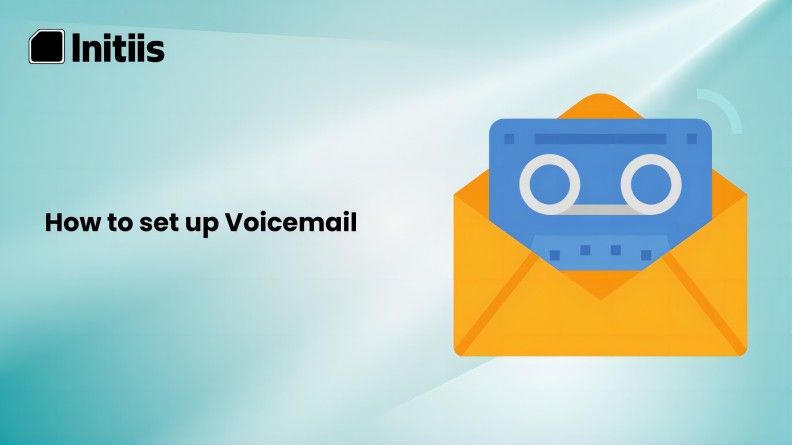
Part 1: How to Set Up Voicemail on an Android Phone
Setting up voicemail on your Android phone is a straightforward process that ensures you never miss important messages. Follow these simple steps to configure how to set up voicemail on my android phone:
Step 1: Open the Phone App
Locate and open the Phone app on your Android device. This app is typically represented by a phone icon.

Step 2: Access Voicemail Mailbox
Look for the voicemail icon or navigate to the voicemail tab within the Phone app. If you dont have it then open your device's dialer and tap and hold the number "1" to access your voicemail mailbox.

Step 3: Set Up Voicemail
Once in the voicemail section, follow the prompts to set up your voicemail. You may be asked to create a voicemail password and record a personalized greeting. You can also take the opportunity to record a personal voicemail greeting. This message will be played for callers when you're unable to answer their calls.

Step 4: Save Your Settings
After completing the setup process, save your voicemail settings. Some devices may require you to press a specific button or icon to confirm and save changes.

Part 2: How to Set Up Voicemail on Android Without Password
If you want to set up voicemail on Android without password then these steps on how to set up my voicemail on android will be helpful to learn. Fortunately, if you follow these instructions, you won't have to worry about repeatedly changing your password or contacting customer service:
- It's advisable to verify with your phone carrier first because some of them provide password-free voicemail access.
- Make sure you set up the web-access option if it's available with your plan so you can check your voicemail without making a phone call. In the unlikely event that you forget your PIN again, this will be a big help.
- Use a wire to put a headset into the jack so you may have a straight line of access. This is the greatest choice if your phone is old.
Part 3: How to Set Up Voicemail on Android Samsung
Here are the steps that you can follow to understand how to set up your voicemail on android Samsung device:
Step 1: Open Phone App
On your home screen, tap to launch the Phone app. To expand the Phone app, tap the three dots icon located in the upper right corner.

Step 2: Enter Settings
Select Settings from the list of available choices. To access voicemail settings further, tap on the Voicemail option on the Call settings screen. Tap the voicemail number once the voicemail screen has opened. There will be a pop-up. After entering the voicemail number provided by your provider, hit the OK button.

Step 3: Access your Voicemail
Your Samsung smartphone's voicemail has been successfully set up. Return to the phone now, and long press key 1 to listen to your voicemail at any time.

Extra Tip: How to Turn Your Voicemail to Text
Converting voicemails to text provides a practical method for effectively managing and reviewing essential messages. HitPaw Edimakor's cutting-edge AI Subtitle Generator makes this procedure easier. To convert voicemails into text with ease, just follow these four simple steps.
Step 1. Download Your Important Voicemail on Android
Start the conversion procedure by downloading the voicemail that you want to convert. Make sure the audio file is stored on your device so you can access it easily.

Step 2. Upload It To HitPaw Edimakor
Visit the website of HitPaw Edimakor to establish a smooth transition to effective voicemail-to-text conversion. To start the procedure, navigate to the specified upload section.

Step 3. Use "Auto Subtitle" to Turn Voicemail on Android to Text
Access the HitPaw AI Subtitle Generator to use the auto subtitle feature. Turn on "Auto Subtitle" to begin accurately converting your voicemail to text that can be read.

Step 4. Save The Subtitle of Voicemail on Android as an SRT File
Upon successful conversion, save the generated text as an SRT file. This format allows for easy storage, sharing, and retrieval of your voicemail in text form.

Conclusion:
On an Android device, a voicemail setup is necessary for effective communication. Whether you use a password-protected account or one without one, knowing the procedure of how to set up voicemail on android, guarantees you'll always be accessible. Furthermore, visit HitPaw Edimakor's AI Subtitle Generator, which converts voicemails into text and enhances communication ease.

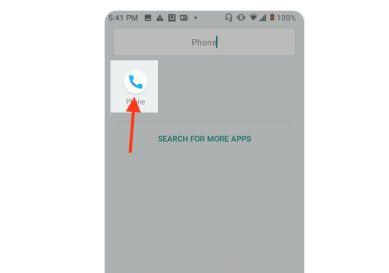
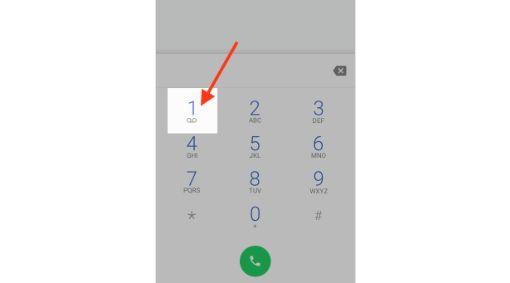
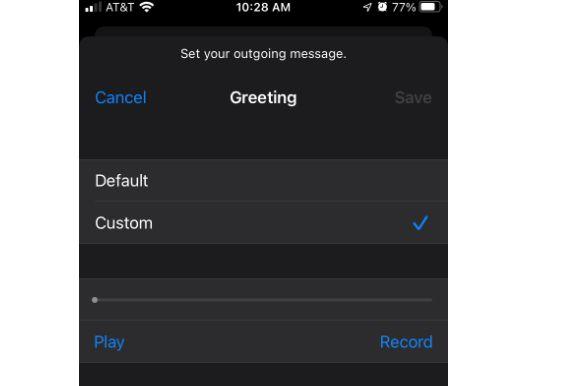
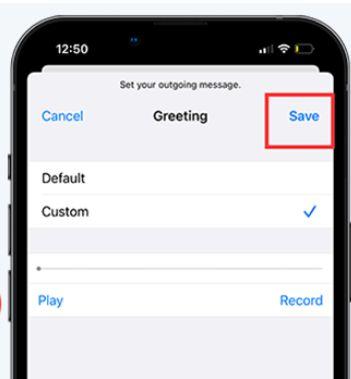
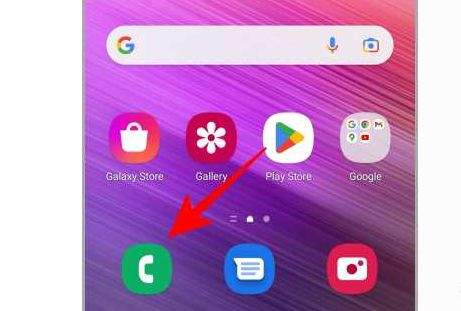
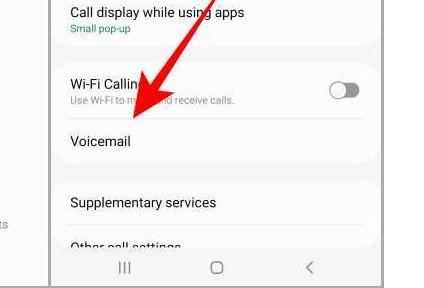
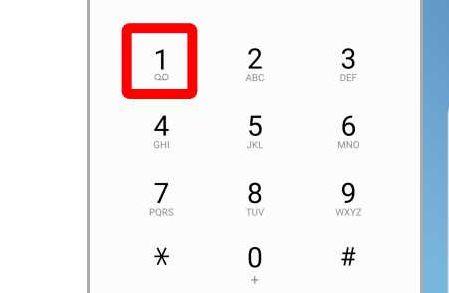

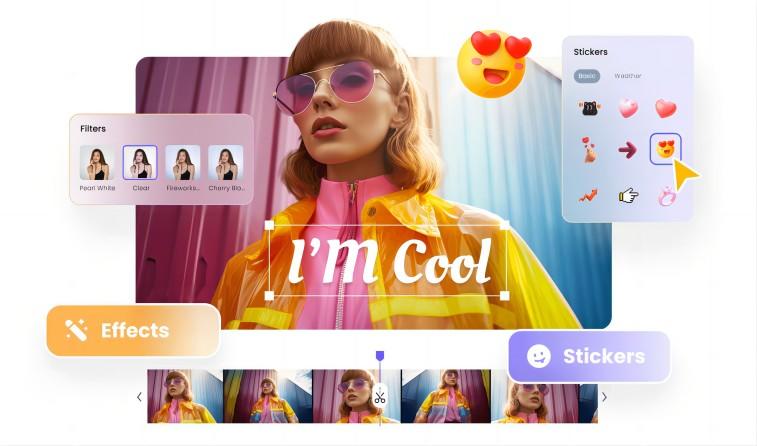
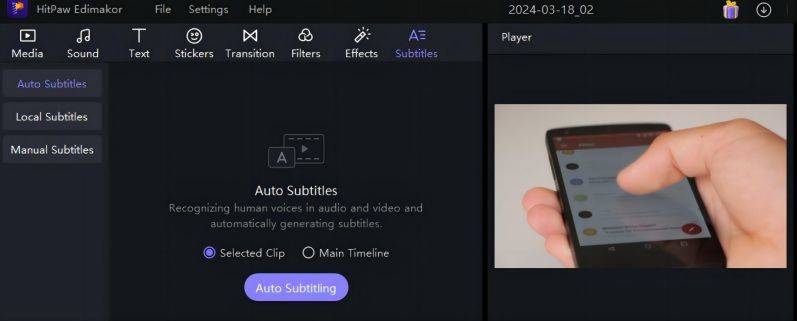
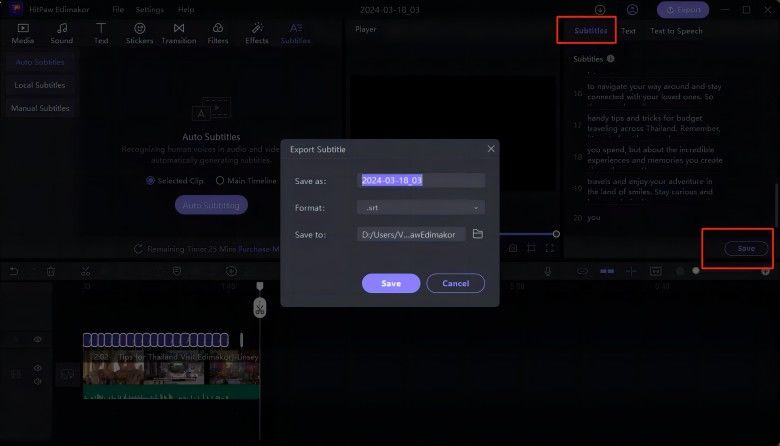




 HitPaw Univd (Video Converter)
HitPaw Univd (Video Converter)  HitPaw Screen Recorder
HitPaw Screen Recorder HitPaw VikPea (Video Enhancer)
HitPaw VikPea (Video Enhancer)
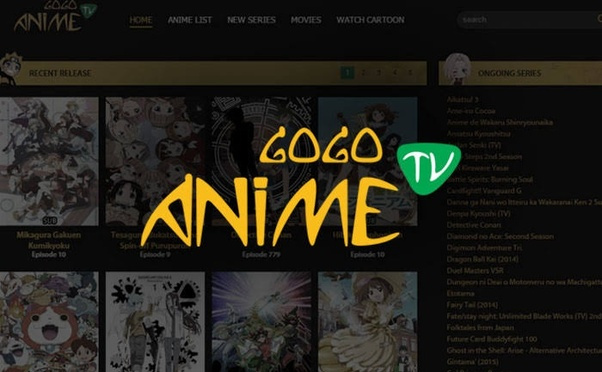
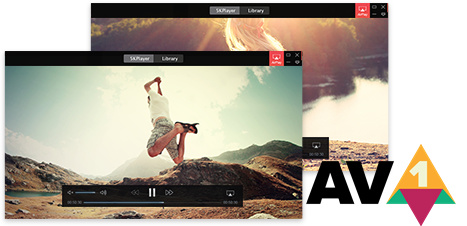

Share this article:
Select the product rating:
Daniel Walker
Editor-in-Chief
My passion lies in bridging the gap between cutting-edge technology and everyday creativity. With years of hands-on experience, I create content that not only informs but inspires our audience to embrace digital tools confidently.
View all ArticlesLeave a Comment
Create your review for HitPaw articles