How to Make a TikTok With Multiple Videos (step by Step)
Creating engaging content in today's TikTok society sometimes entails assembling several videos to present an engaging tale. Whether you're displaying various characters, settings, or events, creating a lengthy TikTok with many videos is an art that may take your work to new levels. Let us go through the process of how to make a long tiktok with multiple videos in no time.
Part 1: How to Make a TikTok Video With Multiple Videos 2024?
Here is the complete guide on making any kind of tiktok video that contains multiple videos. You will find different ways in the given guidelines to choose the one that suits your needs:
How to Merge Multiple Videos on Tiktok
Here are the steps for how to make a tiktok video with multiple clips:
Step 1. Launching a New Video on TikTok
Open the TikTok app on your smartphone to get started. To begin the process of making a new video inside the app's UI, tap the plus button. You may now upload an already-existing video from your device's gallery or record a new one using TikTok's camera capability.
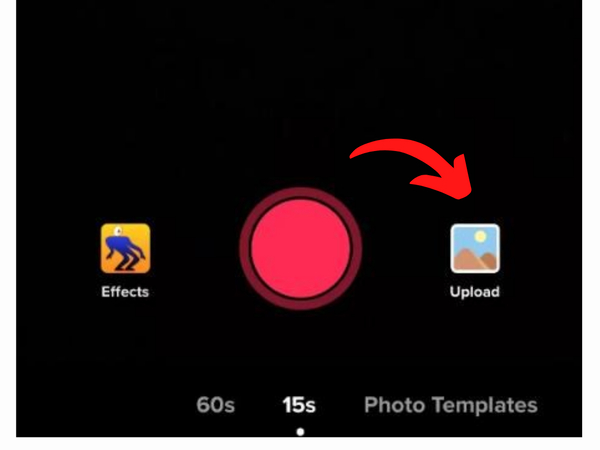
Step 2. Using Transitional Elements
Go to the Effects button (it looks like a smiling face at the bottom of the screen). Navigate through the effects settings until you come to the Transition section. To add a transition effect between the first and second portions, select one that works well for your video and touch on it.
Step 3. Including Extra Video Clips
If you want to combine the following video part with the first, record it or submit it. Press the Next button once you've inserted all the segments and transitions you want. At the last of understanding how to make a tiktok video with multiple pictures, you can add any other desired parameters, hashtags, and a caption.
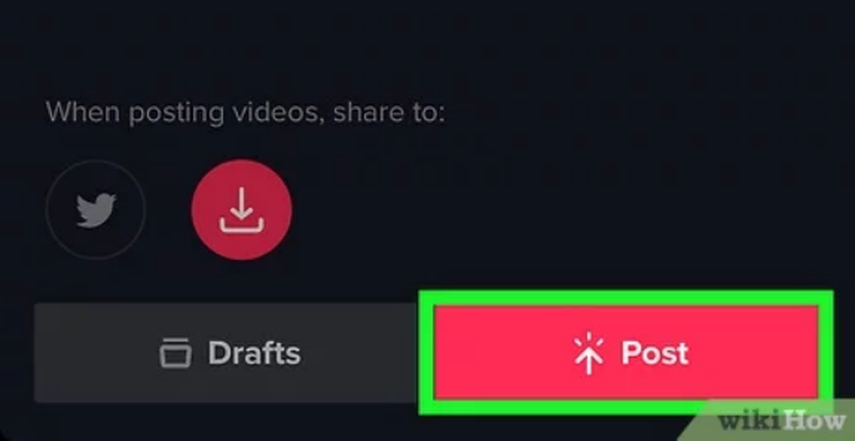
How to Make a Video With Multiple Pictures on TikTok?
You can follow the given steps to learn how to make a tiktok video with multiple videos:
-
Open TikTok
To start making a new video, open the TikTok app on your smartphone and press the + button. Once you're in the interface for creating videos, find and click the "Upload" button. This lets you choose various images from the gallery on your smartphone.

-
Choose and Organize Your Images
Select the images from your gallery that you wish to include in your TikTok video. You can choose more than one image at once. Put them in the order that you would want them to appear in the film. Once your photos have been chosen, you may tap on each slide to adjust the length of time.
-
Edit and Preview
Press and hold the play button to see a preview of your slideshow. To make sure your video appears the way you want it to, make any required tweaks to the timing or effects. Understanding how to make a green screen tiktok with multiple videos is this simple.

How to Make a TikTok Video With Multiple Videos and Pictures PC (On Ediamkor)
The given steps can be followed on PC to understand how to make a minute long tiktok with multiple videos:
Step 1. Launch Edimakor:
You may launch Edimakor from the Start menu or by double-clicking its icon to start it on your computer. Download and install Edimakor from the official website if you haven't already.
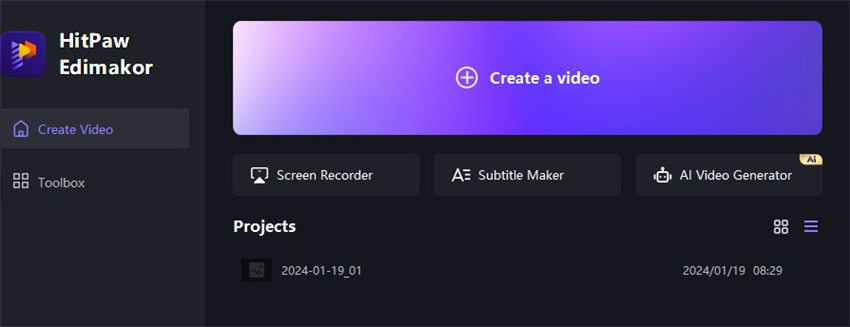
Step 2. Add Videos and Photographs
To add videos and photographs to your TikTok video, click the Media icon. Choose your media files by navigating to the folder containing them. By clicking on each file while holding down the Ctrl key, you may select multiple files at once.

Step 3. Add to Timeline:
To arrange the imported images and videos in the order you want them to appear in your TikTok video, drag and drop them into the timeline. Every clip's duration is modifiable.
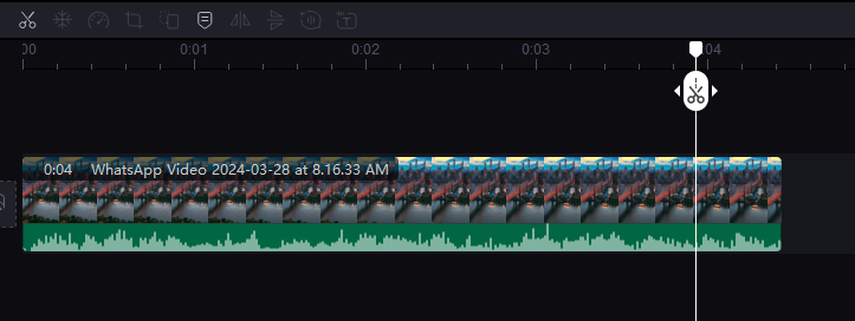
Step 4. Apply Effects and Filters:
Explore Edimakor's library of effects and filters to enhance your TikTok video. You can add transitions between clips, apply filters to adjust the colours and mood, and use special effects to make your video stand out.
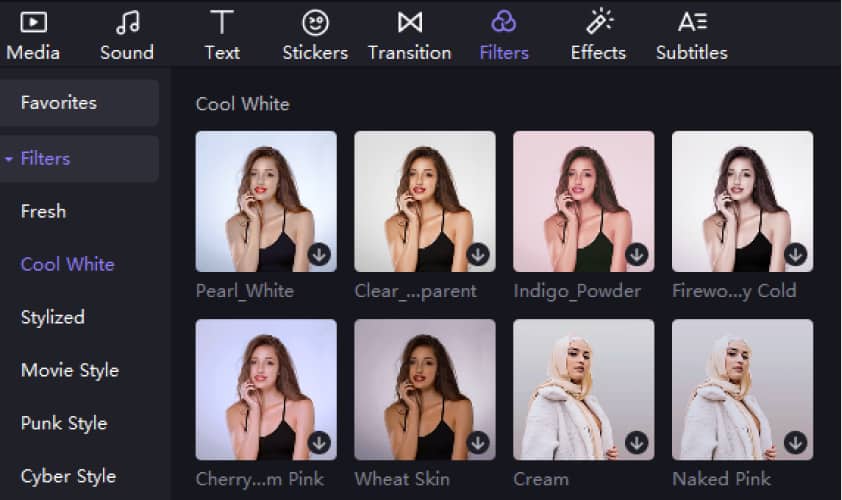
Step 5. Add Music:
Click on the Music button to import a music track for your TikTok video. You can choose a song from your computer's music library or use Edimakor's built-in music library.
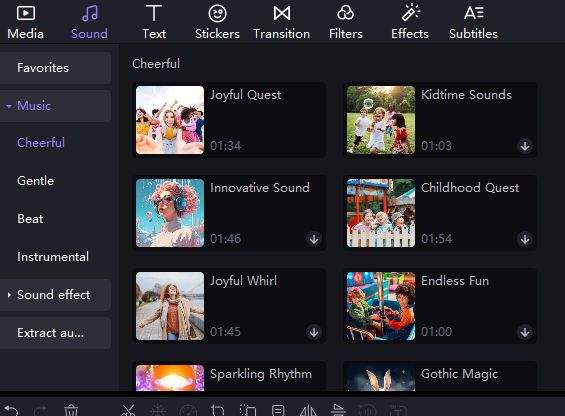
Step 6. Preview and Download:
Once you've finished editing your TikTok video, click on the Preview button to watch a preview of your video. Then, click on the Export button to save your TikTok video to your computer. This is how you can learn how to make a tiktok with multiple pictures and videos in no time.
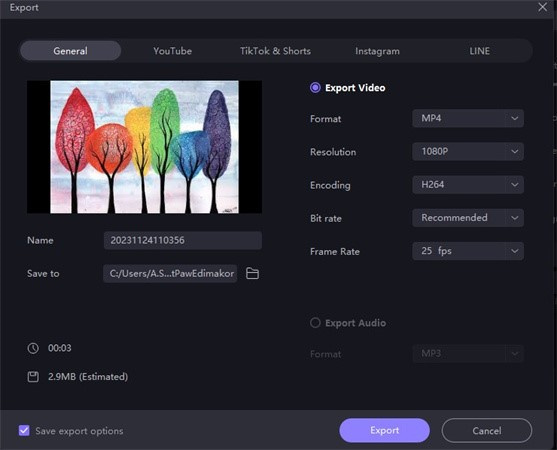
Conclusion
If you are trying to make a TikTok video that consists of multiple videos or pictures then the above ways are helpful for you. In this way, you can enhance your presence on your TikTok account amazingly. You can access Edimakor(Video Editor) to edit your videos more efficiently.
FAQ About How to Make a TikTok With Multiple Videos
Q1. Can I Include Multiple Characters in my TikTok Video?
A1. Yes, you can feature multiple characters by recording separate clips and merging them using editing tools.
Q2. How do I Show Different Scenes in One TikTok Video?
A2. Record multiple clips depicting different scenes, then use TikTok's editing features to arrange and transition between them seamlessly.
Q3. Is it Possible to Have Two Videos Playing Simultaneously in a TikTok?
A3. Yes, you can achieve this effect by using editing software or TikTok's built-in features to overlay and synchronize multiple video tracks.


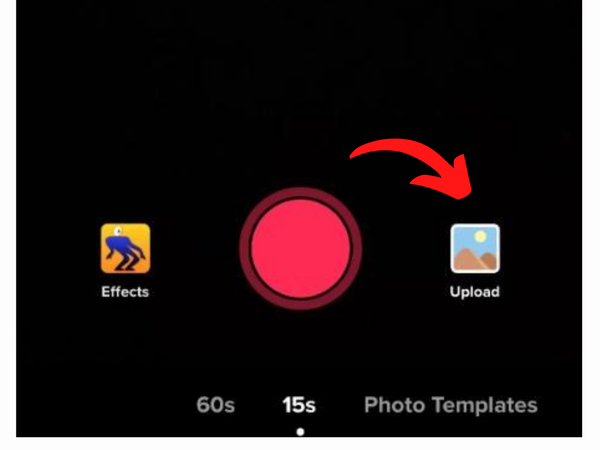





 HitPaw Video Object Remover
HitPaw Video Object Remover HitPaw Screen Recorder
HitPaw Screen Recorder HitPaw VikPea (Video Enhancer)
HitPaw VikPea (Video Enhancer)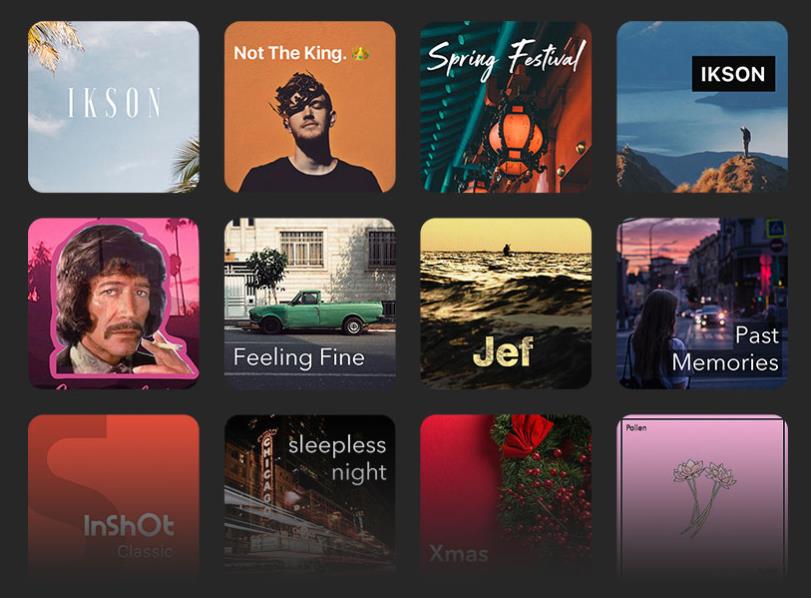



Share this article:
Select the product rating:
Daniel Walker
Editor-in-Chief
My passion lies in bridging the gap between cutting-edge technology and everyday creativity. With years of hands-on experience, I create content that not only informs but inspires our audience to embrace digital tools confidently.
View all ArticlesLeave a Comment
Create your review for HitPaw articles