How to Make a Memories Video on iPhone 2024
Every iPhone device allows users to create any kind of memory video by following some simple steps. it doesn't matter if you want to create a compilation of enjoying moments or attribute to a particular event you can easily learn how to make a memory video on iPhone with the given sample guideline.
Part 1: How to Make a Photo Memory Video on iPhone 2024
If you are in search of a method that helps you create a photo memory video that is not only attractive but also hassle-free and requires less effort then here is a simple guideline for how to make a memory video on iphone 11. Just follow the steps one by one and be ready to see your memory video in no time:
Step 1: Capturing Memories
It's important to understand that the selection of particular moments to immortalise has a direct dependence on the foundation of memorable photo memory video. You can start this process by accessing the camera roll of your iPhone.
Here you can choose the images that are close to you and you want to store them permanently. Make sure you don't forget any of your favourite pic or videos so that your created video remains perfect. Next, access the Momeries tab on your iPhone.

Step 2: Editing Memories Videos with Edimakor
Once you have gathered all of your cherished memories now you have to transform them into a captivative video. You can visit Edimakor to create a perfect video that contains all the possible editing features. Follow the given steps to go through the process of how to make a photo memory video on iphone using Edimakor
-
1: Open HitPaw Edimakor
Begin your journey to creating a captivating memory video by opening HitPaw Edimakor on your iPhone. This powerful video editing tool offers a plethora of features to help you transform your cherished memories into a stunning visual masterpiece.

-
2: Add the Video
Once you've launched HitPaw Edimakor, tap on the Media option to add your video. You can navigate to the location where your video is stored on your iPhone and select it.

-
3: Apply Streakers, Filters and Effects
You can enhance your creativity by applying streakers, filters, and effects to enhance the visual appeal of your memory video. With HitPaw Edimakor's extensive library of effects, you can add personality to your video with just a few taps.

-
4: Apply Auto Subtitles
HitPaw Edimakor's auto subtitle feature automatically generates subtitles based on the audio track of your video that will directly save your time and effort.

-
5: Export Video
Once you're satisfied with the edits, it's time to export your memory video. HitPaw Edimakor offers a range of export options to suit your needs.

Step 3: Sharing Your Memories
After you have learnt how to make a video memory on iphone, hit the share icon to view your sharing choices. Choose the sharing option you want to use: email, social media, or messaging. For further security, you may store the video on your iPhone's camera roll. You can give friends, family, and loved ones access to your photo memory video so they may relive the priceless moments you've shot.
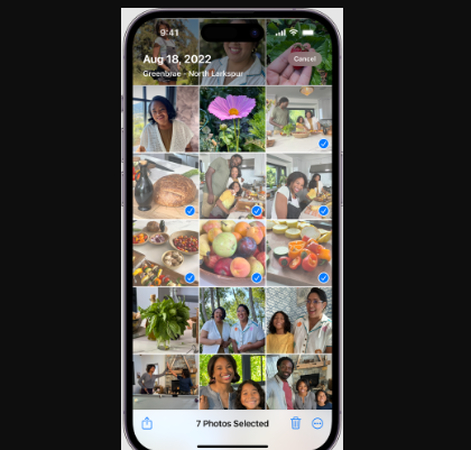
Part 2: Tips about How to Make a Memorial Video on iPhone
Making a memorial film with your iPhone is a touching way to commemorate and pay tribute to loved ones and memorable events. The following advice will assist you in understanding how to make a memory video on iphone 8:
-
Choose Meaningful Content
Pick images and videos that perfectly convey the spirit of the person or occasion you're honoring. Select pictures that bring back happy memories and showcase the person's interests and personality.
-
Select the Right Music
To set the mood for your tribute film, pick tunes that express the feelings you wish to portray. Think about playing songs that have special meaning for you or that make you feel nostalgic, in love, or nostalgic for the past.
-
Keep It Simple
To understand how to make a custom memories video on iphone, it is important to know that it's not compulsory to overpower viewers with too many effects or changes. Rather, concentrate on crafting a tasteful yet understated homage that lets the images and soundtrack do the talking.
Part 3: What If iPhone Memories Not Working?
While going through the process of how to make a memory video on iphone photos, by chance your iPhone memories are not working, you can try the given troubleshooting ways:
-
Look for any Updates
Make sure the operating system on your iPhone is current. Apple often upgrades its software to fix flaws and boost efficiency, including problems with the Memories function.
-
Free Up Storage
The Memories feature may not function as well if your iPhone has insufficient storage space. To make storage space available, remove movies, programs, and files that aren't needed.

-
Restart the Photos App
Occasionally, simple errors or problems may be fixed by just restarting the Photos app. Swipe the Photos app off the multitasking panel to completely close it, then open it again and attempt accessing Memories.
Conclusion
Using your iPhone to record and understand how to make a memories video on iphone is a great way to save priceless experiences. It's never been simpler to alter and share your memories using tools like Edimakor(Video Editor). Create your unique films right now to keep watching and reliving your best experiences.
FAQ About How to Make a Memories Video on iPhone
Q1. Can I Add Transitions Or Effects To My Memories Videos On My iPhone?
A1. Yes, you can add transitions and effects to your Memories videos on your iPhone using the "Edit" option in the Photos app. You can customize your videos with seamless transitions.
Q2. How Do I Add Pictures And Music To Memories Videos?
A2. Easily add pictures and music to Memories videos using the Edit option in the Photos app. You can combine your favourite visuals with personalized soundtracks for a memorable experience.
Q3. Can I Customize "This Day" Memories With Pictures And Music?
A3. You are allowed to customize "This Day" Memories with your pictures and music by editing the memory. You can fit each memory to reflect your unique perspective and emotions.
Q4. How Can I Ensure My Memories Videos Are Backed Up And Safely Stored On My iPhone?
A4. You can ensure your Memories videos are backed up and securely stored on your iPhone by enabling iCloud Photos. You can safeguard your precious moments and access them from any device with ease.

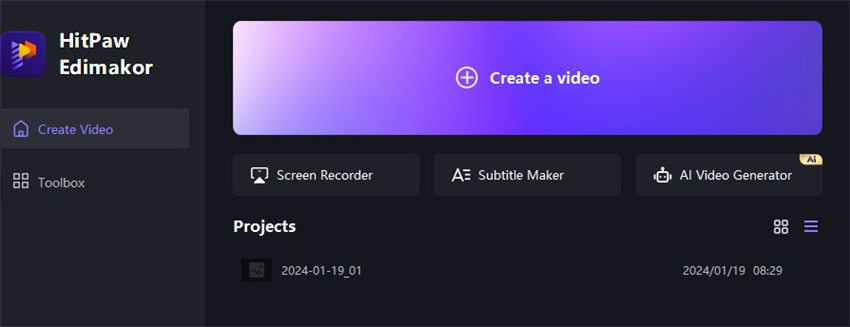
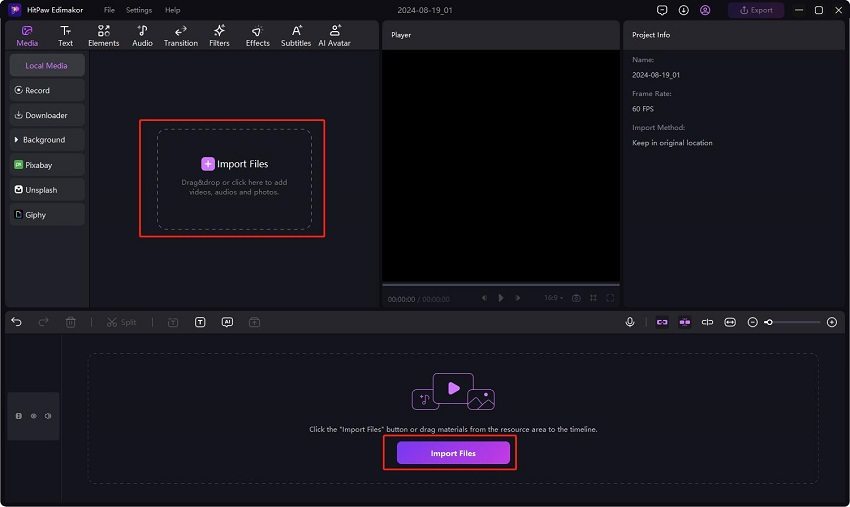
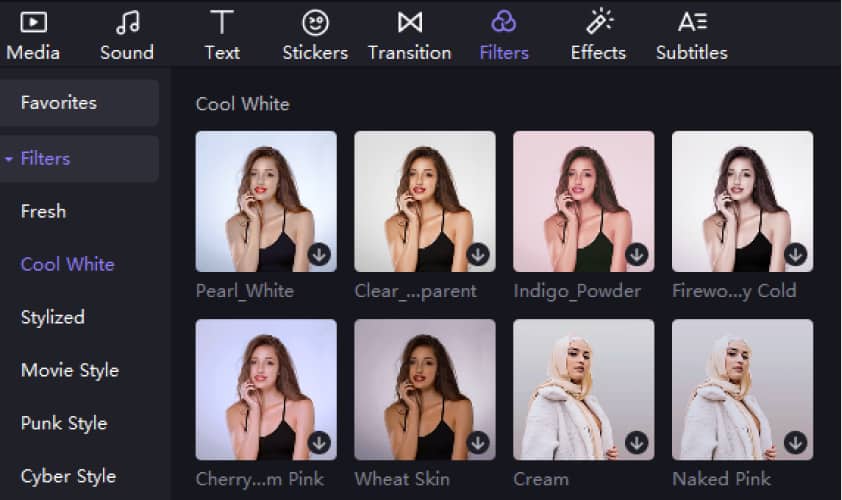

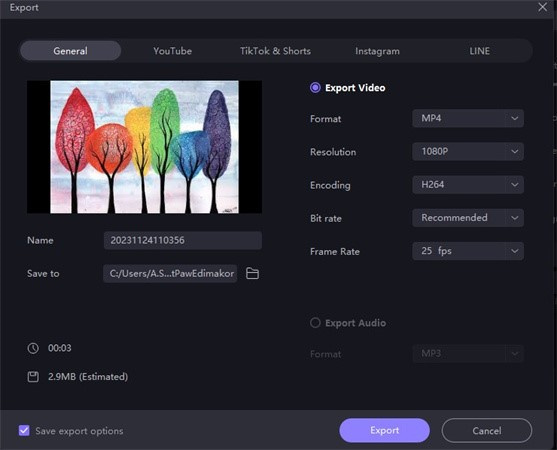




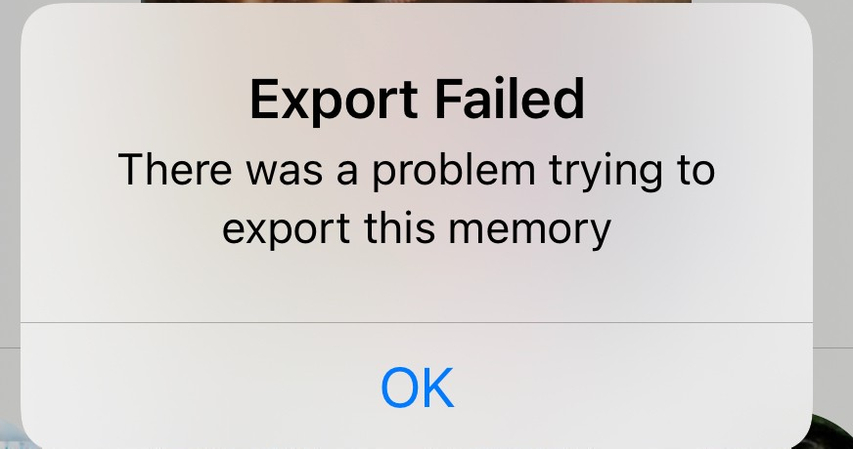
 HitPaw Video Object Remover
HitPaw Video Object Remover HitPaw Photo Object Remover
HitPaw Photo Object Remover HitPaw VikPea (Video Enhancer)
HitPaw VikPea (Video Enhancer)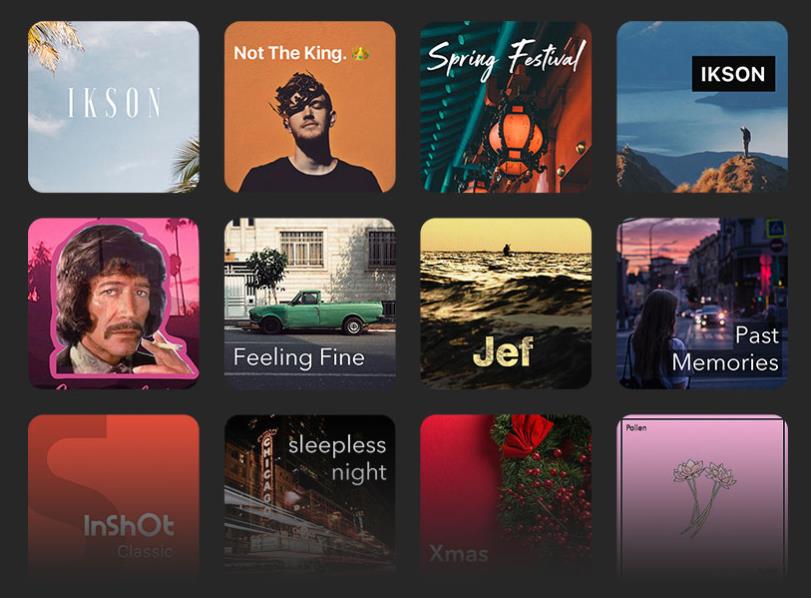



Share this article:
Select the product rating:
Daniel Walker
Editor-in-Chief
My passion lies in bridging the gap between cutting-edge technology and everyday creativity. With years of hands-on experience, I create content that not only informs but inspires our audience to embrace digital tools confidently.
View all ArticlesLeave a Comment
Create your review for HitPaw articles