How to Make a Meme on iPhone & Android
In the digital age, it has become a popular way to express creativity and humor with the help of memes created on mobile phones. Now even a beginner can easily craft his own thought-provoking and humorous images with the help of a variety of me-making apps and can share them on any social media platform. Let us discuss further how to make a meme:
Part 1: How to Make a Meme on iPhone
It will be a very enjoyable and creative way if you create means on an iPhone device as in this way you can share commentary and humor with friends and other online communities. If you want to know how to make a meme from a photo on an iPhone device then the given details will be helpful for you:
Step 1: Choose a Meme Maker For iPhone
First of all, you have to search for a perfect tool that allows you to make a meme video on your iPhone. You have a great facility to go ahead with a variety of tools. Let's discuss how you can take help from Clideo to create a meme.
Step 2: Upload the Picture
Firstly you have to access the Clideo me maker and then upload the picture that you want to convert to a meme. You can select the choose file option to upload the picture and this will move you to your library where all your pictures are stored.
Step 3: Editing the Meme
Now it's time to edit your meme. You have a great facility to choose a template from a library of templates. Then you will be asked to enter the particular caption, you can also choose the font of text and alignment. Cropping and zooming of the meme are also supported.
Step 4: Saving Meme
If the results have satisfied you then you can hit the download option to save the meme to your iPhone.
Part 2: How to Make a Meme on Android
If you want to create a meme on Android then this procedure is very simple and creative and allows you to share relatable content with your friends as well as social media followers. The given mention step by step guideline on how to make a meme for facebook proves to be helpful for you:
Step 1: Visiting Makeameme.org Meme Maker
First of all, you have to move to your web browser and then access the official website of makeameme.org.
Step 2: Selecting a Template
On the main interface, you will see a large collection of templates. You can scroll through all the templates and choose the one that is according to your needs. You have to tap on the template to use it.
Step 3: Customization
The template you selected will be available in the meme maker tool. Here you can add your text just by selecting the top text or bottom text option and then typing the caption. You can even customize the text by adjusting its size, font, or color.
Step 4: Preview & Download Meme
Once your meme is ready to be shared, you can preview it to make sure that it is fulfilling your needs or not. You can still edit the Meme and can make necessary adjustments. At the last click the Download or Generate Meme button to save it to your device.
Part 3: How to Make a Meme on Facebook
Now that you are well aware of the procedure for the creation of meme videos on Android and iPhone it's time to discuss whether it is possible to create a meme using your picture on Facebook or not. Let's move to the steps about how to make a meme with your picture:
Step 1: Access the Makeameme Website
To begin, open your web browser and navigate to the official Makeameme.org website.
Step 2: Select a Template
Upon reaching the website's main interface, you'll encounter an extensive array of templates. Feel free to browse through these templates and select the one that best suits your requirements.
Step 3: Apply Customization
The template you've chosen will appear within the meme maker tool. Within this tool, you have the option to insert your text by selecting either the top text or bottom text field and then inputting your caption. Further customization is possible, allowing you to modify the text's size, font, or color to your preference.
Step 4: Preview and Download the Meme
Once your meme is prepared for sharing, you can review it to ensure it meets your requirements. If any alterations are needed, you can still edit the meme and make the necessary adjustments. Finally, click the "Download" or "Generate Meme" button to save it to your device.
Step 5: Sharing On Facebook
Launch the Facebook application or access the website, then initiate a new post. Include your meme as an image attachment and compose a caption or description to offer context or humour.
Step 6: Adding Hashtags & Posting
Additionally, think about incorporating appropriate hashtags to enhance the discoverability of your meme. Lastly, select "Post" to distribute your meme among your Facebook friends or followers.
Extra Tips: How to Make a Meme Video?
However, by following the above-mentioned steps, you can successfully create a meme but if you want to access advanced features then none other than HitPaw Edimakor is a perfect choice for you. Let us learn how to make a meme a video by using HitPaw Edimakor:
What Is HitPaw Edimakor (Video Editor)
HitPaw Edimakor has never failed to provide ease to the users for creating AI video content. This AI video editor has a collection of advanced features and capabilities that are governed by the impact of artificial intelligence. With the help of available features, you can create amazing memes and make your presence on social media more attractive.
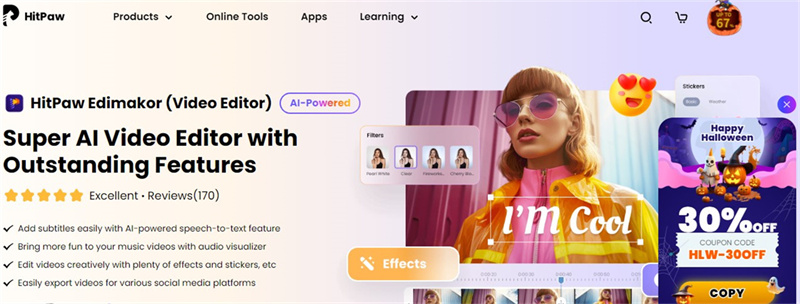
Features
- Users are allowed to make possible editing on pictures using the photo enhancer tool
- You can convert any text to speech using text to speech feature
- The available speech-to-text feature can be used to create text from speech
How to Use
Here are the steps to use HitPaw Edimakor (Video Editor)
Step 1. Install & Download
First of all, you have to download the HitPaw Edimakor to your device and then install it to your device.Step 2. Upload your Favorite Memes
Now, move to the Photo Enhancer Tool Box from the main interface. Then, you will be asked to input the picture or the video that you want to add to your meme. You can also add different effects to your meme from here.
Step 3. Add Quotes to the Subtitle
The next step is to input the subtitles. You can add quotes to the subtitles that will appear in your meme.
Step 4. Create a Narration of Your Meme Video
Next, you can access the available text-to-speech tool to convert any text into speech form to add to the meme. You can also record your voice and make your meme more engaging.
Step 5. Export When Your Meme Video Is Completed
At the last, you can preview the video to make sure that it's perfect and needs no extra editing. Hit the download option to save the video to your device for further use.
FAQs of How to Make a Meme
Q1. How Do I Turn A Picture Into A Meme?
A1. Converting an image into a meme is easily done by using online meme generator tools or dedicated apps. Begin by selecting a meme template or an image from your collection. Add your text to your image, adjusting the text style, font, and size as you prefer.
Q2. What Is The Easiest Way To Make Memes?
A2. The most convenient method for meme creation is through online meme generator websites like HitPaw Univd. These tools provide a user-friendly interface and a wide selection of meme templates. You have to pick a template, insert your text, make customizations, and then obtain the meme by downloading it.
Q3. What Makes A Good Meme?
A3. A successful meme typically hinges on a blend of relatability, humor, and straightforwardness. Memes that attract a broad audience often draw from popular culture, current affairs, or common daily encounters. They employ concise and clever text to convey a message effectively.
Conclusion:
The creation of a meme has become the most creative and enjoyable way to make your social media more engaging for followers. You can consider the above-mentioned steps to know how to make a meme image on Android, iPhone or Facebook. You can consider HitPaw Edimakor(Video Editor) for creating a meme using advanced editing tools.

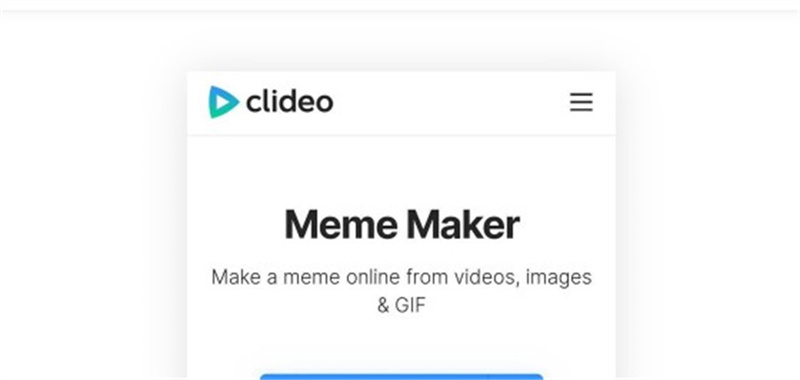
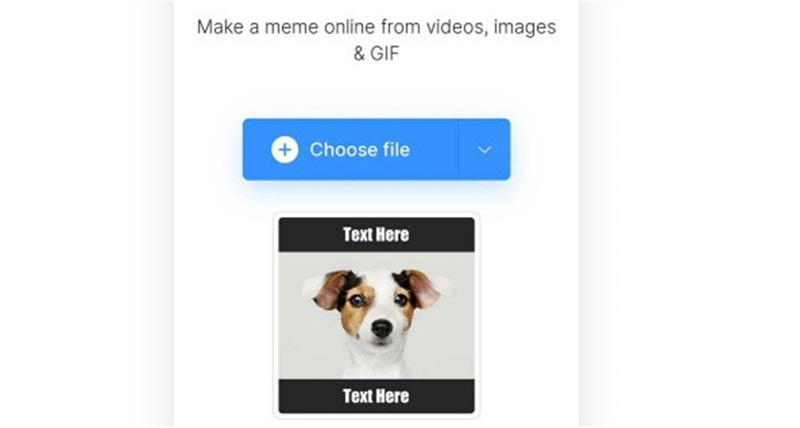
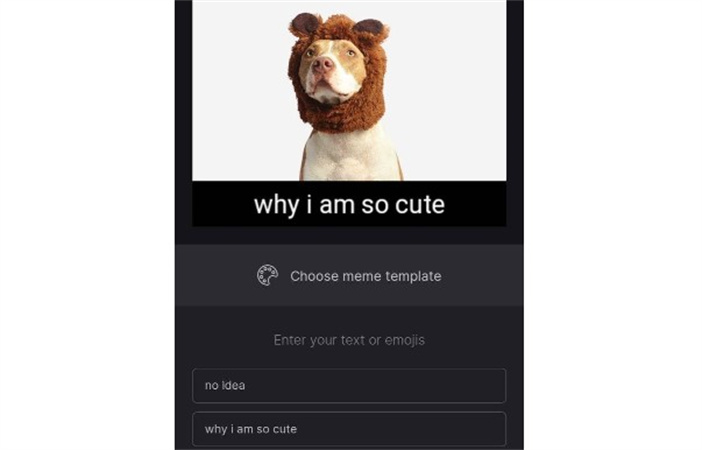
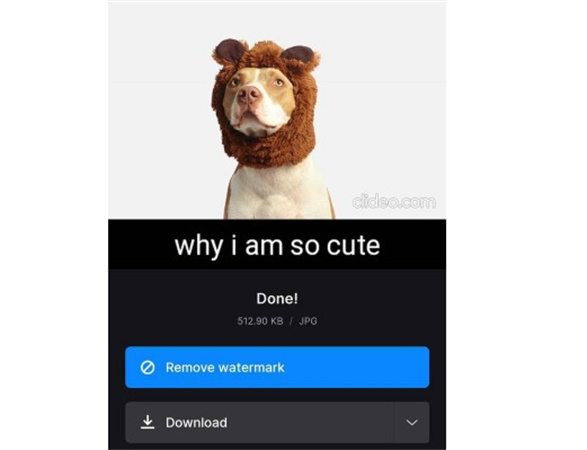
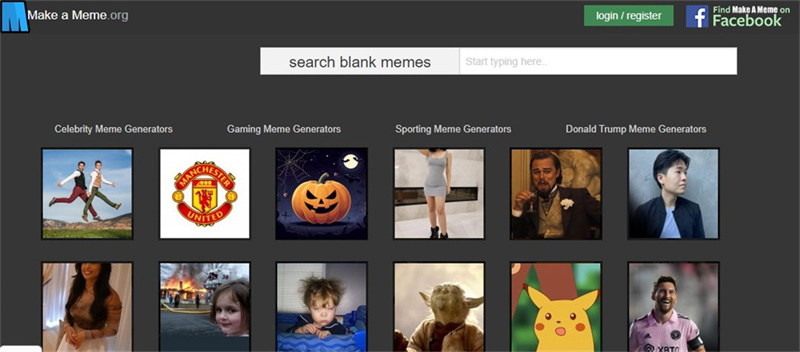
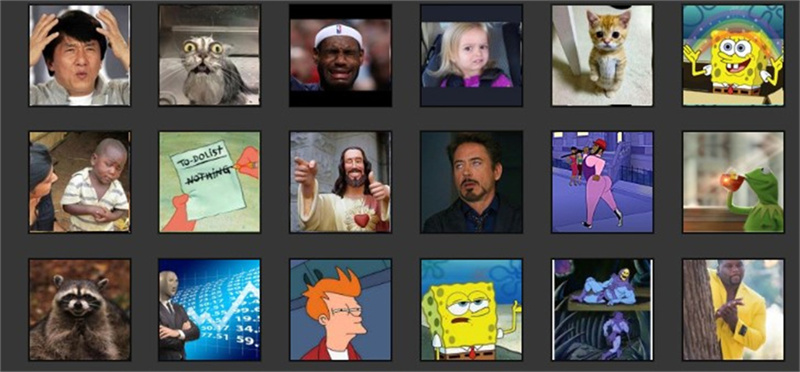
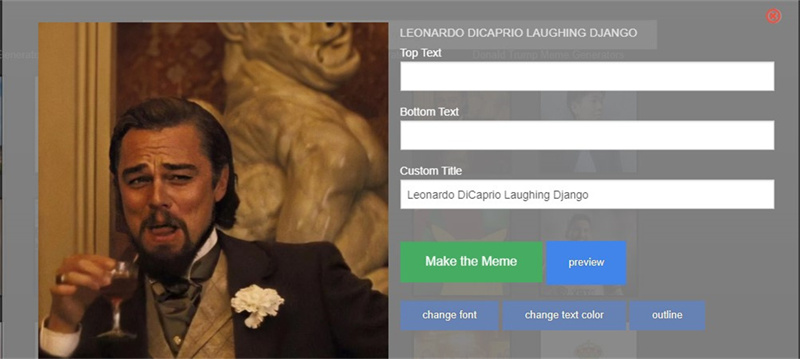
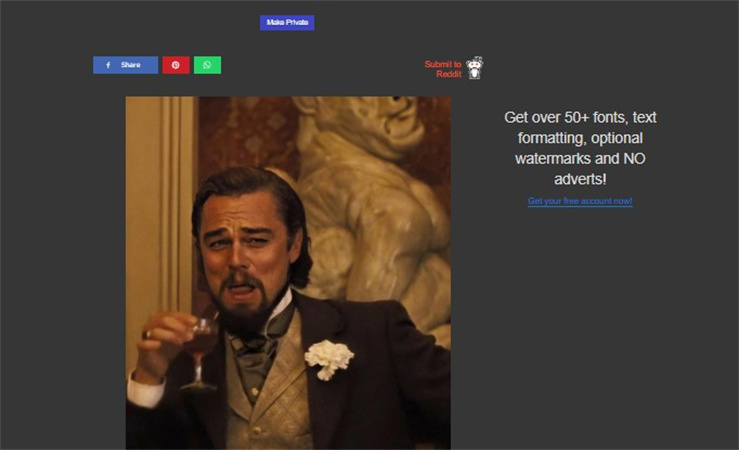

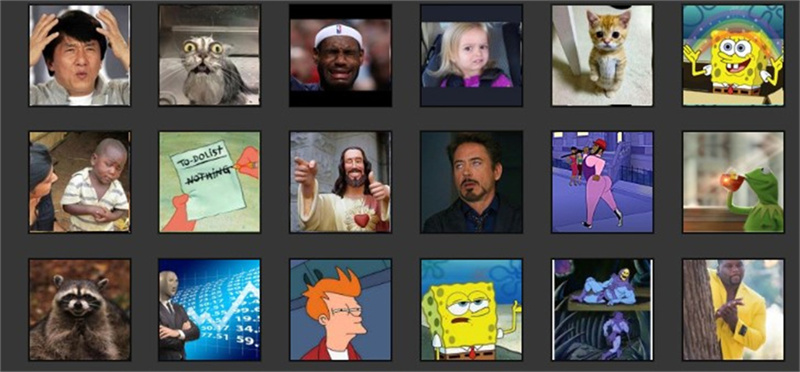
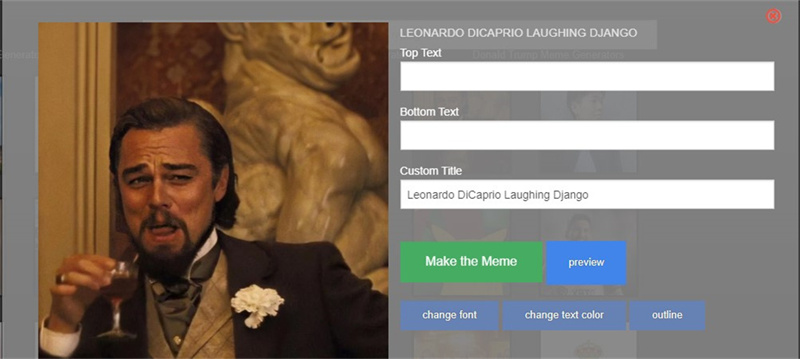
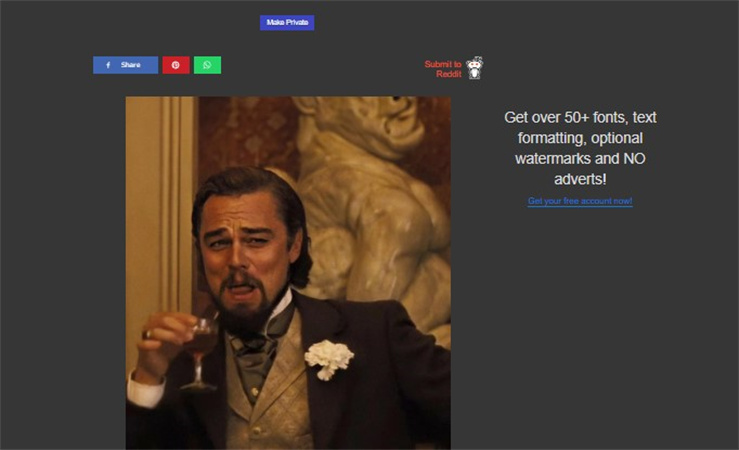
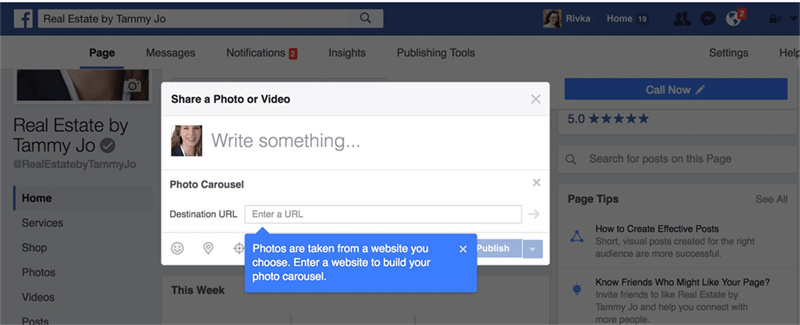
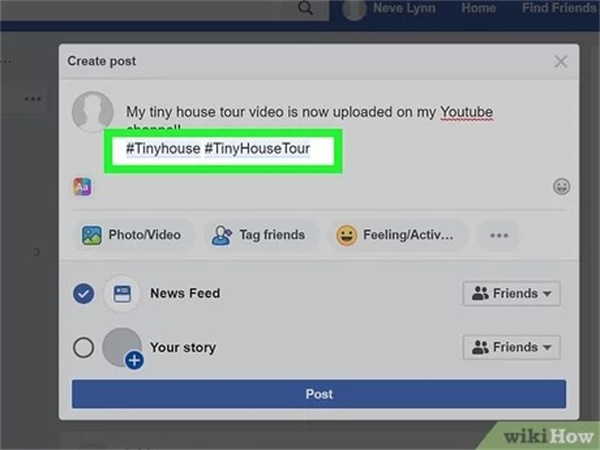




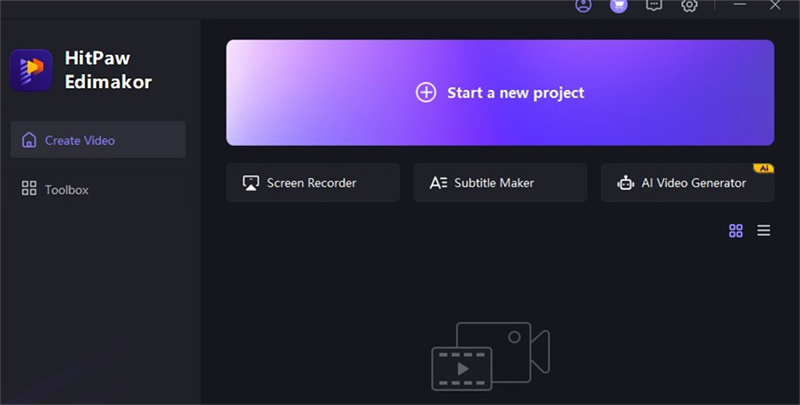
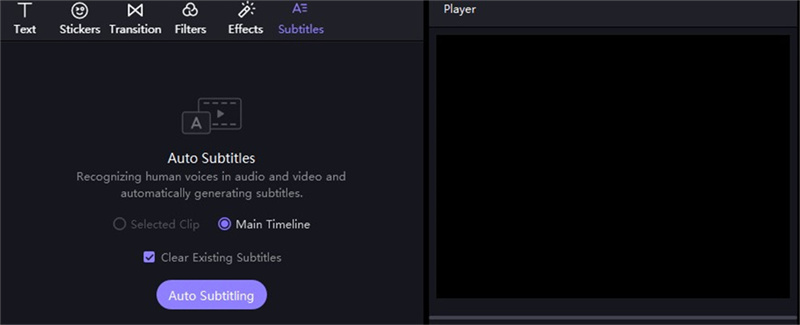
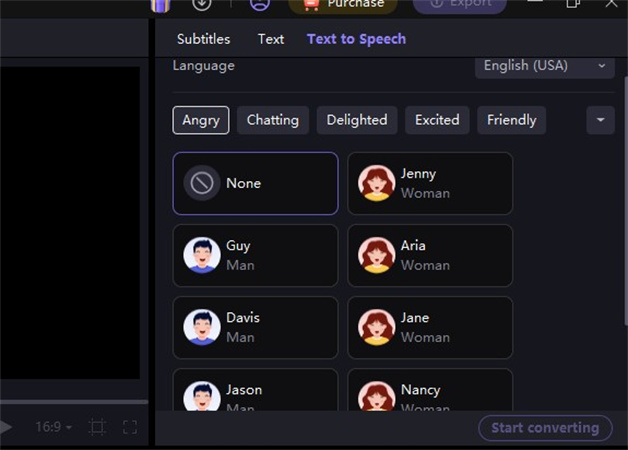
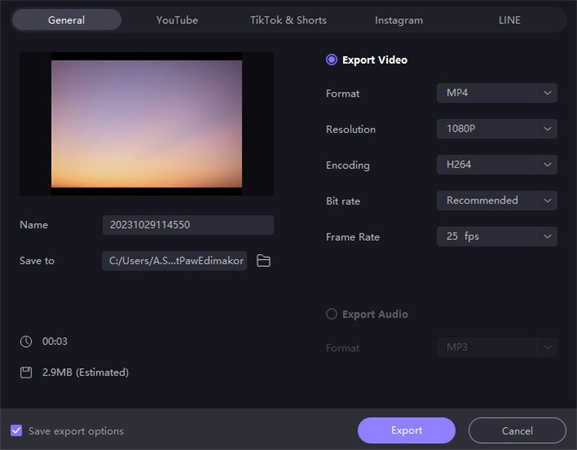
 HitPaw Watermark Remover
HitPaw Watermark Remover  HitPaw Univd (Video Converter)
HitPaw Univd (Video Converter)  HitPaw VikPea (Video Enhancer)
HitPaw VikPea (Video Enhancer)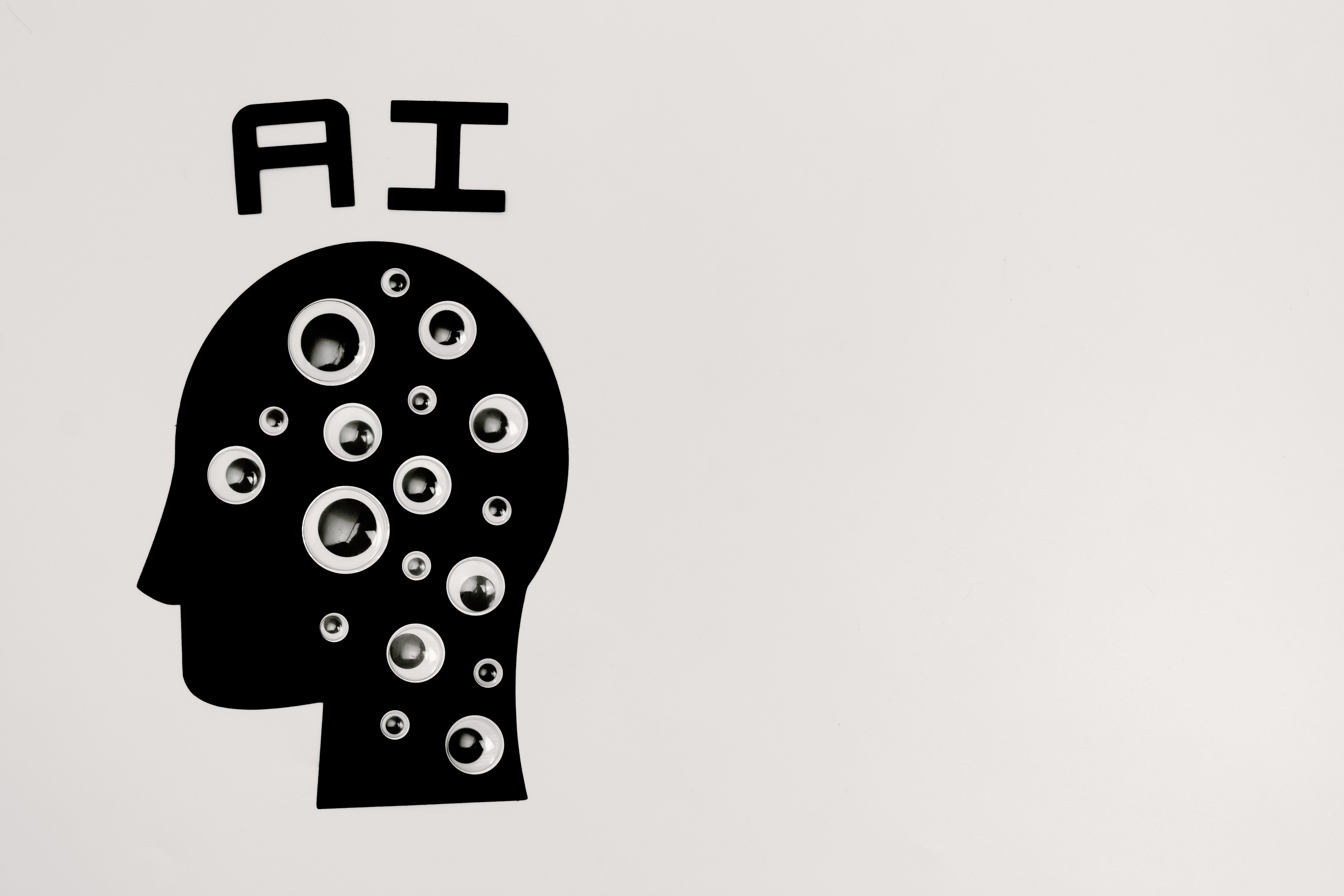



Share this article:
Select the product rating:
Daniel Walker
Editor-in-Chief
My passion lies in bridging the gap between cutting-edge technology and everyday creativity. With years of hands-on experience, I create content that not only informs but inspires our audience to embrace digital tools confidently.
View all ArticlesLeave a Comment
Create your review for HitPaw articles