How to Edit Video in Windows Media Player (Full Guide) 2024
The software has evolved over time, since it began with Version 6.2 in 1999. It can play various media and how do you edit a video in windows media player.
Getting Started with Windows Media Player
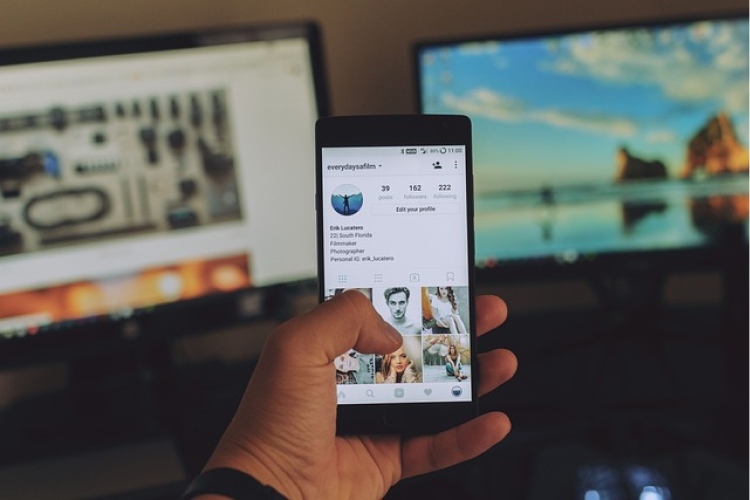
Windows Media Player (WMP) is a multimedia player that comes bundled with various versions of the Windows operating system. You could discover how to edit a video in windows media player.
The software offers both basic and advanced video editing capabilities, making it a convenient choice for beginners, letting them edit video in windows media player. While it may not have all the advanced features found in dedicated video editing software, it provides for how can I edit a video in windows media player.
Some of its basic editing functions include: trimming clips, adding transitions, adjusting video speed, rotating and flipping, adding audio, applying visual effects, creating picture-in-picture (PiP), and adding text and titles.
How to Edit Video in Windows Media Player
Can you edit videos in windows media player? Yes, you need to only download some plug-ins or supporting softwares. Plug-ins like, SolveigMM WMP Trimmer for windows 10 or Clipchamp software for windows 11.
Let me show you how to edit mp4 video in windows media player using the SolveigMM WMP Trimmer plug-in for windows 10. You can follow these steps:
Trimming Clips: Although Windows Media Player lacks a dedicated trim feature, you can achieve a similar effect by splitting a video clip and removing unwanted portions.
To split a clip on your windows 10:
- Install the SolveigMM WMP Trimmer Plugin (if not already installed).
- Open the video in WMP: Once you’ve installed the plug-in, it appears under your windows media player. You could access your media library either through the plug-in or on WMP, select one.
- Play the video and click on “edit this file.”
- Click on “Add Maker (M): select where you want to trim.
- Click on the selected area, then click on the scissors: you will have two options, either keep or remove selected section.
- then click save to save the trimmed portion.
- Open the file
- Now, drag and drop the video onto the timeline.
- Trim: Cut unwanted portions using the scissor icon.
- Rotate: Adjust the video orientation if needed.
- Combine Clips: Arrange multiple clips in sequence.
- Add Media Assets: Create a slideshow by uploading more photos and videos.
- Click the export button to save your edited video. We recommend selecting 1080p video resolution for the best quality, suitable for sharing and uploading to social media. This will help you edit a video in windows media player.
- Clipchamp has more features than SolveigMM WMP Trimmer Plugin, but only runs on windows 11.
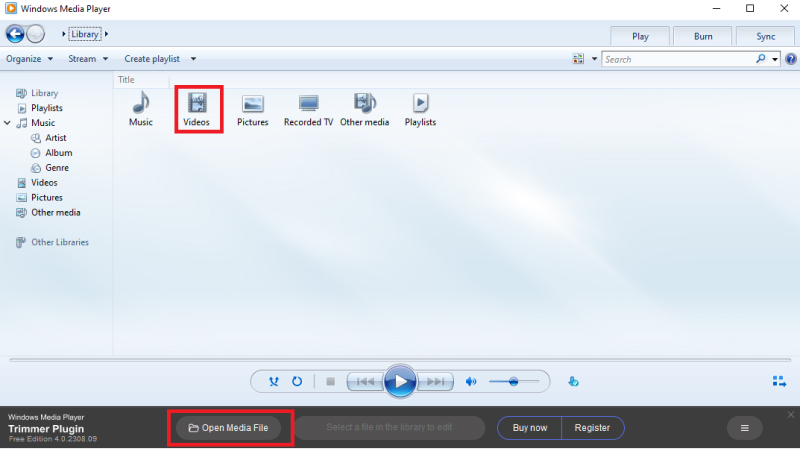
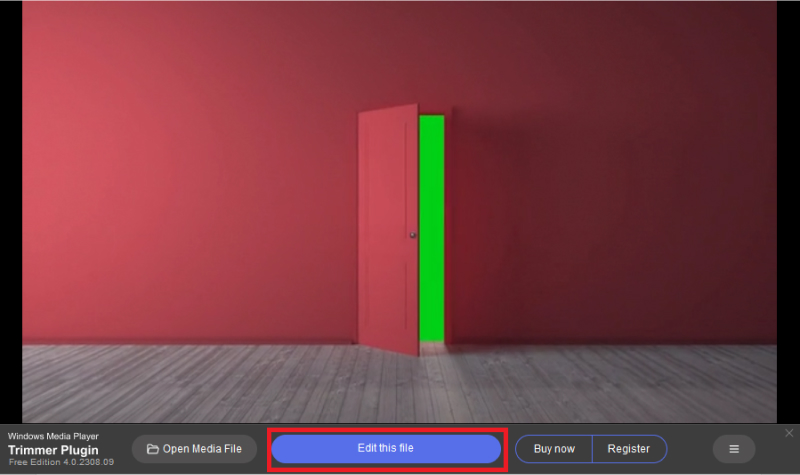
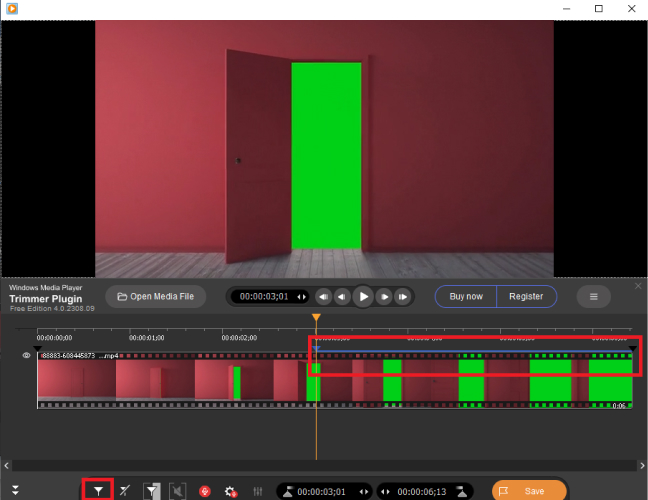
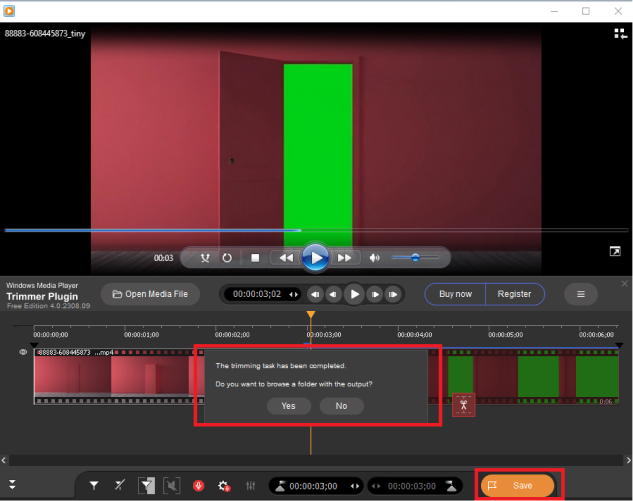
Using Clipchamp software for windows 11, there are three options:
Option 1: From the Video library homepage, select the video you want to use by clicking the checkbox. A property panel will appear, allowing you to play the video and view other properties. Click the Edit with Clipchamp button to open your video in the video editor.
Option 2: Double-click the video preview to open and play the video you want to edit. Click to reveal a properties menu, and select Edit with Clipchamp from the menu to open the video editor.
Option 3: Right-click the video in the All videos library. Click the three dots icon to reveal a Properties menu, and select Edit with Clipchamp to open the video editor. The Clipchamp Windows app will automatically add your video to the media tab.
Best Alternatives to Windows Media Player (For Beginner)
HitPaw Edimakor(Video Editor): an AI-powered video editing software that combines being easy to use with powerful editing capabilities. This software offers a good alternative to windows media player for beginners. Below is how you can edit video length in windows media player using Hitpaw Edimakor:
- Open Hitpaw Edimakor and import the video clips, images and audios you want to edit.
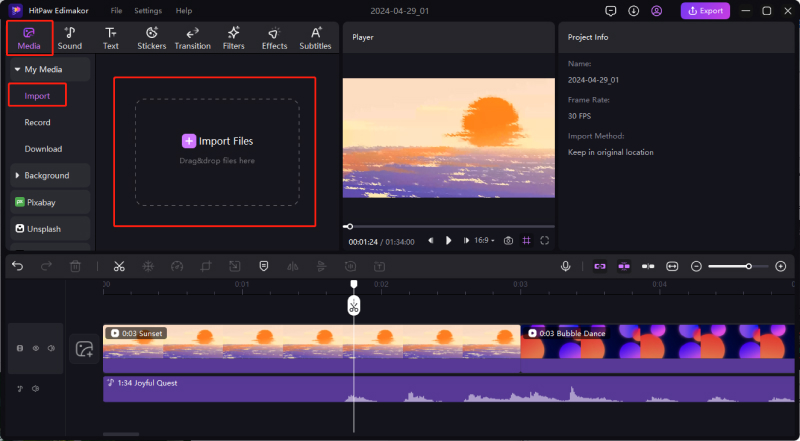
- Drag and drop your clips unto the timeline in the order you want them to appear.
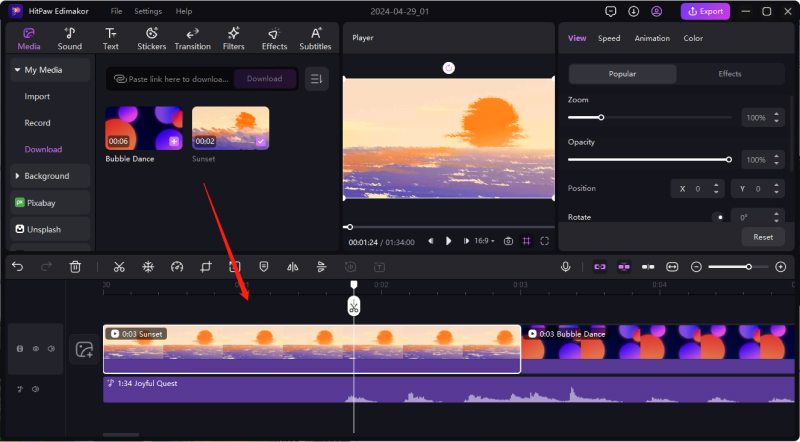
- Use the video cutting tool to trim unnecessary sections and create seamless transitions between scenes. Also remove any unwanted footage.
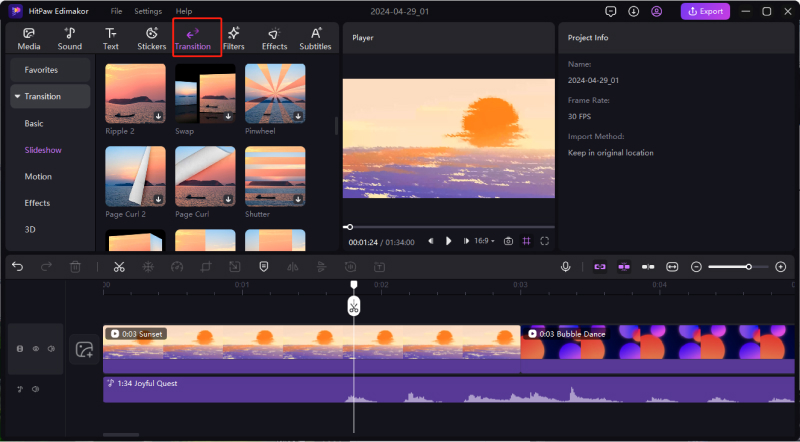
- Export your final video in the desired format, either MP4, MOV etc.
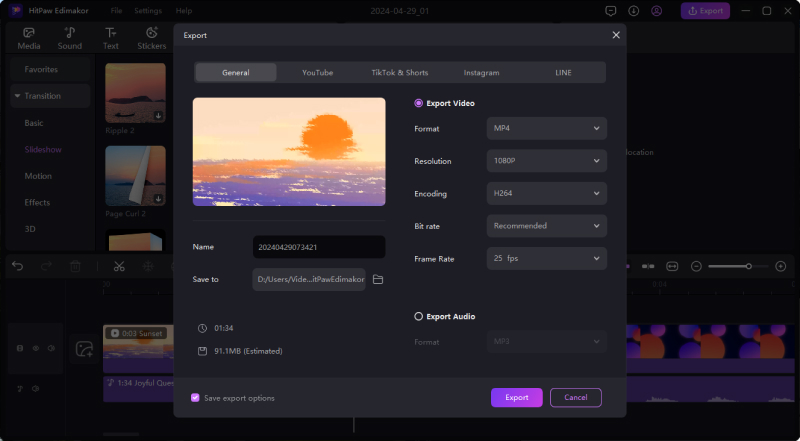
FAQ About How to Edit Video in Windows Media Player
Q1. Can I edit videos in Windows Media Player for free?
A1. Yes, by simply following this guide.
Q2. Are there any limitations to editing videos in Windows Media Player?
A2. Windows Media Player primarily focuses on playback rather than editing.
Q3. Is Windows Media Player available for Mac users?
A3. No, Windows Media Player is not natively available for Mac users.
Q4. Is there a watermark in videos edited in Windows Media Player?
A4. No, Windows Media Player does not add watermarks to videos during editing.
Conclusion:
You can edit videos on windows media player with the help of either plug-ins or supporting softwares. For how to edit video in windows media player, a better alternative is found in AI-powered softwares. HitPaw Edimakor(Video Editor) is an AI-powered video editing software with outstanding features. It has no limitations.





 HitPaw VikPea
HitPaw VikPea HitPaw Screen Recorder
HitPaw Screen Recorder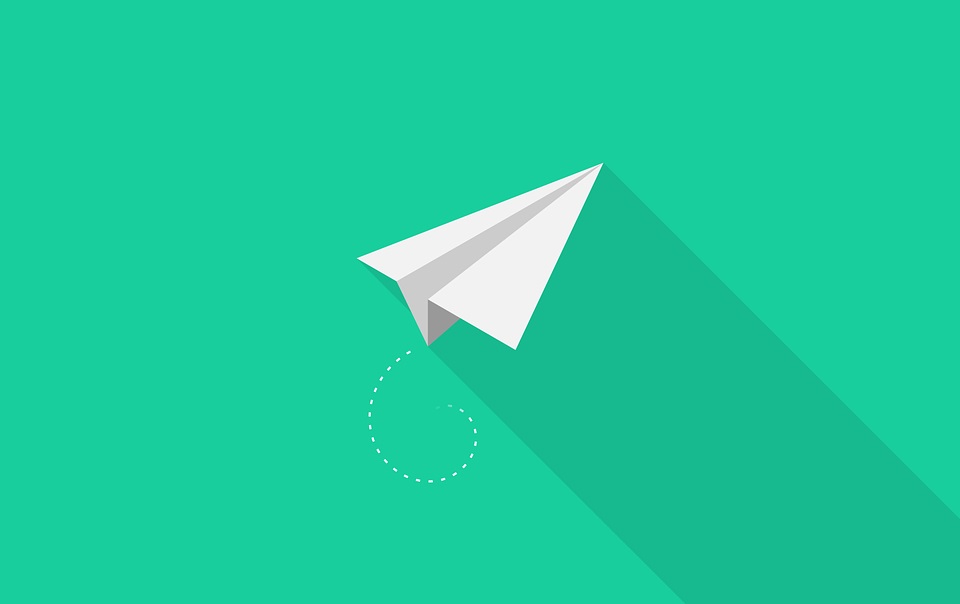

Share this article:
Select the product rating:
Daniel Walker
Editor-in-Chief
My passion lies in bridging the gap between cutting-edge technology and everyday creativity. With years of hands-on experience, I create content that not only informs but inspires our audience to embrace digital tools confidently.
View all ArticlesLeave a Comment
Create your review for HitPaw articles