How to Do Voiceover on TikTok in 2025
While creating the videos on TikTok, you may want to apply several editing operations like captions, filters, adding text, stickers, etc. Voiceovers could be an invaluable way to enhance the video quality, enabling you to narrate the TikTok video.
Creating the voiceovers enables you to show the audience what is happening in the video and the type of message you are conveying through the videos. Luckily, you can get into this post to know how to do a voiceover on TikTok.
Part 1: How to Add Voiceover on TikTok Video
Adding the voiceovers directly to TikTok after recording them on TikTok isn't worth it, as doing so could compromise the quality of the video. Hence, using a third-party tool to add voiceovers to the video without affecting the video quality is a brilliant idea. With BlipCut AI Voiceover arriving to the scenes, you've found the best TikTok voiceover generator without having to do much.
The presence of the 100+ realistic voices, coupled with the 35+ languages, ensures that you have a lot of variety to select from. The tool doesn't ask you to arrange the audio recording, microphones, or voice actors at all. You can input the text here and then let the BlipCut AI Voiceover do the rest.
The best thing about this tool is that it prompts mind-blowing AI technology, meaning that you've got the luxury of producing the voiceovers automatically. Despite offering highly professional and mind-blowing voiceover-generating services, BlipCut doesn't charge you a hefty amount when you aim at the premium package of this inspirational and mind-blowing tool.
Generate Voiceover!Features
- Lets you to add voiceover to TikTok effortless
- Relies upon the AI powered technology to produce the top-notch and excellent voiceovers.
- Compatible with the Mac and Windows
- Doesn't affect the video quality while applying the voiceovers to the video
- Comes up with the 100+ mind blowing and most realistic voices to select from
- Supports the 35+ languages
Here's the detailed guide to help you learn how to add voiceover on TikTok video through BlipCut AI Voiceover.
Step 1:
To start with, you'll need to launch any web browser on the computer and navigate to the official website of the BlipCut AI Voiceover. With this tool you've got the luxury to select from the 35+ languages meaning you can add the voiceover to the video in as many languages.
Apart from selecting the language you want to add the voiceover into, you'll need to select the voice effect from the left side of the screen. BlipCut AI Voiceover comes up with 100+ realistic voice effects that can surely make the voiceover sound absolutely pleasing and soothing to the eyes.
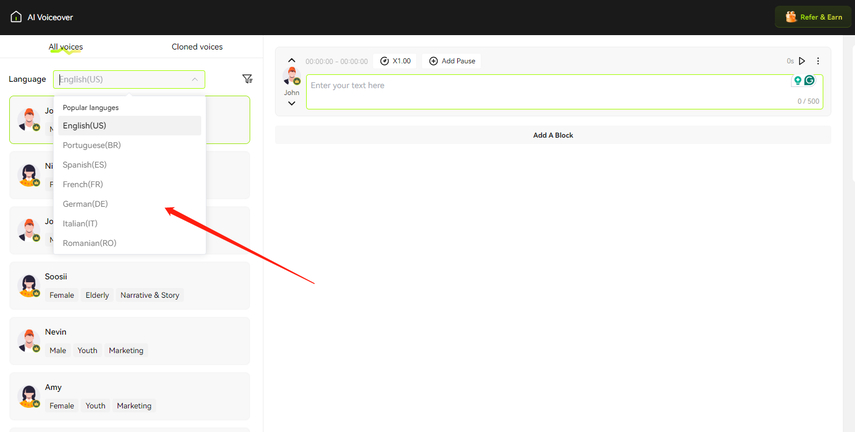
Step 2:
Type in the description of what you want to produce in the shape of the voiceover. You can enter any type of description as BlipCut AI Voiceover has got the credentials to turn any complex or awkward text description into the voiceover without asking you to do much. Since this tool also prompts several audio customization options, you'll need to adjust the speed of the voiceover. BlipCut AI Voiceover also allows you to pause the voiceover at any stage of the video.
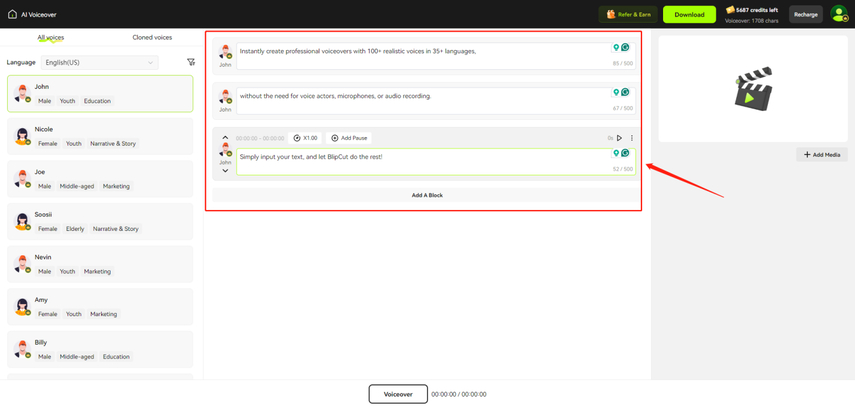
Step 3:
To generate the voiceover into the video, you'll need to navigate to the right side and upload the video you want to add the voiceover into. After adding the video, you'll need to hit the Voiceover button to begin generating the voiceover. This way, you'll be able to add the voiceover to the video without tweaking its video quality.
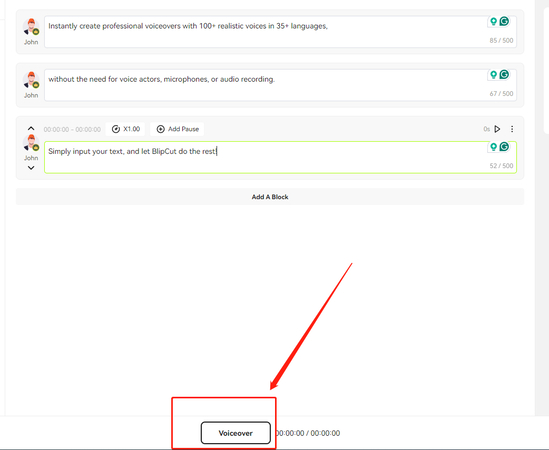
Generate Voiceover!
Part 2: How to Do A Voiceover on TikTok
Whether you're an Android or iOS device user, creating the TikTok voiceovers could take long hours, provided you don't know how to do a voiceover on TikTok. Luckily, we'll reveal how do you do a voiceover on TikTok by revealing the step by step and insightful guide.
Step 1:
Launch the TikTok app into the Android or iOS device before logging in with the TikTok account credentials. Start creating the new TikTok after hitting the Post tab button.
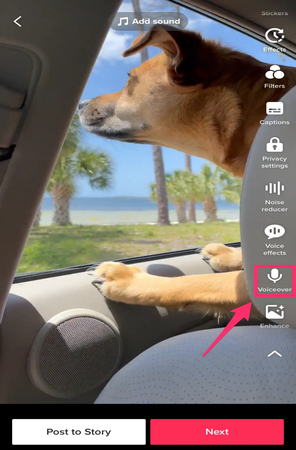
Step 2:
Record a video before uploading the existing one into the timeline of the TikTok. After reaching the video editing screen, you'll need to proceed ahead after hitting the ''Voiceover'' button.
Step 3:
Hit the Record button to start recording the voiceover. To eliminate the original sound of the video, uncheck the "Keep original sound" icon. When you're finished recording the voiceover, you'll need to review it by tapping the ''play button'' on your video preview. If you intend to re-record your voiceover, you'll need to press the back button. Upon getting satisfied with the results, tap on the ''Save'' icon.
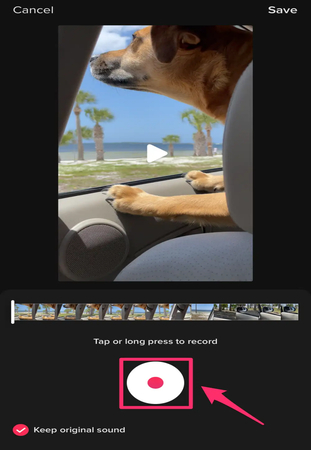
Step 4:
Add any other effects you'd like to add to the voiceover and press the Next button. If you're interested in adding the description to the video, you'll need to customize its other settings amazingly. You can begin publishing the TikTok videos by hitting the Post button.
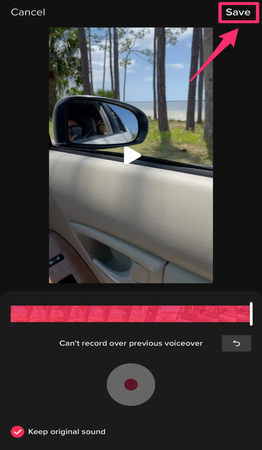
Part 3: How to Change Voiceover on TikTok
After creating the voiceover on your voice, if you want to customize the voice of the recorded audio, TikTok prompts several mind-blowing voice effects. Unfortunately, TikTok doesn't come up with the official voice changer, but you can rely upon the Audio Editing section to make some changes into the audio of the voiceovers.
Here's how to change the TikTok voiceover.
Step 1:
After launching the TikTok app on the mobile device, you'll need to choose the Plus Sign to record the video normally. You'll need to ensure that you're recording the video while speaking into the microphone.
After recording the video, you'll need to take that video to the video editing screen.
Select the Audio Editing option and that option will be marked through a microphone icon.
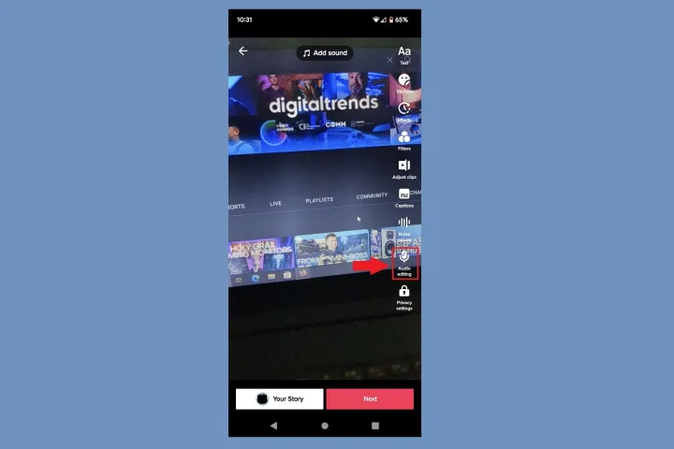
Step 2:
After going into the next screen, you'll see the video preview at the top side of the screen. Now, you can see the several voice effects at the bottom of the screen. Swiping through the voice effects to select the most appropriate audio editing effects is also possible.
If you intend to preview the voice effect on the video, you'll need to choose an appropriate effect before selecting the Play triangle icon on the preview of the video. The video will then be able to playback the voice altered by the voice filter you've chosen.
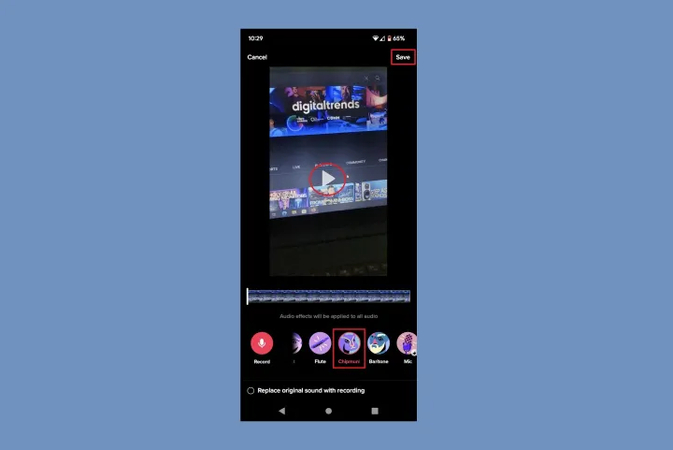
Step 3:
After getting satisfied with the voice effect you've added, you'll need to tap on the Save button.
Doing so will take you to the video editing screen once again and you'll see the video playing voiceover into the voice filter you added earlier. Now, you can add new filters to the video to make it look wonderful and select the Next button to finish publishing the video.
Conclusion
Knowing how to voiceover on TikTok is super easy, courtesy of this insightful guide.
This post has helped you learn how to do a voice on TikTok and change the voiceover on TikTok.
We have also recommended the BlipCut AI Voiceover to create the mesmerizing voiceover through artificial intelligence and then adding that voiceover into the video. Apart from offering a simple user interface, this tool ensures that the quality of the video is maintained while adding voice overs.
Generate Voiceover!


 HitPaw Watermark Remover
HitPaw Watermark Remover  HitPaw VikPea (Video Enhancer)
HitPaw VikPea (Video Enhancer)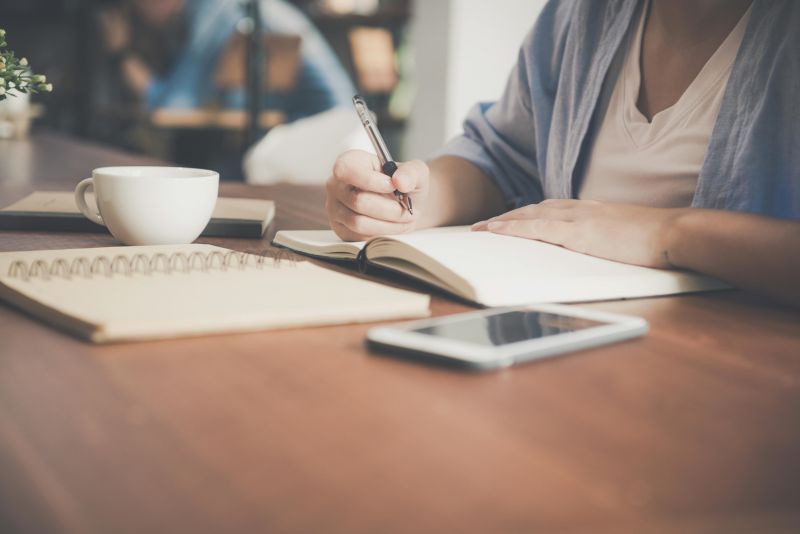

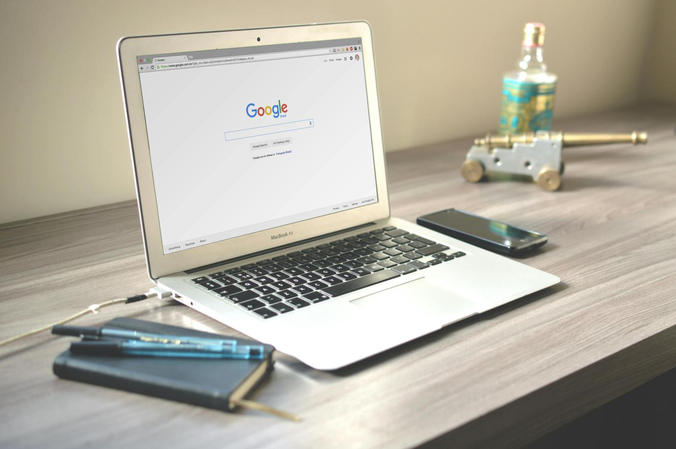

Share this article:
Select the product rating:
Daniel Walker
Editor-in-Chief
My passion lies in bridging the gap between cutting-edge technology and everyday creativity. With years of hands-on experience, I create content that not only informs but inspires our audience to embrace digital tools confidently.
View all ArticlesLeave a Comment
Create your review for HitPaw articles