Mastering Video Cropping on TikTok: Your Complete Guide
TikTok has become one of the most popular social media platforms for sharing short videos. One of the key features that users can utilize is the ability to crop and edit their videos directly within the app. In this guide, we will walk through how to make a crop video on TikTok and other platforms, so you can create engaging content.
Part 1: What is TikTok's Video Cropping Features?
TikTok is a popular social media platform that allows users to create and share short videos with their followers. One key feature of TikTok is its video cropping capabilities, which enable users to edit their videos in various ways. With TikTok's cropping features, users can easily adjust the size and dimensions of their videos to create the perfect shot.
Whether you want to focus on a specific subject in your video or remove unwanted elements, TikTok's cropping tools make it easy to customize your content. In the given guide, we'll explore how to crop a video on TikTok on android using different tools.
Part 2: How to Cropping Your Video on TikTok[Step-by-Step]
Here are the detailed steps for cropping a TikTok video on different platforms:
How to Crop a Video on TikTok on Android
If you are using an Android device then learning how to crop the size of a video on TikTok is a simple process that can be done in just a few easy steps.
Step 1: Open TikTok
First, open the TikTok app on your Android device and log in to your account if you haven't already done so. Once you are logged in, you will be taken to the main feed. To upload a video that you want to crop, click on the + button located at the bottom of the screen. This will allow you to select the video from your device's gallery.
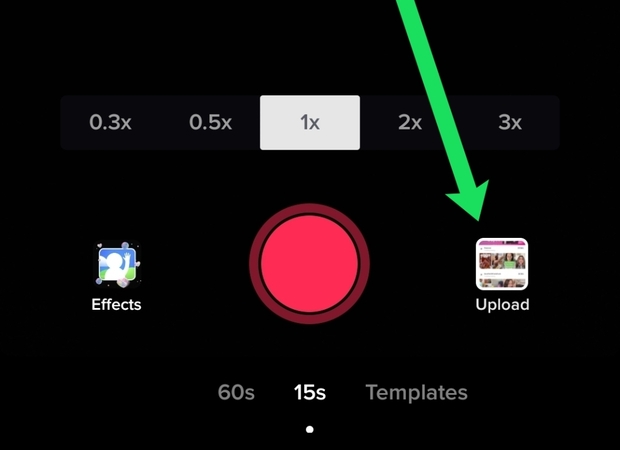
Step 2: Crop the Video
Once you have selected the video you want to crop, you will be taken to the editing screen. In the Adjust Clips section, you will see two white bars at the top and bottom of the video timeline. You can drag these bars to adjust the cropping area of the video.
Step 3. Preview and Save your Video
After you have cropped the video to your liking, you can preview it by clicking on the play button. If you are satisfied with the result, click on the Next button to proceed.
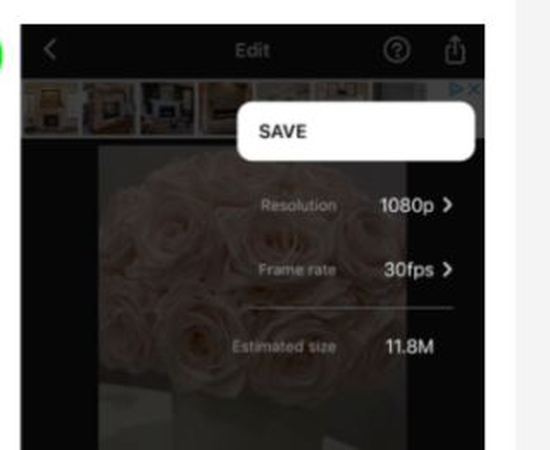
How to Crop a Video on TikTok on iPhone
For all you TikTok enthusiasts, knowing how to make a crop video on TikTok on iPhone can take your content to the next level:
Step 1: Open the TikTok app
To get started, open the TikTok app on your iPhone. If you don't have the app yet, you can download it from the App Store. Once you have the app open, find the video that you want to crop. Tap on the video to open it.
Step 2: Tap on the Adjust Clips Option
At the bottom of the screen, you will see a series of icons. Tap on the one that looks like a pair of scissors. This is the Adjust Clips option. You can adjust the size and position of the frame by using your fingers to drag the corners and edges. Once you are happy with the crop, tap on Apply.
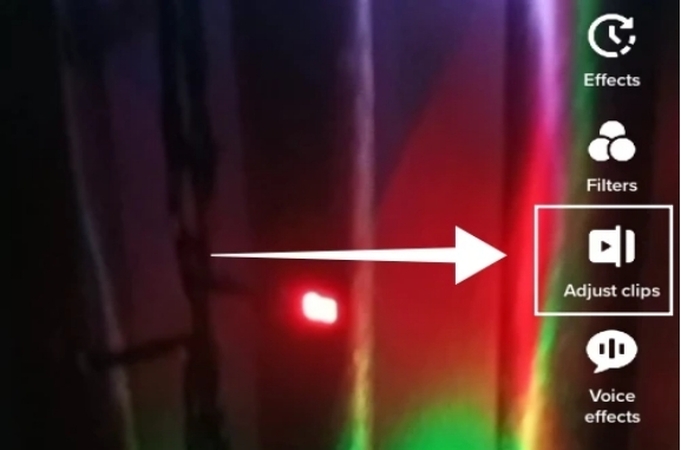
Step 3: Preview and Save
Before finalizing the crop, make sure to preview the video to ensure everything looks how you want it to. Once you are satisfied, tap on Save to apply the crop to your video.
How to Crop a TikTok Video on Samsung
Follow the given steps to crop a tiktok video on Samsung and understand how to save a cropped video on tiktok:
Step 1: Open the TikTok app
The first step in cropping a TikTok video on your Samsung device is to open the TikTok app. You can do this by tapping on the TikTok icon on your home screen or app drawer. Then, navigate to the video that you want to crop.
Step 2: Tap on the Edit Option
To crop the video, tap on the edit option, which is typically represented by a pencil icon. This will open up a set of editing tools that you can use to customize your video. Within the editing tools, look for the crop tool.
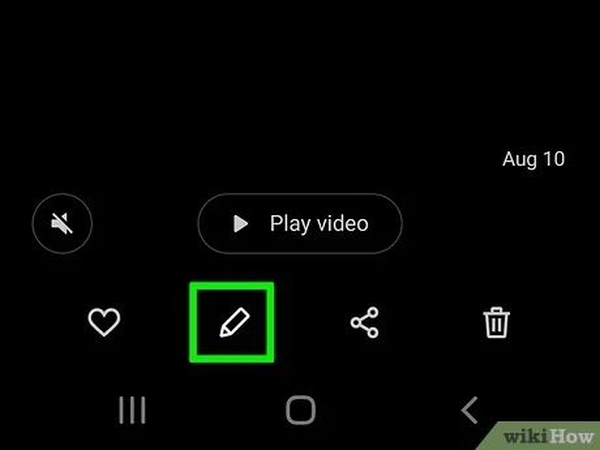
Step 3: Adjust the Crop
Once you have selected the crop tool, you will be able to adjust the size and position of the crop box by dragging the corners and sides of the box. Position the box to cover the area of the video that you want to keep, and then tap on the apply button to confirm the crop.
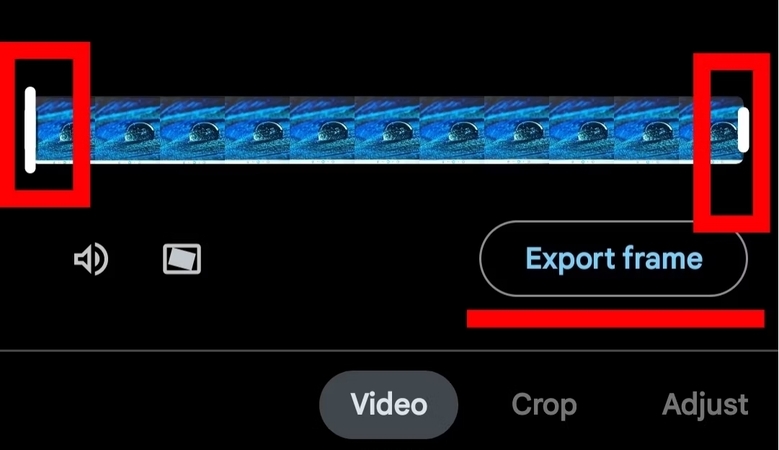
How to Crop a TikTok Video on Edimakor
Follow the given steps to understand how to make a cropped video on tiktok using HitPaw Edimakor:
Step 1: Access the Editing Tools
First of all, you have to access the editing tools available in HitPaw Edimakor. You will be able to access the editing tool from the main interface.
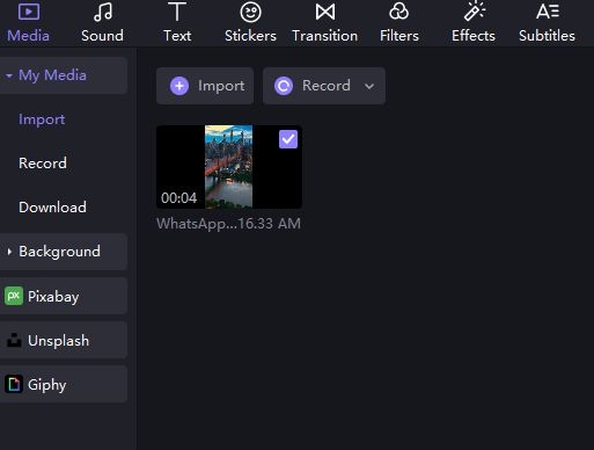
Step 2: Choose the Crop Option
Here, you will see the crop option above the timeline at the left of speed option and looks like a rectangle. It will allow you to crop the particular video without having any effect on quality.
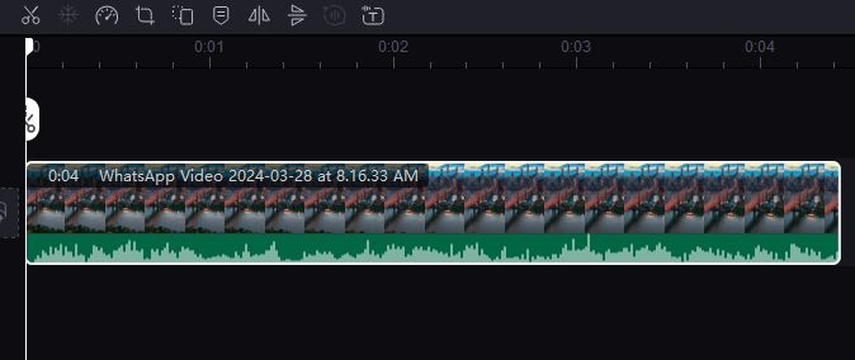
Step 3: Adjust the Crop Box
Once, you select the option, a new pop up screen wil appear where you will be asked to adjust the crop box. You can also adjust the aspect ratio.
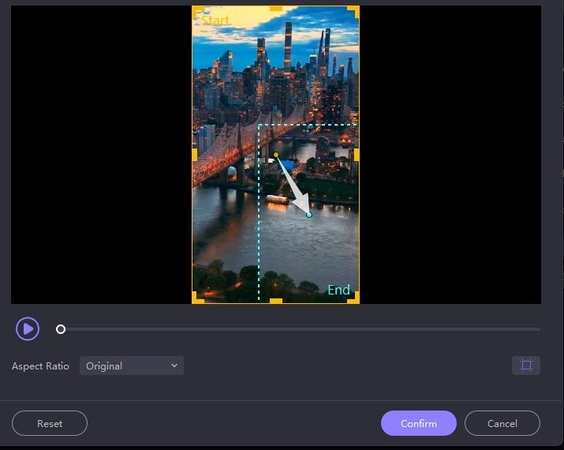
Step 4: Preview and Fine-Tune Your Crop
The next step is to preview your video. For this, you have to single-tap on the preview button and then move the cursor to the timeline. You can examine each scene of the video and can fine-tune the crop.
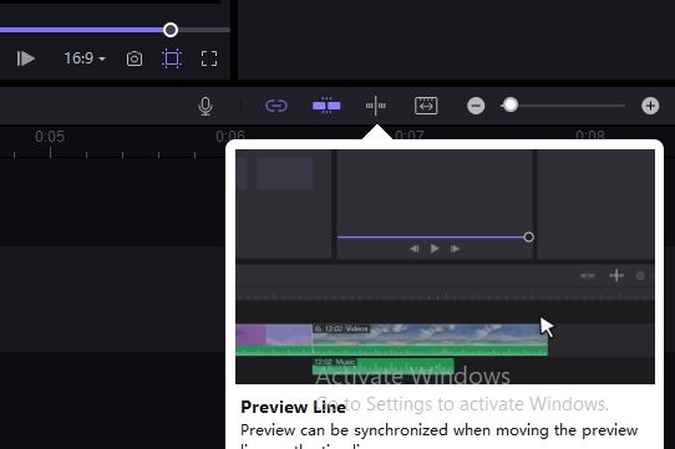
Step 5: Save and Share Your Cropped Video
At last, hit the export button from the top of the screen and then share your video at any social media platform in seconds.
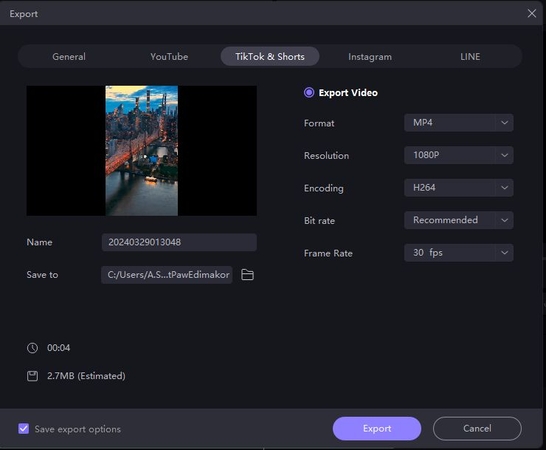
How to Crop a TikTok Video on CapCut
You can follow the given steps to crop a TikTok video on CapCut:
Step 1: Open CapCut and Import Your Video
Begin by opening the CapCut app on your device. Once the app is open, import the TikTok video that you want to crop by selecting the Import option and choosing the video from your device's library.
Step 2: Select the Editing Layout
After you have imported your video into CapCut, tap on the video clip to select it. This will bring up a menu at the bottom of the screen with various editing options. Tap on the Crop option to begin cropping your video.
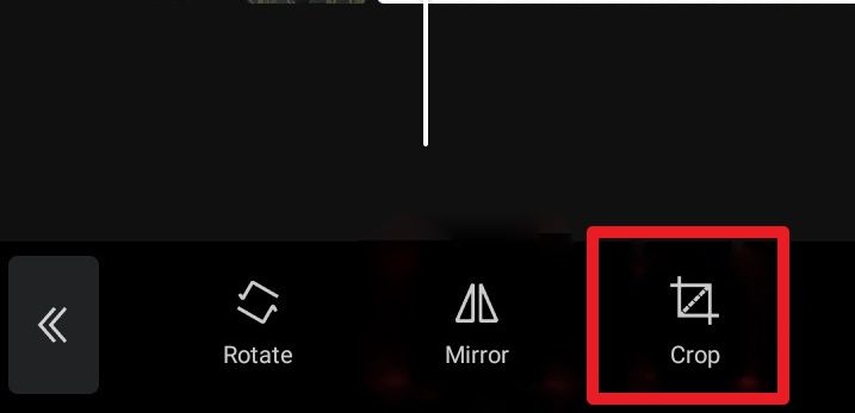
Step 3: Adjust the Crop Frame
A cropping frame will appear on your video clip, allowing you to adjust the size and position of the crop. You can drag the corners or sides of the frame to resize it, and drag the frame to reposition it on the video. Once you are satisfied with the crop frame, tap on the checkmark icon to apply the crop to your video.
Step 4: Export Your Video
To share your cropped TikTok video with your followers, tap on the Export button. Choose the video quality and format you prefer, then tap on the Export option to save your video to your device's gallery or share it directly to your TikTok account.
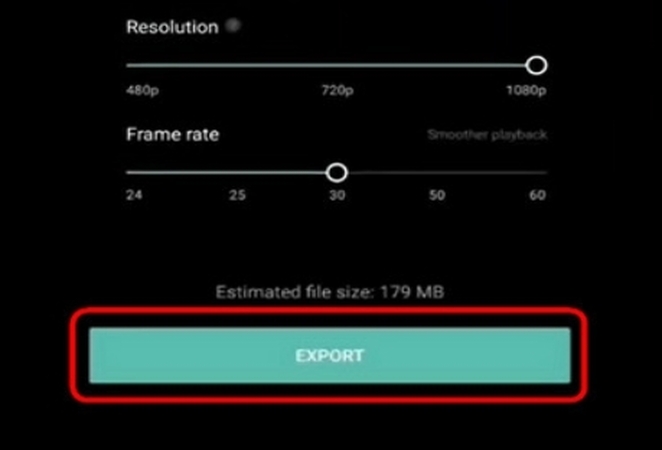
Part 3: Tips for Optimizing Your Cropped Videos on Tiktok
Once you have successfully cropped your video on TikTok and find out how to post a cropped video on tiktok, it's time to optimize it for maximum impact.
- One important tip is to focus on the content in your cropped video. Make sure that the most engaging and exciting parts of your video are front and centre.
- Another key tip regarding how to use a cropped video on tiktok is to pay attention to the timing of your cropped video. TikTok videos are short and fast-paced, so make sure that your cropped video gets to the point quickly and doesn't drag on.
- Additionally, consider adding subtitles or text to your cropped video. This can help convey your message.
Conclusion
Learning how to crop a video on tiktok is now a simple task as we are now familiar with lots of online tools that require a single use for completing big tasks. You can follow the above guidelines to learn the steps of cropping a tiktok video on different platforms. You can also visit Edimakor(VideoEditor) to crop a video without affecting its visuals.
FAQs About Cropping Videos on TikTok
Q1. Can I Crop A Video After I've Already Uploaded It To Tiktok?
A1. Yes, you can crop a video on TikTok after you've already uploaded it. While you can't make changes to the original video, you can use the editing tools within TikTok to crop, trim, and adjust the video to your liking. Simply select the video in your profile, tap on the Edit button, and then use the cropping tool to modify the video as needed.
Q2. What Aspect Ratios Work Best For Cropping Videos On Tiktok?
A2. When it comes to cropping videos on TikTok, the aspect ratio plays a key role in ensuring your content looks polished and professional. The ideal aspect ratio for TikTok videos is 9:16, also known as vertical orientation.
Q3. Are There Any Limitations To How Much I Can Crop A Video On Tiktok?
A3. When it comes to cropping a video on TikTok, there are some limitations that you need to be aware of. While you can trim and adjust the length of your video, there are limits on how much you can crop from the sides or cut out from the middle of the video.









 HitPaw Univd (Video Converter)
HitPaw Univd (Video Converter)  HitPaw Watermark Remover
HitPaw Watermark Remover  HitPaw VikPea (Video Enhancer)
HitPaw VikPea (Video Enhancer)
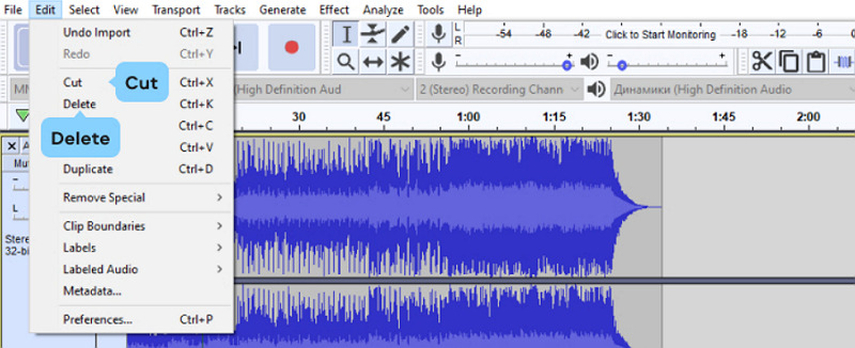


Share this article:
Select the product rating:
Daniel Walker
Editor-in-Chief
This post was written by Editor Daniel Walker whose passion lies in bridging the gap between cutting-edge technology and everyday creativity. The content he created inspires audience to embrace digital tools confidently.
View all ArticlesLeave a Comment
Create your review for HitPaw articles