Solved! How Can I Save A Video on Snapchat?
Snapchat is a popular app known for its short-data nature that provides a unique way to capture and share your favorite memories with friends and connect with them on social media. It allows users to record and share real-time experiences through pictures, videos, or even stories that disappear after being viewed.
If you are looking for how can i save a video on Snapchat, you are in the right direction. Let's explore snapchat video downloader.
Part 1. How Can I Save A Video on Snapchat Before Sending
Whether you are capturing funny moments or a special event with friends or family and want to save your favorite memories.
Here is a simple guide about how can you save videos from snapchat:
1.Open the Snapchat app, and press the “shutter button” to start recording your video.
2.Then release the button when you are finished recording and wait for the preview screen to appear.
3.On the preview screen, look at the “save button” on the button left corner and tap it. It will save your snap video in your memories.

4.Tap on the “card icon” next to the shutter button to view your saved video or simply swipe up on the camera screen to open memories.

5.Select the snapchat video you want to save on your Phone from the memories section and long-press it, select “export” button at the bottom of the screen.

6.Press the export button to export the Snapchat video

7.Next, tap on the download button to download snapchat video on your phone.

This is all about how do you save videos in snapchat before sending it to friends or family.
Part 2. How Can I Save A Video on Snapchat from Own Story
If you want to save a video on snapchat from your story, here is a simple step to follow on how do you save a snapchat video from your own story:
1.Launch the snapchat app and tap on the Bitmoji profile in the top left corner.
2.Tap on the “three horizontal dots” icon next to the “my story” option to access it.

3.A pop-up with different options will appear on the screen.
4.Select “save story” option then tap on confirm by tapping the yes button on the “save story”. Snapchat will save your story to memories.

5.If you are willing to save individual stories, tap on the specific story then tap on “three dots” at the top right corner on the screen, and then tap “save” button on the bottom left corner.

6.In the memories section, long-press the video you want to save then tap on the “export” button.

7.Then tap on the “download” button to save your video on your camera.

Part 3. How Can I Save A Video on Snapchat from Others
If your friends are sharing looping snapchat videos that have no expiration time you can save it in your chat section and you can download them into your camera roll.
Here are step guides how to save videos off snapchat from others:
1.Long press on the video that friends sent to you, then tap on the “save in chat” option.
This option is not applicable to “play once” video.

2.Snapchat will notify the sender after saving the video in chat. You and sender will able to see the saved video in chat box.
3.Long press the saved video, and select the “save to camera roll” option. Snapchat will also notify the sender that video has saved to your camera roll.

This is how do you save video from snapchat from other stories but this feature kept the Snapchat's commitment to user privacy to ensure that photos and videos are safe.
Generally, snapchat does not allow to take a screenshot or downloading videos directly. If you want to download snapchat adult videos or other private videos, then use a screen recording option on your device, follow these steps to save snapchat videos.
1.Open the screen recorder on your device and activate it.
2.Play the snapchat video on your device.
3.Screen recorder will save snapchat video on your device.

Part 4. Pro-Tips. Best 4K/8K Video Enhancer Free Try
HitPaw VikPea (formerly HitPaw Video Enhancer) is the most recommended tool to enhance downloaded snapchat video from 4k up to 8k. It uses an AI algorithm to enhance the low resolution of snapchat videos that gives sharpness and clarity by upscaling it.
It not only enhances the quality of snapchat videos but also repairs damaged files. So Hitpaw lets users enhance and repair snapchat videos.
Why Choose HitPaw VikPea
- 1. Use AI Algorithm: Hitpaw uses Al technology to enhance the resolution of snapchat video and also repair damaged files in it.
- 2. Simple interface: It has a simple and user-friendly interface that makes it easy to use.
- 3. Batch fermentation: It allows users to enhance large quantities of videos at once to save time and energy.
- 4. File formats: It supports different file formats like MP4, AVI, MOV, M4V, JPG, and others.
- 5. Preview option: It offers a preview option before saving and downloading videos.
Steps to Enhance Videos
Follow these steps to enhance the quality and repair damaged files of snapchat videos.
Step 1.Visit the official website and download the Hitpaw video enhancer app on your computer and install it.
Step 2.After installing import your snapchat video you want to upscale it by dragging and dropping in it.

Step 3.In the Ai model selection, select the video quality repair model to repair the snapchat videos.

Step 4.After repairing, click on the preview button to see the results, if you are satisfied select the export button then save it on your computer.

Learn More about HitPaw VikPea
Conclusion
You were worried about how can i save videos on snapchat?. but now there is no need to worry. Everything is discussed about how can you save videos from snapchat Saving snapchat videos isn't a straightforward method compared to other social media apps. It is a bit tricky method that has a time limit and usually disappears after being viewed.
If you are wondering how do you save video from snapchat follow detailed guidelines discussed above to save your snapchat videos. After downloading if you are looking to enhance the quality of snapchat videos and repair damaged files, Hitpaw video enhancer is the most recommended software, Use it and upscale the quality of your downloaded snapchat videos.

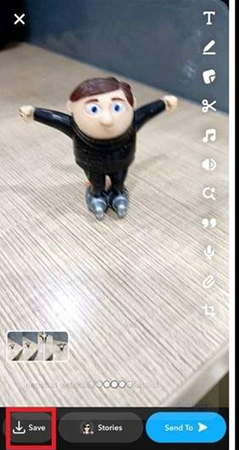
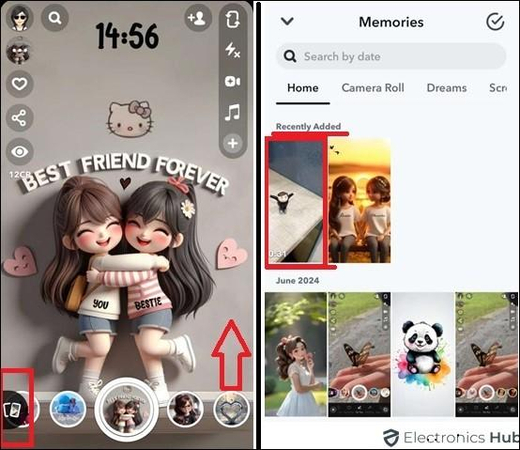
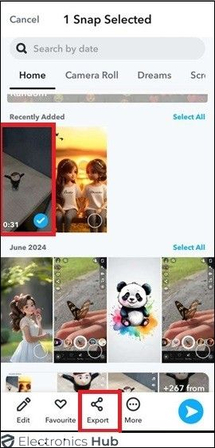
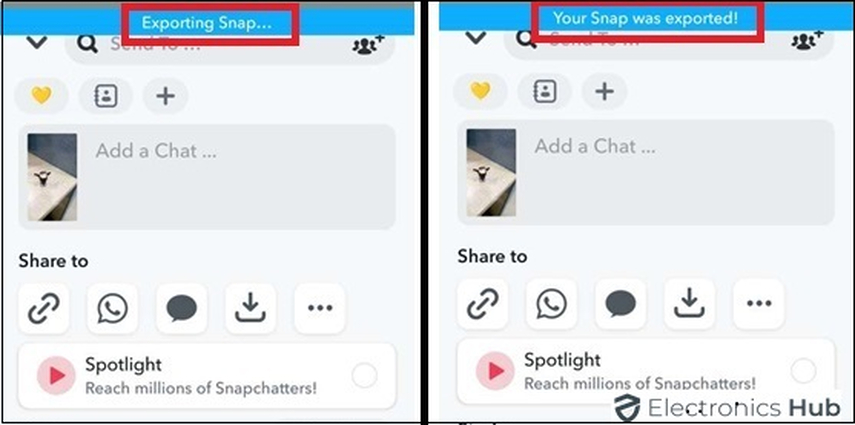
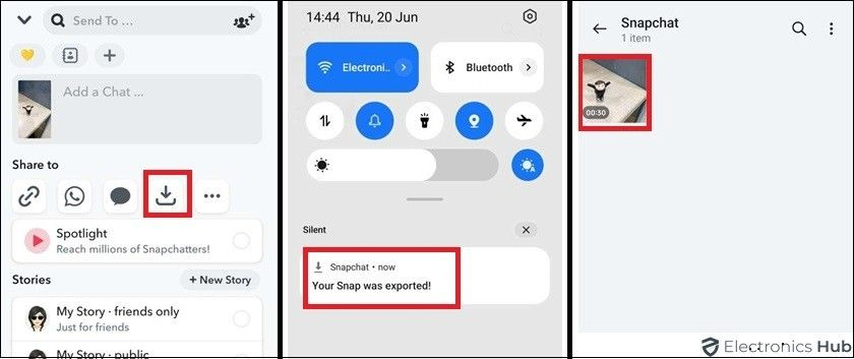
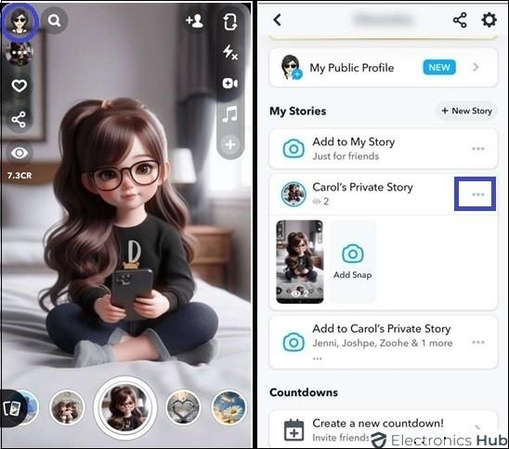
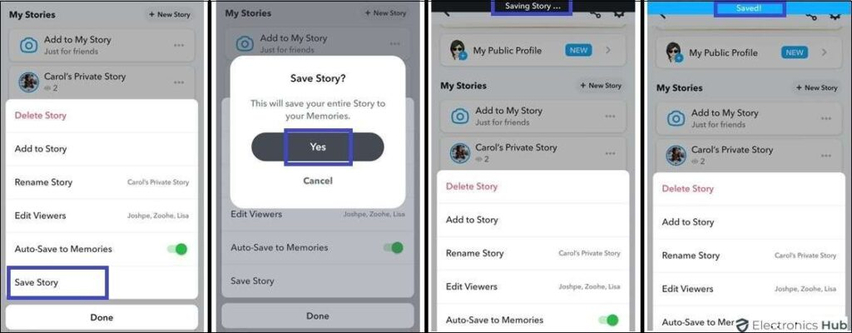
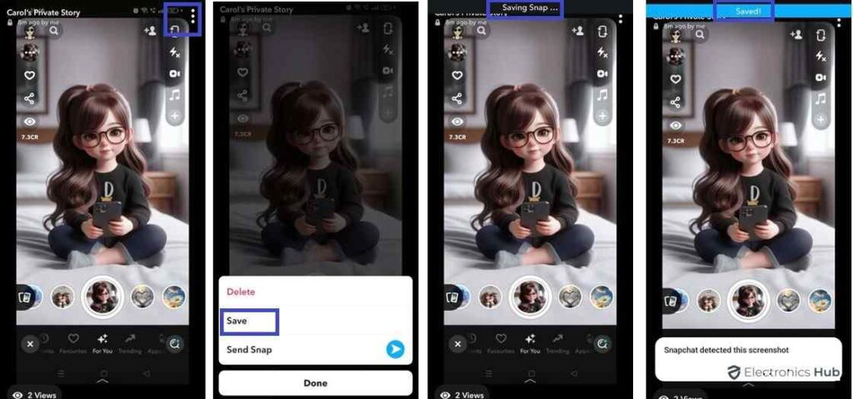
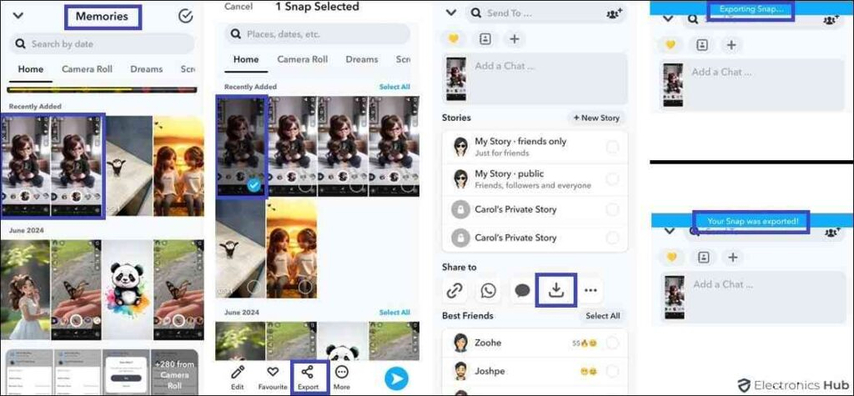
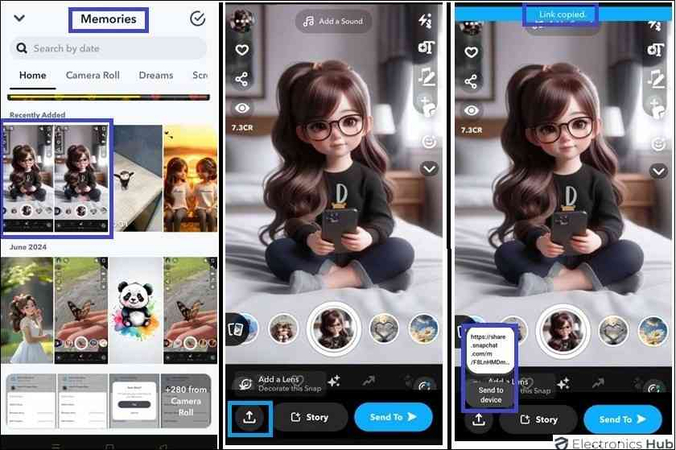
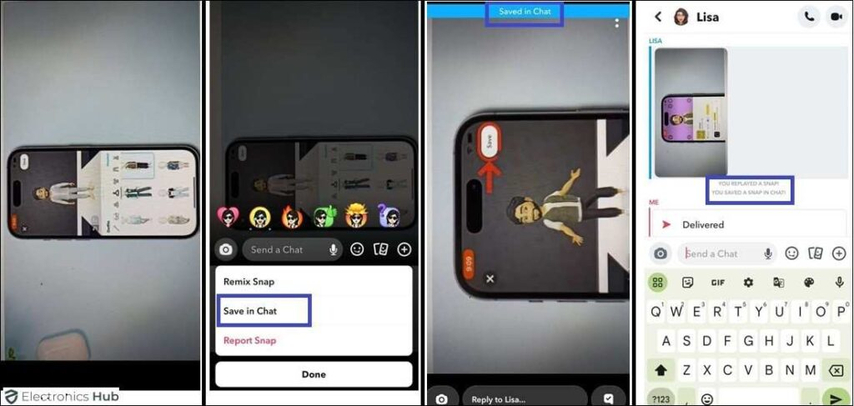
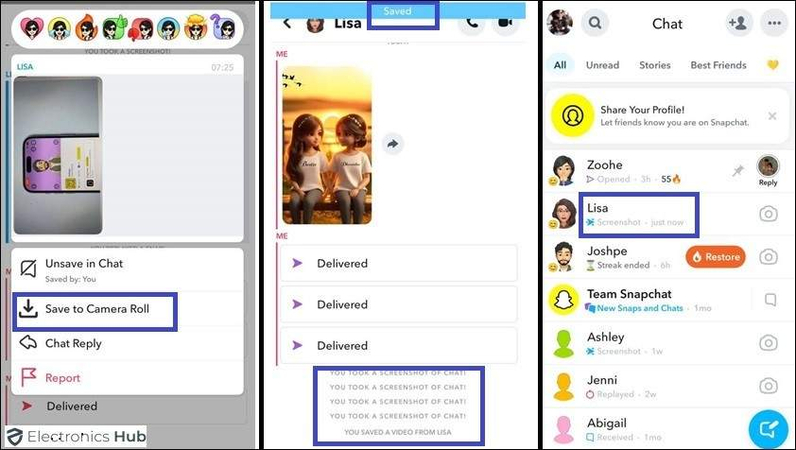
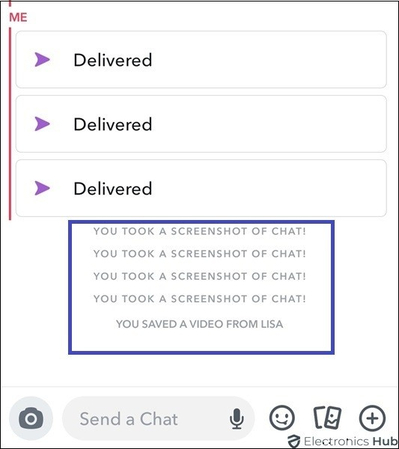








 HitPaw Univd (Video Converter)
HitPaw Univd (Video Converter) HitPaw VoicePea
HitPaw VoicePea  HitPaw FotorPea
HitPaw FotorPea
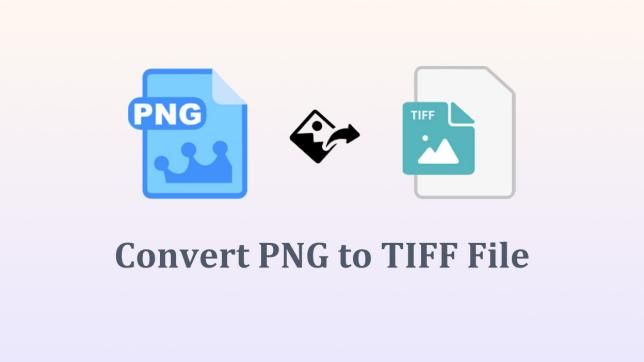
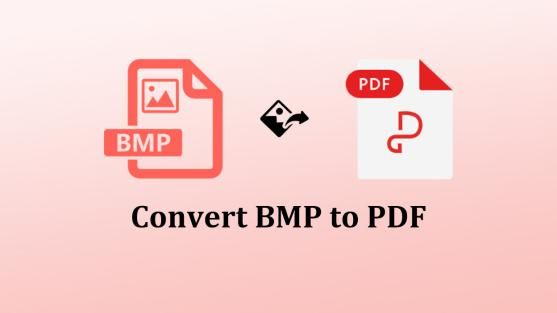

Share this article:
Select the product rating:
Daniel Walker
Editor-in-Chief
My passion lies in bridging the gap between cutting-edge technology and everyday creativity. With years of hands-on experience, I create content that not only informs but inspires our audience to embrace digital tools confidently.
View all ArticlesLeave a Comment
Create your review for HitPaw articles