Convert Video to Live Photo with 7 Ways
Do you want to convert video to live photo? If yes, you are on the right place. A Live Photo is a type of unique picture that is in motion. It's a picture with sound and movement. Here we will discuss how to convert a video to a live photo. We will also discuss 7 best video to live photo converter with their features so that you can select the one according to your prefferred desires. Let's get started.
Part 1. Popular 7 Video to Live Photo Converter You Can Try
Creating Live Photos out of your most favorite videos can be an entertaining way to capture and share memories. There could be various ways to convert videos to live photos without a ton of editing skills. If you are eager to convert videos to live photos, read this article carefully. We are going to discuss 7 best converters with their features, pros and cons to help you select the best one. It's very easy to know how to convert videos to live photos.
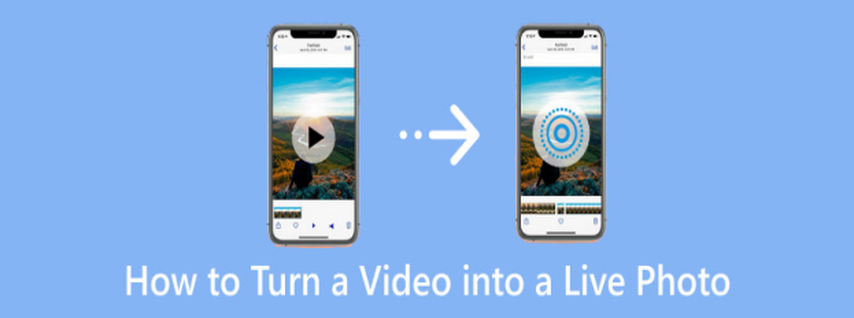
1. Lifelapse
Although its primary function is stop-motion animation, Lifelapse is becoming a more and more helpful tool for turning videos into Live Photos. Anyone can use it due to its easy-to-use interface and its capabilities let you convert video files quickly and easily.
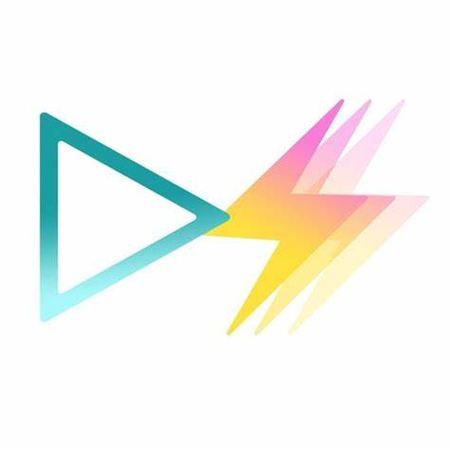
Pros
- Interface is easy to use and is ideal even for learners.
- Provides basic editing capabilities including filters and frame rate change.
- Enable the conversion of videos to Live Photos as well as stop-motion production.
Cons
- Limited-time free edition with a paywall covering a lot of features.
- Mostly concerned with stop-motion rather than Live Photo conversion, which could be confusing.
- Advanced options require a premium subscription.
2. GIF to Live
An easy-to-use iOS app called GIF to Live lets you turn films and GIFs into Live Photos. With just a few taps, even non-techies may effortlessly convert files because to its clear and basic interface. GIF to Live is perfect for anyone wishing to convert files fast and easily.

Pros
- quick, effective, and simple to use.
- Allows GIFs and videos to be converted into Live Photos.
- Basic functionalities are offered without charge.
Cons
- Limited editing options in comparison to other programs.
- Advertisements in the free version could impede productivity.
- Occasional stability issues such as app crashes.
3. ImgPlay
ImgPlay is a flexible tool for making films, GIFs and Live Photos. Its extensive feature set of editing capabilities, which includes text overlays, cutting, and filter application, makes it incredibly flexible. ImgPlay is one of the greatest choices for more artistic users because it allows you to customize the Live Photo you want, alter the playback speed and add unique touches.
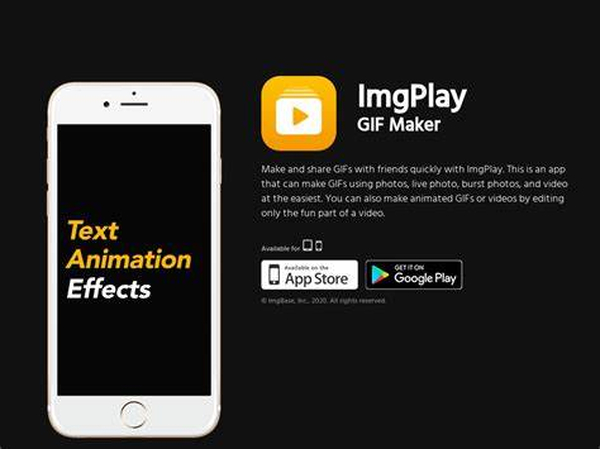
Pros
- Strong editing features, including filters, text overlays and cutting.
- Supports a variety of file formats, including GIFs, movies and picture bursts.
- Playback speed control is a great feature for producing effects like slow motion or fast forward.
Cons
- In the free edition, artwork has a watermark.
- A number of features are exclusive to in-app purchases.
- For inexperienced users, the app's interface may be a little confusing.
4. Adobe Photoshop
One popular professional program for many editing tasks is Adobe Photoshop, which may also be used to turn videos into Live Photos. Its ability to handle multimedia files, including films, makes it a strong tool for more technical users even if its primary purpose is thorough image editing.
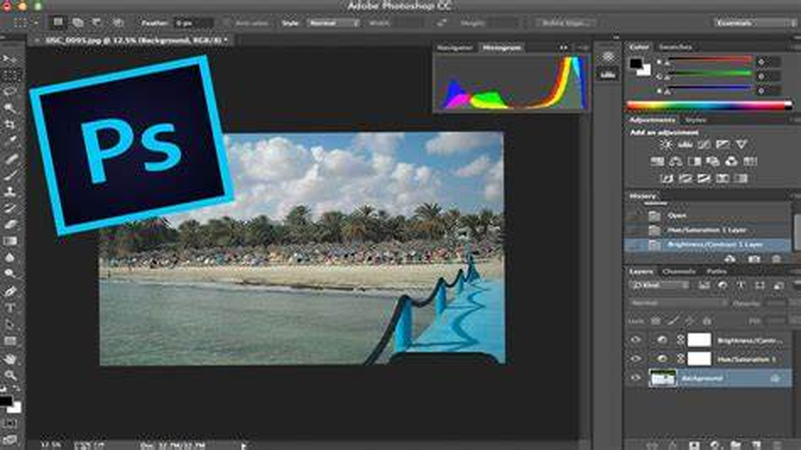
Pros
- Sophisticated editing tools for exact and thorough personalization.
- Superior quality and great control over the media components.
- Versatile choice that supports a large range of file formats.
Cons
- Steep learning curve, particularly for inexperienced users.
- Requires an expensive Adobe subscription.
- Excessively intricate for individuals seeking a basic conversion from video to Live Photo.
5. FFmpeg
FFmpeg can convert and work with a variety of audio and video formats. Because it runs through a command line, it's perfect for experienced users who want more control. Although it needs some technical know-how to function effectively, FFmpeg's strength is its ability to do complicated operations, such as bulk conversions of films to Live Photos.

Pros
- Access to advanced features is completely free and open-source.
- It is quite versatile and can handle a broad variety of media files.
- This is able to process numerous files simultaneously.
Cons
- For newcomers, command-line interfaces might be scary.
- need technical expertise in order to use properly.
- It is less intuitive because it lacks integrated editing tools and previews.
6. TikTok
Although TikTok is marketed as a Live Photo converter, users can actually save videos as Live Photos right within the program. If you currently use TikTok, this capability can be useful for instantly converting videos from TikTok to Live Photos without requiring any further software.

Pros
- Converting TikTok videos to Live Photos is simple and cost-free.
- Everything is taken care of within the app; no further software is needed.
- Ideal for people that wish to reuse their content on TikTok.
Cons
- Restricted to TikTok-only videos which limits options.
- Unlike other apps, Live Photos does not have any built-in editing features.
- Compared to other specialized programs, the quality of exported live photos could be worse.
7. IntoLive
An iOS app called IntoLive was created specifically to transform images, GIFs, and movies into Live Photos. It's one of the most feature-rich Live Photo creation programs available on the market because to its abundance of practical editing options, which include filters, cropping, resizing, and repositioning.
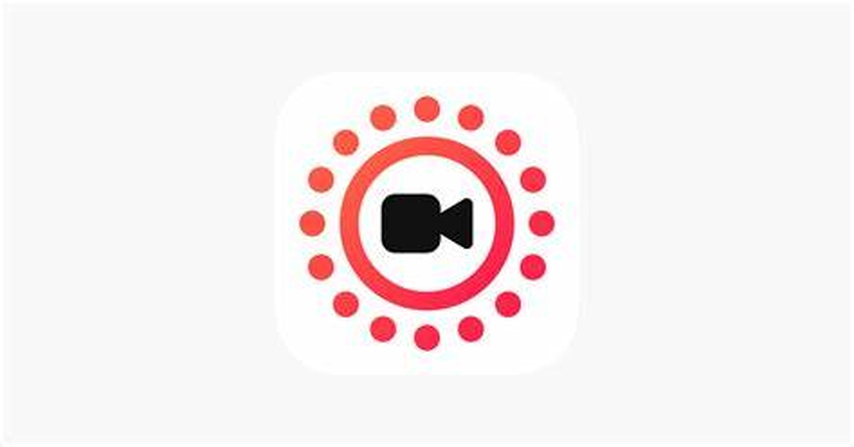
Pros
- Focused on taking live photos and offers solutions that are geared to produce the best outcomes.
- Includes sophisticated editing features including scaling, filtering, and repositioning.
- Offers several formats and supports GIFs, movies, and photo bursts.
Cons
- Watermarks are present in the free edition, and more features cost money.
- For free users, ads may be bothersome.
- The premium edition is the only one that offers certain capabilities, such as HD export.
Part 2. Pro-Tips. What If Live Photo Was Blurry?
When you convert videos to Live Photos, you may find that the end result appears unclear. This can be annoying especially when you try to take clean and high-quality shots. But there is no need to worry. This issue can be easily fixed with a powerful program such as HitPaw VikPea (formerly HitPaw Video Enhancer). This software not only improves video quality but also removes blurriness and making your Live Photos crisp and clear.
Why Choose HitPaw VikPea
- AI-powered system that automatically improves video quality.
- Removes blur and noise from videos with a single click.
- Improves resolution for crisper, clearer images.
- Supports batch processing of many videos at once.
- The interface is simple to use and ideal for both beginners and professionals.
Steps
Step 1.If you have a blurred photo and you want to enhance it then go to HitPaw's official website and download it on your computer.
Step 2.Then click on 'choose file' option to add the image that you want to enhance. You can do this by simply dragging or dropping the file.

Step 3.Now you will see various enhancement options. You can select the one that best suits your requirements. You can also select 4k or 8k resolution.
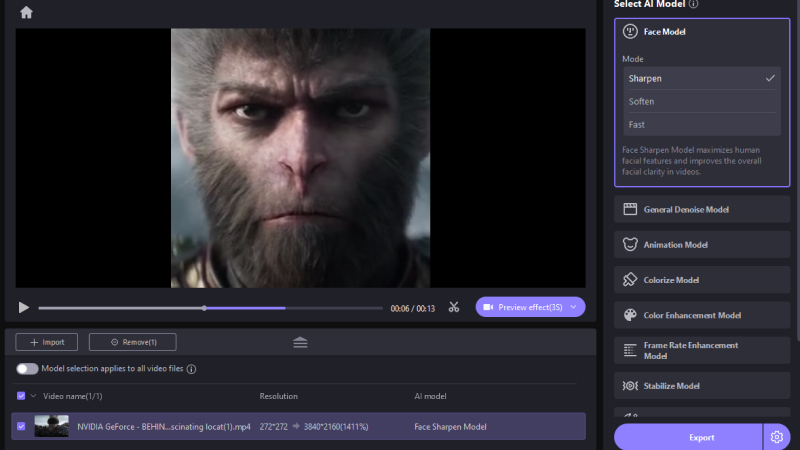
Step 4.After you've changed the resolution, preview your video to confirm it looks appropriate. If you are satisfied, click 'Export' to save your enhanced video.
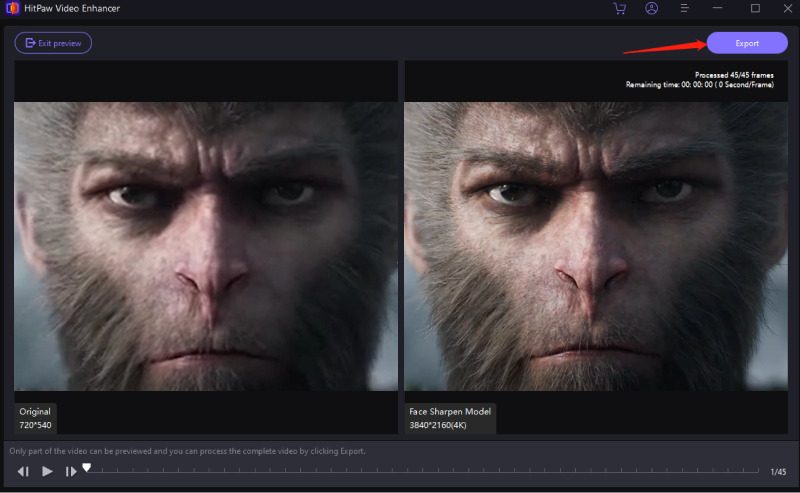
Learn More about HitPaw VikPea
Conclusion
That's all about how to convert videos to Live Photos. 7 best apps are discussed with their features, pros and cons. But, if you want to create a high-quality live photo with ease, try HitPaw VikPea. This is the best software that uses artificial intelligence to gives you satisfied results.






 HitPaw Univd (Video Converter)
HitPaw Univd (Video Converter) HitPaw VoicePea
HitPaw VoicePea  HitPaw FotorPea
HitPaw FotorPea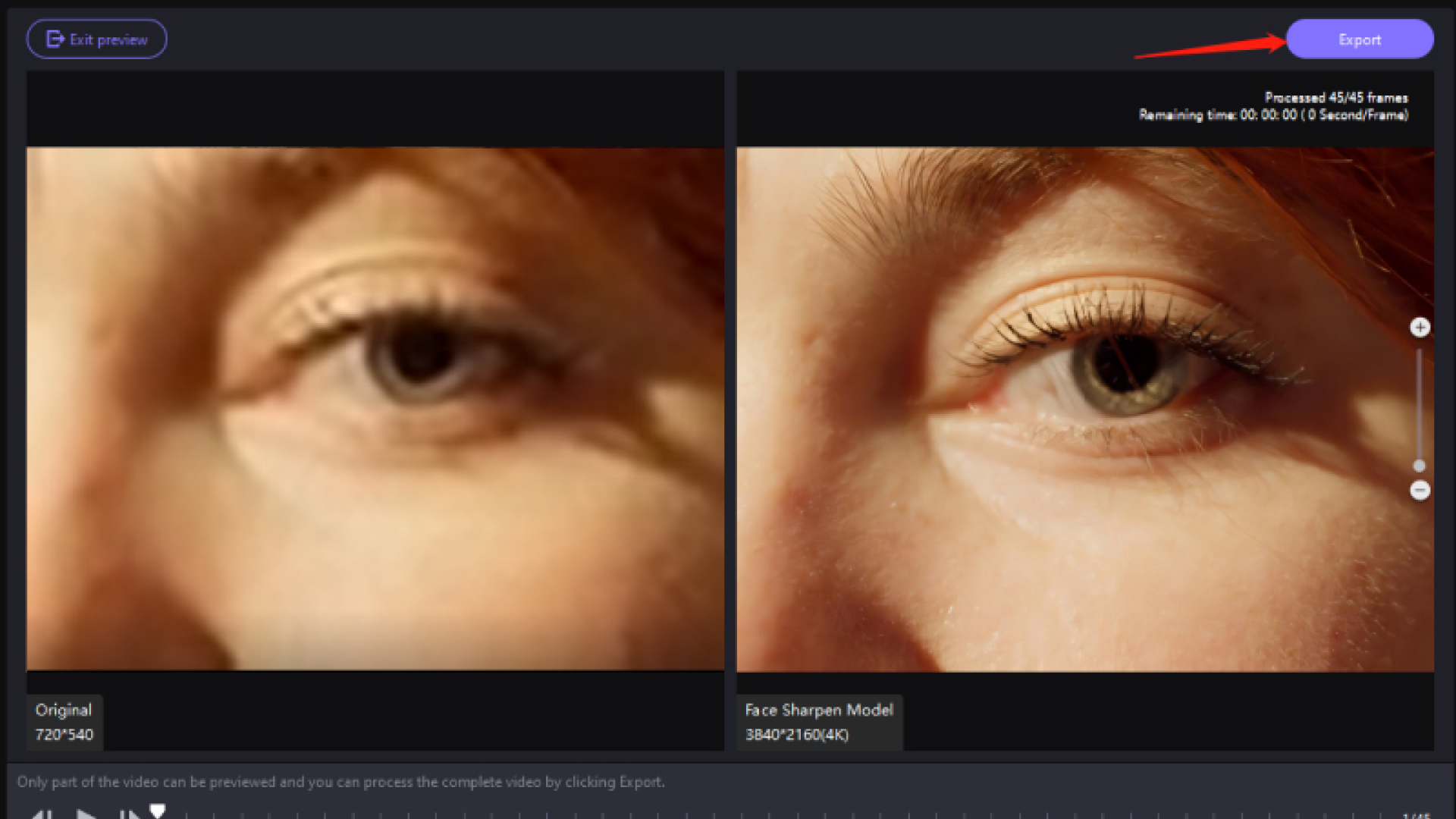

Share this article:
Select the product rating:
Daniel Walker
Editor-in-Chief
My passion lies in bridging the gap between cutting-edge technology and everyday creativity. With years of hands-on experience, I create content that not only informs but inspires our audience to embrace digital tools confidently.
View all ArticlesLeave a Comment
Create your review for HitPaw articles