15 Free & Paid Best Caption Apps For Desktop & Phone in 2024
A well-written caption is an important element in the world of social media, as it is a direct source of information for your post. Formulating catchy captions can be daunting, but thankfully, many captions apps can pave the path for content creation for you. This guide explores top applications to generate relevant captions and subtitles for your videos on Windows, iOS, and Android devices.
Part 1. Top 5 Captions Apps for Android/iPhone You Can Try
Here is a list of the top 5 caption apps for Android and iOS to make your videos look professional and understandable.
1. Captions: For Talking Videos
This AI platform is not just a caption generator; it also provides you with many video editing features. From accurate subtitles to color grading, Captions: For Talking Videos empowers users to curate professional-grade videos.
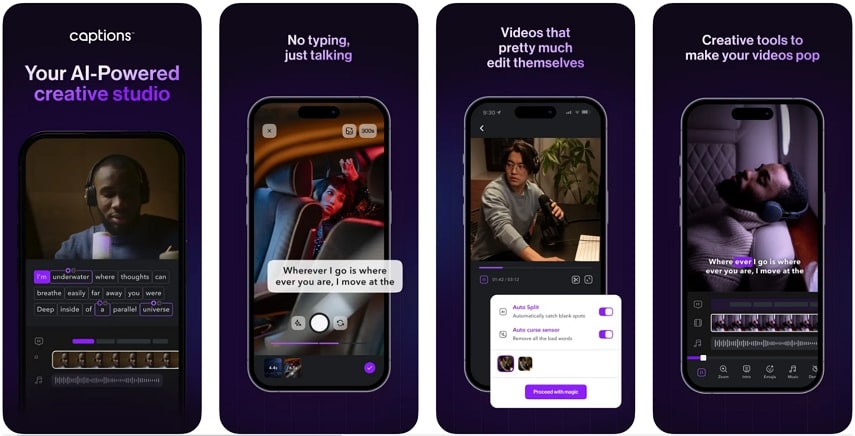
Key Features
- 1.It helps you create automated subtitles for your videos in over 28 languages.
- 2.This mobile app is fully customizable with various preset styles.
- 3.Provides the option of generating video scripts with AI using language models.
Pros
- It comes with a Teleprompter feature, which makes recording easy.
- Automatically creates jump cuts with a single-click function.
Cons
- Users have reported issues of no video display, with only audio running in the background.
Compatibility
2. Zeemo: AI Captions & Subtitles
Whether you want to create tutorial videos or daily vlogs, Zeemo offers an extensive set of tools for video editing and caption generation. It helps in increasing your global reach with this caption app.
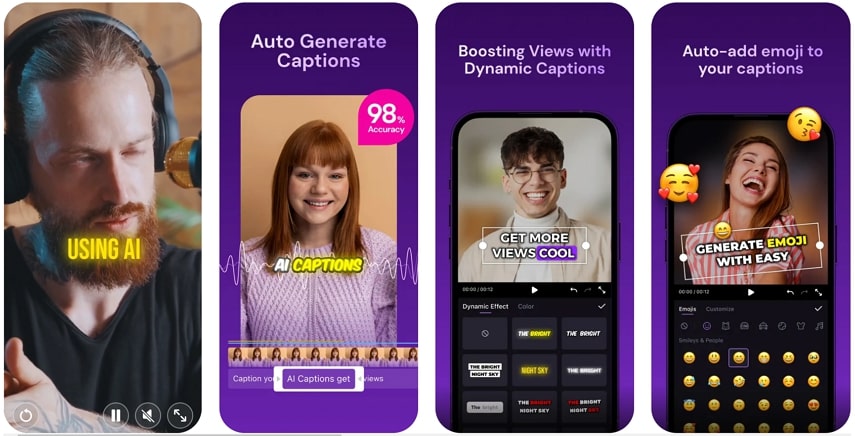
Key Features
- 1.You can batch-edit subtitles within multiple videos.
- 2.It lets you add translated subtitles in 100+ languages.
- 3.Allows translating captions in 110+ languages for accessing larger audiences.
Pros
- This app offers video quality up to 4K.
- It can deal with videos of up to 5 hours in playback time.
Cons
- A subscription is required to access the auto subtitle feature.
Compatibility
3. Blink
This app is mainly a captions app and a teleprompter, but the features are not limited to it. You can generate amazing talking videos by using various editing features of this app.
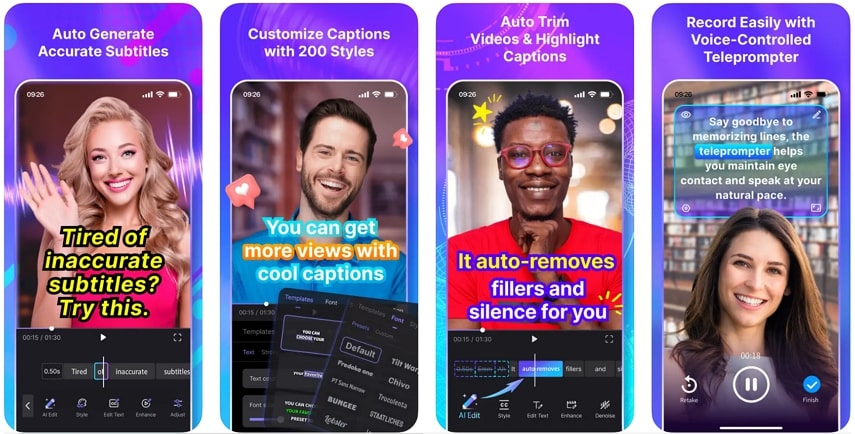
Key Features
- 1.Generate customized captions with 200+ styles.
- 2.The green screen effects let you change the background of your videos in real-time.
- 3.AI noise remover eliminates any sort of unwanted noise.
Pros
- You can trim your videos by removing words from transcription.
- Apply beauty filters to enhance the visual appeal of your video clips.
Cons
- This video dubbing is sub-standard and ineffective.
Compatibility
4. MixCaptions: Video Captions
Get accurate text on screen in the form of automatically generated captions with this auto caption app. Just upload your video, and it will be transcribed in minutes.
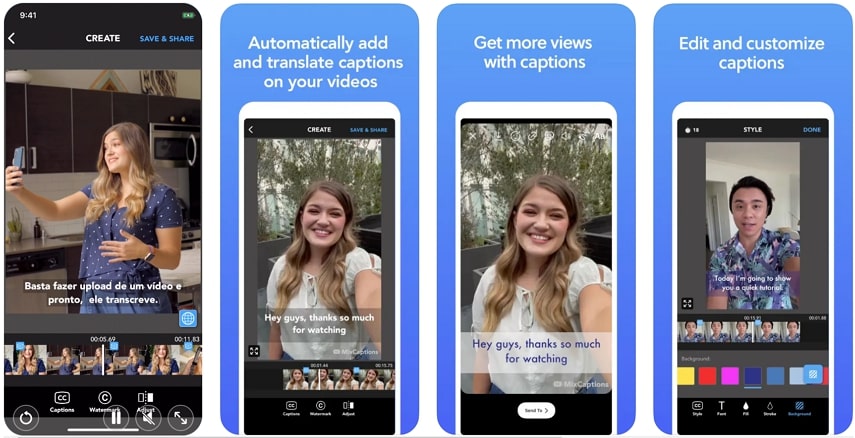
Key Features
- 1.MixCaptions generates automated transcriptions in 23 languages.
- 2.You can include your text or image, like a watermark, to the video.
- 3.Supports most of the common video aspect ratios.
Pros
- Allows you to import and export SRT files.
- Customize color, size, and font for text background.
Cons
- It does not translate your videos; it only transcribes the spoken words.
Compatibility
5. Veme.ly: Video Subtitles
Increase the accessibility of your videos by generating accurate subtitles with this auto-captions app. You can define the ratio of your video out of any 7 options available.
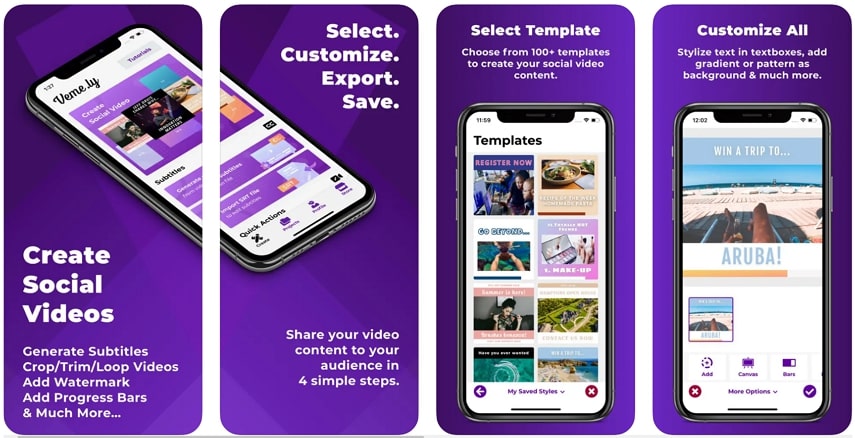
Key Features
- 1.Choose from 100+ templates to set up captivating videos.
- 2.You can edit the text and time of each subtitle.
- 3.This tool lets you save your project to cloud services.
Pros
- Helps you save your subtitles in the SRT format.
- There are 110+ varieties of fonts to change subtitle text.
Cons
- Users may experience glitches while generating subtitles.
Compatibility
Comparison Table Between Top 5 Caption Apps for Phone
Have a look at this comparison table to choose the best amongst these five apps for iOS and Android.
| Apps | Pricing | AI Video Translation | Background Noise Remover | Video Compression | Word-by-Word Captions | OS Version Support |
|---|---|---|---|---|---|---|
| Captions: For Talking Videos | $5.99-$64.99 | ✓ | ✓ | ✓ | ✓ |
|
| Zeemo: AI Captions & Subtitles | $2.99-$79.99 | ✓ | ✓ | X | ✓ |
|
| Blink | $7.99-$149.99 | X | ✓ | X | X |
|
| MixCaptions: Video Captions | $0.49-$24.99 | X | ✓ | X | X |
|
| Veme.ly: Video Subtitles | $0.99-$249.99 | X | X | X | ✓ |
|
Part 2. Top 5 Captions Apps for Videos on Windows/Mac Recommended
To make your videos accessible for global reach, you can generate accurate subtitles by choosing from the desktop applications for Windows and Mac mentioned below.
1. HitPaw Edimakor
One of the most decent tools that provides a complete set of solutions for video editing is HitPaw Edimakor. From cutting, cropping, and trimming to advanced AI features like speech-to-text, this feature-rich tool is perfect for all your video editing ventures. This is also a good captions app for desktop to formulate accurate and attractive subtitles for your video.
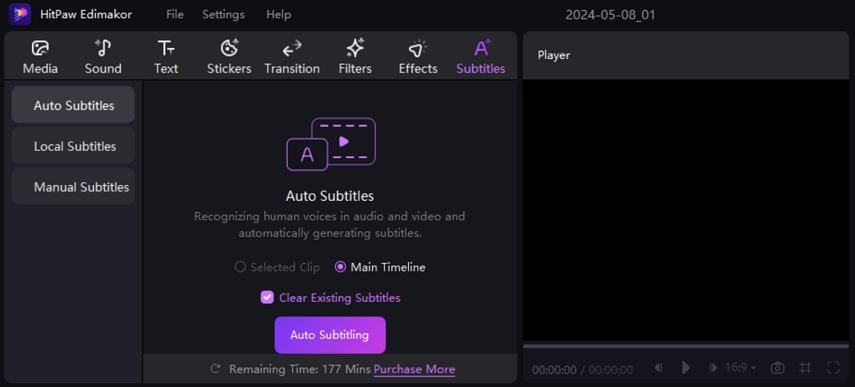
Key Features
- 1.This tool offers speech-to-text AI features to transcribe spoken words.
- 2.You can download, edit, and record audio and videos conveniently with this tool.
- 3.Edimakor offers a dedicated AI smart cutout feature to remove the background from photos.
- 4.Adjust the video pace according to your preference with the speed ramping feature.
Pros
- It lets you remove distracting noise from the video with an AI noise-removal feature.
- You can generate complete video scripts while defining their tone with the AI script generator.
Cons
- It only has the desktop version, not the mobile app version.
Compatibility
Windows | MacBook
2. BeeCut
It is a generic video editing tool used to perform basic editing tasks. It also provides features of a closed caption app for your videos.
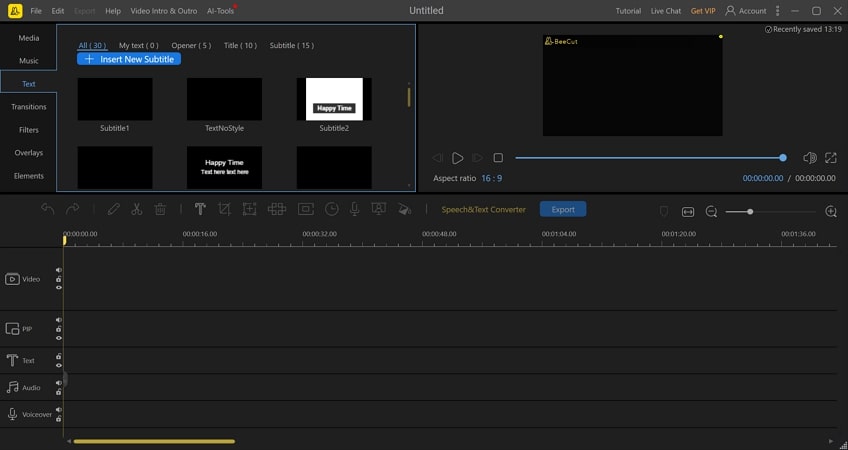
Key Features
- 1.You can perform video editing within its timeline-based structure.
- 2.This tool provides a video stabilization tool for removing jitters.
- 3.The videos that are rendered on BeeCut can also be burned to DVDs.
Pros
- You can add text overlays and custom subtitles with the BeeCut software.
- Add creative effects like blurring and highlighting to your videos.
Cons
- Offers a limited set of features for professional video editing.
Compatibility
Windows | MacBook
3. PowerDirector 365
PowerDirector 365 provides a set of tools for improving and editing videos, letting users create professional-grade video content. It comes with integrated AI features, which help control the video and the audio.
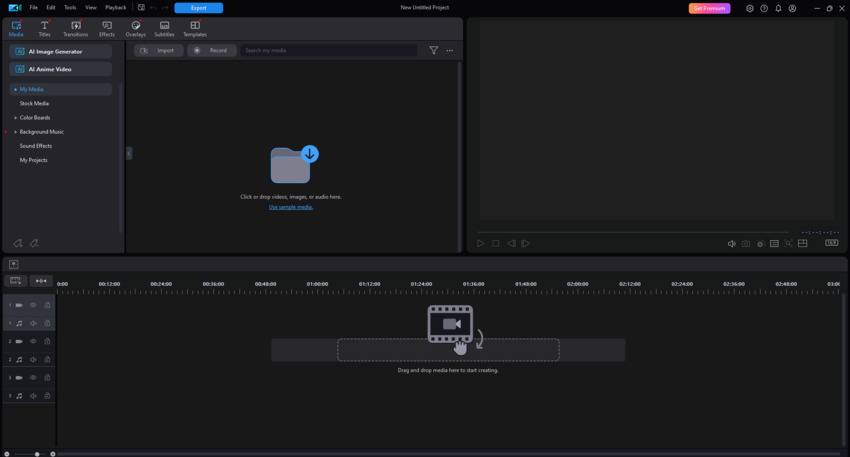
Key Features
- 1.Improve audio quality with the Enhance Speech feature.
- 2.Create accurate and synced captions in 18 languages.
- 3.You can match the length of the video with added music using AI remixing.
Pros
- Allows easy changing of aspect ratio using Auto Reframe.
- With AI-powered features, you can match the color across different clips.
Cons
- You need a powerful hardware system as it is heavy-duty software.
Compatibility
Windows | MacBook
4. AVS Video Editor
This Windows video editor provides all the features like slideshow creation, subtitle creation, and more to give your videos a professional look.
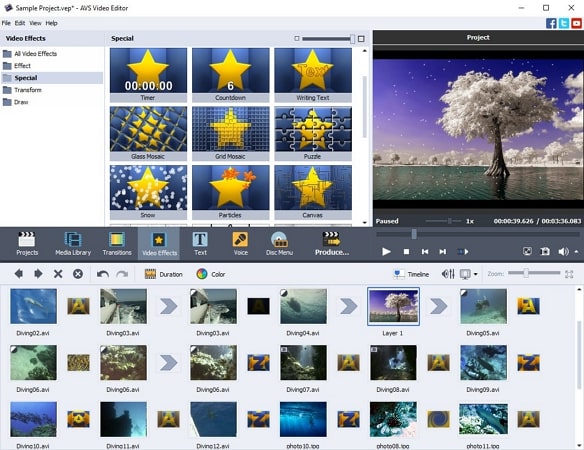
Key Features
- 1.You can insert subtitles using the Text feature provided by AVS Video Editor.
- 2.This tool provides intuitive templates to generate slideshows.
- 3.If you have a shaky video, stabilize it with the video stabilizer of this tool.
Pros
- You can add effects and transitions to create compelling videos.
- It allows you to convert your videos into all popular formats.
Cons
- This tool does not provide you with the auto-subtitling feature.
Compatibility
Windows
5. Shotcut
Along with adding subtitles, this open-source video editor lets users personalize the interface according to their video editing preferences. This free tool is used to make edits using a timeline editor.
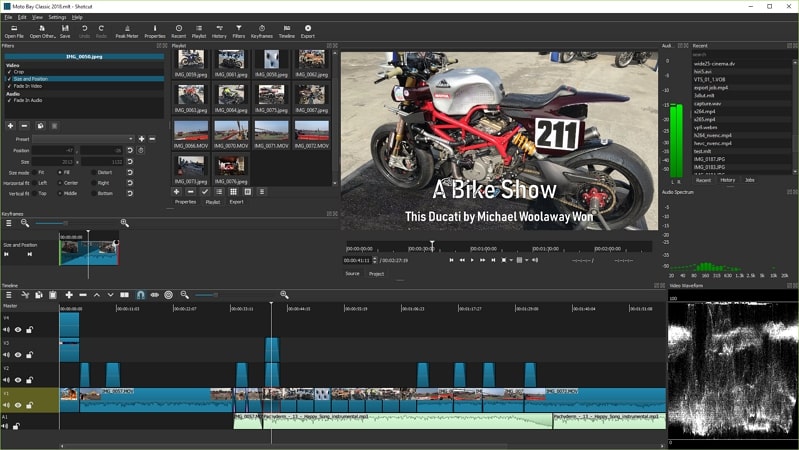
Key Features
- 1.Effortlessly remove unwanted audio from your videos.
- 2.You can edit, join, split, and insert multiple video clips on the editing timeline.
- 3.Shotcut supports features like speed ramping, motion tracking, and noise reduction.
Pros
- This tool provides features like audio filters, tone generators, and audio scopes to enhance your video's audio.
- The add-text feature lets you insert personalized subtitles in your videos.
Cons
- It can be pretty complicated for beginners to navigate around the tool.
Compatibility
Windows | MacBook
Comparison Table Between Top 5 Caption Apps for Desktop
Mentioned above are the top 5 caption apps for your desktop; let us look at their comparison in tabular form.
| Desktop | Pricing | AI Speech-to-Text | Speed Ramping | AI Audio Editing | AI Text-to-Speech | Remove Existing Subtitles | Export Social Media Ratios |
|---|---|---|---|---|---|---|---|
| HitPaw Edimakor | $19.95-69.95 | ✓ | ✓ | ✓ | ✓ | X | ✓ |
| BeeCut | $29.95-$59.95 | ✓ | ✓ | X | X | X | X |
| Adobe Premiere Pro | $22.99-$59.99 | ✓ | ✓ | ✓ | ✓ | X | ✓ |
| AVS Video Editor | $49.00-$79.00 | ✓ | ✓ | ✓ | X | X | ✓ |
| Shotcut | Free | X | ✓ | X | X | X | ✓ |
Part 3. Top 5 Captions Apps for Videos Online You Can Try
Looking for the best online video caption app? Look no further, as we have shortlisted the top 5 online video editors that let you effortlessly add subtitles to your videos.
1. HitPaw Add Subtitle to Video Online
The online version of HitPaw Video Editor lets you add subtitles to your videos with various options of styles to choose from. You can also select the position and color format for the text of your captions.
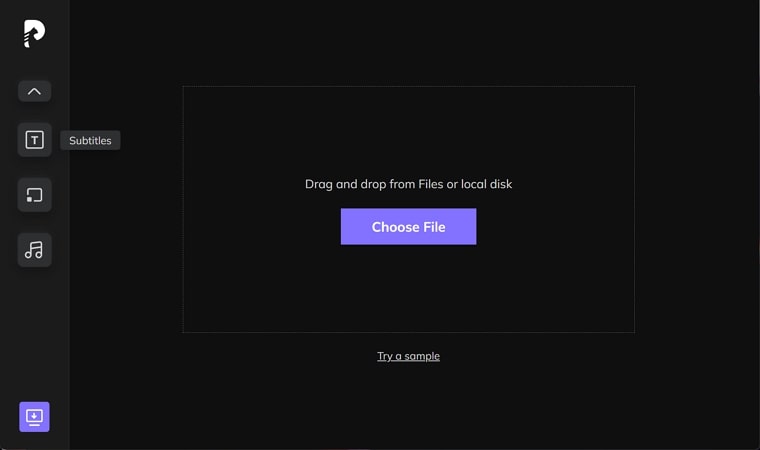
Key Features
- 1.You can upload videos of any length using this online tool.
- 2.The Add Subtitle Online tool lets you download output videos without any watermark.
- 3.The feature of adding captions using this online tool is free and 3-step only.
Pros
- This online AI tool does not have any video duration limitation.
- You can conveniently drag and drop the videos to upload.
Cons
- It doesn't allow you to upload clips from cloud storage.
2. Submagic
This online AI video editor lets you generate unique videos by providing numerous audio and video optimization features.
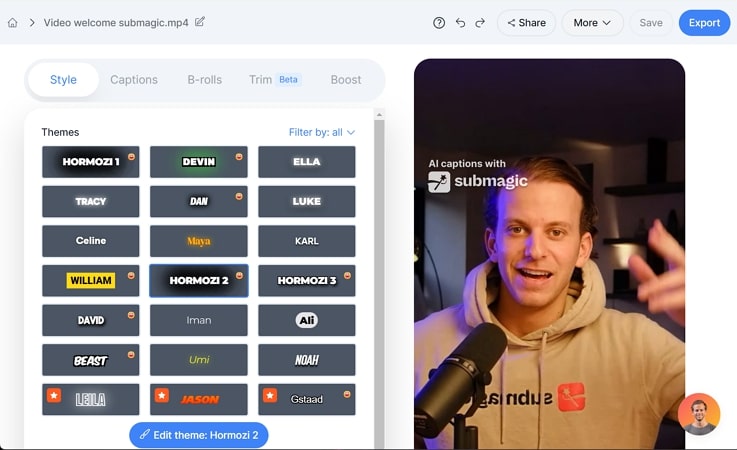
Key Features
- 1.The AI utility of Submagic can auto-generate captions in 48 languages.
- 2.Its Magic Auto Zoom feature can help you emphasize the important parts of the videos.
- 3.Remove unwanted parts of the video with its Auto Cut feature.
Pros
- Add various background music and sound effects to make your videos more compelling.
- With trendy templates, enhance the visuals of your footage.
Cons
- This caption generator app does not support long videos.
3. Clipchamp
This online tool features a comprehensive set of tools for creating compelling videos. By utilizing its features, you can build the right visual content with accurate subtitles.
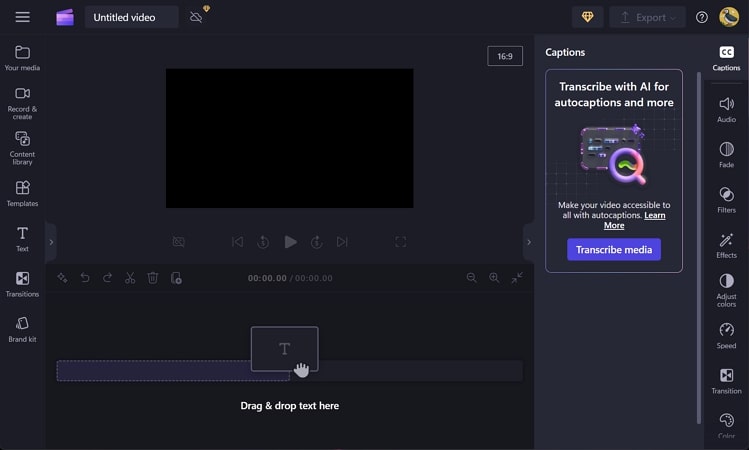
Key Features
- 1.This online tool lets you record screens and capture video within its interface.
- 2.Clipchamp creates auto-generated subtitles for your videos and saves them in script form.
- 3.You can generate interesting and customized GIFs with its GIF Maker.
Pros
- This online platform provides you with the option of customizable video overlays.
- Clipchamp lets you record voices to add as a voiceover for your videos.
Cons
- The free version does not export videos in 4K resolution.
4. WeVideo
Utilize this video editor to generate simple yet professional-looking videos with the right captions. From product demos to explainer videos, you can edit all videos with this online video maker.
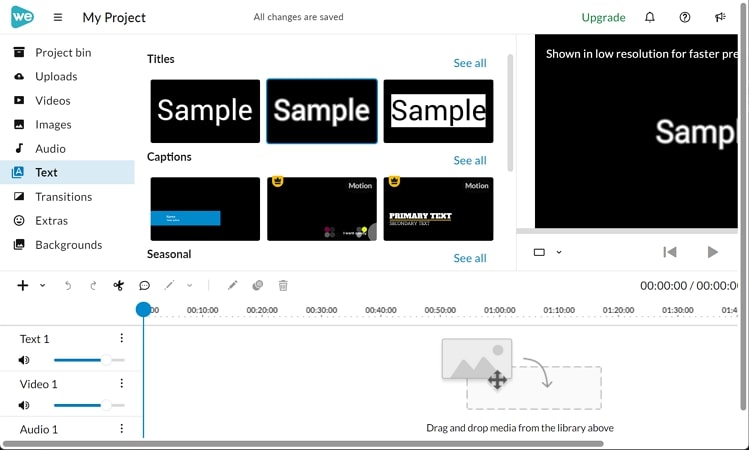
Key Features
- 1.You can generate professional-grade videos with timeline-based editing.
- 2.This tool provides predesigned templates for audio, video, and images.
- 3.Insert the subtitles for your video with the Text feature.
Pros
- You can change the video background by utilizing the green screen effect.
- Add music and voiceovers to your videos with this online tool.
Cons
- This platform lacks AI functionalities to edit videos.
5. vidyo.ai
If you want to create videos with subtitles for social media, this online AI tool is a decent choice. It provides various features to meet the video editing needs.
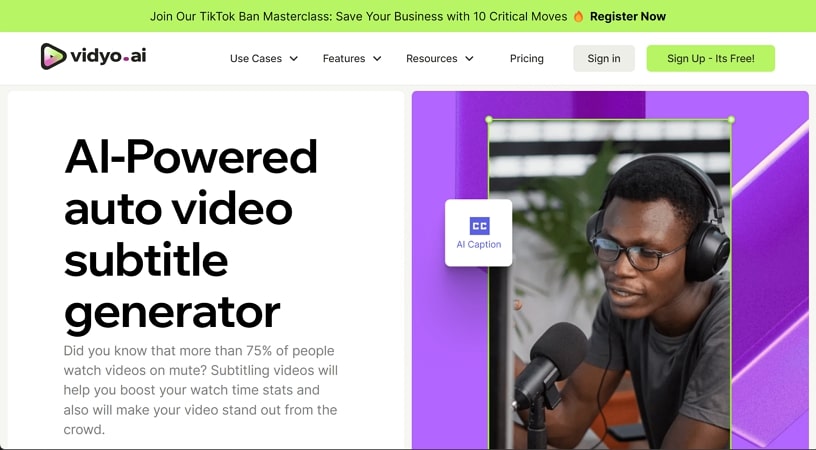
Key Features
- 1.The predesigned templates generate videos for social media free of cost.
- 2.Auto-generate subtitles and customize their color, font, and style with this tool.
- 3.The CutMagic feature helps you to handle and edit complex videos.
Pros
- This online tool offers royalty-free stock music, images, and videos.
- The AI content assistant lets you generate optimized videos relevant to your theme.
Cons
- You can retain your data for 30 days using the free version of Vidyo.ai.
Comparison Table Between Top 5 Caption Apps for Videos Online
Have a look at this comparison table between these auto caption apps to select the right tool that caters to your requirements.
| Online Tools | Pricing | AI Speech-to-Text | AI Video Translator | Video Text Remover | Ultra-Fast Speed | Video Compressor |
|---|---|---|---|---|---|---|
| HitPaw Add Subtitle to Video Online | $9.99 | X | X | ✓ | ✓ | ✓ |
| Submagic | $14-$90 | ✓ | X | X | ✓ | X |
| Clipchamp | $0-$119 | ✓ | X | ✓ | X | X |
| WeVideo | $4.99-$36.99 | ✓ | X | ✓ | X | X |
| vidyo.ai | $21-$83 | ✓ | X | X | ✓ | X |
Conclusion
To conclude, we discussed top caption apps to make your videos globally accessible by adding subtitles to them. You can opt for the best tool according to your device preferences.





 HitPaw Univd (Video Converter)
HitPaw Univd (Video Converter)  HitPaw Screen Recorder
HitPaw Screen Recorder HitPaw VikPea (Video Enhancer)
HitPaw VikPea (Video Enhancer)

Share this article:
Select the product rating:
Daniel Walker
Editor-in-Chief
My passion lies in bridging the gap between cutting-edge technology and everyday creativity. With years of hands-on experience, I create content that not only informs but inspires our audience to embrace digital tools confidently.
View all ArticlesLeave a Comment
Create your review for HitPaw articles