CapCut AI Video Generator: Things You Should Know
CapCut AI Video Generator is a game changer for anyone who wants to generate videos easily. CapCut make video making easier for beginners and professionals alike. CapCut makes editing fun and easy by automatically producing videos based on your content and adding unique effects and captions with few clicks. This is a detailed guide of everything you need to know about utilizing CapCut's AI Video Generator to make beautiful videos.
Part 1. What Is CapCut AI Video Generator?
CapCut AI Video Generator is a tool that turns unprocessed audio, images and video clips into polished productions. It contains automatic capabilities that expedite the video creation process and make it ideal for users who want professional looking output without investing hours in editing. With CapCut's AI capabilities creating social media material, family films or marketing pieces is quick and simple.

Main Features of CapCut AI Video Generator:
- CapCut can automatically make a smooth video with transitions and effects when you just upload your media.
- It produces precise captions instantaneously and is ideal for raising engagement and accessibility.
- With AI background remover, you can quickly and easily edit movies without having to do any human editing to make your topics stand out.
- The AI makes recommendations for aesthetic effects and filters that complement your video's style and give it a polished appearance.
- CapCut creates dynamic and captivating video cuts that follow the beat of your music by using audio analysis and beat syncing.
Function
- Automated Video Creation: CapCut's AI will automatically analyze your audio, photos, and video clips to create a finished film with music, effects, and transitions in a matter of minutes.
- Makes Things Simpler Editing jobs: By handling intricate editing jobs including synchronizing, trimming and effect addition, it eliminates the need for human editing.
- Smart Recommendations: You can concentrate on telling stories rather than technical details by using the AI to recommend filters, effects, transitions and music that best suit your video.
- AI-Enhanced Post-Production: Time and effort are saved by features like automatically removing backgrounds and using AI to generate subtitles, which makes post-production simpler and quicker.
Part 2. How to Use CapCut AI Video Generator?
It's easy to use CapCut's AI Video Generator, regardless of your level of video editing knowledge. With only a few easy steps and its user-friendly interface, you can quickly produce videos that appear professional. Here's a quick tutorial on using this potent tool to quickly create beautiful videos.
Steps of CapCut AI Video Generator to create videos
Step 1. First, download and set up CapCut (which is compatible with desktop and mobile devices). If you haven't already, open the app and register for an account.
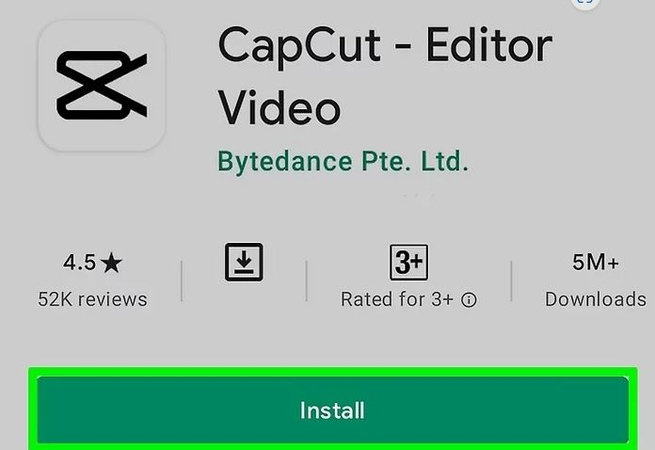
Step 2. Allow CapCut access to your camera roll. This allows you to insert the video clips you wish to edit! Open the app and then tap the "New Project" button at the top of the screen.
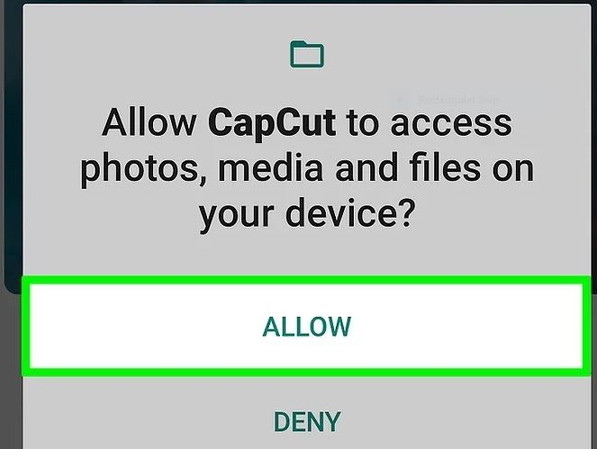
Step 3. Press the green "Confirm" button to allow CapCut access to your pictures. Then, on the following pop-up window, hit the button to grant access to all of your photos. This step is only necessary the first time you use the app.
Step 4. Now it's time to edit the video. Start a New Project. Once the app has opened, hit the "New Project" icon to bring up your camera roll films on a new screen.
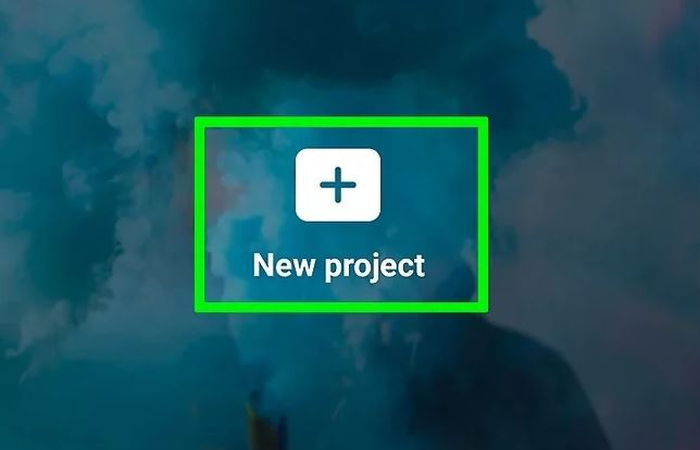
Step 5. Go to your gallery and select the video that you want to edit. Click on the "add video" button at the lower right corner.
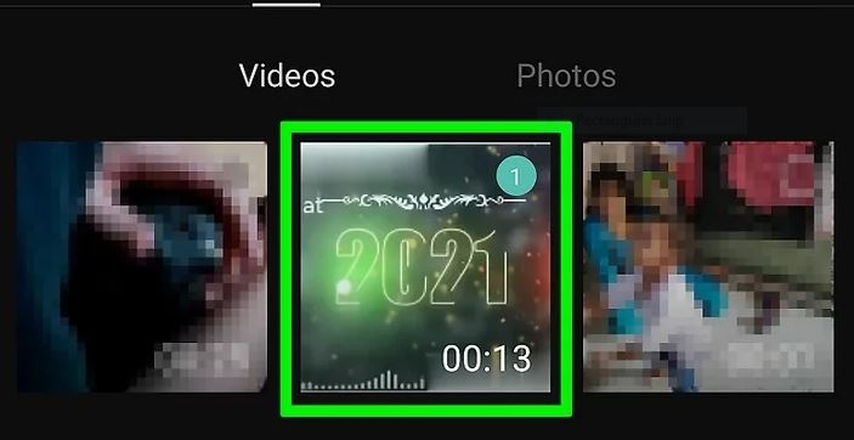
Step 6. CapCut will direct you to the primary editing area, where you'll be spending most of your time, after you upload your first clip. The timeline is positioned in the center of the workspace, with the toolbar at the bottom and the preview panel at the top.
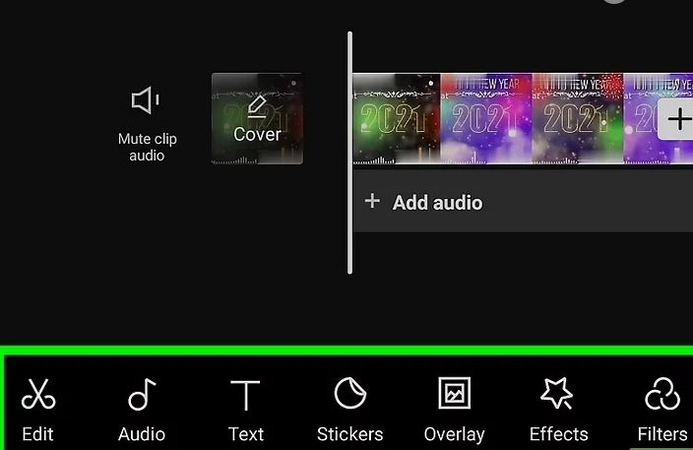
Step 7. Examine the panel for preview. This is a preview of your edited video clip that appears in the upper half of your screen.
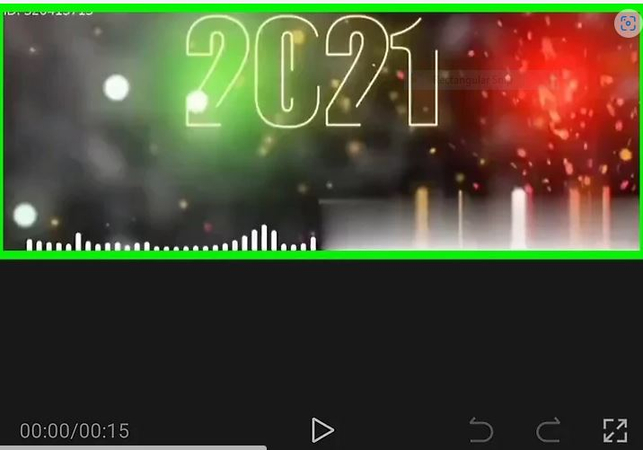
Step 8. Examine the toolbar and timeline located in the lower portion of your screen. All of your modifications will be made on the timeline, which is located directly beneath the preview panel. All of your editing tools, including split, audio, text, stickers, effects, and more, are located on the toolbar at the very bottom.
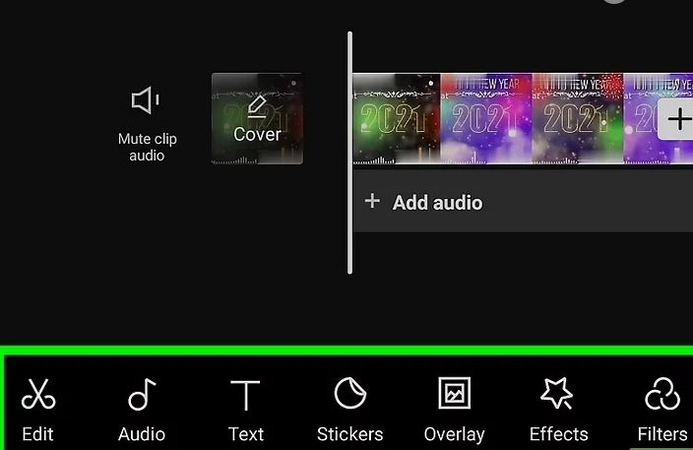
Part 3. Pro-Tips. Best 4K Video Enhancer Free Try
If the video edited by CapCut does not meet your requirement, you need a powerful video enhancing tool at this point. Though, a lot of video enhancing tools are available in the market, HitPaw VikPea (formerly HitPaw Video Enhancer) is the best one. HitPaw VikPea is the most recommended tool to enhance videos to 4k and 8k. It uses an AI algorithm to enhance the low resolution of CapCut videos that gives sharpness and clarity by upscaling it.
Why Choose HitPaw VikPea
- Hitpaw uses Al technology to enhance the resolution of CapCut videos.
- It has a simple and user-friendly interface that makes it easy to use.
- It allows users to enhance large quantities of videos at once to save time and energy.
- It supports different file formats like MP4, AVI, MOV, M4V, JPG, and others
- It offers a preview option before saving and downloading videos.
Steps to Enhance Video
Step 1.Visit the official website and download the Hitpaw video enhancer app on your computer and install it.
Step 2.After installing import your CapCut video you want to upscale it by dragging and dropping it in to the main interface.

Step 3.In the Ai model selection, select the video quality enhancement model to enhance the video.

Step 4.Click on the preview button to see the results. If you are satisfied select the export button then save it on your computer.

Learn More about HitPaw VikPea
Conclusion
CapCut AI Video Generator is a simple yet effective approach to create beautiful videos with little effort. Its AI-powered capabilities enable you to automate editing activities, saving time and energy while producing professional results.
If you want to improve your video quality, try HitPaw VikPea. It's ideal for increasing resolution, lowering noise and making your films appear clearer especially in 4K. Try it for polished, high-quality material!







 HitPaw Univd (Video Converter)
HitPaw Univd (Video Converter) HitPaw VoicePea
HitPaw VoicePea  HitPaw FotorPea
HitPaw FotorPea

Share this article:
Select the product rating:
Daniel Walker
Editor-in-Chief
My passion lies in bridging the gap between cutting-edge technology and everyday creativity. With years of hands-on experience, I create content that not only informs but inspires our audience to embrace digital tools confidently.
View all ArticlesLeave a Comment
Create your review for HitPaw articles