How to Screen Record Netflix Without Black Screen on Phone
Netflix is always a source of entertainment for the audience yet its restrictions make its usage fussy. When a person tries to record something on Netflix the black screen annoys them. In these scenarios, we want a tool that can turn the black screen recorder Netflix into a fully clear and visible video recorder. Let us get knowledge about it here.
Part 1: Common Causes of Black Screen Recording
If you are recording video and facing it to be a black screen record on Netflix then there are some prominent reasons for it.
-
Outdated Graphics Drivers
Outdated graphics drivers can lead to insufficient support for DRM technologies and video playback, which can result in compatibility issues and black screen errors when streaming Netflix.
-
Software Compatibility Issues
Conflicts between DRM restrictions and recording software might cause black screen difficulties when recording Netflix, which prevents correct playback and results in recording failures. Even the software obs recording black screen can make the audience annoyed due to this issue.

-
Hardware Limitations
Sometimes the question as to why is my screen recording black might be caused by hardware constraints including low graphics performance or HDCP compliance, which can impede appropriate video playing and cause recording problems.
Part 2: How to Resolve Black Screen Recording Problems
Presently, even the obs black screen recording is not a major issue as we have solutions for it too. Following are some of the solutions here:
Step 1: Update Graphics Drivers
You can fix problems with black screen recording by updating your graphics drivers. To guarantee optimum performance, go to the manufacturer's website, download, and install the most recent drivers that are compatible with your system.
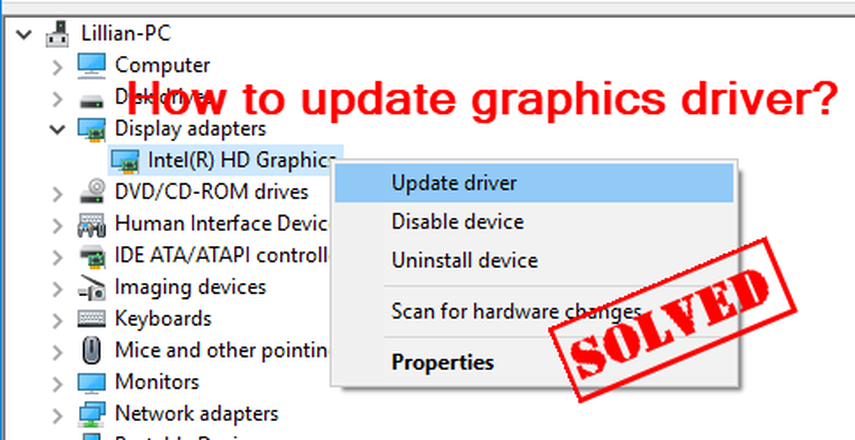
Step 2: Adjust Recording Software Settings
If you are using obs software and your obs is recording a black screen then it's time to check the settings. Change the settings of the recording program to fix black screen recording problems. Make check that the program is compatible with DRM protection by turning off hardware acceleration or allowing screen capture in the settings.
Step 3: Check Hardware Compatibility
To fix problems with black screen recording, make sure your hardware is compatible. Make sure your system is capable of supporting HDCP compliance and has enough graphics power to record Netflix material without experiencing black screen problems.

Step 4: Disable Hardware Acceleration
Disable hardware acceleration to fix issues with black screen recording. Navigate to the settings of your recording program and turn off hardware acceleration to avoid issues with DRM protections and guarantee a fluid recording experience.
Step 5: Run System Diagnostics
Use system diagnostics to fix problems with black screen recording. To find and fix any hardware or software problems that can result in black screen errors during recording, use diagnostic tools.

Part 3: How to Screen Record Netflix Without a Black Screen on Phone
If you want to learn the procedure of how to screen record netflix without black screen on phone then here are the steps for it:
Step 1: Make sure the operating system on your phone is current and capable of screen recording.
Step 2: Select the film or television program you wish to record when the Netflix app opens.
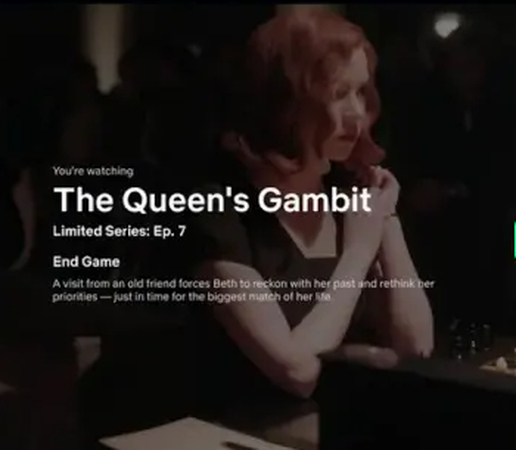
Step 3: Once the material has begun playing, slide down from the top of the screen to reveal the notification panel.
Step 4: To begin recording, find the screen recording icon, which is typically a circle with a dot inside of it, and tap on it.
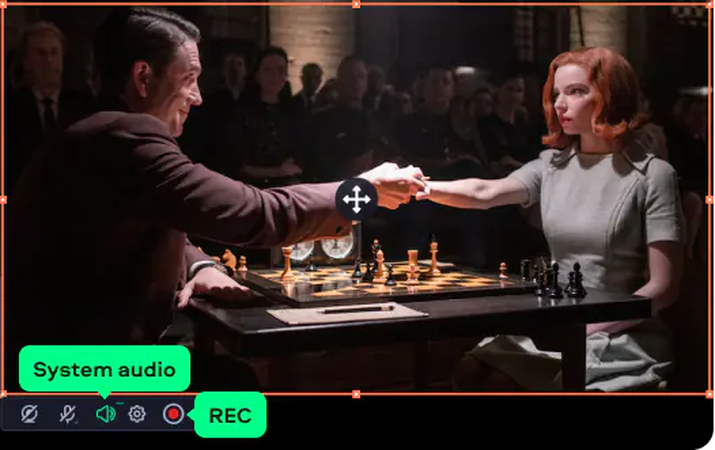
Step 5: To confirm, choose Record Screen or a comparable option if prompted.
Step 6: When the recording starts, play the Netflix content again after waiting for the countdown, if any.
Step 7: Once the recording is complete, you can end it by going to the notification panel or by hitting the screen recording icon once more.
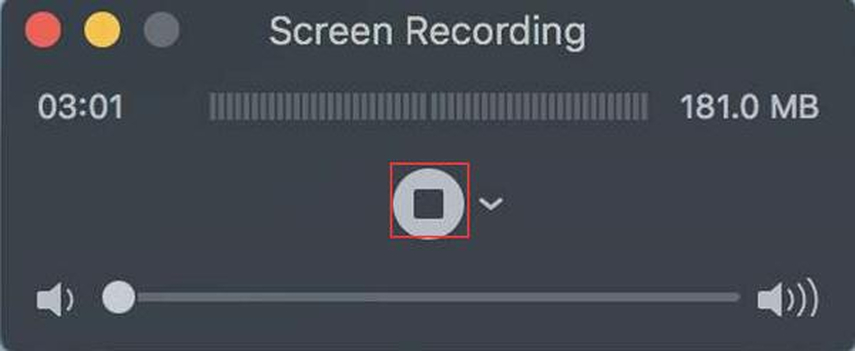
Step 8: Use the file manager or gallery on your phone to view and share the video.
This is the process through which you can learn how to record netflix without black screen within no time.
Part 4: Additional Tips for Optimal Recording Experience
If you too experience a black screen when recording on Netflix then here are some tips for you:
Shut down unnecessary background applications to allocate more system resources for recording purposes.
If you screen record black screen then keep an eye on your device's temperature while recording to avoid overheating, which might cause performance drawbacks.
Employ reputable recording software from reliable developers to reduce compatibility concerns and guarantee consistent performance.
Bonus Tip: How to Screen Record Netflix Without a Black Screen on PC & Mac
If you want to get help with a Netflix screen recorder black screen issues then Edimakor would be the best option. Edimakor is a state-of-the-art video recorder that provides flawless Netflix recording without black screen problems. It guarantees continuous recording of your preferred TV series and films with its user-friendly features.
To ensure seamless recording sessions, Edimakor optimises system resources, reduces performance bottlenecks, and uses cutting-edge methods to get around DRM protection. Users may easily launch and manage recordings because of its user-friendly interface, which streamlines the recording process.
Because of its dedication to performance and compatibility, Edimakor is a dependable option for Netflix fans looking for continuous, high-quality recordings of their binge-worthy programming.

How To Screen Record Netflix with Ediamkor
If you want to avoid screen recording black screen with the help of Edimakor then these steps are used:
Step 1: Open Edimakor
Start by launching the user-friendly Edimakor application on your device to gain access to its comprehensive suite of recording tools and features.
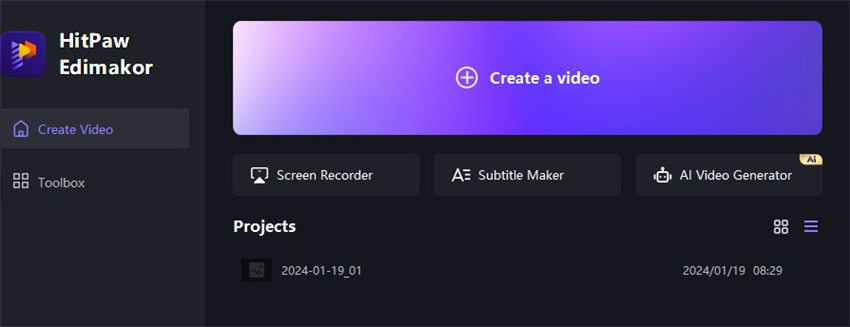
Step 2: Choose Screen Recording
Navigate through the intuitive menu options provided by Edimakor and effortlessly select the "Screen Recording" feature to kickstart your recording journey with ease and convenience.
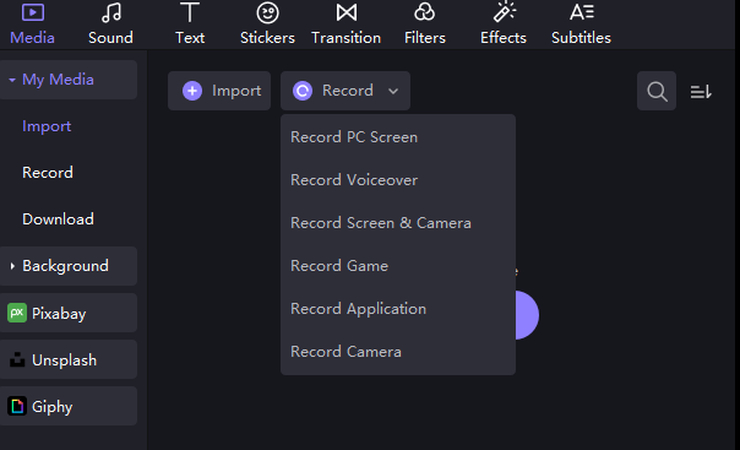
Step 3: Apply Editing Functions
Delve into the diverse array of editing functionalities meticulously crafted within the Edimakor interface, empowering you to elevate your recordings to new heights by seamlessly trimming, adding effects, and incorporating other enhancements to your content.
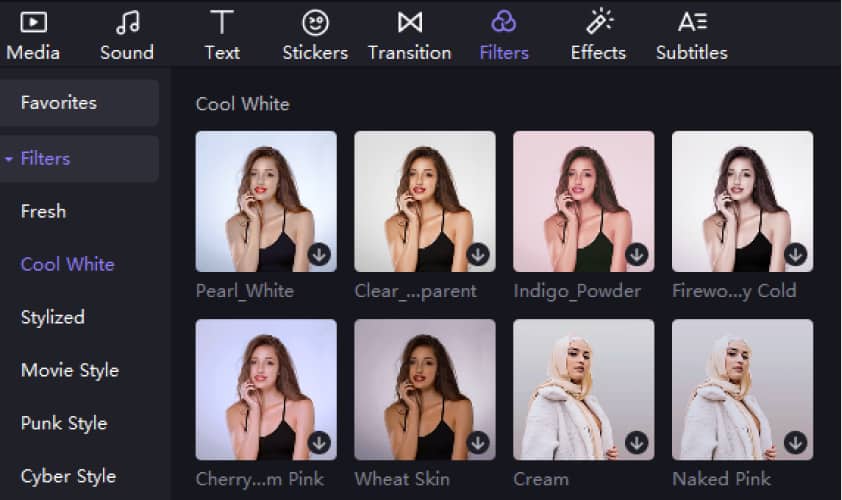
Step 4: Adjust Video/Audio Settings
Take full control of your recording environment by customizing the video and audio settings to suit your preferences and specifications, ensuring unparalleled quality and clarity in every recording session.
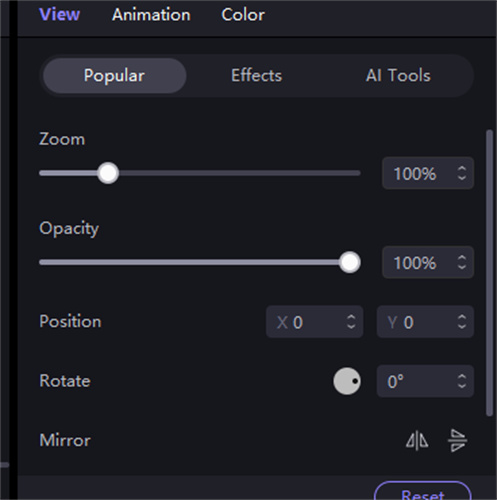
Step 5: Preview and Export
Harness the power of Edimakor's built-in preview feature to meticulously review and fine-tune your recordings before seamlessly exporting them to your preferred format or platform, guaranteeing a flawless and gratifying recording experience from start to finish.
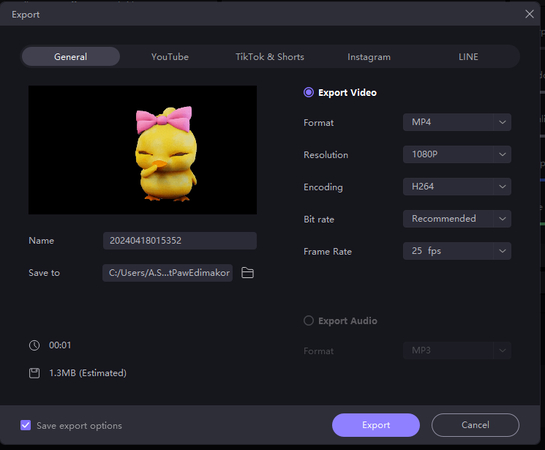
Conclusion
When people are annoyed by the black screen recording issue on Netflix you can take a seat with the guidelines that are mentioned above. Besides guidelines, you can get help from Edimakor(Video Editor) for screen recording which is easy, feasible and quick for everyone.
FAQ About Black Screen Recording
Q1. How Can I Prevent Black Screen Recordings During Gameplay Sessions?
A1. Make sure your graphics drivers are up to date, modify the parameters of your recording program, confirm the compatibility of your hardware, and perform system diagnostics to check for any possible problems to avoid black screen recordings during gameplay sessions.
Q2. Does Disabling Hardware Acceleration Affect Recording Performance?
A2. Disabling hardware acceleration could have an impact on recording performance by taxing the CPU harder, which could result in lower frame rates or higher system resource consumption.
Q3. Can Overheating Cause Black Screen Recordings?
A3. Indeed, thermal throttling or hardware failures brought on by overheating can result in black screen recordings by causing instability and faults during recording sessions. Cooling techniques could lessen this problem.
Q4. Are There Any Software Tools Available To Diagnose Black Screen Recording Issues?
A4. Yes, many software programs, including Bandicam, Camtasia, and OBS Studio, have diagnostic functions that help fix problems with black screen recording by examining system performance and spotting possible conflicts.

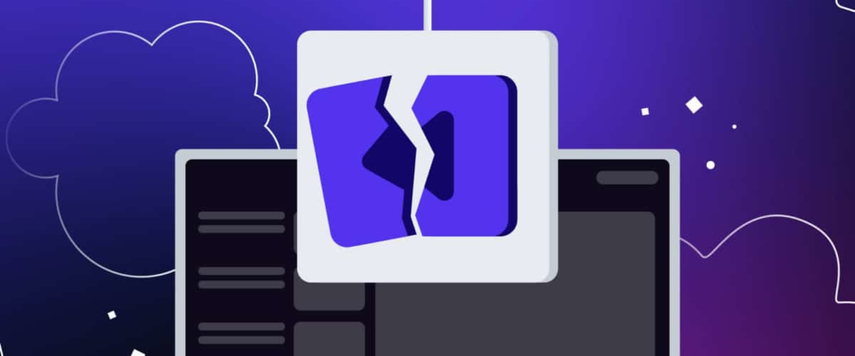




 HitPaw Video Object Remover
HitPaw Video Object Remover HitPaw Photo Object Remover
HitPaw Photo Object Remover HitPaw VikPea (Video Enhancer)
HitPaw VikPea (Video Enhancer)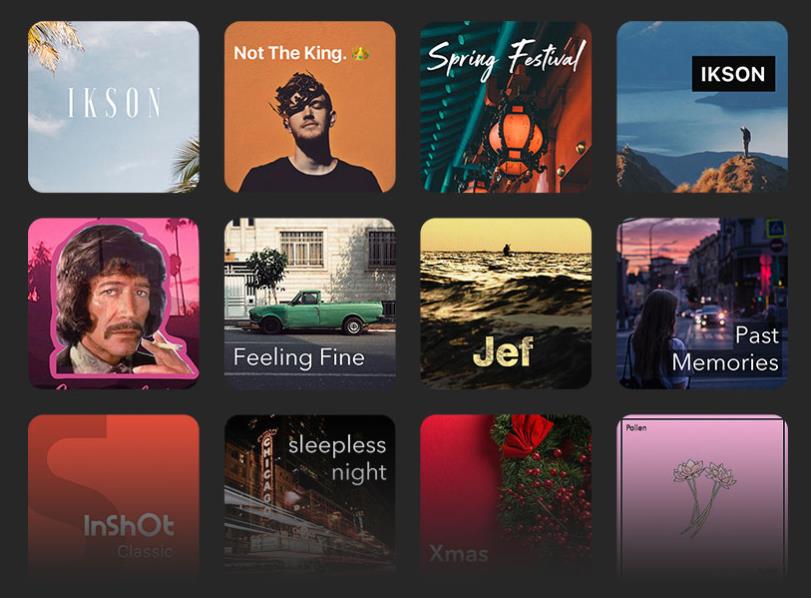


Share this article:
Select the product rating:
Daniel Walker
Editor-in-Chief
My passion lies in bridging the gap between cutting-edge technology and everyday creativity. With years of hands-on experience, I create content that not only informs but inspires our audience to embrace digital tools confidently.
View all ArticlesLeave a Comment
Create your review for HitPaw articles