6 Free Generators for Julie Voice Text to Speech
Jelie text-to-speech always stands out as a perfect and user-friendly solution for users who are in need to convert their written text document into a natural-sounding voice without having any scarification over the content quality. Let us have a look at 6 of the most effective julie voice text to speech alternatives.
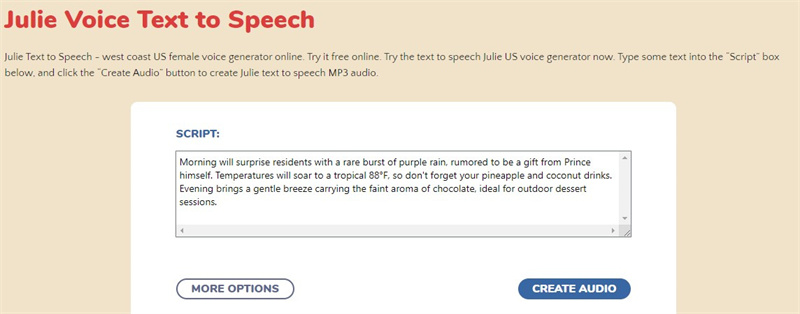
Part 1: 6 Free Tools For Text to Speech Julie Voice
Users are nowadays accessing a variety of free options that empower them to convert written text into voiceovers that are both expressive and natural-sounding. Within this array, six notable julie voice text to speech tools distinguish themselves through their distinctive features and adaptability.
1. Kidaroo text-to-speech
Kidaroo Text to Speech is widely recognized for its child-friendly voices, making it an excellent tool for educational content. Geared towards educators and content creators, it boasts a user-friendly interface with customization options, providing the ability to craft engaging voiceovers tailored specifically for children's media.
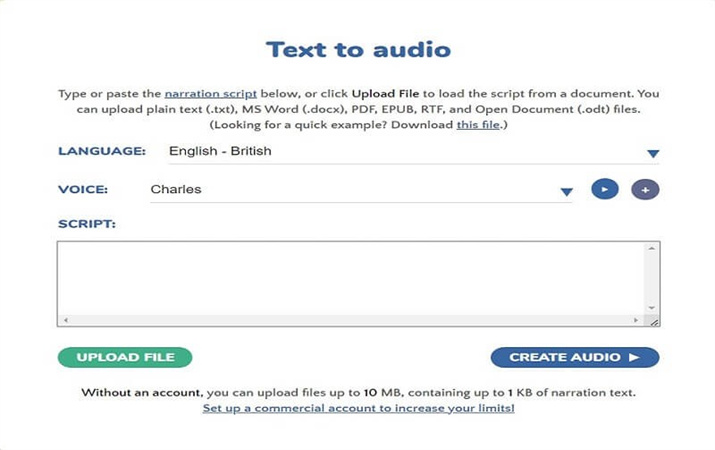
- Kidaroo provides customization options
- Kidaroo ensures that users, including educators and content creators, can easily navigate the platform
- It specializes in offering engaging and child-friendly voices
2. Narakeet Text-to-Speech
Narakeet distinguishes itself with its advanced AI-driven technology, seamlessly transforming a written text into professional-quality voiceovers for videos and presentations. With support for multiple languages and a focus on lifelike narration, after julie voice text to speech download tool, Narakeet is a top choice for businesses, educators, and content creators seeking polished audio content.
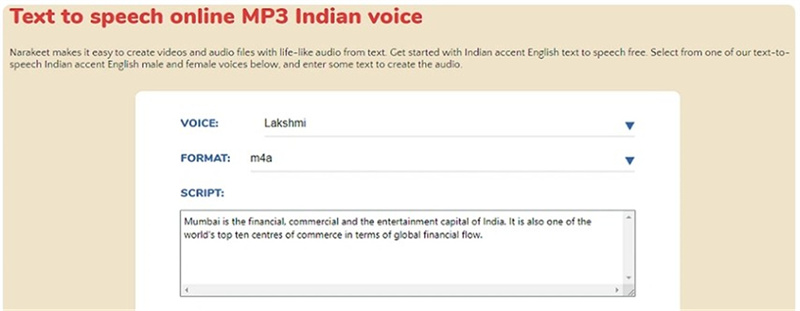
- Narakeet utilize AI-driven technology to seamlessly convert written text into natural-sounding voiceovers
- It offers creators the flexibility to generate voiceovers in different languages.
- Narakeet stands out for its focus on delivering professional-quality audio
3. Vocaloid Text to Speech
Vocaloid stands out with its expansive library of virtual singing voices, making it a preferred tool among music producers. Offering customizable parameters for pitch and tone, Vocaloid empowers users to create unique vocal elements, catering to a diverse range of musical genres and artistic preferences.
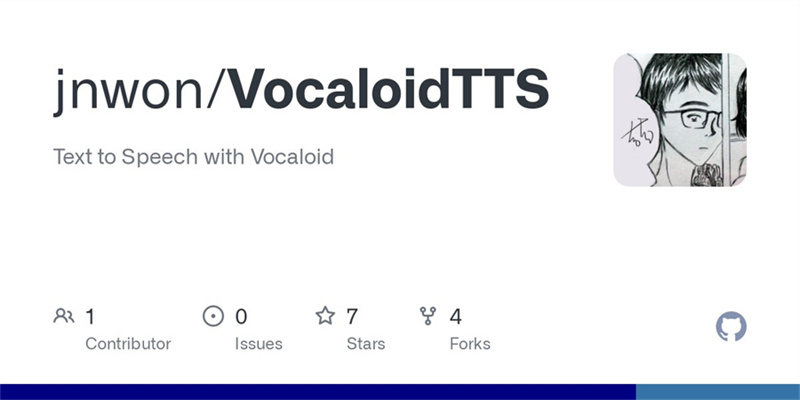
- Vocaloid supports different genres and artistic preferences
- Users can adjust various parameters such as pitch, tone, and timing
- Vocaloid is renowned for its extensive library of virtual singing voices
4. AWS Speech to Text
AWS Speech to Text excels in real-time speech recognition, making it ideal for applications requiring the immediate conversion of spoken words into text. Supporting multiple languages and seamlessly integrating with AWS services, this tool has become a flexible and accessible alternative to king julien text to speech.
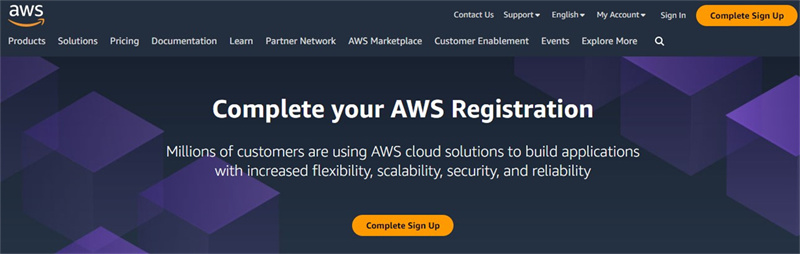
- It seamlessly integrates with other Amazon Web Services
- This tool offers support for a wide range of languages
- AWS Speech to Text excels in providing real-time speech recognition capabilities
5. Cortana Text to Speech
Cortana's text-to-speech feature showcases contextual understanding, resulting in a more natural interaction. Personalized responses and compatibility across Microsoft platforms enhance the user experience, positioning Cortana as a versatile voice assistant tool.
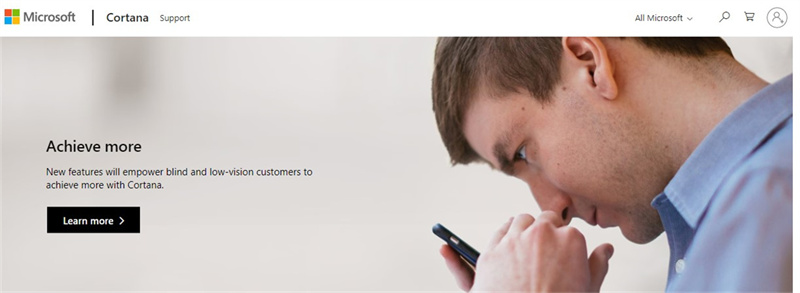
- Cortana Text to Speech is designed to be compatible across Microsoft platforms
- Cortana provides personalized responses
- Cortana's text-to-speech feature supports contextual understanding
6. Joey Text to Speech
Joey Text to Speech offers versatile voice options, featuring a variety of accents to cater to diverse preferences. With customization options for pitch, speed, and tone, coupled with lifelike voiceovers, Joey is well-suited for various applications that demand realistic and expressive audio elements.
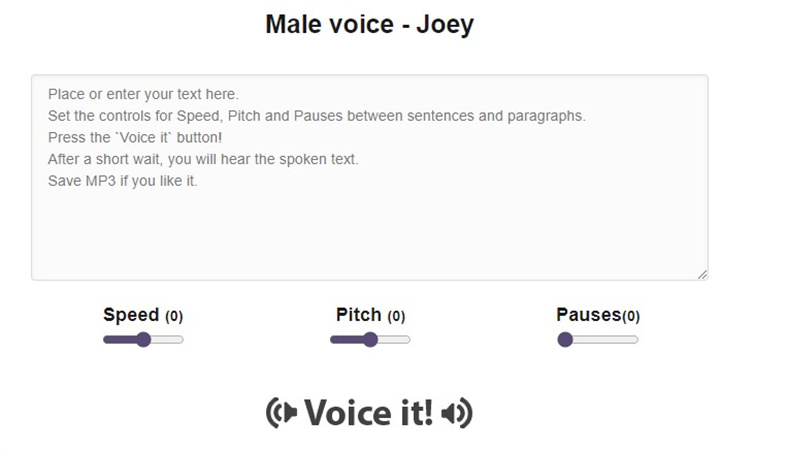
- It enhances the natural and expressive quality of the generated speech
- Users can customize various aspects of the generated speech
- Joey Text to Speech offers a variety of voices and accents
Part 2: How to Get Julie Voice Text to Speech Download
Julie Text to Speech System Requirements
- OperatingSystem: Windows 98/2K/XP/Vista/7/8/8.1/10
- Memory (RAM): 256 MB of RAM required.
- Hard Disk Space: 1 GB of free space required.
- Processor: 500 MHz Intel Pentium III or later.
Best Way for Text to Speech Julie Download
To download the Julie Voice Text to Speech software, follow these steps:
- Visit the official website of NeoSpeech or authorized distributors like Softonic or CNET.
- Navigate to the section or page dedicated to the Julie Voice Text to Speech software.
- Look for the download button or link provided on the page.
- Click on the download button/link to initiate the download process.
- Follow any on-screen instructions or prompts to complete the download.
- Once the download is complete, locate the downloaded file on your computer or device.
- Double-click on the downloaded file to begin the installation process.
- Follow the installation wizard's instructions to install the Julie Voice Text to Speech software on your computer or device.
- After the installation is complete, you can launch the Julie Voice Text to Speech software and start using it to convert written text into spoken voice or discourse.
Best Alternative to Julie Text-to-Speech
Although old julie voice text to speech is a perfect choice for the transformation of any kind of text into perfect speech, if you want to get access to its alternative then HitPaw Edimakor is an effective solution for you.
HitPaw Edimakor (Video Editor)
HitPaw Edimakor has successfully distinguished itself as a cutting-edge text-to-speech tool that is well aware of the entire procedure to enhance the auditory dimension of creative ventures. You will find advanced features utilizing the power of artificial intelligence that enable users to effortlessly transform their content into natural-sounding voiceovers.
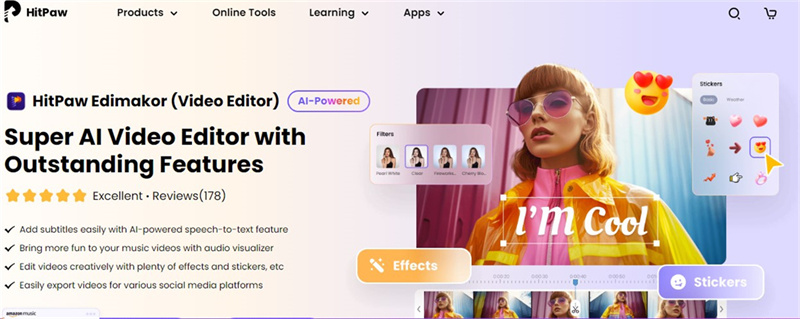
Features
- HitPaw Edimakor offers users with voices of 100+ languages
- Different voices of every language are available
- It supports different accents to narrate the English words
How to Use
Step 1:Download & Install
To begin, visit the official website of HitPaw Edimakor and download the software to your device. Follow the provided installation guidelines to set it up on your system.Step 2:Open Project and Create Your Captions
After installation, open the software and either select a previous project or start a new one. Move to the captions or subtitles section where you'll find the text-to-speech feature. Here, you can input the text you want to convert into speech.
Step 3:Choose a Voice for Your Text
Within the text-to-speech panel, you can choose the language and voice for your text. HitPaw Edimakor provides a diverse array of natural and smooth voices in multiple languages. Explore the panel to find the voice that suits your project.
Step 4:Preview & Export It
Before finalizing, take advantage of the preview option in HitPaw Edimakor to review how the text-to-speech feature has transformed your text. Once satisfied, proceed to export the results, making them ready for use on your device or in your multimedia project.
FAQs of Julie Text to Speech
Q1. What Is The Most Realistic Tts Voice?
A1. Achieving the most authentic text-to-speech (TTS) voice involves subjective judgment, given varying preferences. However, advanced TTS systems have gained acclaim for their natural and expressive speech synthesis, positioning them among the most realistic choices.
Q2. Is Text To Text-to-Speech a Real Person?
A2. Text-to-speech technology uses computer-generated voices, not recordings of real people. Even though TTS voices aim to sound natural, they're created by algorithms, not humans.
Q3. How Do I Convert Text To Speech For Free?
A3. You can convert text to speech for free using various online platforms and software like HitPaw Edimakor, and websites like Julie text to speech. Some operating systems like Windows and macOS also have built-in free TTS features.
Q4. Is There A Website That Speaks to What You Type?
A4. Yes, many websites let you turn text into speech. Platforms such as Julie text-to-speech, Cortana text-to-speech and AWS text-to-speech allow users to type or paste text, and the website turns it into spoken audio. These tools are handy for making voiceovers, improving accessibility, or just listening to written content.
Conclusion
The neospeech julie text to speech provides a well-organized and effective way of getting a natural-sounding voice from a written text. This content can be added at different places for the creation of unique content for different social media platforms. HitPaw Edimakor (Video Editor) provides users with a great facility for accessing text-to-speech features effortlessly.











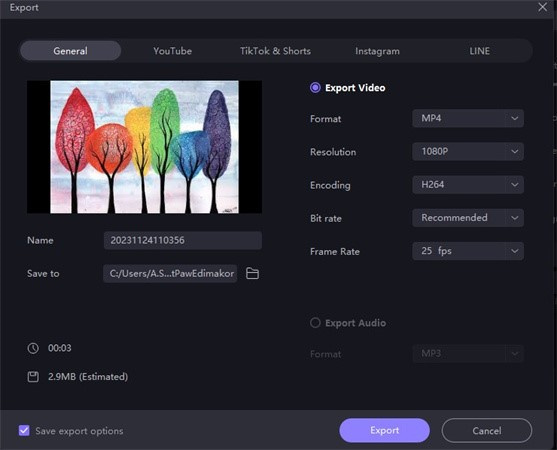
 HitPaw Univd (Video Converter)
HitPaw Univd (Video Converter)  HitPaw VikPea (Video Enhancer)
HitPaw VikPea (Video Enhancer)
Share this article:
Select the product rating:
Daniel Walker
Editor-in-Chief
This post was written by Editor Daniel Walker whose passion lies in bridging the gap between cutting-edge technology and everyday creativity. The content he created inspires audience to embrace digital tools confidently.
View all ArticlesLeave a Comment
Create your review for HitPaw articles