Best Audio to Video Converter | All Platforms
Here we are going to discuss the journey of effortless audio-to-video conversion with HitPaw's premier free audio to video converter. Effortlessly turn your audio files into compelling visual content, opening up a realm of creative opportunities. HitPaw guarantees a user-friendly interface coupled with top-notch output quality, establishing itself as the preferred choice for translating your audio creations into captivating videos.
Part 1: Best Free Audio to Video Converter - HitPaw Edimakor
HitPaw Edimakor being a perfect video editing tool also allows users to access its audio to video converter facility. Here is complete detail regarding this tool:
What is HitPaw Edimakor
HitPaw Edimakor shines as an outstanding AI audio editor for the smooth conversion of audio to video. Featuring a user-friendly interface and cutting-edge functionalities, Edimakor empowers users to easily turn audio files into visually engaging videos. The tool prides itself on an AI-powered auto-caption function, guaranteeing precise captions and enhanced accessibility.
How to Convert Audio to Video
Step 1. Get HitPaw Edimakor Now!
Click the following button and download the software. Install it on your device following the provided instructions.Step 2. Download/upload Your Audio
Launch HitPaw Edimakor and click on the Upload Media button to select and upload your audio file. The software supports various audio formats.
Step 3. Download/upload Beautiful Video Backgrounds
Download pretty video backgrounds for free on HitPaw Edimakor and make it a great music loop video with the audio added.
Step 4. Get Auto Captions
Utilize HitPaw Edimakor's AI-powered 'Auto Caption' feature to automatically generate captions for your audio. With the help of this audio to video converter ai, you can add a visual element to your video.
Step 5. Add Wonderful Effects and Stickers
Enhance your video by incorporating a variety of effects and stickers available within HitPaw Edimakor. You can personalize your creation to match your style and the theme of your content.
Step 5. Preview & Share
Preview your video to ensure it meets your expectations. Once satisfied, use HitPaw Edimakor to export the final video in your preferred format.
Part 2: Best Free Audio to Video Converter Online
The online converter is another preferred and famous online tool for conversion of audio to video without putting much effort. This audio to video converter online free comes with advanced features for ease of use.
Online ConverterThe Online Converter app effortlessly connects audio and video content creation, providing users with a simple and effective tool to convert audio files into visually captivating videos. Featuring an intuitive interface, the app enables users to seamlessly combine their audio recordings with customisable visuals, offering a dynamic multimedia experience.
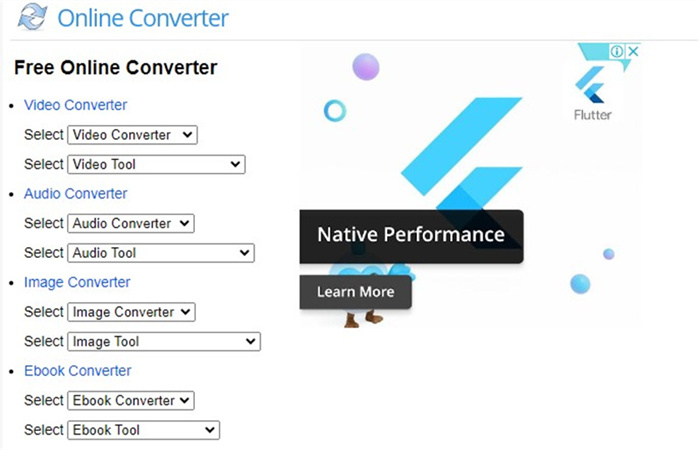
Pros
- The Online Converter app boasts an easy-to-use interface
- Users have the flexibility to personalize their videos by merging audio with customizable visuals
- This app provides an efficient solution for streamlining the conversion of audio files into visually engaging videos.
Cons
- Some users might find that certain advanced features require a premium subscription
Step 1: Input Audio File
First of all, you have to launch the Online Converter app on your device. Then, select the audio file that you want to convert into a video.
Step 2: Perform Customization
If the app allows customization, you may have the option to add visuals or customize the video output. Find the Convert or Create Video button and start the conversion process.
Step 3: Saving Video
The app will start combining your audio with visuals if applicable. Once the conversion is complete, save the video file to your device.
Part 3: Best Free Audio to Video Converter App
You can now get help from the Audio to Video Converter app to easily go through the process of audio to video converter apk. Here is complete detail regarding this tool:
Audio to Video ConverterThe Audio to Video Converter is a flexible application crafted to effortlessly transform audio files into video formats. This user-friendly tool streamlines the conversion process, ensuring accessibility for a broad spectrum of users. With its ability to support various audio formats, the application guarantees compatibility, meeting the diverse needs of its users.
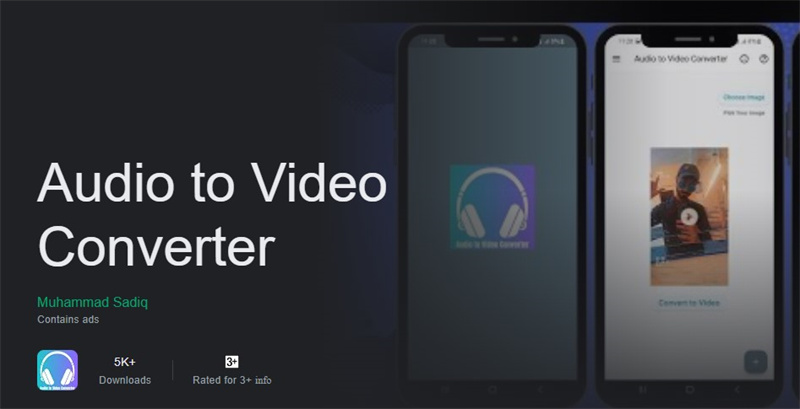
Pros
- The Audio to Video Converter has a very user-friendly interface
- This app ensures compatibility as it provides a variety of audio formats
- The converter provides a versatile solution for seamlessly integrating audio and video elements
Cons
- One potential drawback is the app's limited advanced editing features
- Step 1: Download The App
Begin by downloading and installing the Audio to Video Converter app from your preferred app store. Launch the app on your device. - Step 2: Input Audio File
Choose the audio file you want to convert. Specify the video format you want the audio to be converted into. - Step 3: Customization
Some apps provide additional settings for customization, such as adding images, adjusting video quality, or setting the duration. - Step 4: Save the Video
The app will process the audio file and generate the corresponding video file. Once the conversion is complete, save the newly created video file to your device.
FAQs of Audio to Video Converter
Q1. How Do I Convert Audio To Video?
A1. Converting audio to video is a straightforward process that can be achieved using various tools and software. One common method is to use dedicated audio-to-video converters, such as HitPaw Free Audio to Video Converter. Simply select your audio file, choose the desired settings, add visuals if needed, and let the software transform your audio into a video file.
Q2. How Do I Convert MP3 to Video With Pictures?
A2. To convert MP3 to video with pictures, you can use video editing software or online converters. HitPaw Free Audio to Video Converter allows you to seamlessly merge MP3 audio with images, creating a video slideshow. Select your MP3 file, add images, customize the settings, and let the software combine them into a visually engaging video.
Q3. Can VLC convert Audio To Video?
A3. VLC, a versatile media player, can indeed convert audio to video. Users can utilize VLC's Convert or Save feature to transform audio files into video formats. Simply open VLC, go to the Media tab, select Convert or Save, add your audio file, choose the desired output format, and initiate the conversion process.
Q4. What App Can I Use To Convert Audio To Video?
A4. There are a number of apps that can be utilized for the conversion of audio to video. But if you want to access a reliable as well as authentic tool then none other than HitPaw is a perfect choice for you. This tool utilizes the power of artificial intelligence and provides the best possible results.
Conclusion:
HitPaw's Free audio to video converter distinguishes itself as a user-friendly and effective tool for converting audio into compelling video content. Having features of convenience and adaptability, it helps you to enhance your creations using its potent and accessible features. In simple words, HitPaw Edimakor(Video Editor).





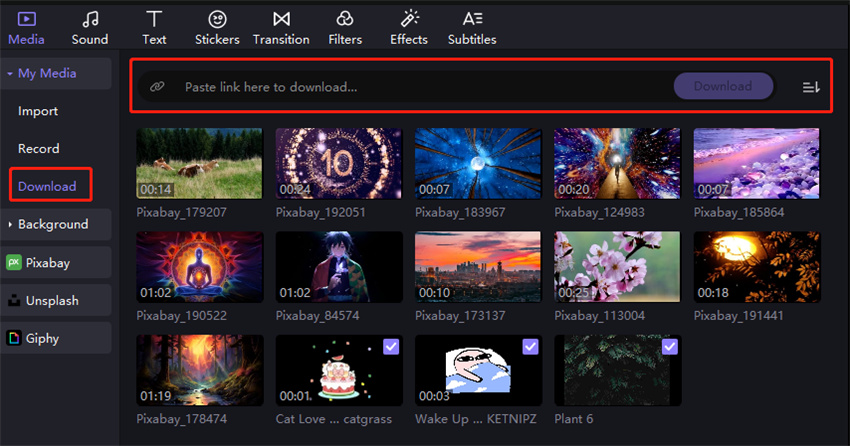
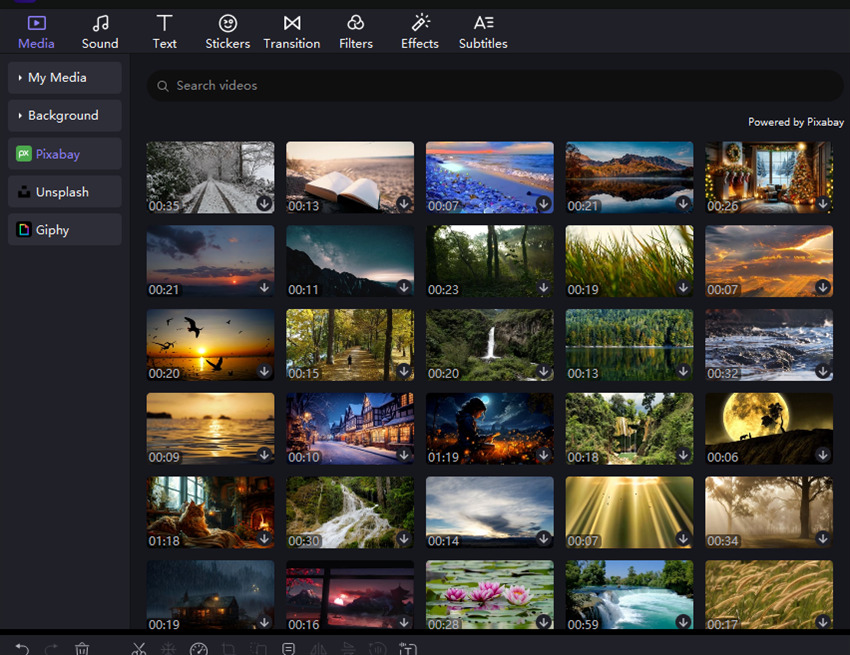
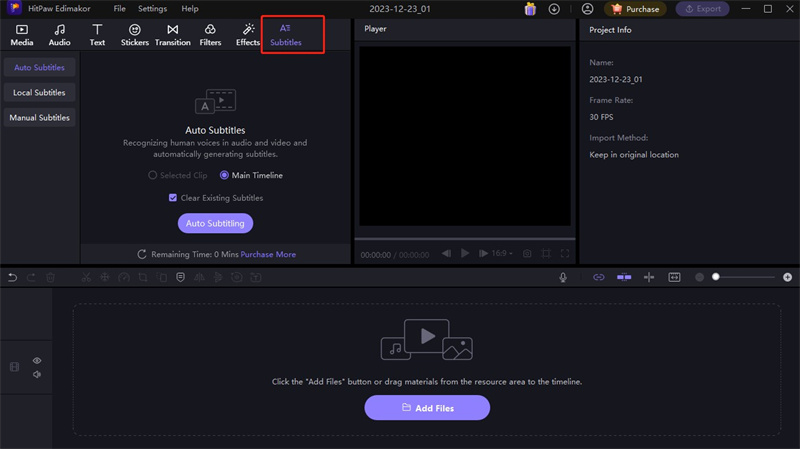
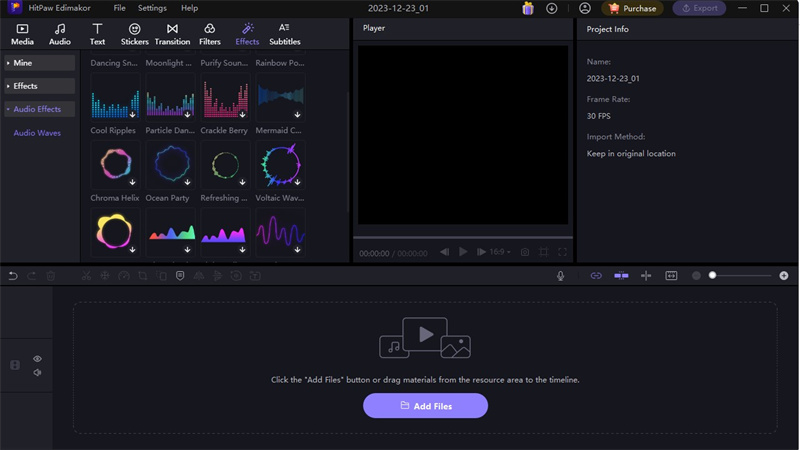
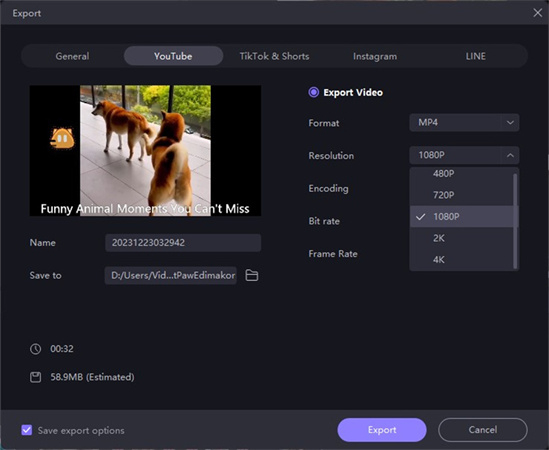
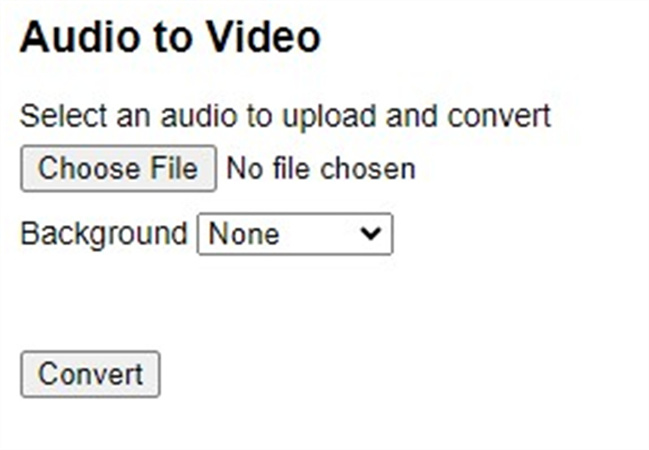
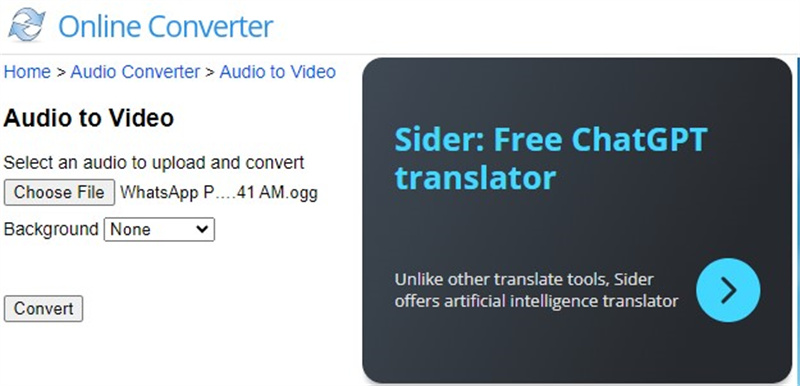

 HitPaw Univd (Video Converter)
HitPaw Univd (Video Converter)  HitPaw VikPea (Video Enhancer)
HitPaw VikPea (Video Enhancer)
Share this article:
Select the product rating:
Daniel Walker
Editor-in-Chief
My passion lies in bridging the gap between cutting-edge technology and everyday creativity. With years of hands-on experience, I create content that not only informs but inspires our audience to embrace digital tools confidently.
View all ArticlesLeave a Comment
Create your review for HitPaw articles