Increase Video FPS with Best 7 Video FPS Changer
Your needs dictate whether or not you would benefit from adjusting the frames per second (FPS) of a video. With decreasing FPS, one can achieve a filmic look. Altogether, regulating FPS enables you to optimize them for several viewing experiences and devices.
There are numerous fantastic MP4 fps changers ranging from free online tools to advanced editor apps. This article is going to discuss the top 7 video FPS changers that give you control over different frame rates for other types of videos as well.
Part 1. Top 7 Video FPS Increaser
1. HandBrake
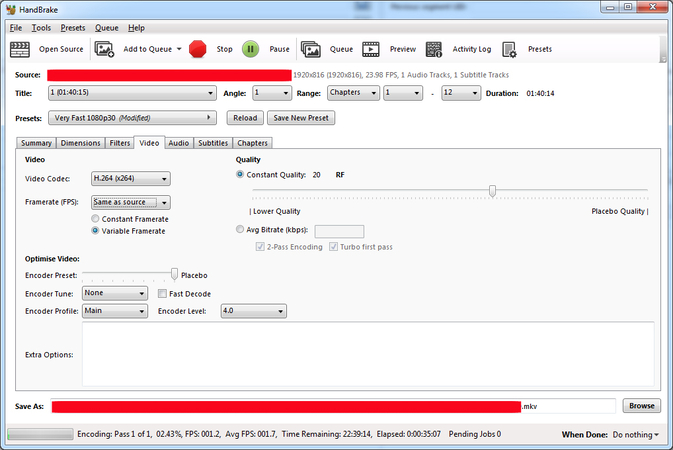
HandBrake is a free-to-use and cross-platform video transcoder that can convert videos into modern formats easily and change parameters such as frame rate. There are preset options to make it easier for beginners, but there are also advanced controls for experienced users. The interface of this video fps increaser is user-friendly.
Pros
- Free and open source software
- Intuitive simple interface
- Many presets for common output formats/FPS
- Good output video quality
Cons
- Limited to preset adjustments and trimming
- Slower encoding speeds
- No advanced editing features
2. FFmpeg
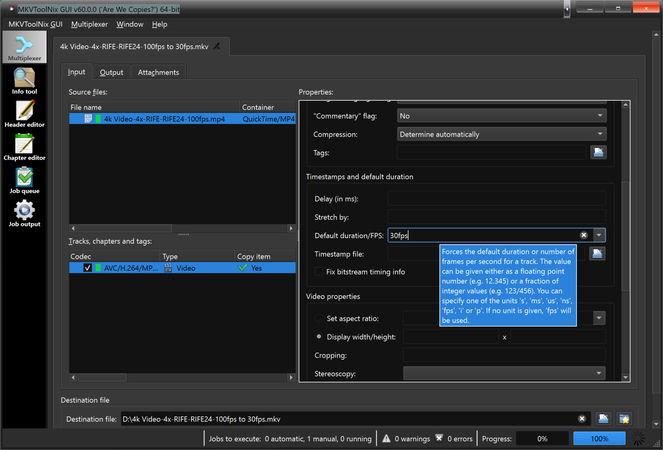
FFmpeg is a very powerful open source command line tool for converting audio and video files. It allows frame rate adjustments through commands and scripts. It works with many different codecs and formats. FPS can be either increased or decreased by using it.
Pros
- Extremely fast conversion speeds
- Lossless video conversion potential
- Support for many codecs
Cons
- Command line interface only
- Steep learning curve
- No editing capabilities
3. Adobe Premiere Pro
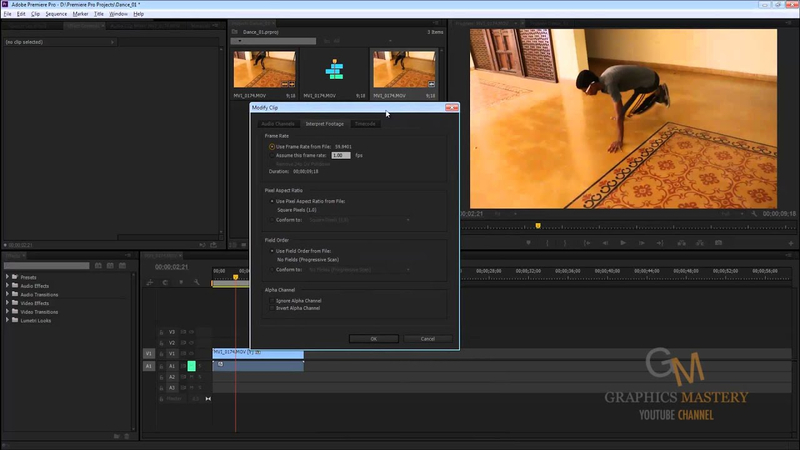
Adobe Premiere Pro is professional software that allows for video editing, exporting of videos at various rates per second. It has full editing capability and advanced control tools for accurate modification of FPS.
Pros
- Advanced customization options
- Maintains video quality
- Full editing suite
- Support for high FPS formats
Cons
- Expensive subscription license
- Overkill for just FPS changes
4. VLC Media Player
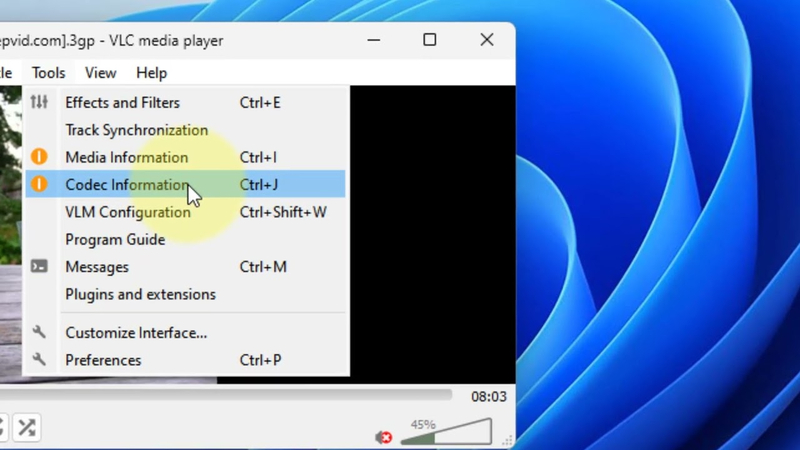
In the VLC media player, there is a simple tool for changing FPS known as the FPS changer. Its main purpose is to provide a lightweight way of manipulating frame rates, though it has fewer output options and lower output quality than dedicated video transcoders.
Pros
- Simple and easy to use
- Lightweight
- Free and open source
Cons
- Very basic editing capabilities
- Limited output formats
- Lower output video quality
5. Avidemux
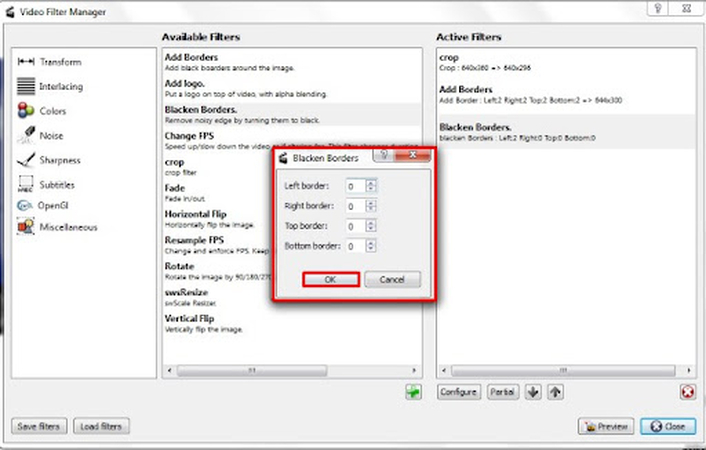
Avidemux is an open source video editor that offers basic editing functionalities such as changing frame rate settings on videos you have imported into its interface which supports many more formats.
Pros
- Free and open source
- Simple interface
- Good output quality
Cons
- Limited to basic editing
- Slow encoding
- No advanced features
6. Movavi Video Editor
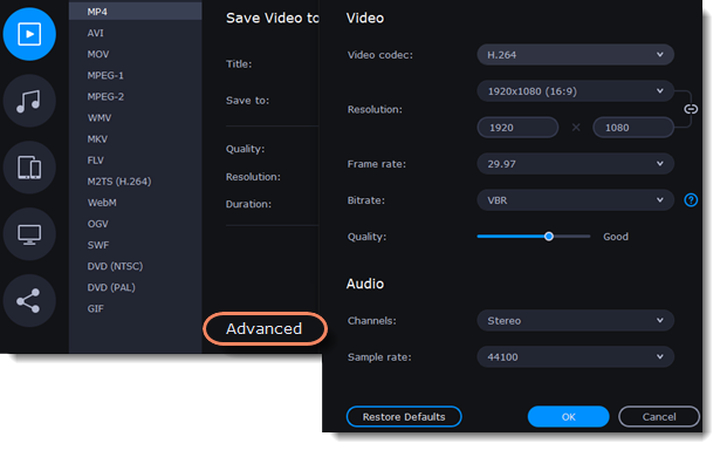
Movavi Video Editor makes adjusting the FPS easy due to presets and controls included in the interface while exporting them without any loss in their video quality too which are retained through exportation too
Pros
- Intuitive FPS controls
- Good output quality
- Smoothing capabilities
Cons
- Not free (costs over $40)
- Cluttered interface
- Limited compared to advanced editors
7. VideoProc
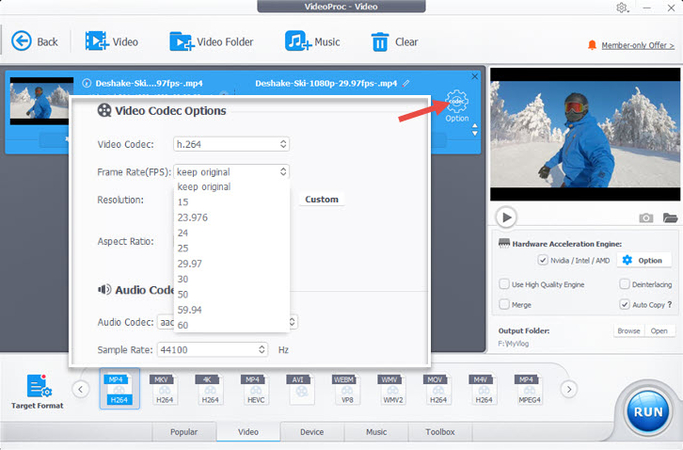
VideoProc provides custom FPS options through an easy to use interface. It delivers fast encoding speeds and excellent 4K quality.
Pros
- Easy FPS presets
- Excellent output quality
- Fast encoding speeds
Cons
- Not free (starts at $35)
- Focused on conversion
- Limited editing capabilities
Part 2. Pro-Tips. Best Video FPS Smoother Free Download
When looking to increase frame rate and smooth out videos, one of the best free tools is HitPaw VikPea (formerly HitPaw Video Enhancer). HitPaw leverages AI video enhancement technology to upscale video quality and optimize fluidity.
HitPaw's video enhancer utilizes powerful deep learning algorithms to interpolate frames and smoothly increase FPS. This video fps smoother creates smoother motion and gameplay while reducing choppiness. The AI analyzes video content to intelligently generate additional frames up to 120 FPS.
Why Choose HitPaw VikPea
- Powerful AI to upscale and enhance videos up to 8K resolution while optimizing fluidity and FPS.
- Provides optimized AI enhancement models tailored for different types of videos including animation, faces, and natural scenes.
- Can repair damaged, glitchy, and unplayable video files using AI video restoration technology.
- Analyzes and removes background noise while preserving important video details through AI processing.
- User-friendly interface with presets makes AI video enhancement accessible for beginners.
Steps to Enhance Video Frame Rate
1.Download and install HitPaw on your computer.
2.Import the video you want to enhance through the file browser or drag & drop.

3.From the side menu, select the "Frame Interpolation" AI model.

4.Hit "Preview" to see the frame interpolation effect. And you can adjust export settings like resolution and format, choose a destination, then export the smoothed video.

Learn More about HitPaw VikPea
Part 3. FAQs of MP4 Video FPS Changer
Q1. What FPS is good for video editing?
A1. A typical frame rate between 24-30 FPS is good for video editing. 24 FPS gives a cinematic look while 30 FPS is common for online and TV video. Higher frame rates above 30 FPS are preferable for action and sports videos. The best FPS depends on the video content and desired effect.
Q2. Does changing frame rate affect audio?
A2. Changing the video frame rate does not directly affect or alter the audio. The audio track remains intact when the video FPS is adjusted. However, changing FPS will change the video's duration so the audio timing may go out of sync with the video. This can be fixed by re-syncing or stretching the audio to match the new video length.
Conclusion
The smoothness of motion and playback quality in a video heavily rely on the frame rate. A low frame rate results in jerky videos while a high one promotes seamless movement. The ideal frame rate is determined by the content of the video and where it will be published.
You can adjust FPS with various tools - ranging from free software such as HandBrake, to more sophisticated programs like Premiere Pro which offer advanced features. Each tool has unique benefits and drawbacks for different situations. If you're looking for something that's powerful yet simple, look no further than HitPaw VikPea for your fps-enhancement needs!






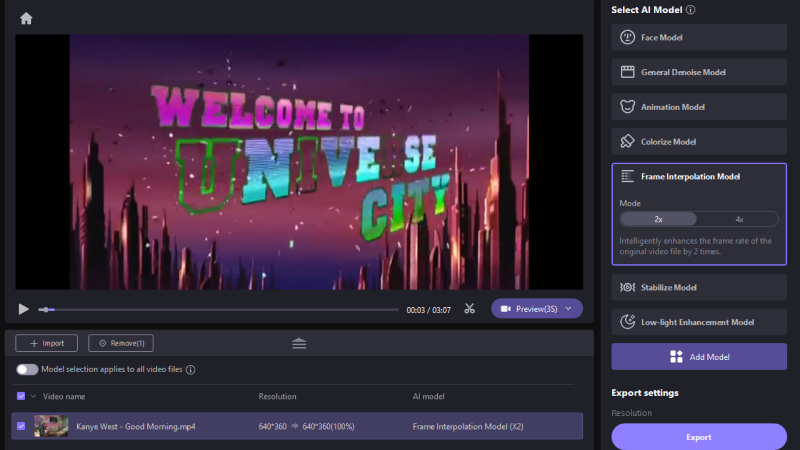
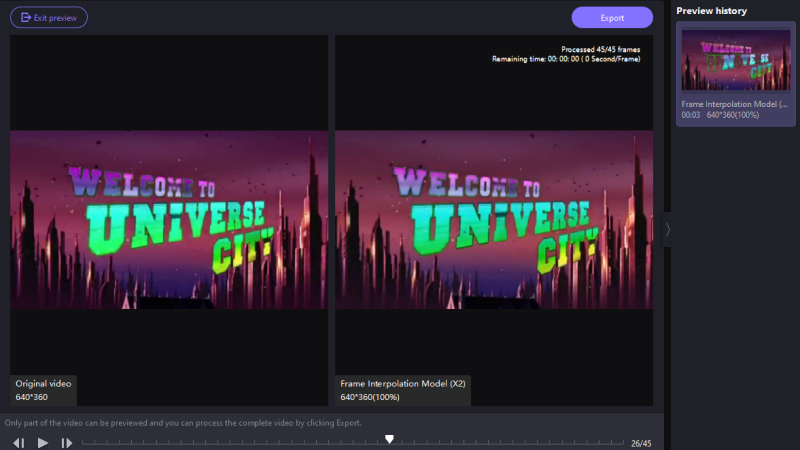

 HitPaw Univd (Video Converter)
HitPaw Univd (Video Converter) HitPaw VoicePea
HitPaw VoicePea  HitPaw FotorPea
HitPaw FotorPea
Share this article:
Select the product rating:
Daniel Walker
Editor-in-Chief
My passion lies in bridging the gap between cutting-edge technology and everyday creativity. With years of hands-on experience, I create content that not only informs but inspires our audience to embrace digital tools confidently.
View all ArticlesLeave a Comment
Create your review for HitPaw articles