Resolving the Issue of Mac Camera Blurry
Mac users often find the mac camera blurry, which is somewhat inconvenient, especially when one is in a meeting and does not wish to be seen through a grainy screen. Do not worry if your Mac camera is not working; you are in the right place to get your issue fixed. However, there are several possibilities that can help solve the problem. This article examines why Mac cameras are blurry and how to get clear vision for those with this issue.
Part 1. A Guide to the Blurry Mac Camera Problem
Some of the reasons why Mac cameras show hazy images include a smudged lens, software problems, inappropriate settings on the camera, poor lighting, and software updates. The high quality and clarity of the image are critical to efficient communication, business, and other educational processes, particularly for remote employees and students.
All Mac models are different in hardware, which is why the built-in camera may contain different features depending on the model. It is crucial to determine the model of the Mac computer in order to diagnose certain issues with the camera. It is sensible for professional and personal communication to maintain the camera feed unobstructed and easily visible.
Part 2. Identifying the Causes of a Blurry Mac Camera
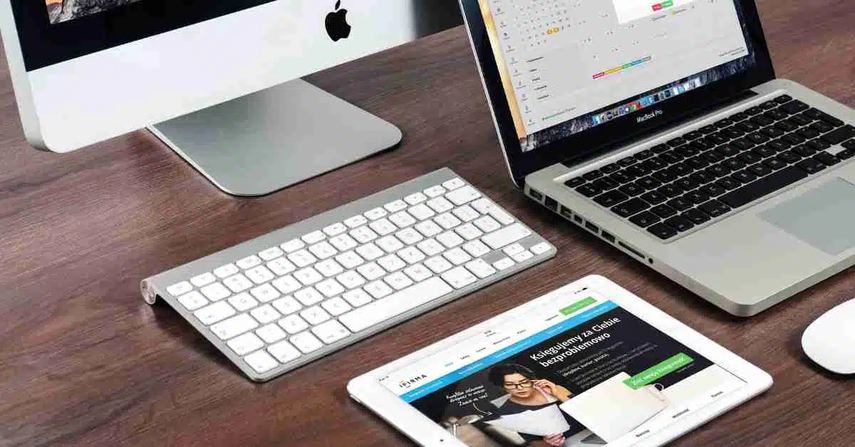
A. Hardware-Related Issues: Lens Obstruction and Dirt
1. Sometimes, the camera on Mac becomes blurry, which is attributed to some sort of obstruction to the lens area, which may be dust, fingerprints, or smudges. Wiping the lens with the help of the microfiber cloth that comes with the glasses is sufficient, and one should never use any liquids.
2. Other hardware issues that may be encountered are problems with the camera hardware in terms of interference or damage. If something is physically in the way of the camera or there is internal damage, the quality of the picture will be affected. When diagnosing these issues, one is advised to check that there is no object in front of the camera and, in the process, check the camera for any signs of damage.
B. Software-Related Problems: Outdated Drivers and Settings
1. It may also be related to software problems. Camera functions may be affected by wrong or old drivers or even wrong camera settings. MacOS updates sometimes include improvements and fixes to hardware compatibility, including the camera. One way of addressing most of the problems that have a root on the software level is to ensure that your Mac is running the latest version of MacOS.
2. Besides the systems, checking camera settings in applications that use cameras can be helpful. Sometimes, it is possible to find that the application has settings that determine the image quality, like the resolution or focus of the capture. It is also necessary to ensure that these settings are well configured to enhance the performance of cameras in the intended settings.
C. Specific Concerns for MacBook Air M1 and M2
The camera performance of MacBook Air M1 and M2 is affected by model characteristics. The M1 model provides better results but is still constrained by older camera technology. The MacBook Air M2 has a better camera system than the macbook air m1 camera blurry, which enhances the image quality. However, blurriness can result from software incompatibilities, hardware issues, and macOS settings updates.
Part 3. Troubleshooting Steps for a Blurry Mac Camera
A. Cleaning the Camera Lens: Best Practices
Sometimes, your macbook air m2 camera blurry might be dirty; all it needs is a clean-up. It is essential to clean the lens on your device often using dry microfiber material without rubbing it too hard, as this may cause dust and lint to stick to it. For more stuck-on particles, apply the cloth with a non-abrasive screen cleaner for electronics or a 50/50 solution of distilled water and isopropyl alcohol and gently wipe clean the lens.
Consult an expert if the lens is covered in dirt or appears cracked!
B. Adjusting Camera Settings in MacOS
Sometimes, the settings you have on your Mac may need to be fixed. Here’s how to adjust your camera settings:
Step 1. Launch the app with which you use the camera, such as FaceTime, Zoom, or Skype. Under settings or preferences, look for any options related to the camera or its quality or resolution.
Step 2. As macOS does not boast many camera settings. However, ensure the camera is set as a default device in the app's settings. You can go to system preferences to look for any problem associated with app permissions under the following path: System Preferences > Security & Privacy > Camera.
Step 3. This is true because adequate lighting can greatly affect the camera's sharpness. Ensure you are in a well-lit environment to avoid backlighting, which will cause the camera to focus a lot.
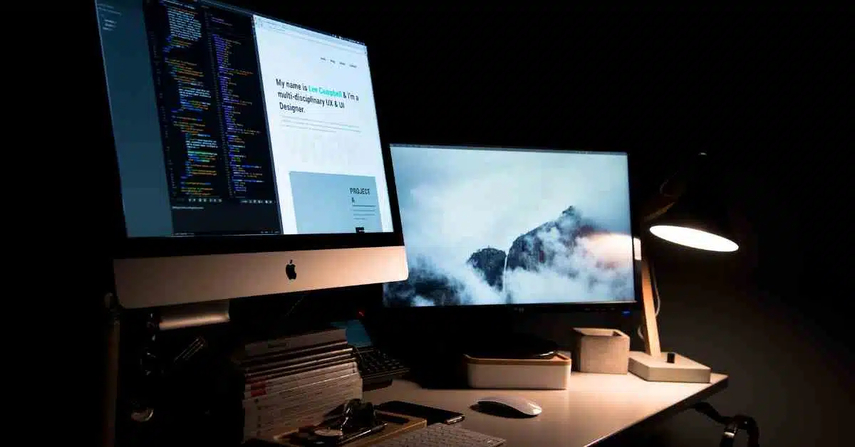
C. Updating Software and Drivers to Enhance Performance
In some situations, the bugs connected with the current macOS can affect the camera and make it non-operational. You may get the latest version and fix the issue at hand; here is how it works:
Step 1. Click the Apple menu and select System Settings from the displayed list.
Step 2. Select General from the left side and then Software Update. If this option is available, choose Upgrade Now.
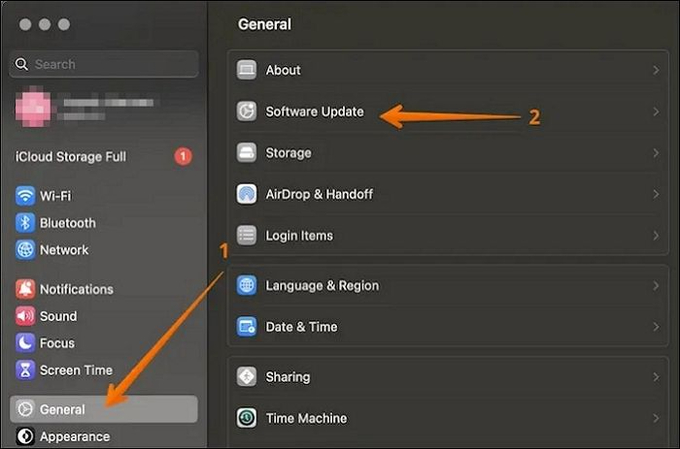
D. Special Considerations for New MacBook Pro Camera Blurry
For users experiencing new macbook pro camera blurry, there are a few additional considerations:
1. Specific versions of the new MacBook Pro may have firmware changes or patches regarding the camera. Visit the support tab of Apple’s website or the discussion forum to check whether there are any familiar issues and their probable solutions for the model you are using.
2. Although it may not be widespread, some problems may arise in the hardware, which may be well illustrated in the camera. Suppose the problem is still there after successfully performing each solution above. In that case, it is advisable to consult an Apple Support or visit an Apple Store to enable a technician to assist you.
3. The newer MacBook Pro models have improved cameras optimized for different lighting conditions. Although the conditions may affect the cameras' functionality, ensure that there is no direct glare and no high-intensity light sources in the environment where you are located.

Part 4. Pro-tips: Enhancing Video Quality
After covering the fundamental issues related to the blurry Mac camera, you may still want to look for other methods to optimize the video quality. For people who wish to enhance their visuals beyond simple enhancements, the HitPaw VikPea (formerly HitPaw Video Enhancer) is worth recommending.
This AI-based software enhances video quality and fixes associated problems. In particular, HitPaw VikPea has been designed with its new features. It is comfortable with the user interface, allowing for the most effective solutions for obtaining high-quality videos with resolutions up to 8K.
Key Features of HitPaw VikPea
HitPaw VikPea - The Best 8K Video Enhancer with Only 1 Click
Secure Verified. 349,500 people have downloaded it.
- Increases the quality of your videos to the best 8K and provides perfect picture quality and sharpness.
- Repairs corrupt or damaged videos to make them functional and enhance quality.
- Uses complex AI algorithms for enhanced and high-quality videos with less work required.
- It has a friendly user interface, and anyone can operate without experience.
- You can preview your enhanced videos without watermarks to assess the quality before saving them.
- HitPaw VikPea adds the Frame Interpolation Model, which improves frame rates, and the Stabilize Model, which stabilizes motion videos.
Secure Verified. More than 120,860 people have purchased it.
Steps for Using HitPaw VikPea
Step 1. First, download and install HitPaw VikPea on your Mac.
Step 2. Select the file or drag and drop the option to import the video you want to enhance.

Step 3. Select the appropriate model from the seven available AI models, such as an interpolation or stabilizer model, based on your needs.

Step 4. After the video has been edited and enhanced, preview it and click Export to save the improved version.

Learn More about HitPaw VikPea
Conclusion
Fixing the mac camera blurry may require cleaning, changing the camera settings, or updating software to fix a blurry camera problem. For those who want to take video quality to the next level, the HitPaw VikPea is ideal.
The HitPaw VikPea uses advanced AI and supports 8K resolution, which, combined with its interface's simplicity, helps achieve high-quality and truly professional results.







 HitPaw Edimakor
HitPaw Edimakor HitPaw FotorPea
HitPaw FotorPea HitPaw Univd (Video Converter)
HitPaw Univd (Video Converter) 



Share this article:
Select the product rating:
Daniel Walker
Editor-in-Chief
My passion lies in bridging the gap between cutting-edge technology and everyday creativity. With years of hands-on experience, I create content that not only informs but inspires our audience to embrace digital tools confidently.
View all ArticlesLeave a Comment
Create your review for HitPaw articles