Full Guide on How to Make iPhone Camera Better
The iPhone camera has greatly improved since the inception of phone photography. Originally meant to be a mere gimmick, it has now become a powerful tool for taking pictures but today's iPhones have cameras that can compete with regular point and shoot cameras in terms of picture quality and features.
This guide will show you how to make iPhone camera better using the camera settings and editing tools that are already present on the iPhone.
Part 1. Top 7 Ways on How to Make iPhone Camera Better
The built-in camera app that comes with iPhones is extensive enough for a smartphone, although it does not always unlock all the power inherent in that powerful camera hardware.
Let us know how we can improve the quality of your images using your iPhone only through these seven easy ways.
1. Use a tripod

Using a tripod or another stabilizing accessory can make a big difference in your iPhone photography. The tripod prevents camera shake, allowing you to capture sharp, blur-free images in low light and with long exposures. An inexpensive mini tripod that's designed for smartphones provides the most versatility for shooting landscapes, selfies, and other photos where you want to eliminate blur from hand shake.
2. Enable HDR mode
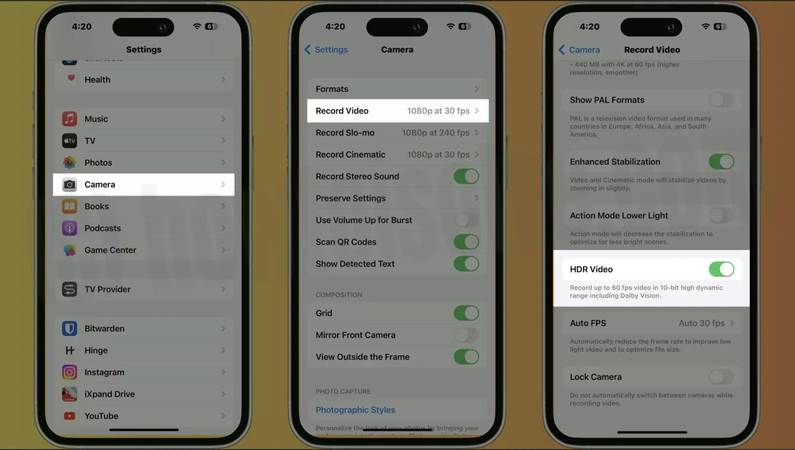
HDR or High Dynamic Range mode is designed to help capture detail in both the highlights and shadows of high-contrast scenes. Engaging HDR in your iPhone's camera settings combines multiple exposures to create a more evenly exposed image with greater dynamic range. This prevents blown out highlights or overly dark shadows. HDR is ideal for photographing landscapes on sunny days.
3. Adjust exposure manually

Tapping to adjust focus on your iPhone also adjusts exposure to properly expose the area you tapped on. For more precise control, you can manually adjust exposure compensation to make your photos brighter or darker. This lets you override the camera's auto exposure for tricky lighting situations like backlit subjects.
4. Clean the lens regularly

Like any camera lens, dirt, smudges, and fingerprints on your iPhone's lens can degrade image quality. Make it a habit to wipe down your iPhone's camera lens with a microfiber cloth before important photo sessions. Avoid using harsh cleaners. A simple dry or lightly dampened cloth easily removes dust and oils for improved clarity.
5. Use third-party camera apps
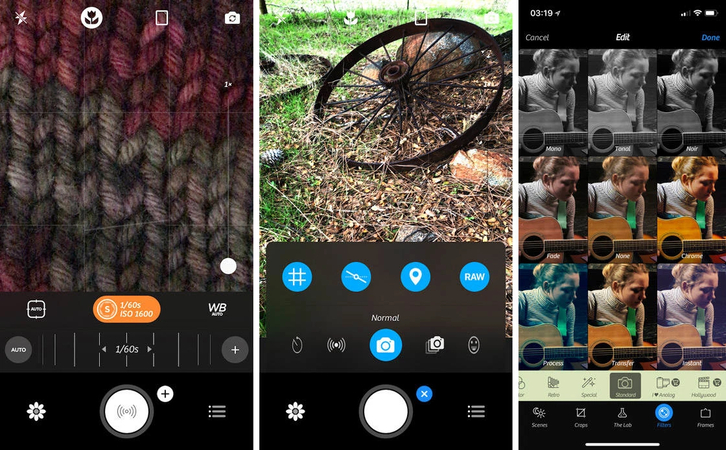
The default iPhone camera app is great for casual shooting, but third-party camera apps open up more advanced controls and capabilities. Specialty camera apps provide more customizable manual settings, accessory support, and photo editing built-in. Popular options like Camera+, Halide, and Moment allow you to fine-tune settings like shutter speed, ISO, white balance, and focus.
6. Utilize portrait mode
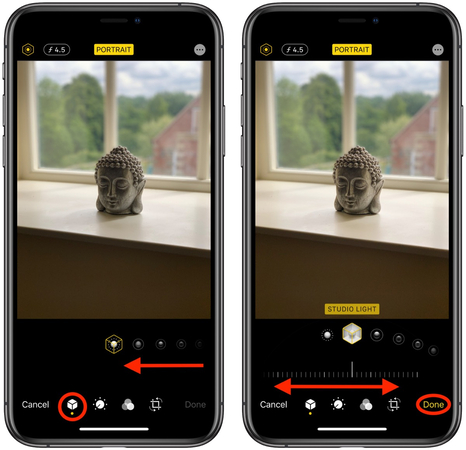
Portrait mode mimics the soft, blurred background look of dSLR cameras. This artistic effect helps your subject stand out. Portrait mode is easy to enable in the native camera app and great for taking professional-looking shots of people. For best results, have your subject stand 1-3 feet away from a non-distracting background.
7. Adjust camera settings in the app
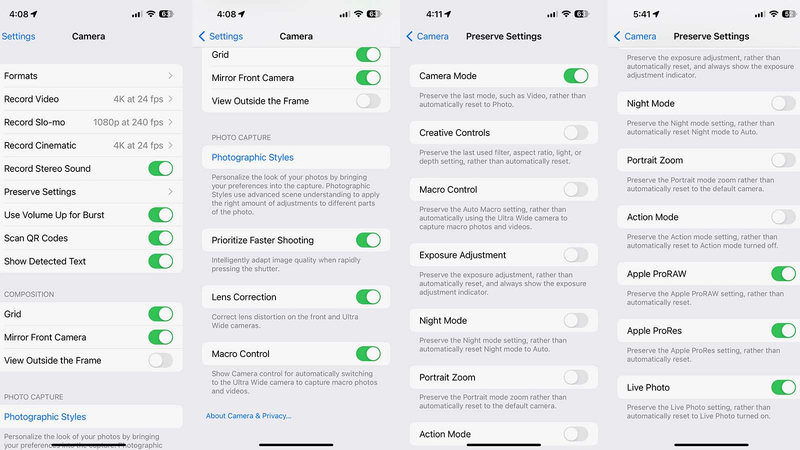
Don't just accept the default camera settings. Tap on the flash, live photo, aspect ratio, and timer icons to customize your shot. Enable grid lines to aid with composition. Switch to the telephoto lens for 2x optical zoom. For maximum control, use a third-party camera app to change resolution, frame rate, exposure settings, and more.
Part 2. Pro-Tips. Best Video Enhancer You Should Know
When it comes to getting the highest quality and clarity from your iPhone videos, one of the best tools available is HitPaw VikPea (formerly HitPaw Video Enhancer). As an AI-powered video editing software, HitPaw leverages machine learning to automatically upscale video resolution up to 8K, unblur footage, colorize black and white videos, repair corrupted files, and more.
Specifically designed for beginners and professionals alike, HitPaw makes it easy to enhance iPhone and other smartphone videos with just a few clicks.
Why Choose HitPaw VikPea
- Upscales video resolution up to 8K using AI to sharpen details
- Removes noise & artifacts to clean up footage
- Colorizes black & white videos for a more vibrant look
- Repairs corrupt or damaged files
- Intuitive interface that's easy to use for beginners
Steps to Enhance Video Quality
1.Download and install the HitPaw VikPea software on your computer.
2.Import your original iPhone video into the program by dragging and dropping the file. HitPaw supports MP4, MOV, AVI and other common formats.

3.Select an AI enhancement model based on your needs. Options include face sharpening, colorizing black & white footage, stabilizing shaky video, and more.

4.Preview the enhanced video, then export the high-quality result. The improved video will be saved to your computer.

Learn More about HitPaw VikPea
Part 3. FAQs of How to Make iPhone Camera Better
Q1. Does iPhone camera have built-in enhancers?
A1. Yes, the native iPhone camera app includes several built-in tools to enhance photos, including auto-enhance, filters, and adjustable settings for exposure, contrast, brightness, and more. The Portrait mode uses computational photography to create professional bokeh effects.
Q2. Which iPhone camera is the best for video recording?
A2. The iPhone 14 Pro Max currently has the most advanced video capabilities of any iPhone, able to record up to 4K resolution at 60 fps with Dolby Vision HDR. The powerful A16 Bionic chip provides excellent performance for processing high-res video.
Conclusion
With every new generation of iPhone, the camera has been getting better and better but you do not need the latest model to take impressive pictures or videos. Professional quality images can be produced by any iPhone with some basic adjustments to your settings, shooting techniques, and editing tools.
This guide looked at ways to optimize your iPhone's camera using only the native camera app and built-in tools. To enhance videos further, HitPaw VikPea which is powered by AI can upscale, stabilize and colorize iPhone footage.









 HitPaw Univd (Video Converter)
HitPaw Univd (Video Converter) HitPaw VoicePea
HitPaw VoicePea  HitPaw FotorPea
HitPaw FotorPea
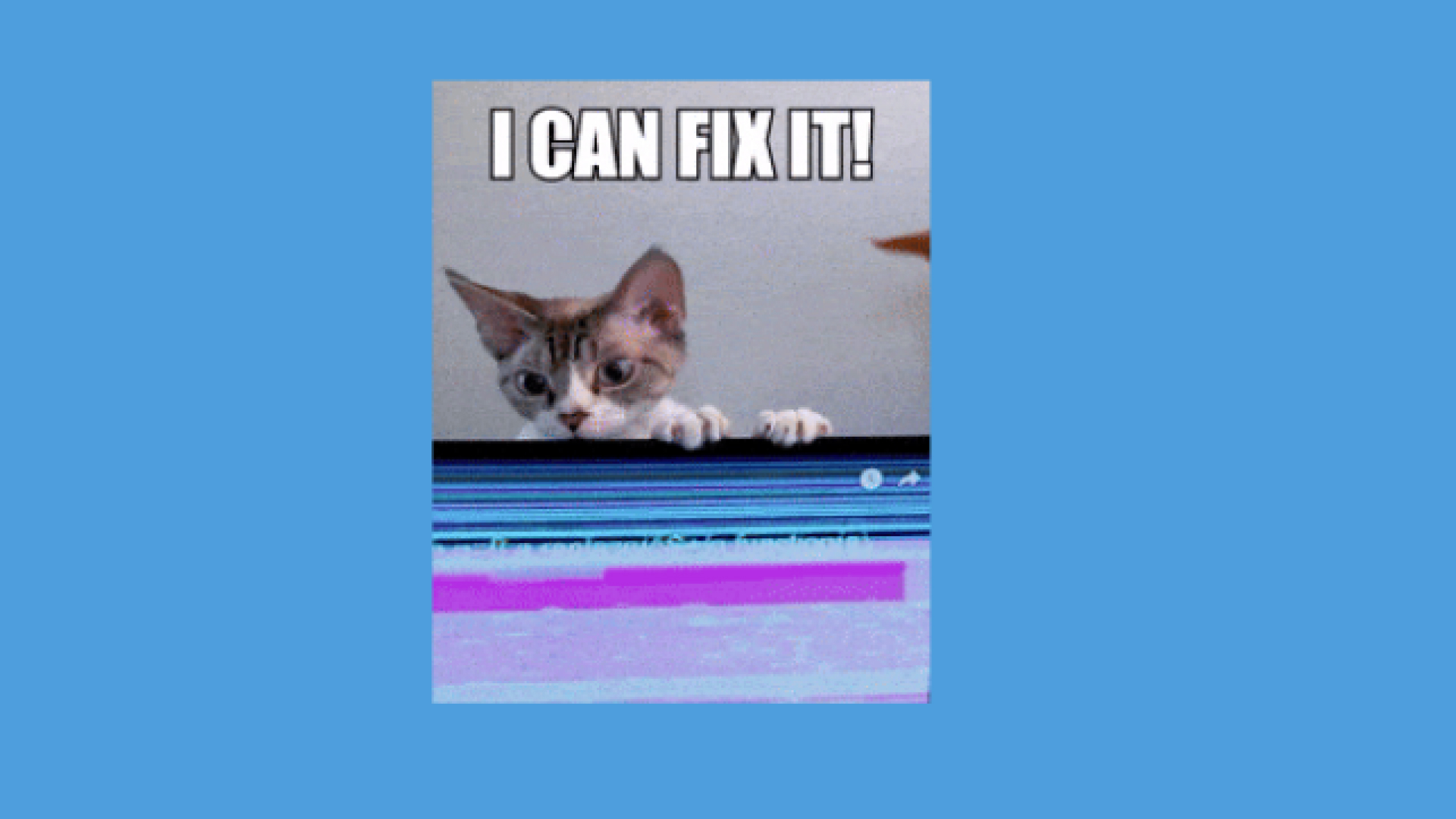


Share this article:
Select the product rating:
Daniel Walker
Editor-in-Chief
My passion lies in bridging the gap between cutting-edge technology and everyday creativity. With years of hands-on experience, I create content that not only informs but inspires our audience to embrace digital tools confidently.
View all ArticlesLeave a Comment
Create your review for HitPaw articles