Best 10 GIF Resolution Changers for PC & Online
Imagine you've found the perfect GIF, but its resolution is too low, making it look pixelated and unappealing. Or perhaps you have a high-resolution GIF that you want to share online, but it's too large to upload.
You don't need to worry anymore because we will explore the best 10 GIF resolution changer options available for PC and online use. These tools can help you easily adjust the resolution of your GIFs, which ensure they look their best, regardless of where you plan to use them.
Part 1. Top 5 PC GIF Resolution Changers You Should Know
There several software programs available to change GIF resolution and known for their capabilities and user-friendly features. Here, we introduce 5 of the best PC-based GIF resolution changers that you can use in 2024.
1. The Best GIF Resolution - HitPaw VikPea
When it comes to change GIF resolution on your PC, HitPaw VikPea (formerly HitPaw Video Enhancer) comes out as a top contender for its seamless functionality and impressive features. With this tool, users can effortlessly enhance the resolution of their GIFs while preserving the original quality.
Why Choose HitPaw VikPea
- Using this tool saves time due to its fast processing speed.
- Any user can easily work with the videos with its user-friendly interface design, regardless of their degree of experience.
- Color fixing and resolution upscaling are only two of the many enhancement options offered.
- Increase video resolution without worrying about sacrificing video quality thanks to its sophisticated algorithms.
- Edit in peace and without interruptions from advertisements and without watermark.
Steps to Change GIF Resolution
Step 1:You need to initiate the process by downloading and installing HitPaw VikPea.
Step 2:Within HitPaw VikPea, locate and click on the “Choose File” option to import the GIF file that you wish to enhance. This step is crucial for initiating the resolution-changing process.

Step 3:After importing the GIF file, you will be presented with various enhancement options within HitPaw VikPea. Choose the resolution enhancement settings that best suit your preferences, such as upscaling to 8K resolution, utilizing the Frame Interpolation Model, or applying the Stabilize Model for smoother playback.

Step 4:Once you have selected the desired enhancement options, proceed to save the enhanced GIF to your preferred location by clicking on the “Export” button. This final step ensures that the changes made to the GIF resolution are saved and ready for sharing or further use.

Learn More about HitPaw VikPea
2. Adobe Photoshop
Adobe Photoshop is a powerful and versatile tool widely used by professionals for all kinds of image editing tasks, including changing the resolution of GIFs. To resize a GIF in Photoshop, you can use the “Image Size” option under the “Image” menu, where you can input new dimensions for your GIF. Photoshop allows for precise control over the resolution, ensuring that the quality of the GIF is maintained even after resizing. Additionally, you can use the timeline feature to edit and preview your animated GIFs before saving them in the desired resolution.
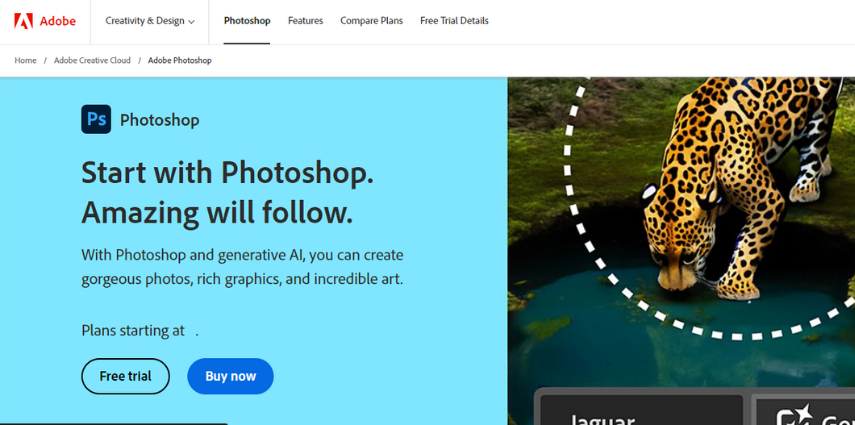
Pros
- Comprehensive set of editing tools
- High precision in resizing and maintaining quality
- Supports various file formats
Cons
- Expensive subscription model
3. GIMP
GIMP (GNU Image Manipulation Program) is a free, open-source image editor that offers many advanced features similar to Photoshop. Changing the resolution of a GIF in GIMP is straightforward: simply open your GIF, go to the “Scale Image” option under the “Image” menu, and enter the new dimensions. GIMP's powerful scaling algorithms help maintain the quality of the GIF even when the resolution is changed. The program supports a wide range of file formats and offers extensive customization through plugins.
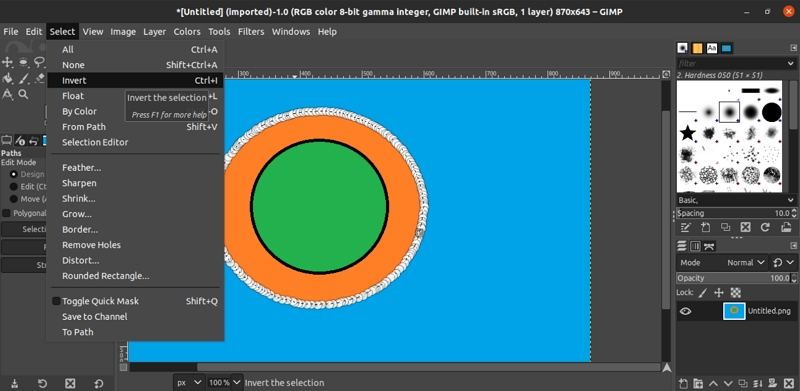
Pros
- Free and open-source
- Advanced features comparable to Photoshop
- Customizable with plugins
Cons
- Steeper learning curve for beginners
4. IrfanView
IrfanView is a fast, compact image viewer and editor that is great for quick tasks like changing the resolution of GIFs. To resize a GIF in IrfanView, open the GIF file and go to the “Resize/Resample” option in the “Image” menu. You can enter the desired dimensions and apply the changes. IrfanView is known for its speed and efficiency, making it a good choice for users who need to make quick edits. It also supports batch processing, allowing you to resize multiple GIFs at once.
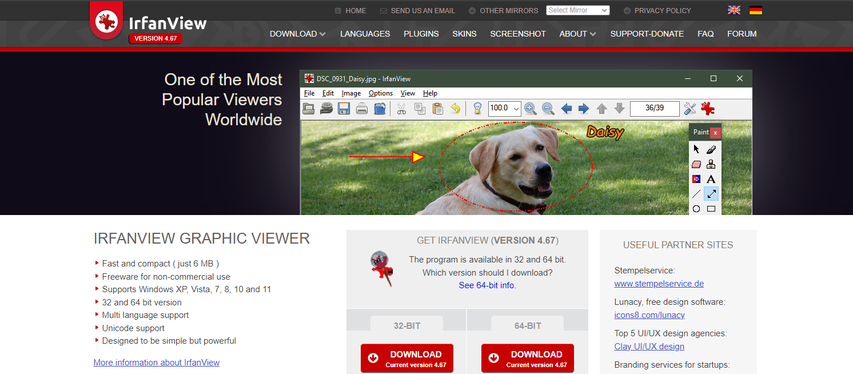
Pros
- Fast and efficient
- Easy to use
- Supports batch processing
Cons
- Limited advanced editing features
5. XnView
XnView is a versatile image viewer and converter that support over 500 image formats. To change GIF resolution in XnView, open the GIF file, go to the “Resize” option in the “Image” menu, and enter the new dimensions. XnView offers powerful batch conversion capabilities, making it easy to resize multiple GIFs simultaneously. The user-friendly interface and extensive format support make XnView a popular choice for managing and editing images.

Pros
- Supports over 500 image formats
- User-friendly interface
- Powerful batch conversion capabilities
Cons
- Limited advanced editing features compared to Photoshop and GIMP
Part 2. Top 5 GIF Resolution Changers Online
For those who prefer online tools to change the resolution of GIFs, several reliable services provide easy and efficient solutions.
1. Ezgif.com
Ezgif.com is a popular online tool specifically designed for editing GIFs. To change the resolution of a GIF, you simply upload your file, select the “Resize” option, and enter the desired dimensions. Ezgif.com offers a straightforward interface that allows users to preview changes before applying them, ensuring the final product meets their needs. Additionally, it supports various other GIF editing features such as cropping, rotating, and optimizing.
Pros
- Easy-to-use interface
- Quick processing time
- Additional GIF editing features
Cons
- Limited to smaller file sizes for free users
2. Online-Convert.com
Online-Convert.com is a versatile tool that supports a wide range of file conversions, including GIF resolution changes. To resize a GIF, you can upload the file, choose the desired output format, and adjust the dimensions under the “Optional settings.” The platform also allows users to fine-tune other aspects of the GIF, such as quality and frame rate. Online-Convert.com is user-friendly and supports various file formats, making it a handy tool for different types of media conversions.
Pros
- Supports a wide range of file formats
- User-friendly interface
- Option to adjust additional settings
Cons
- Free version has limitations on file size and conversion speed
3. GIFGIFs.com
GIFGIFs.com is another excellent online service for changing GIF resolution. The site offers a simple “Resize GIF” tool where you can upload your GIF, enter the new dimensions, and apply the changes. GIFGIFs.com focuses on GIF-specific editing, making it a specialized tool for various GIF modifications, including resizing, cropping, and optimizing. The process is quick and straightforward, making it ideal for users looking for a hassle-free experience.
Pros
- Simple and quick resizing process
- Focused on GIF-specific editing
- Additional tools for GIF modification
Cons
- Limited advanced features compared to other tools
4. Img2go.com
Img2go.com is an online image editor that supports various file types, including GIFs. To change the resolution of a GIF, you can upload the file, choose the “Resize” option, and set the new dimensions. Img2go.com offers a clean and intuitive interface, making it easy to navigate and use. It also provides additional editing options like cropping, rotating, and adjusting image quality, giving users more control over their final output.
Pros
- Clean and intuitive interface
- Supports various file types
- Additional editing options available
Cons
- Processing time can be slower for larger files
5. Clideo.com
Clideo.com is a comprehensive online video and image editor that includes a tool for resizing GIFs. By uploading your GIF and selecting the “Resize” feature, you can easily adjust the dimensions to your preference. Clideo.com supports various file formats and offers a range of editing tools, making it a versatile option for different media editing needs. The platform is designed to be user-friendly, with a simple drag-and-drop interface and clear instructions.
Pros
- User-friendly drag-and-drop interface
- Supports various file formats
- Range of editing tools available
Cons
- Watermark on output files in the free version
Crux of the Matter
It is very safe to say that choosing the right GIF resolution changer can significantly enhance your GIFs' quality and performance, we explored the top 5 GIF resolution changers for PC and the top 5 online options with their features, advantages, and drawbacks.
Among all the options discussed, HitPaw VikPea is the best solution to change GIF resolution. Its user-friendly interface, powerful capabilities, and reliable performance make it an excellent choice for both beginners and experienced users.





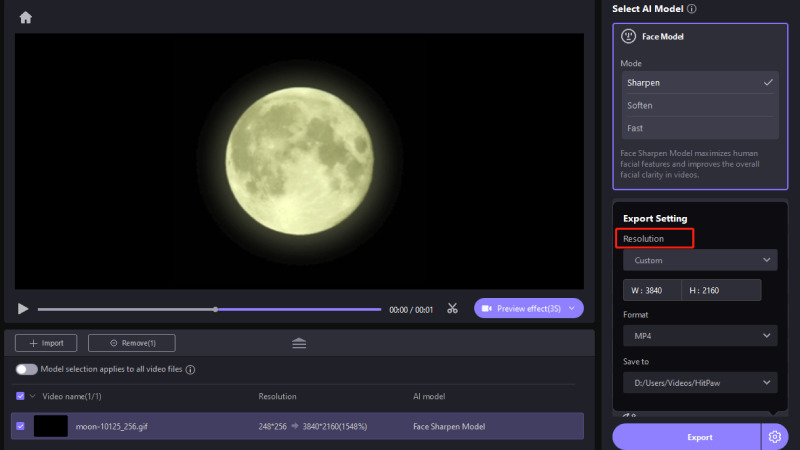
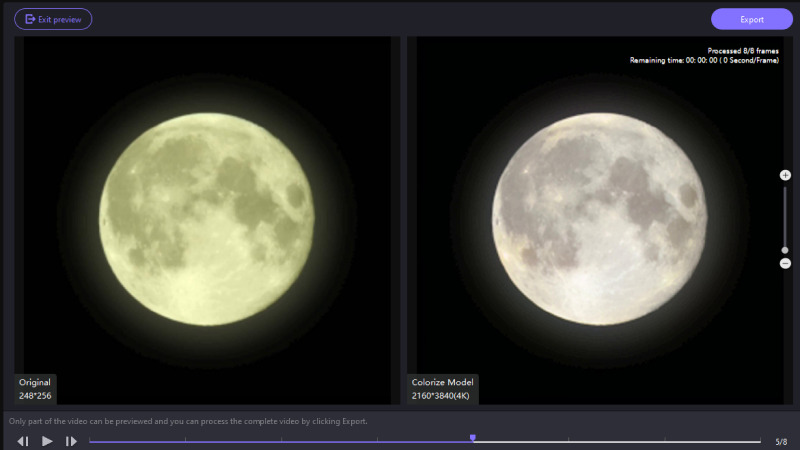

 HitPaw Univd (Video Converter)
HitPaw Univd (Video Converter) HitPaw VoicePea
HitPaw VoicePea  HitPaw FotorPea
HitPaw FotorPea
Share this article:
Select the product rating:
Daniel Walker
Editor-in-Chief
My passion lies in bridging the gap between cutting-edge technology and everyday creativity. With years of hands-on experience, I create content that not only informs but inspires our audience to embrace digital tools confidently.
View all ArticlesLeave a Comment
Create your review for HitPaw articles