The Ultimate Guide to GIF Face Swap
Face swapping in GIFs is a fun and creative way for a personal touch to your animations. Whether you want to add a friend's face to a popular meme or create a funny clip for social media, face-swapping technology makes it easy and accessible. In this guide, you will explore GIF face swap, provide expert tips for creating engaging face swap GIFs, and recommend the best tools available for this task. Let's explore!
Part 1. What is GIF Face Swap
GIF face swap technology involves replacing the original face in a GIF with another face, leveraging advanced AI algorithms that accurately detect and map facial features. This process ensures that the new face aligns perfectly with the expressions and movements in the original GIF, creating a seamless and realistic effect.
Using face swap technology in GIF offers numerous benefits. It allows for personalized content creation, enabling users to insert their or others' faces into popular GIFs, making the animations more relatable and engaging. You can add a face to a GIF to boost viewer engagement and enjoyment.
Famous examples of GIF face swaps include inserting a friend's face into a well-known meme or replacing a character's face in a famous movie scene with one's own. These creative swaps provide entertainment and serve as a form of digital storytelling. GIF face swapping opens a world of creative possibilities, making it a favorite tool among digital content creators and social media enthusiasts.
Part 2. Top Tips for Creating Engaging Face Swap GIFs
To make the most out of GIF face swapping, consider some creative ideas that can elevate your content. For instance, holiday-themed GIFs with face swaps can add a personal touch to festive greetings. Reaction GIFs with your face can express emotions, making your responses stand out in conversations. Additionally, using face swaps to create short, storytelling GIFs can captivate viewers and leave a lasting impression.
When creating eye-catching face swap GIFs, following some best practices is essential. Always choose high-quality faces and original GIFs to ensure the final product is visually appealing. Matching expressions and angles between the face you are swapping in and the original GIF will result in a more natural look. Using reliable tools with advanced AI technology can also significantly enhance the quality of your face swap GIFs.
Add witty captions and relevant hashtags to make your face swap GIF stand out on social media. This adds context to your GIFs and increases their discoverability among users interested in similar content. Aligning your GIFs with trending topics and themes can further boost engagement. Finally, sharing your face swap GIFs across multiple social sites can help you reach a broader audience.
Part 3. Best Recommendations for GIF Face Swap
Let's explore the top tools to create a GIF face swap, including their features, pricing, pros, and cons:
1. HitPaw VikPea
Pricing: $42.99 (Windows), $69.99 (Mac)
HitPaw VikPea (formerly HitPaw Video Enhancer) is a highly recommended tool for GIF face swapping, and it is known for its AI-powered video enhancement capabilities. It can upscale videos up to 8K quality and repair damaged files, making it a versatile tool for high-quality content creation. The upcoming face swap feature will add to its appeal, allowing users to swap faces in their GIFs seamlessly. Its user-friendly interface and watermark-free previews make it accessible to beginners and experienced users.
Features:
- Work on both Windows and macOS users
- Help you upscale video quality with AI technology
- Allow you to unblur and colorize videos
- Let you repair unplayable videos and GIFs
- Offer fast and smooth background removal
Here are the steps to use the HitPaw VikPea:
Step 1. Import the Video
Firstly, you have to launch this software and drag & drop the original video file. You won't have to worry about the format as it supports 30+ input formats.
Step 2. Choose the AI Model
It's time to select the "Face Model" out of the various available ones and choose the "Sharpen," "Soften," or "Fast" Mode.
Step 3. Preview and Export
Lastly, click the "Preview effect" tab under the video and wait until it is processed. Once done, hit the "Export" tab to save the file. That's all!
Learn More about HitPaw VikPea
2. Face Swap Gif Online Free: Vidnoz
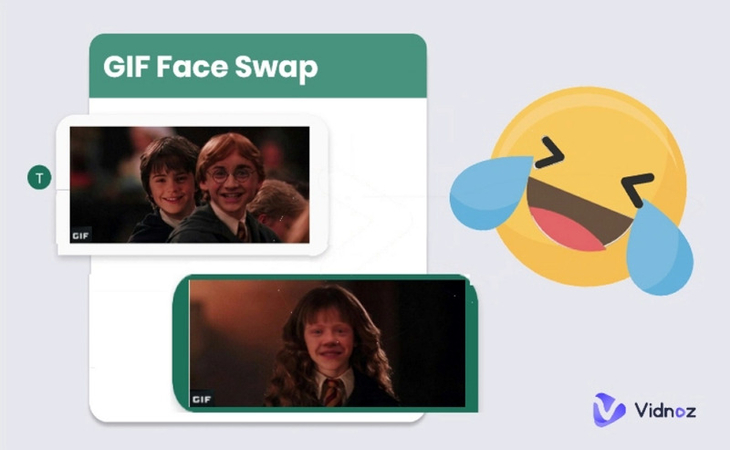
Pricing: Free, $19.99/Monthly (Starter), $56.99/Monthly (Business)
Vidnoz Face Swap GIF Online Free offers a simple interface for face swapping. It makes it easy to upload a GIF and swap faces with minimal effort. It is an excellent option for those seeking a no-cost solution for simple face swaps. Its ease of use and accessibility from any internet-enabled device are significant advantages, though users should be aware of potential limitations like watermarks.
Pros:
- Completely free
- Accessible from any device with internet access
Cons:
- Offer limited features compared to paid tools
- It may have watermarks
3. MioCreate
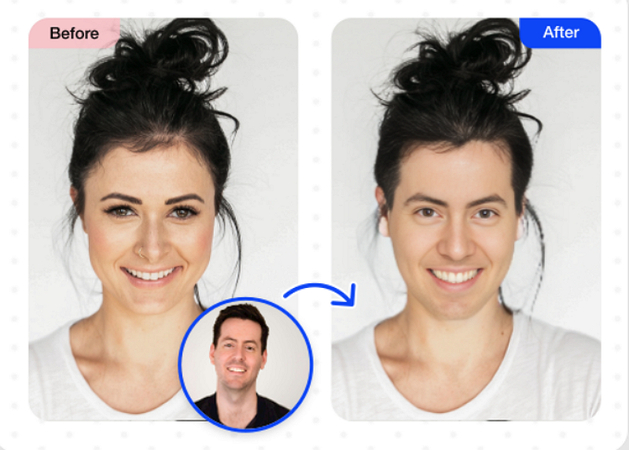
Pricing: $4.99/Monthly (80 Credits), $12.99/Half-Yearly (350 Credits), $19.99/Yearly (1000 Credits)
MioCreate is another excellent option, offering a comprehensive suite of tools for creating and editing GIFs, including face swaps. This tool stands out for its versatility and range of customization features, making it suitable for users looking to do more than just face swaps. Despite the cost, its high-quality results make it a worthwhile investment for professional content creators.
Pros:
- Wide range of editing tools
- User-friendly interface
Cons:
- Subscription required for full features
4. Gif Face Swap App: Funny Face Swap Me - GIF Morph
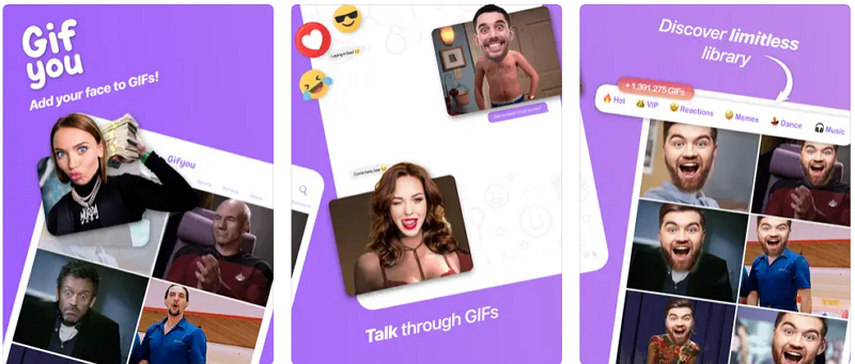
Pricing: Free, In-app purchases
GIF Morph is a mobile app designed for quick and fun face swaps on the go. This is perfect for creating entertaining face swap GIFs directly from your smartphone. While its editing capabilities are limited, its portability and simple interface make it the best choice for users looking to create and share humorous content. The app is free, with in-app purchases for extra features.
Pros:
- Easy to use
- Mobile convenience
Cons:
- Limited editing capabilities
5. Remaker AI
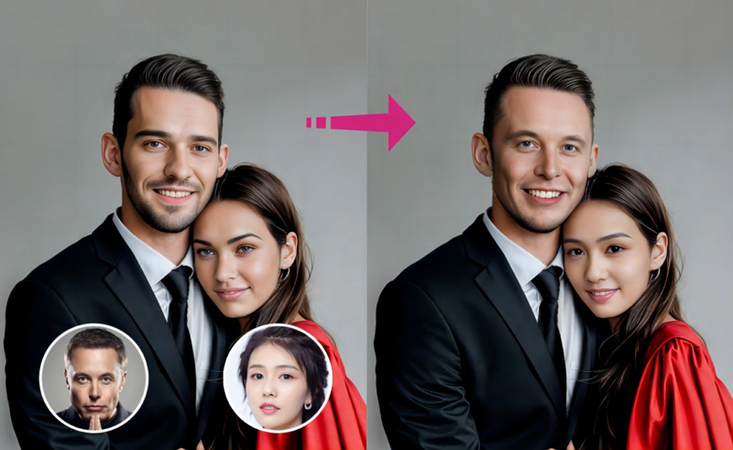
Pricing: Free
Remaker AI is a powerful AI-driven tool for face swapping in GIFs and videos. Its advanced algorithms ensure outstanding and realistic swaps. It supports GIFs and videos, making it a versatile tool for different types of content. While it may have a learning curve, its robust functionality makes it valuable for those serious about face swapping and digital content creation.
Pros:
- Accurate face swaps
- Offer high-quality output
Cons:
- It may require a learning curve
Part 4. FAQs of GIF Face Swap
Q1. How do I add a face to a GIF online for free?
A1. You can use free online tools like Vidnoz to add a face to a GIF. Upload your GIF, select the face you want to swap and apply the changes. These tools are easy to use and don't require any downloads.
Q2. What is the best app for GIF face swapping?
A2. HitPaw VikPea, with its upcoming face swap feature, is highly recommended for its advanced AI technology and high-quality enhancements. Other good options include MioCreate, and Funny Face Swap Me - GIF Morph.
Q3. Can I use GIF face swap tools on my phone?
A3. Yes, mobile apps like Funny Face Swap Me - GIF Morph allows you to perform face swaps on GIFs directly from your phone. These apps offer convenient and quick editing capabilities.
Bottom Line
GIF face swapping is a fun and engaging way to personalize your animations. Since this post has provided all the best ways, you can opt for the one that fits your demands. However, with tools like HitPaw VikPea, you can create and enhance GIF face swap, helping you achieve high-quality results effortlessly with advanced AI technology. Don't miss out on creating standout content - try HitPaw VikPea today and experience the difference for yourself!







 HitPaw Edimakor
HitPaw Edimakor HitPaw Watermark Remover
HitPaw Watermark Remover  HitPaw VikPea (Video Enhancer)
HitPaw VikPea (Video Enhancer)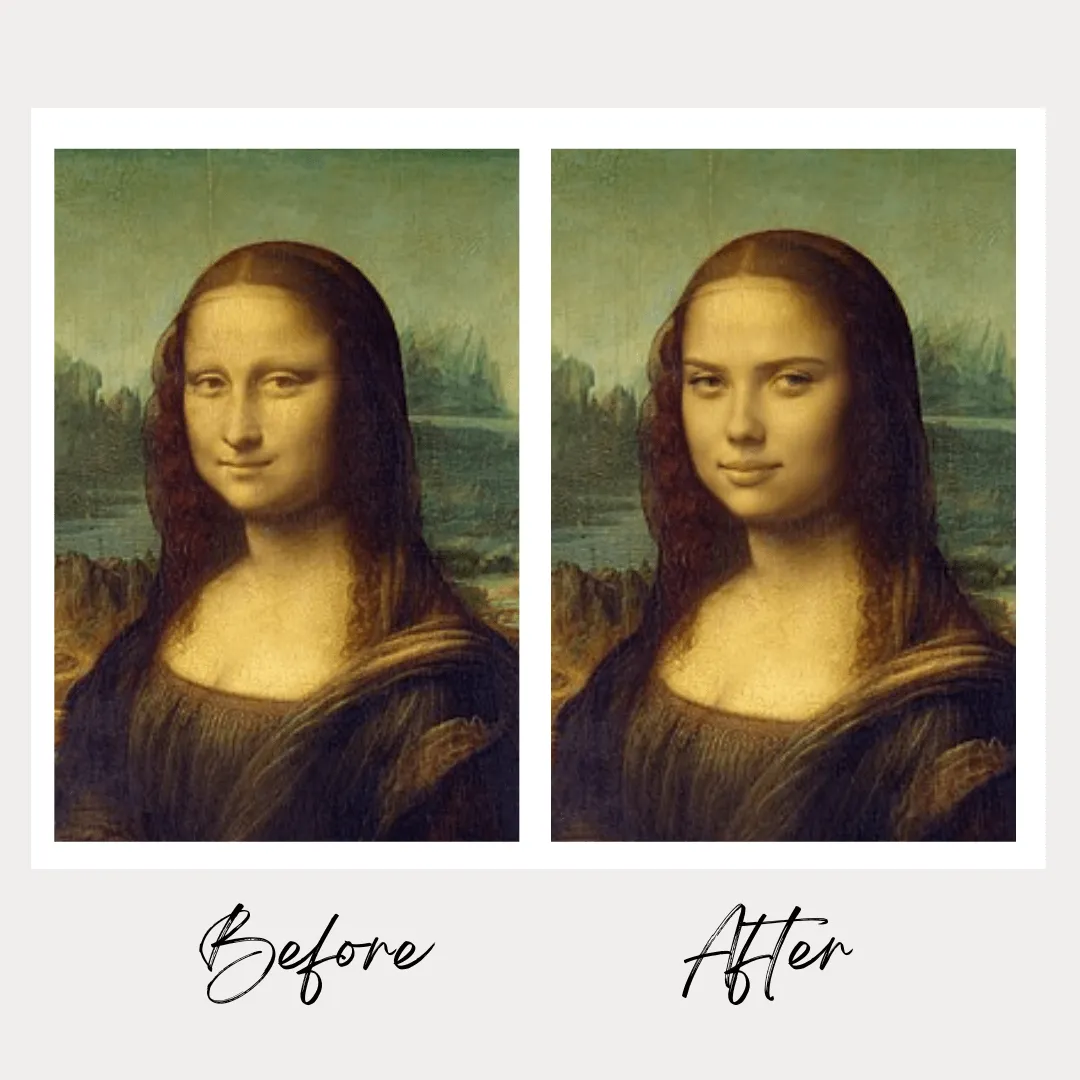

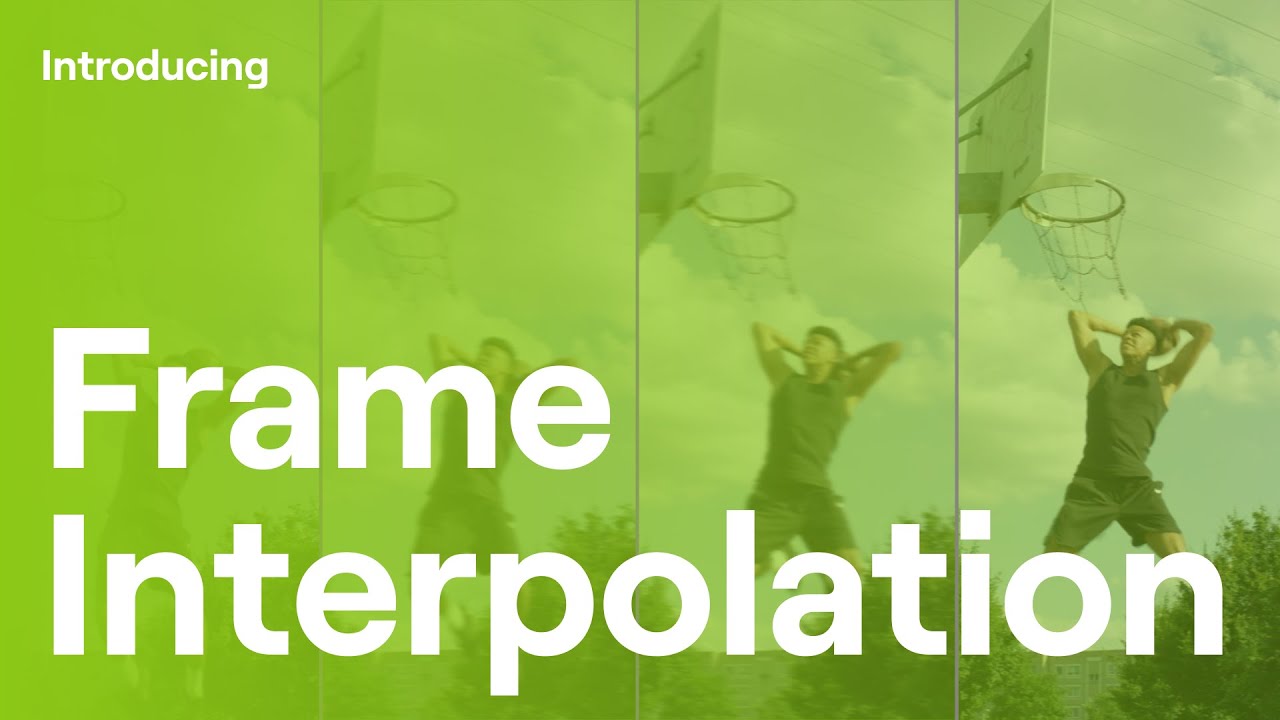

Share this article:
Select the product rating:
Daniel Walker
Editor-in-Chief
My passion lies in bridging the gap between cutting-edge technology and everyday creativity. With years of hands-on experience, I create content that not only informs but inspires our audience to embrace digital tools confidently.
View all ArticlesLeave a Comment
Create your review for HitPaw articles