2025 Free Video Compression Softwares PC & Online
With the introduction of 4K and drone footage, the file size of videos is increasing. To cater to such problems, you need to compress your video to a size that is easily shareable. Many free video compression software offer file size reduction facilities with minimal quality loss during the process. Thus, this article shares the best online and offline video compressors that enhance shareability.
Part 1. 7 Top Free Video Compression Software For Mac
To make sure that your video does not lose its original quality, you need the following free video compressors:
1. VLC Media Player
The first compressor on the list is VLC Media Player, a tool that provides a secure place to reduce the size of private videos. Using this platform, you can compress a film by downscaling its resolution.
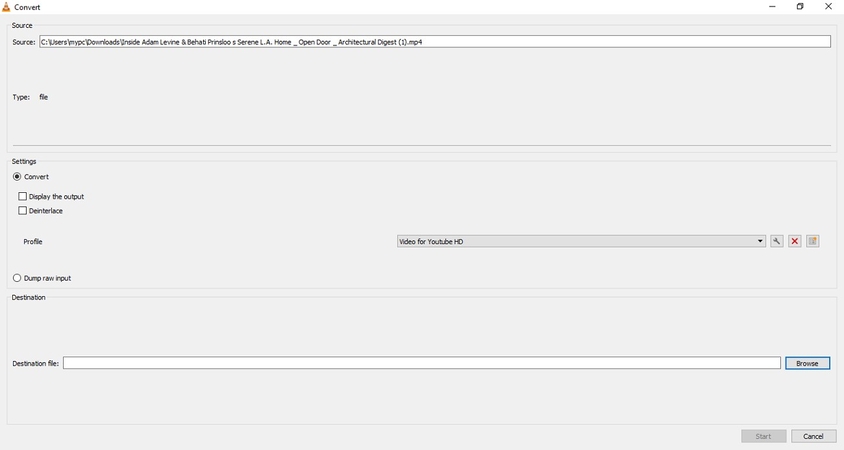
Compatibility: Windows, Mac, Linux, iOS, Android
Key Features1. You can export videos in MP4, WebM, and AVI.
2. VLC Media Player allows you to control video codecs, bitrates, frame rates, and resolutions.
3. You can use modern compression codecs like H.264 or H.265 for efficient compression.
Pros
- Users can select their desired destination folder for shrunk files.
- This compressor supports batch processing to streamline your workflow.
Cons
- The process of compression may confuse beginners as it is indirect.
2. VideoProc Converter AI
You need this free video file compressor to compress the file if you have 4K or HD videos. It offers up to 90% file size reduction to enhance the shareability of your videos.
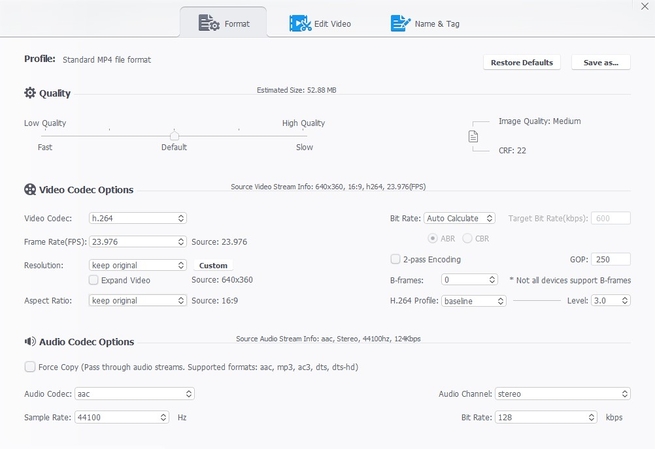
Compatibility: Windows, Mac
Key Features1. This tool offers high-quality video compression to preserve original quality.
2. You can select the frame rate of your choice while reducing file size.
3. To complement your lossless video compression, select the desired video codec.
Pros
- The reduced file size is compatible with YouTube, TikTok, and more platforms.
- Besides compressing, video size can be reduced by trimming.
Cons
- You cannot upload a video longer than 5 minutes.
3. HandBrake
When looking for a PC video compressor that gives you complete control, use HandBrake. While reducing video size, this platform allows you to select the desired video resolution for precise results.
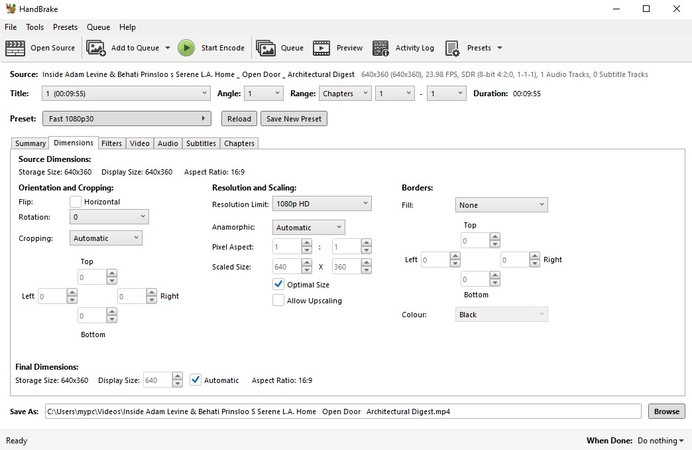
Compatibility: Windows, Mac, Linux
Key Features1. Users can execute batch processing to compress multiple files at once.
2. You can save the compressed files in the desired folder on your device.
3. This tool compresses the file size in a custom resolution.
Pros
- You can select the desired compression settings for convenient reduction.
- Besides, you can convert your videos into various formats.
Cons
- HandBrake does not have a designated compressor, which may confuse first-timers.
4. FFmpeg
The FFmpeg method of compressing videos is a safe way to reduce the size of your private files. This video reducer software uses the code language to get the job done.
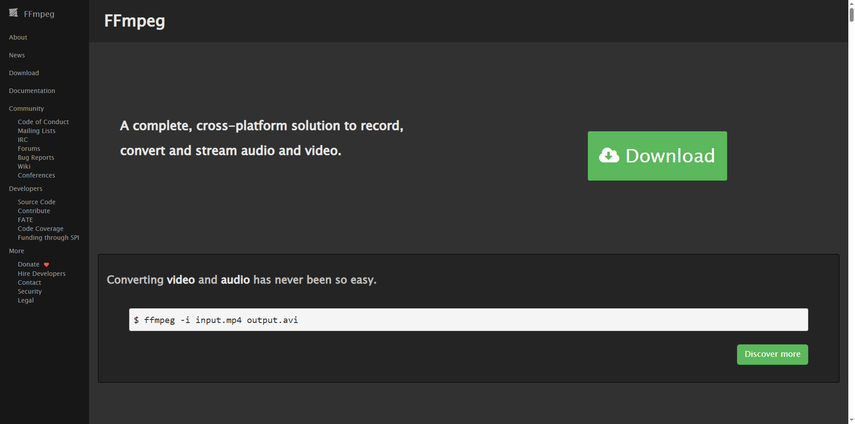
Compatibility: Windows, Linux
Key Features1. If your outsourced video is blocked in your system, unblock and compress it using FFmpeg.
2. Selecting a custom file size lets you save the video in the required MBs.
3. Enter the Advanced Settings to select a desired export video file format.
Pros
- This method is ideal for tech-savvy minds who want to benefit from their coding skills.
- With this software, you can convert video file formats as well.
Cons
- You cannot select a video resolution for compression.
5. Shutter Encoder
If you are looking for a software video compressor that lets you take control over the process, use Shutter Encoder. Using this tool, you can enter a custom bitrate to result in the desired video compression.
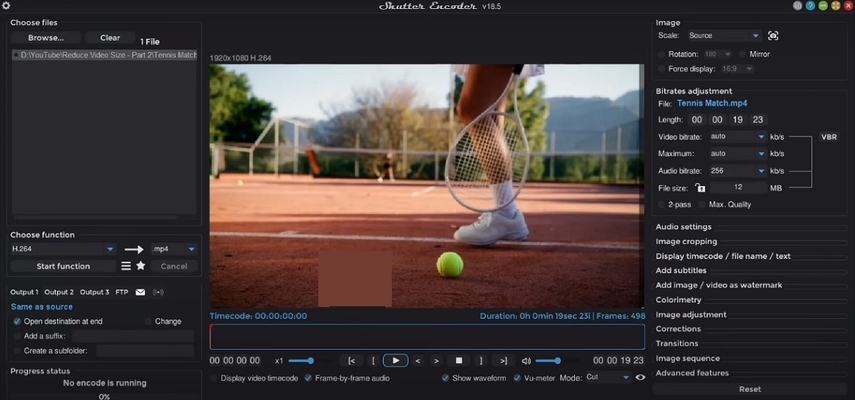
Compatibility: Windows, Mac
Key Features1. After entering custom bit rates, the system displays the expected file size.
2. You can choose from various video formats to enhance accessibility.
3. If you want to fine-tune audio during the process, you can set an audio bitrate.
Pros
- After the process completes, your files are saved in the same folder as the original file.
- Additionally, users can add subtitles to videos for accessibility.
Cons
- You cannot save the processed files in the desired folder.
6. Shotcut
Users looking for a comprehensive platform can use Shotcut and have their editing queries sorted. With a helpful compression feature, this free video file size reducer allows you to select a custom video resolution.
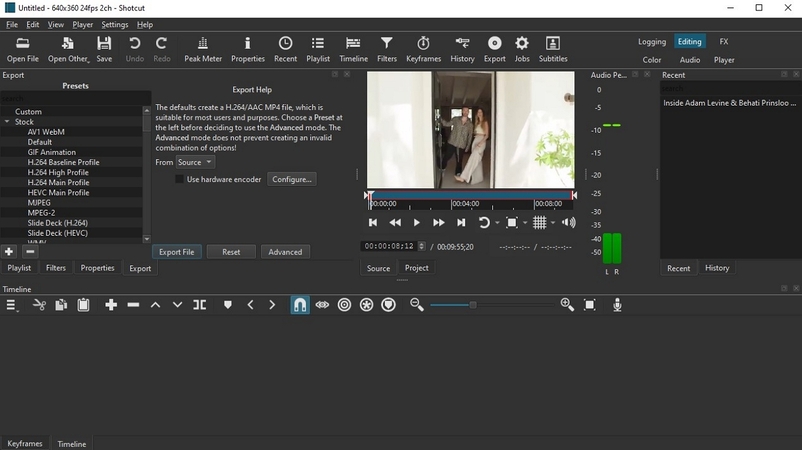
Compatibility: Windows, Mac, Linux
Key Features1. The batch processing feature lets you process multiple files simultaneously.
2. Selecting the desired video encoders allows you to control the compression quality.
3. Users can save their files in the desired formats to ensure compatibility.
Pros
- Shotcut is a complete video editor to enhance visuals.
- It allows you to adjust the colors of your video.
Cons
- This compressor has a slow export time as compared to competitors.
7. QuickTime Player
This built-in video compressor software for Mac is a decent choice for Mac users. It provides a straightforward method of video compression to ensure maximum results in no time.
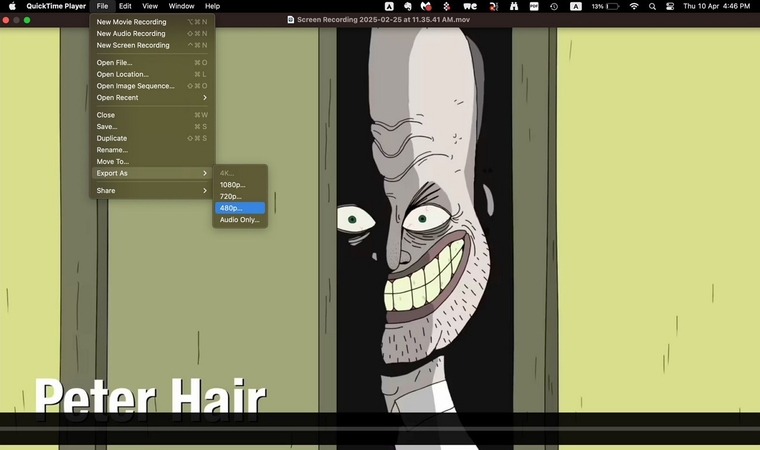
Compatibility: Mac
Key Features1. To personalize the process, users can select the custom video quality.
2. Selecting the desired folder helps you easily locate the file in the future.
3. QuickTime Player can also be used as a video upscaler, as it enhances the quality to 4K.
Pros
- The easy-to-use interface is ideal for beginners.
- This tool can also be used to convert video into audio for enhanced accessibility.
Cons
- This compressor only functions on Mac.
Part 2. 3 Free Video Compressor Online [Easy]
If you want a quick, free video file size reducer, check out the following online solutions:
Online-Convert
Use Online-Convert to compress files and get the ability to save the file in your desired aspect ratio.
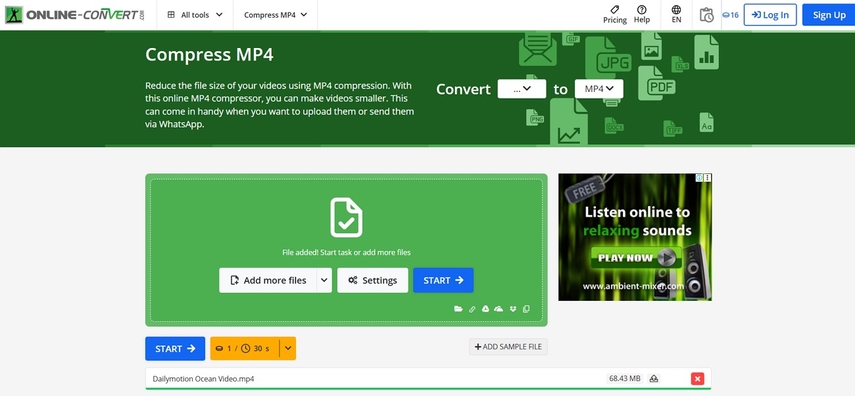
Key Features
1. It supports MP4, AVI, and MOV videos.
2. You can save compressed video in over 11 formats.
3. Select a custom bitrate to control compression.
Pros
- You can use its browser extension for ease.
- This site also converts videos into audio.
Cons
- The user interface is poorly designed.
Zamzar
Using Zamzar to compress videos, you can select the compression rate as low, medium, or high.
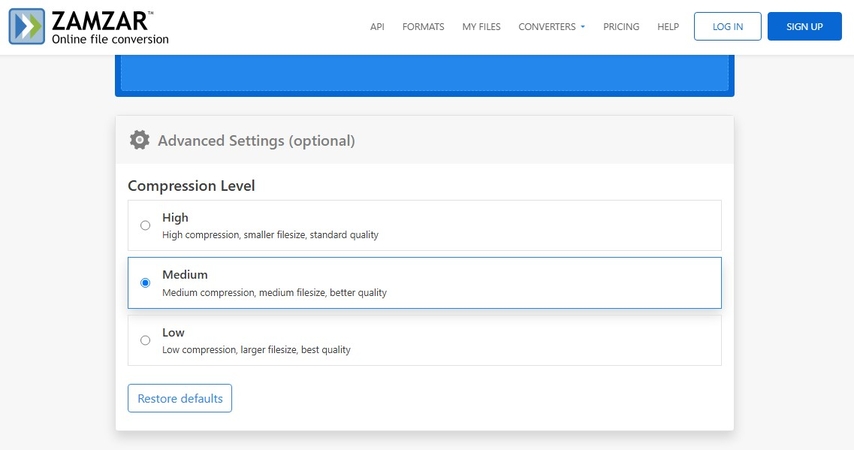
Key Features
1. Upload videos from the device, Dropbox, or Google Drive.
2. Use the batch processing functionality for efficiency.
3. This tool gives you the liberty to choose the desired video format for downloading videos.
Pros
- Zamzar has a user-friendly interface.
- It generates quick results for productivity.
Cons
- This site has a 20 MB file upload limit.
FreeConvert
When looking for a quick PC video compressor, FreeConvert is a good option as it produces fast results.
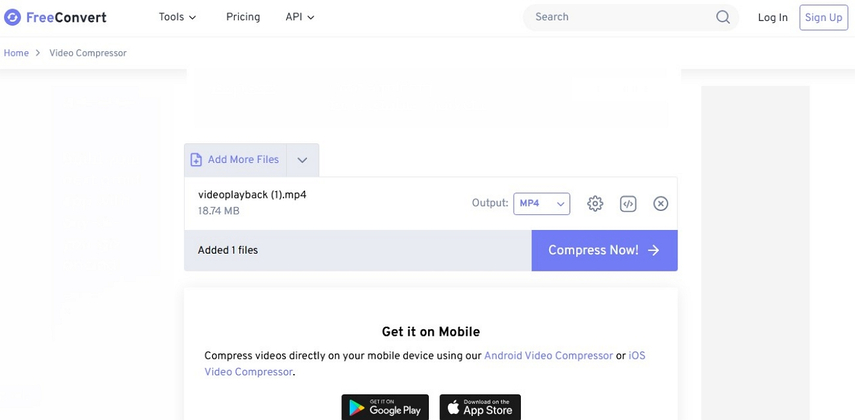
Key Features
1. Using this compressor, upload a video from your device or paste a URL.
2. You have the option to set a custom compression percentage for your video.
3. This site supports MP4, AVI, MKV, and more formats.
Pros
- The SSL and TLS encryptions keep your data safe.
- Install the designated mobile app for efficiency.
Cons
- The maximum upload limit is 1 GB.
Part 3. Distorted After Video Compression? Fix With HitPaw VikPea
Imagine reducing your video’s file size with a video reducer software and discovering that it has lost its quality. Sharing such a file on social media can negatively impact your reputation as a content creator.
If your video quality has deteriorated during compression, use HitPaw VikPea (formerly HitPaw Video Enhancer) and avoid this situation. It offers you various AI models that can be used for different purposes. For efficient results, this platform offers a useful batch-processing feature.
Key Features
- Recovers all the lost details of the video during the compression.
- Hides flickers in their video and smooths faces by removing visible pores on their skin through AI face model.
- Upscales a video shot through a low-resolution or an outdated camera using HitPaw VikPea.
- Removes the artifacts and noise created during compression through the Video Denoiser.
- Enhances a slow-motion video using the interpolation features.
A Quick Tutorial on Video Enhancement Using HitPaw VikPea
Follow the steps below to learn how to use this video upscaler after using a video reducer software:
Step 1. Start by Selecting the Video EnhancerTo start, open HitPaw VikPea on the PC and select the “Video Enhancer” option to import a low-quality video.

Step 2. Pick an AI Model and Proceed to the Next Step
From the right panel, select an AI model depending on the video damage and continue to the next interface.

Step 3. Export the Video After Previewing it
After previewing the changes, click the “Export” button to save the file on your device.

Part 4. FAQs of Free Video Size Reducer
Q1. Are there any free video size reducers without a watermark?
A1. Using compressors like VLC Media Player, users can compress their reduced videos without a watermark.
Q2. What is the best free video compression software?
A2. HitPaw Online Video Compressor is among the best free video size reducers as it offers lossless compression.
Q3. Are there any free video compressors without losing quality?
A3. If you want to retain the original quality, use Handbrake for effective results.
Q4. What tools can effectively convert videos to a smaller size?
A4. Zamzar and VideoProc Converter are among the top-performing video compressors.
Conclusion
Wrapping up, this article discussed various free video compressors and their features. If compression has reduced your video quality, restore it with HitPaw VikPea.






 HitPaw Edimakor
HitPaw Edimakor HitPaw FotorPea
HitPaw FotorPea HitPaw Univd (Video Converter)
HitPaw Univd (Video Converter) 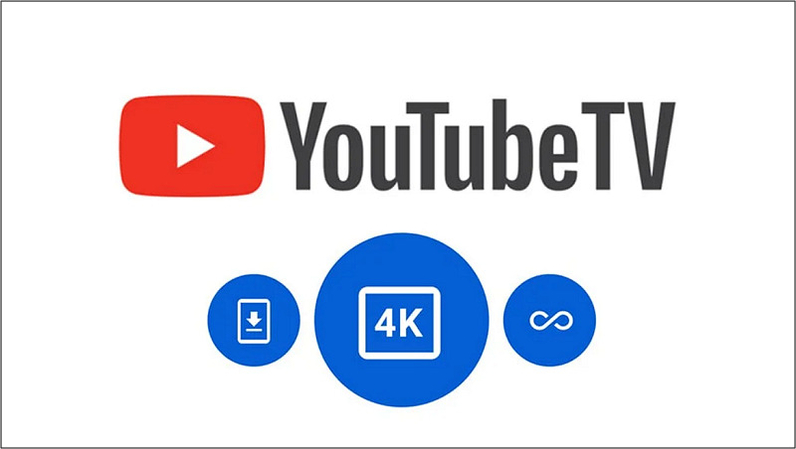
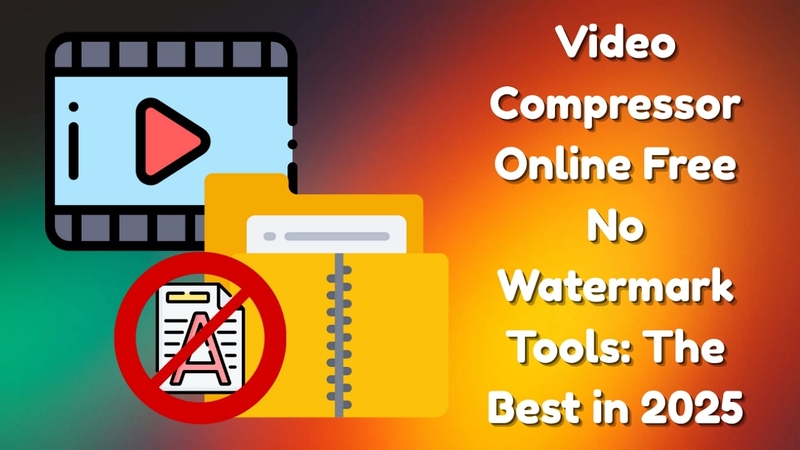
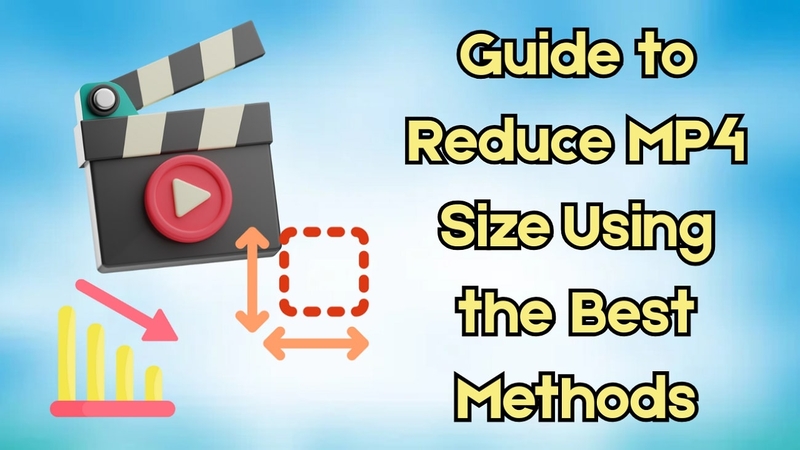

Share this article:
Select the product rating:
Daniel Walker
Editor-in-Chief
My passion lies in bridging the gap between cutting-edge technology and everyday creativity. With years of hands-on experience, I create content that not only informs but inspires our audience to embrace digital tools confidently.
View all ArticlesLeave a Comment
Create your review for HitPaw articles