Things of DJI Air 2S Video Resolution You Should Know
Are you ready to take great photos with your DJI Air 2S? To take stunning images with your drone, you must first understand the details of video resolution. If you're looking for cinematic shots or high-quality videos to share on social media, this is the guide for you! We'll help you know different video resolutions, how they affect your videos and how you can easily modify those settings to get the greatest results. Let's get started now.
Part 1. What Is DJI Air 2S?

It is a small but powerful drone that is used by professionals to capture high-quality aerial photography in a lightweight packaging. It can produce amazing 5.4K video and vibrant, detailed pictures in low-light conditions. The Air 2S stands out because of Intelligent Flight modes including MasterShots, FocusTrack and SmartPhoto which allow you to easily shoot professional-quality photos. It also has a dependable 31-minute flight time and an exceptional O3 transmission system capable of stable HD video transmission for up to 7.5 miles.
Price: The DJI Air 2S costs around $999. It is not fixed because prices vary according to the packages and accessories included.
Part 2. What Is DJI Air 2S Video Resolution
The DJI Air 2S has amazing video resolution options, allowing you to capture outstanding, high-quality footage according to your specific requirements. Whether you're shooting in outstanding 5.4K for great clarity or in lesser resolution to save space, the Air 2S offers flexibility without sacrificing quality. Understanding various resolutions allows you to select the best setting for your creative goals, whether they are smooth motion pictures or highly detailed images.
Here are the most important video resolutions supported by the DJI Air 2S.
5.4K (5472 x 3078) at up to 30 fps: It is an ultra high definition resolution that can capture even the minute details of any scene. Thus it is best used for cinematic shots and all projects requiring high-quality resolution and a lot of precision. Great for landscapes and views of endless scenes of incredible detail.
4K (3840 x 2160) at up to 60 fps: Super sharp with the potential to capture even more frames, 4K is the best balance between quality and moving smoothly. It is very suitable for professional as well as enthusiasts projects because it offers superb detail without going over to the file size powerhouse of 5.4K.
2.7K (2688 x 1512) at up to 60 fps: This is the middle level for quality and is also more storage-efficient than 4K. It's great for social media content or quick edits that don't require full detail at 4K but still look polished and clear.
1080p (1920 x 1080) at up to 120 fps: It gives you the maximum frame rate and therefore offers very smooth slow-motion footage. This is perfect for action shots or any scene where you will focus on the motion. It also saves a lot of space and is perfect for capturing great footage that would not fill your memory quickly.
Part 3. How to Change Video Resolution DJI Air 2S
Adjusting the video resolution on your DJI Air 2S is simple and allows you to capture footage at the optimal quality for your project. Whether you want 5.4K cinematic views or a space-saving 1080p quality, you can change the video settings with a few taps on your screen.
Here's a step-by-step guide to making the procedure quick and simple. Follow these steps and you will be able to capture videos in the ideal resolution for your requirements.
Steps to Change Video Resolution on DJI Air 2S:
Here is how to change video resolution dji air 2s:
1. Power on the Drone and Connect to the DJI Fly App:
Power on your DJI Air 2S and make sure your mobile device is connected to the remote controller. Open the DJI Fly app and start adjusting settings.
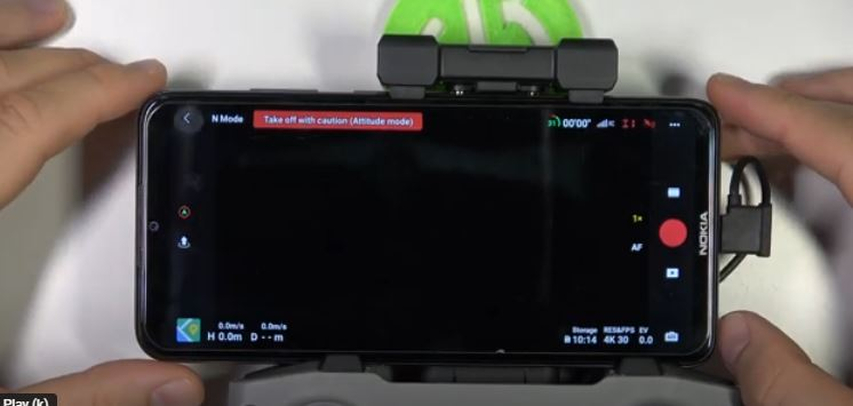
2. Open Camera Settings
Click right bottom corner camera icon on the main screen of DJI Fly app to open up camera settings.
3. Select Video Mode
In camera settings, toggle to video mode in order to see your options of available resolutions to shoot a video in.
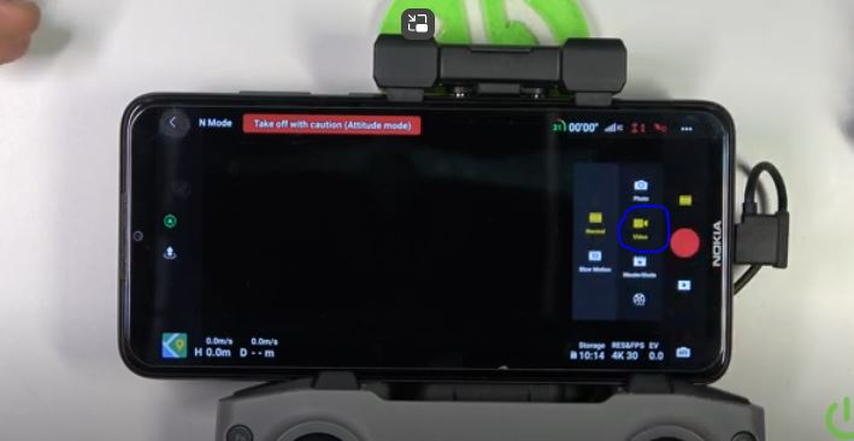
4. Select the Desired Resolution
Tap to open Resolution and Frame Rate of your video settings. Here, you will get all the available resolutions like 5.4K, 4K, 2.7K, and 1080p, etc. Pick any one resolution according to your project needs.
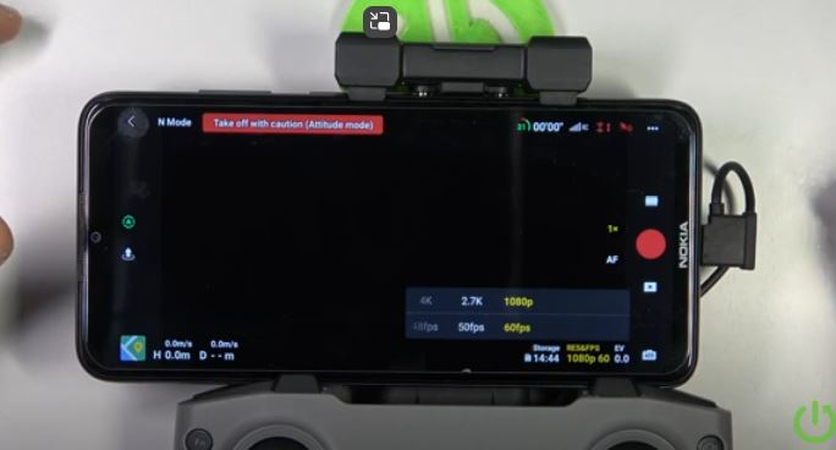
5. Change Frame Rate
After clicking your chosen resolution, you have to click on your favourite frame rate also. Frame rates are found at higher sides for animation and smoother motion, whereas sometimes you may need static shots with low frame rates.
6. Confirm and Start the Recording
Once you've chosen your resolution and frame rate, then simply tap on "OK". You're now ready to roll with those settings.
Part 4. Pro-Tips. Best AI Video Resolution Enhancer Free Try
If you want to improve the quality of your DJI Air 2S footage, a powerful video enhancer tool is required. HitPaw VikPea (formerly HitPaw Video Enhancer) is a highly recommended tool, which uses artificial intelligence (AI) technology to automatically upscale and improve your videos by enhancing colors and sharpening details. If you need to improve the clarity of older videos or change the resolution of footage after it has been filmed, this can be quite helpful.
Why Choose HitPaw VikPea
- Automatically upscales video resolution to 4K or more to add sharpness and detail.
- Smooths out grainy footage, particularly useful for low-light or older clips, bringing them a sharper and much more refined look.
- Adjust and enhance the color accuracy and vibrancy of your videos.
- Uses Artificial Intelligence to add depth to your videos.
- Process numerous videos at one time and save time.
Steps to Enhance Video Resolution
1.Visit the official HitPaw website to download the program and install the application on your computer.
2.Click on the "Choose File" button and go ahead to look for the video you want to enhance.

3.Under "Export Settings", select Enhancement Settings, select an AI model, and change the resolution to 4K or 8K..

4.Preview the video you have enhanced to 4k and click “Export” to save it to your desired location.

Learn More about HitPaw VikPea
Part 5. FAQs of DJI Air 2S Video Resolution
Q1. What is the maximum video resolution that the Air 2S can shoot is 4K 60fps?
A1. Yes, the DJI Air 2S offers 4K resolution at up to 60fps, resulting in smooth and detailed video quality that is ideal for filming fast-moving scenes. 4K's high frame rate makes it perfect for filming cinematic or action-packed footage.
Q2. What ratio is DJI video?
A2. The DJI Air 2S normally records video in a 16:9 aspect ratio, which is the most common widescreen format for video platforms. However, some resolutions also enable a 4:3 aspect ratio, giving you more options based on your required.
Conclusion
To sum up, the DJI Air 2S offers a variety of video resolution options, including 5.4K, 4K, 2.7K and 1080p, providing versatility for a variety of filming requirements. HitPaw VikPea is a wonderful tool for further enhancing your videe, as it provides AI-powered upscaling, noise reduction, and color enhancement. Try HitPaw to effortlessly improve the quality of your videos.






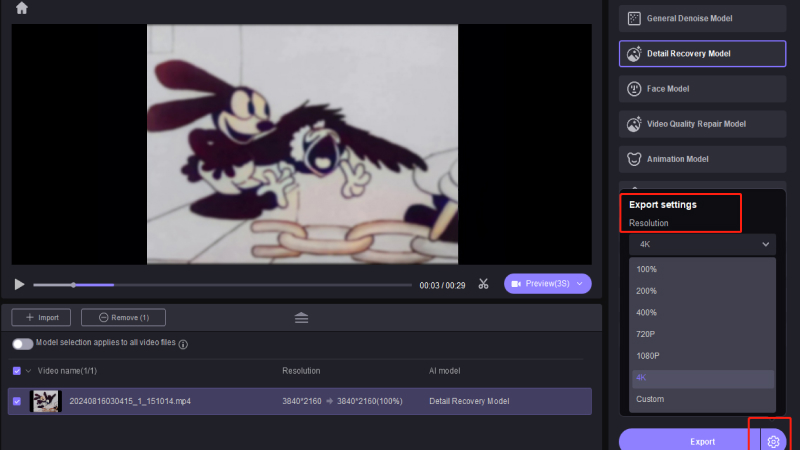
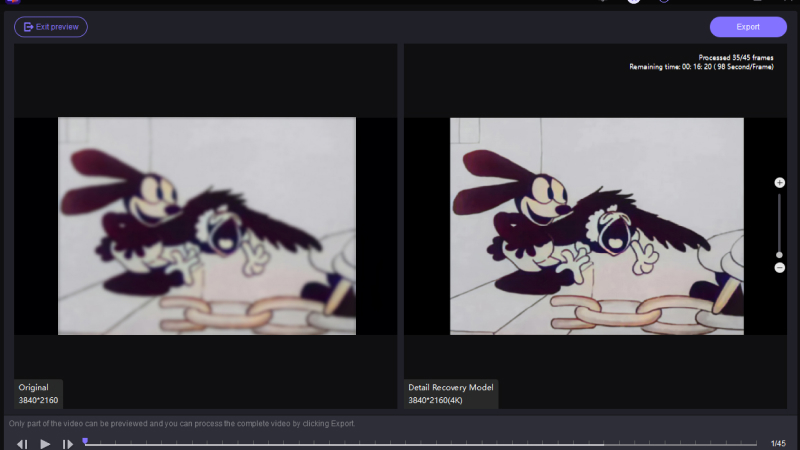

 HitPaw Univd (Video Converter)
HitPaw Univd (Video Converter) HitPaw VoicePea
HitPaw VoicePea  HitPaw FotorPea
HitPaw FotorPea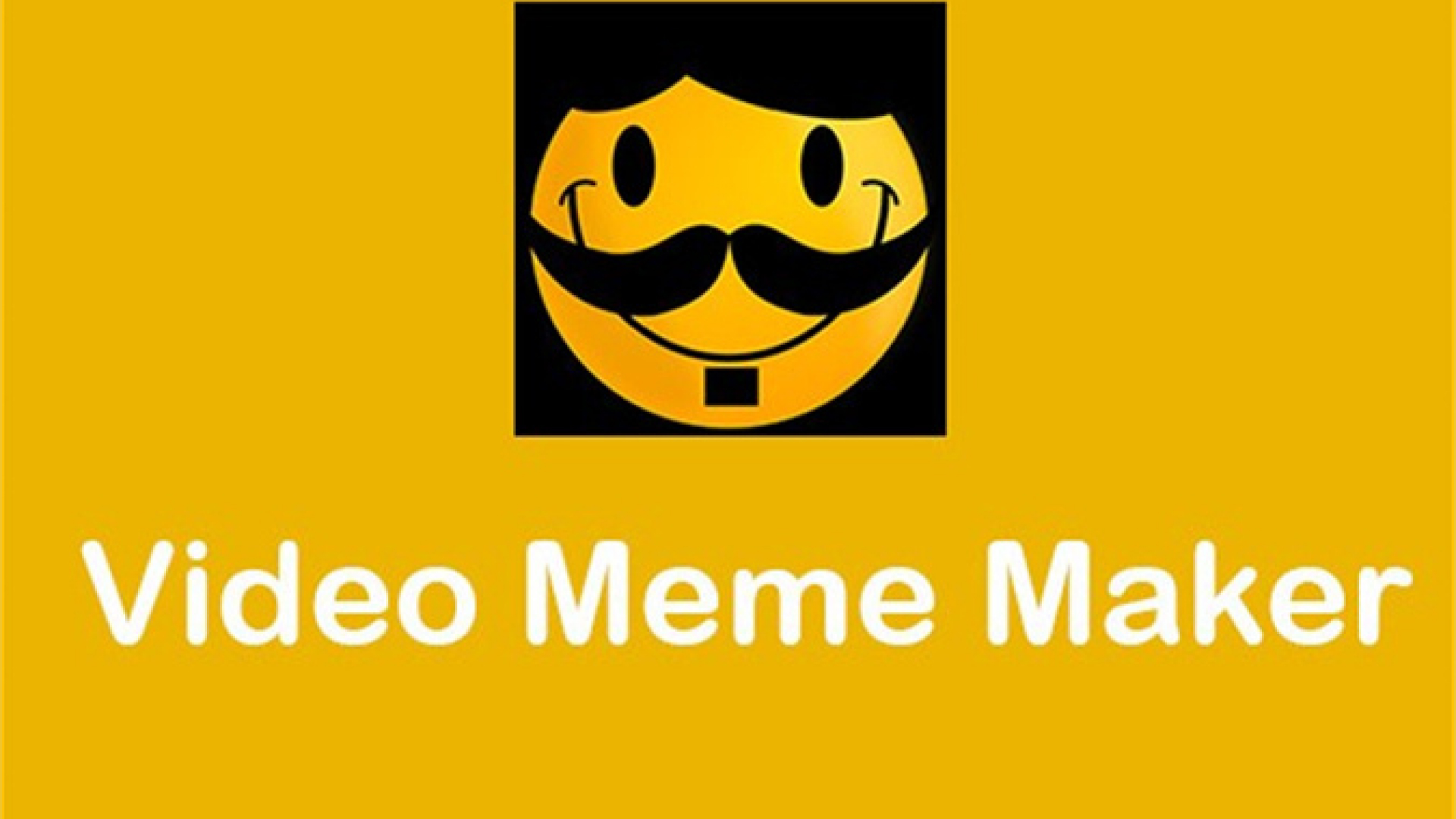
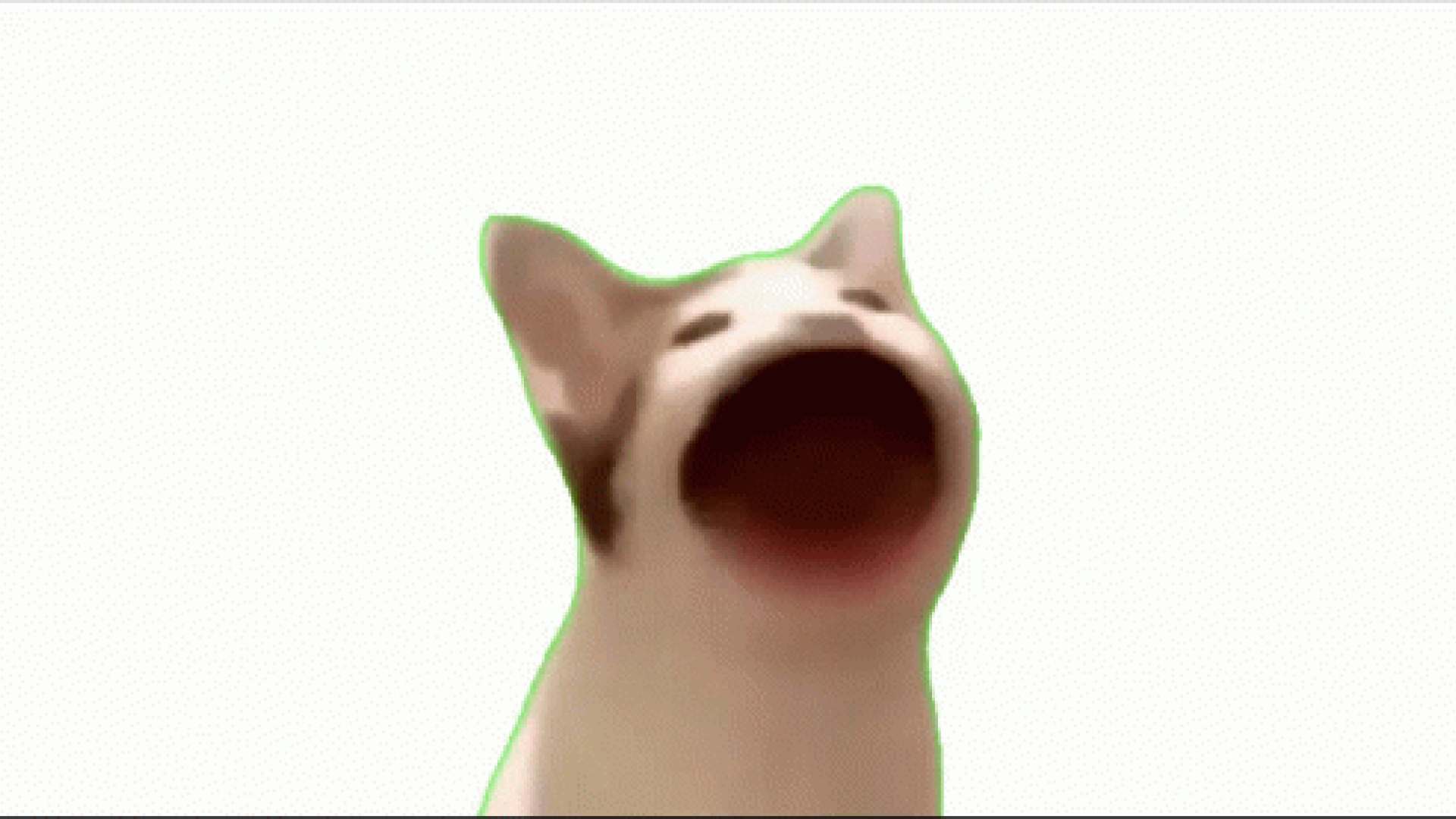

Share this article:
Select the product rating:
Daniel Walker
Editor-in-Chief
My passion lies in bridging the gap between cutting-edge technology and everyday creativity. With years of hands-on experience, I create content that not only informs but inspires our audience to embrace digital tools confidently.
View all ArticlesLeave a Comment
Create your review for HitPaw articles